Imagine turning on your computer and discovering a shiny new world called Windows 11. Exciting, right? But what do you need for Windows 11 to leap into this new experience?
This new version offers cool features and a sleek look. However, not all computers can run it. That’s where we come in. We will explore the important things you need. Do you have the right hardware? What about software?
Many people are eager to upgrade. But what if your device isn’t ready? The last thing you want is a frustrating download that won’t work. Let’s dive into what it takes to make the jump to Windows 11 smoothly.
What Do You Need For Windows 11: System Requirements And Essentials
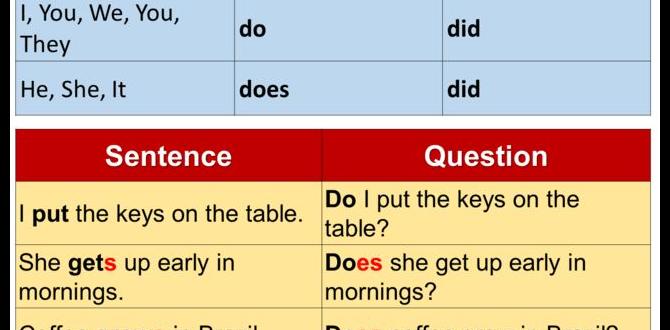
What Do You Need for Windows 11
Getting Windows 11? You’ll need a PC that meets specific requirements. First, check if your computer has a compatible processor, like an Intel Core i3 or Ryzen 5. Next, confirm you have at least 4 GB of RAM and 64 GB of storage. Don’t forget about TPM 2.0 for secure features! Imagine upgrading your system and enjoying a fresh start. With these essentials, you’ll be ready for a smooth Windows 11 experience.System Requirements
Minimum hardware specifications for installation. Recommended specifications for optimal performance.To get Windows 11 up and running without any hiccups, you need to know what your computer should have. For the minimum requirements, you need a 1 GHz processor, 4 GB of RAM, and 64 GB of storage. It’s like having enough snacks for a movie night—enough to get by but not quite enough for a feast!
| Minimum Requirements | Recommended Requirements |
|---|---|
| 1 GHz processor | 2.0 GHz dual-core or better |
| 4 GB RAM | 8 GB RAM or more |
| 64 GB storage | 128 GB storage or more |
For a smoother ride, aim for the recommended specs. This way, your computer won’t just crawl— it’ll soar! Think of it as upgrading from a bicycle to a sports car. Who wouldn’t want that kind of upgrade?
Processor Compatibility
List of compatible processors. Importance of TPM 2.0 and Secure Boot features.Are you ready to meet Windows 11? First, you need a compatible processor. Not all of them can handle the excitement! Here’s a quick list:
| Manufacturer | Processor Names |
|---|---|
| Intel | 8th Gen and newer |
| AMD | Ryzen 2000 and newer |
Also, don’t forget about TPM 2.0 and Secure Boot. These features keep your data safe, and they’re not just for show! Picture them as the bouncers at the door, keeping unwanted guests out. So, make sure your processor is on the list, or Windows 11 might just leave you hanging!
RAM and Storage Requirements
Minimum and recommended RAM for different usage types. Storage space needed for installation and updates.To enjoy Windows 11, you need to think about RAM and storage. For basic tasks like browsing and word processing, a minimum of 4 GB of RAM is okay. However, for gaming or heavy applications, aim for 8 GB or more. Storage-wise, you’ll need at least 64 GB for the installation. But if you want to keep up with updates and store files, having 128 GB or more is the smart move. Remember, nobody likes their computer acting like a turtle!
| Usage Type | Minimum RAM | Recommended RAM | Storage Space Needed |
|---|---|---|---|
| Basic Tasks | 4 GB | 8 GB | 64 GB |
| Gaming & Heavy Apps | 8 GB | 16 GB+ | 128 GB+ |
Graphics Requirements
Supported graphics cards and drivers. DirectX 12 compatibility and its significance.To run Windows 11 smoothly, having the right graphics card is key. Most modern cards from brands like Nvidia and AMD are good to go. Make sure you have the latest drivers to avoid those pesky glitches! Now, let’s talk about DirectX 12. It’s like a magic wand for games, making them look sharper and run faster. It enhances graphics and performance, and no one wants their game looking like it belongs in the Stone Age, right? Check out this table for supported models:
| Manufacturer | Supported Graphics Cards |
|---|---|
| Nvidia | GeForce RTX 20 Series and newer |
| AMD | Radeon RX 5000 Series and newer |
Supported Devices
Types of devices eligible for Windows 11 installation. How to check if your device is compatible.To install Windows 11, you need the right device. Many PCs, laptops, and tablets can run it, but not all. It’s best to use a device that meets these requirements:
- 1 GHz or faster processor
- 4 GB RAM or more
- 64 GB storage or greater
- DirectX 12 compatible graphics
- TPM 2.0 enabled
To check if your device is compatible, you can use the PC Health Check tool from Microsoft. This tool quickly tells you if your device can run Windows 11.
What devices can run Windows 11?
Many modern computers work with Windows 11. Most devices made after 2018 are more likely to be compatible. Check your specifications or use the health check tool for accuracy.
Supported Devices Include:
- desktops
- laptops
- tablets
Software and Applications
Key software prerequisites for Windows 11. Compatibility of existing applications with Windows 11.To keep your new Windows 11 running smoothly, you need some essential software. Make sure you have a good antivirus program. No one likes uninvited guests, especially those pesky viruses! Also, check if your favorite applications work with Windows 11. Many popular apps are already compatible. However, older software might need an update or a replacement. Here’s a quick table to help you remember key software needs:
| Software | Compatibility |
|---|---|
| Antivirus | Must be compatible |
| Office Suite | Check for updates |
| Creative Apps | Most are good to go |
With the right tools, you can enjoy Windows 11 without a hitch. So, get your software ready and let the fun begin!
Upgrading from Previous Versions
Steps to upgrade from Windows 10 or earlier versions. Backup and data transfer options before upgrading.Ready for an upgrade party? First, check if your computer runs Windows 10 or earlier. If it does, you’re half-way there! Next, backup your files like they’re precious gems. You don’t want to lose them in the upgrade shuffle. Consider using a cloud service or an external drive. And hey, remember to keep your snacks nearby; upgrading can take a while! Use the table below to keep track of your upgrade steps:
| Step | Description |
|---|---|
| 1 | Check system requirements for Windows 11. |
| 2 | Backup important files. |
| 3 | Download the Windows 11 upgrade tool. |
| 4 | Follow the prompts to upgrade. |
Now you’re all set! Enjoy your shiny new Windows 11 while munching on those snacks!
Installation Process
Detailed steps for a clean installation of Windows 11. Troubleshooting common installation issues.Getting Windows 11 installed can feel like putting together a big puzzle. First, make sure your computer meets the requirements. You’ll need a compatible processor, 4 GB RAM, and 64 GB of storage. Got that? Great! Next, create a bootable USB drive with the Windows 11 setup. Follow the on-screen instructions, and voilà, you’re nearly there! If things go south, don’t worry. A common hiccup is missing drivers—just check your device manager. Remember, patience is key, like waiting for a slow computer to boot up!
| Common Installation Issues | Solve It |
|---|---|
| Boot drive not recognized | Check BIOS settings |
| Installation freezes | Try restarting the process |
| Missing drivers | Update via Device Manager |
Conclusion
In summary, to upgrade to Windows 11, you need a compatible PC, at least 4 GB of RAM, and 64 GB of storage. Check your processor, too. You should also ensure your device has a DirectX 12 compatible graphics card. Ready to upgrade? Look up guides online for step-by-step help and explore what Windows 11 offers!FAQs
Sure! Here Are Five Related Questions About What You Need For Windows 11:To run Windows 11, you need a computer with a compatible processor, at least 4 GB of RAM (which helps your computer work faster), and 64 GB of storage space (to keep your files). You also need a screen that is at least 9 inches big. Make sure your computer has a graphics card that supports DirectX 12, which helps with images and games. Lastly, you need an internet connection to download Windows 11 and get updates.
Sure! Please provide me with the question you’d like answered.
What Are The Minimum Hardware Requirements For Installing Windows 11?To install Windows 11, your computer needs some specific parts. First, it should have a processor, or CPU, that is 1 GHz or faster. You also need at least 4 GB of RAM, which helps your computer run programs. It must have 64 GB of storage space for all your files. Lastly, a DirectX 12 compatible graphics card and a screen that is at least 720p are important too.
Do I Need A Tpm 2.0 (Trusted Platform Module) Chip To Run Windows 1And How Do I Check If My Pc Has One?Yes, you need a TPM 2.0 chip to run Windows 11. This chip helps keep your computer safe. To check if your PC has one, follow these steps: 1. Press the Windows key and the “R” key together. 2. Type “tpm.msc” and press Enter. 3. Look for “TPM Manufacturer Information.” If it shows version 2.0, you have the chip!
Is My Current Version Of Windows Eligible For A Free Upgrade To Windows 11?To check if your Windows can upgrade to Windows 11 for free, you need to know which version you have. If you’re using Windows 10 and it’s updated, you can usually upgrade. You also need a compatible computer. You can check Microsoft’s website for a list of the requirements.
What Specifications Are Recommended For Optimal Performance When Running Windows 11?To run Windows 11 well, you need a computer with at least a 1 GHz processor. This means your computer’s brain should be fast enough. You should have at least 4 GB of memory, which helps your computer remember things while you use it. You’ll also need at least 64 GB of storage space for your files and programs. Lastly, a good graphics card helps make games and videos look nice.
How Can I Determine If My Applications And Peripherals Are Compatible With Windows 11?To check if your apps and devices work with Windows 11, you can start with the PC Health Check tool from Microsoft. It helps you see if your computer is ready for the new system. Also, visit the websites of the apps and devices you use. They often list what works with Windows 11. Lastly, ask friends or look online for their experiences.
