Are you excited about Windows 11? You might be wondering, “Can I even install it on my computer?” It’s a common question among many users. Everyone wants to enjoy the latest features and sleek design. But first, you need to know the system requirements for installing Windows 11.
Imagine your favorite games or apps running perfectly. That dream can become a reality if your computer meets the right conditions. Did you know that not every computer can run Windows 11? It’s true! Some older systems simply can’t keep up with its demands.
In this article, we’ll dive into the specific requirements you need to meet. With clear guidance, you can easily check if your computer is ready for this upgrade. So, let’s uncover what it takes to bring Windows 11 to your screen!
What Are The System Requirements For Installing Windows 11?

What Are the System Requirements for Installing Windows 11
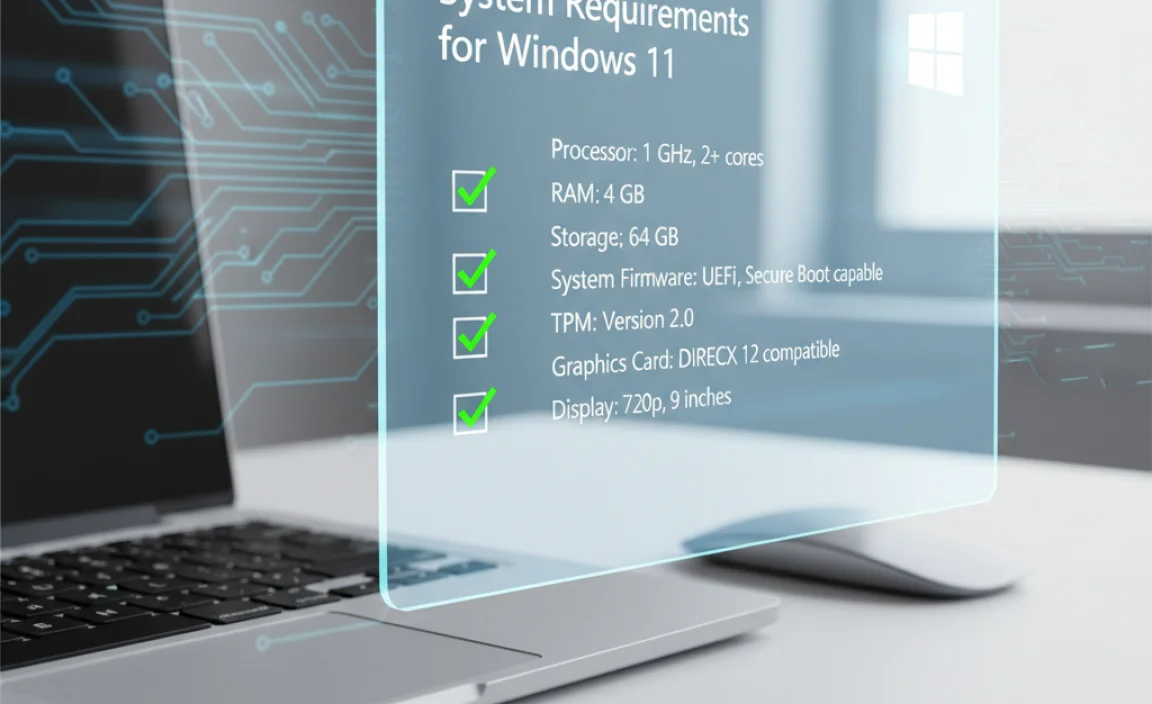
To install Windows 11, your computer needs certain features. First, a compatible 64-bit processor is essential. You’ll also need at least 4GB of RAM and 64GB of storage space. Don’t forget about a DirectX 12 compatible graphics card! These requirements ensure your computer runs smoothly. Imagine trying to run a race with one shoe—it wouldn’t work well! Knowing these system requirements helps you prepare for the upgrade effectively.
Minimum System Requirements

CPU specifications and compatible architectures. RAM and storage space requirements.
To run Windows 11 smoothly, your computer needs to meet some important requirements. First, the CPU should be a 1 GHz or faster processor with at least two cores. It must support 64-bit architecture. You’ll also need at least 4 GB RAM and 64 GB of storage. This is the minimum to ensure the system runs well.
What are the CPU specifications for Windows 11?
The CPU must be a 1 GHz or faster with at least two cores. It should support 64-bit architecture for better performance.
Minimum RAM and Storage Requirements
- Minimum RAM: 4 GB
- Minimum Storage: 64 GB
Recommended System Requirements for Optimal Performance
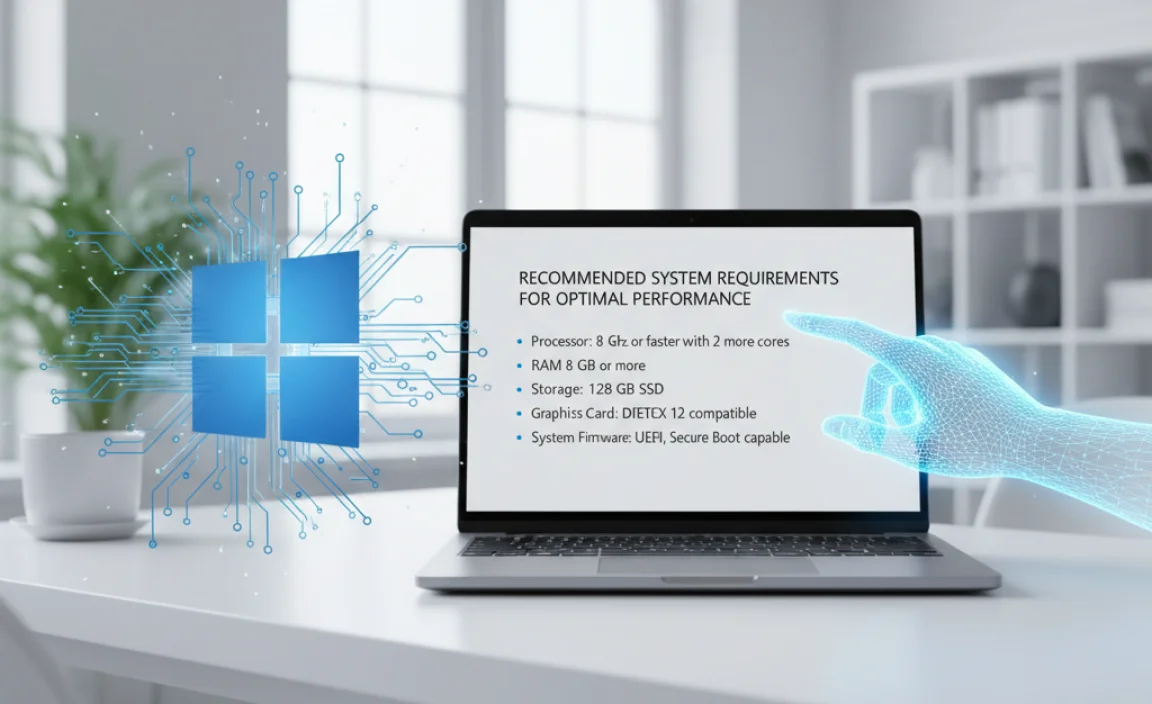
Enhanced CPU and RAM specifications. Importance of SSD vs. HDD for efficiency.
For smooth sailing on Windows 11, your computer needs a bit of muscle. First, an upgraded CPU is a must. Aim for at least a dual-core processor. Next, 8GB of RAM is recommended for multitasking without turning into a sloth. Speaking of speed, a Solid State Drive (SSD) beats an old Hard Disk Drive (HDD) any day. SSDs are like the speedy cheetahs of storage, while HDDs are more like sleepy turtles. Check out the table for details!
| Component | Recommended Specifications |
|---|---|
| CPU | Dual-core processor or better |
| RAM | 8GB or more |
| Storage | SSD for best performance |
Compatibility Checks for Windows 11
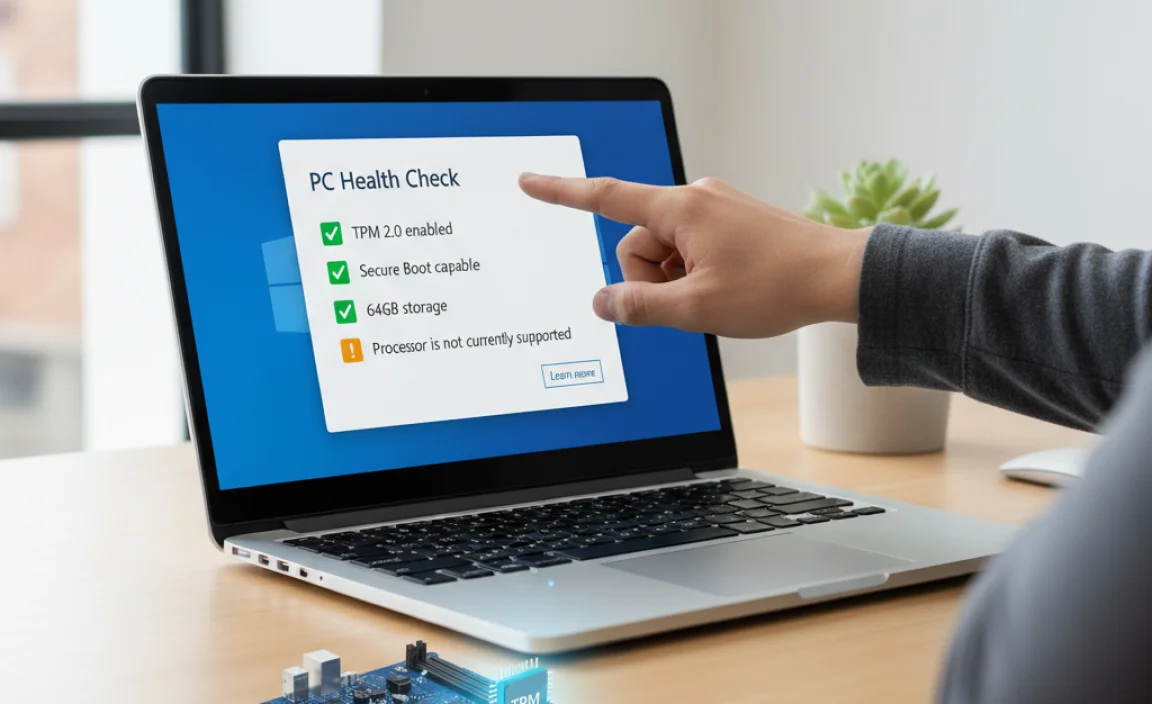
Tools and methods to verify device compatibility. Common compatibility issues and how to resolve them.
Checking if your device works with Windows 11 can be fun, like a tech scavenger hunt! You can use the PC Health Check tool, a handy application that tells you if your computer is ready. If it doesn’t pass, don’t worry; common issues often include lack of TPM 2.0 or insufficient RAM. You can upgrade these parts if needed. Below is a simple table to track your devices:
| Component | Status | Fix |
|---|---|---|
| TPM 2.0 | Required | Check BIOS for TPM settings |
| RAM | 8 GB or more | Upgrade RAM sticks |
| Processor | 1 GHz or faster | Consider a new CPU |
By doing these checks, you’ll be ready to enjoy Windows 11 in no time! Remember, upgrading can be easier than getting your cat to play fetch!
Feature-Specific Requirements
Hello and BitLocker features. Graphics and DirectX Version specifications for gaming.
Windows Hello and BitLocker need specific features to work well. To use Windows Hello, your device must have a camera or fingerprint scanner. This helps with quick and safe logins. For BitLocker, you need a Trusted Platform Module (TPM) version 2.0 for better security.
For gaming, the graphics and DirectX version are important. You need:
- DirectX 12 compatible graphics
- A GPU with at least 1 GB memory
- Support for 720p resolution or higher
These features let you play smoothly and securely!
What are the requirements for Windows Hello and BitLocker?
The requirements include a compatible camera or fingerprint scanner for Windows Hello and a TPM 2.0 chip for BitLocker. These ensure safe and fast access to your PC.
What graphics specifications are needed for gaming?
You need a DirectX 12 graphics card with at least 1 GB of video memory. This supports high-quality graphics and smooth gameplay.
Preparing Your Device for Windows 11 Installation
Steps to back up existing data and settings. Tips for ensuring a smooth installation process.
Before diving into Windows 11, make sure to back up your data. Grab those precious photos and documents and store them on an external drive or cloud. You don’t want to find your cat videos mysteriously gone! Tip: Use a backup program to make it easier. For a smooth installation, ensure your device meets the system requirements—think of it as checking the seats before a rollercoaster ride! Also, update your drivers. Who likes a bumpy ride, anyway?
| Step | Action |
|---|---|
| 1 | Backup your important files. |
| 2 | Check system requirements. |
| 3 | Update your device drivers. |
Common Misconceptions About Installation Requirements
Addressing myths regarding hardware specifications. Differences between Windows 10 and Windows 11 requirements.
Many people believe that they need very powerful computers to run Windows 11. This is not true. While it’s true that Windows 11 has stricter needs than Windows 10, most average computers can still be upgraded. Here are a few key points:
- Windows 11 requires TPM 2.0, which is a feature not on all machines.
- 6GB of RAM is suggested, but many machines with 4GB can still work.
- Supported processors are also limited, but many common CPUs are accepted.
Don’t let myths stop you. Check your computer’s specs before deciding on an upgrade.
What is needed to run Windows 11?
A computer needs to have at least 4GB of RAM and a 1 GHz or faster processor. It should also support TPM version 2.0 and UEFI firmware.
Knowing the true requirements can help you make a better choice for your upgrade plans.
Future-Proofing Your System for Upcoming Updates
How to choose components with future Windows
updates in mind. Importance of regular hardware upgrades for longterm support.
Upgrading your computer can feel like trying to find the perfect fit in shoes. You want to avoid an awkward squeeze! Picking the right components today can save you headaches tomorrow. Look for a strong processor and enough RAM—you don’t want the latest updates to leave your machine gasping for breath. Regular upgrades keep your system happy and healthy. Remember, a tidy computer is a happy computer!
| Component | Minimum Requirement | Recommended |
|---|---|---|
| Processor | 1 GHz or faster | 2 GHz or faster |
| RAM | 4 GB | 8 GB or more |
| Storage | 64 GB or more | 128 GB or more |
A little investment in hardware now can mean smooth sailing with future updates. Happy upgrading!
Conclusion
In conclusion, to install Windows 11, your PC needs a compatible processor, 4 GB of RAM, and 64 GB of storage. You also need a DirectX 12 compatible graphics card and TPM 2.0. Check your device’s specs before upgrading. If you’re unsure, look up online resources or guides to help you. Happy exploring!
FAQs
What Are The Minimum Hardware Requirements For Installing Windows On A Pc?
To install Windows on your PC, you need a few things. First, you need a processor, which is like the brain of the computer. It should be at least 1 GHz (gigahertz) speed. You also need at least 1 GB (gigabyte) of memory, which helps your PC run smoothly. Lastly, make sure you have around 16 GB of free space on your hard drive to fit the Windows files.
Does My Pc Need To Support Secure Boot And Tpm 2.0 To Run Windows 1
Yes, your PC needs to support Secure Boot and TPM 2.0 to run Windows 11. Secure Boot helps keep your computer safe by checking software. TPM stands for Trusted Platform Module. It adds extra protection for your device. So, if your PC doesn’t have these, it can’t run Windows 11.
How Much Ram And Storage Space Do I Need To Have For A Smooth Windows Experience?
For a smooth Windows experience, you should have at least 8 GB of RAM. This helps your computer run programs quickly. You also need about 256 GB of storage space. This gives you enough room for apps, games, and files. If you do more heavy tasks, like gaming or editing, 16 GB of RAM is even better.
Are There Any Specific Cpu Models Or Generations That Are Compatible With Windows 1
Windows 1 is really old. It was made for early computers from the 1980s. Special CPU models that work with it include Intel 8086 and 8088. These are very old types of computer brains. If you want to run Windows 1, you need one of those CPUs!
Can I Upgrade My Existing Windows Installation To Windows 1And What Are The Necessary Conditions For The Upgrade?
No, you can’t upgrade directly to Windows 1. Windows 1 is very old, and most computers can’t run it. You’ll need a very old computer that supports it, plus special software. It’s better to use a newer version of Windows for better fun and safety!
