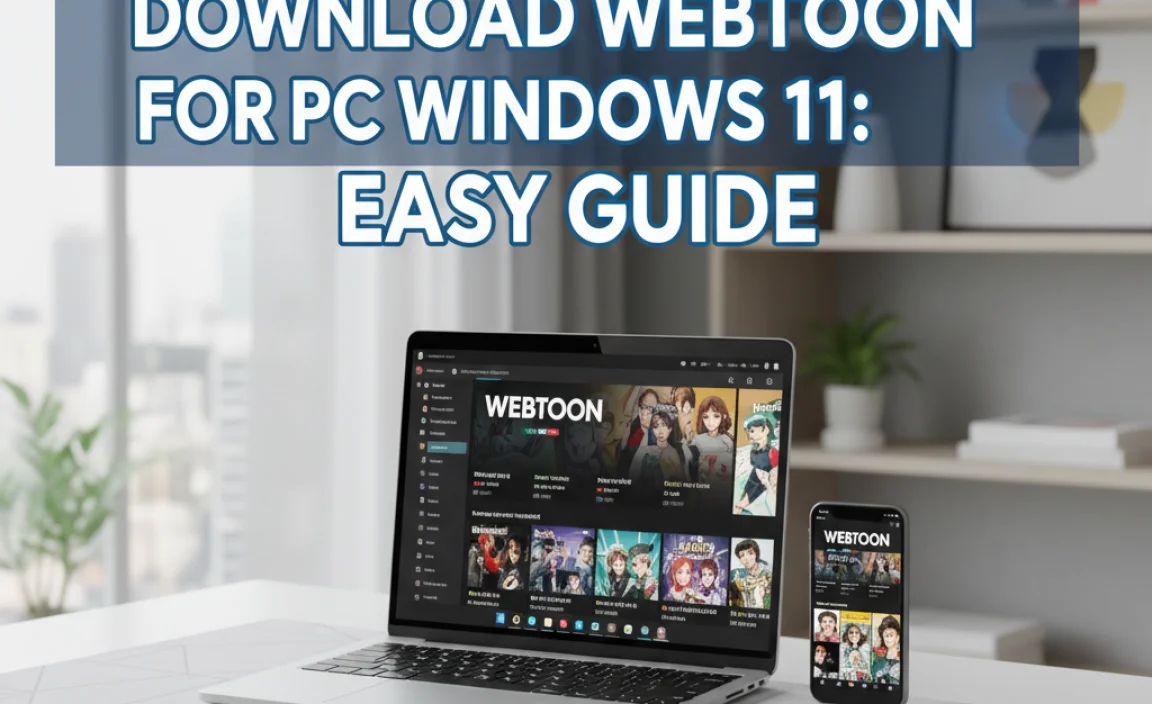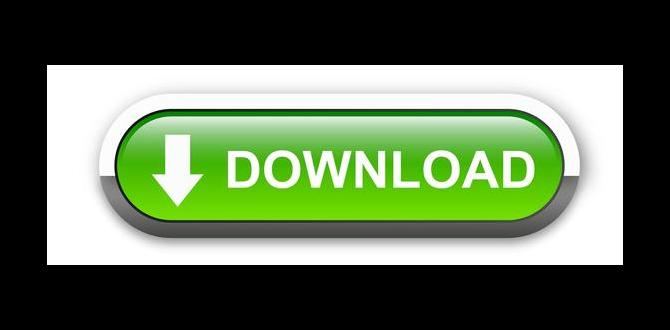If you’ve ever struggled with your computer running slow, you might have wondered about your apps. Are all of them really necessary? You may want to uninstall some apps from Windows 10. It sounds simple, but many users find it tricky. Did you know that removing unused apps can speed up your computer? Imagine how nice it would be to have more space and faster performance!
In this article, we’ll explore the best ways to uninstall apps for Windows 10. Whether you’re trying to get rid of old games or programs you never use, you’ll learn how to do it with ease. You’ll discover tips and tricks to make the process smooth and quick.
Ever felt frustrated searching through endless menus? Don’t worry! By the end, you’ll have the knowledge to uninstall any app in just a few clicks. Ready to boost your Windows 10 experience? Let’s dive in!
How To Uninstall App For Windows 10 Easily And Effectively
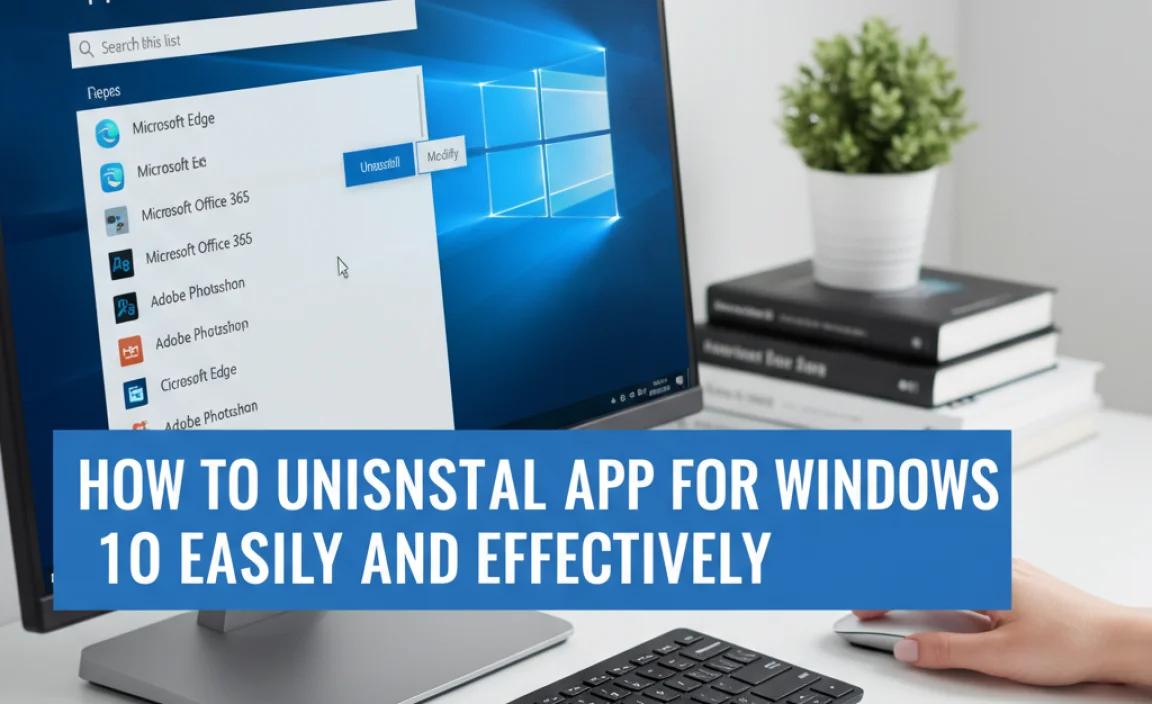
Uninstalling an App for Windows 10 Made Simple
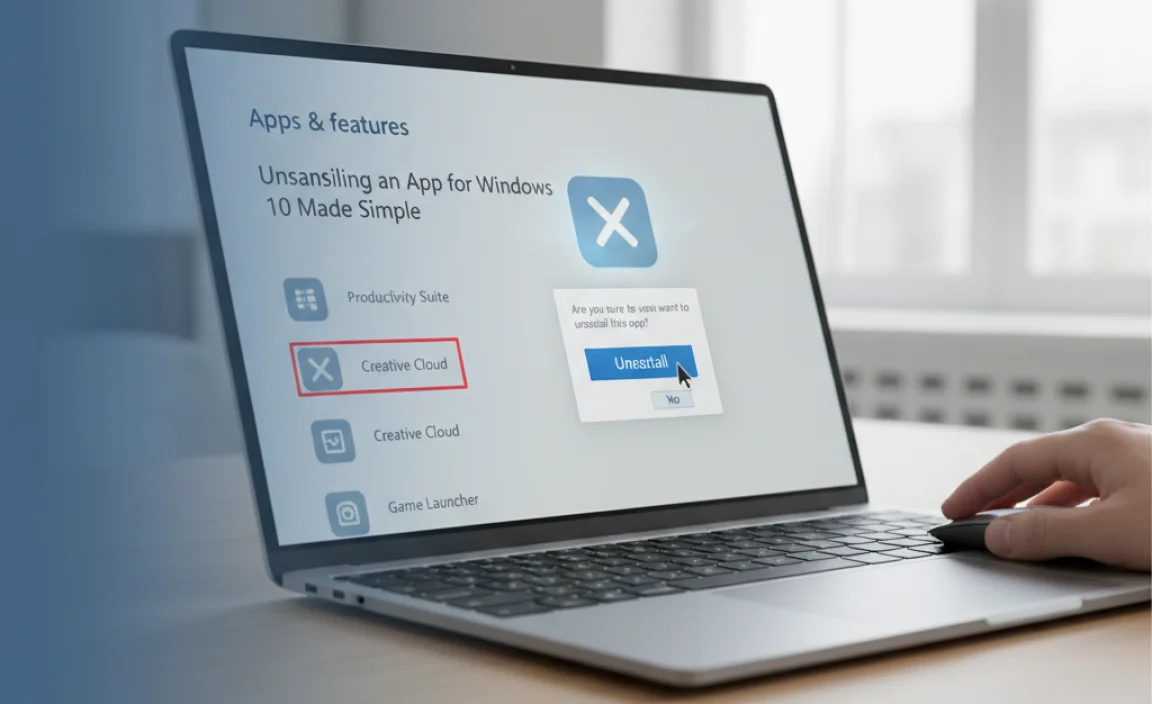
Getting rid of apps on Windows 10 is easier than it sounds. Have you ever wanted your computer to run faster? Uninstalling unused apps can do just that! First, go to the Start menu and find the app you want to remove. Right-click on it, and select “Uninstall.” You can also access Settings to remove apps in bulk. Did you know some apps may leave behind files? Cleaning those up can free even more space.
Methods to Uninstall Apps in Windows 10
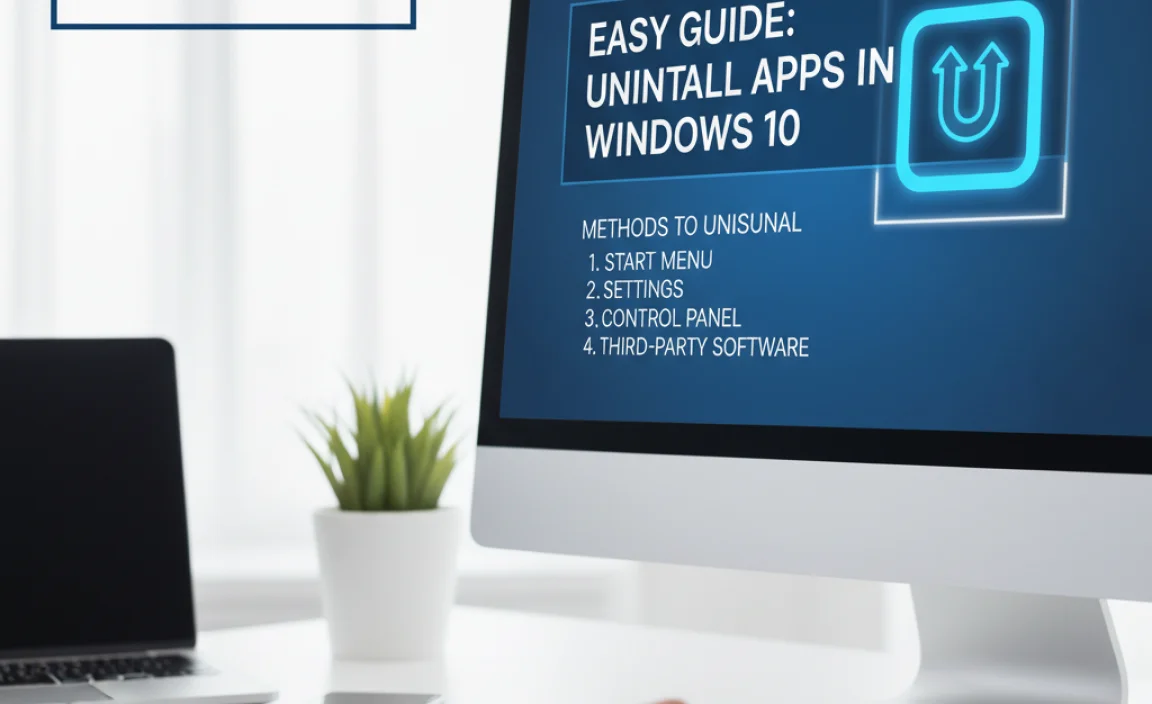
Stepbystep process using Settings. How to uninstall apps via Control Panel. Using the rightclick method from Start menu or desktop.
Getting rid of apps on Windows 10 can be a breeze! You can use the Settings menu. Open it, go to “Apps,” find what you want, and click “Uninstall.” Easy-peasy! You can also use the Control Panel. Just type “Control Panel” in the search bar, pick “Programs,” then “Programs and Features,” find your app, and click “Uninstall.”
Another quick way is the right-click method. Simply right-click the app in the Start menu or your desktop, and select “Uninstall.” Voilà! It’s like a magic trick, but without the rabbit!
| Method | Steps |
|---|---|
| Settings | Open Settings > Apps > Uninstall |
| Control Panel | Open Control Panel > Programs > Uninstall |
| Right-click | Right-click app > Select Uninstall |
Uninstalling Microsoft Store Apps
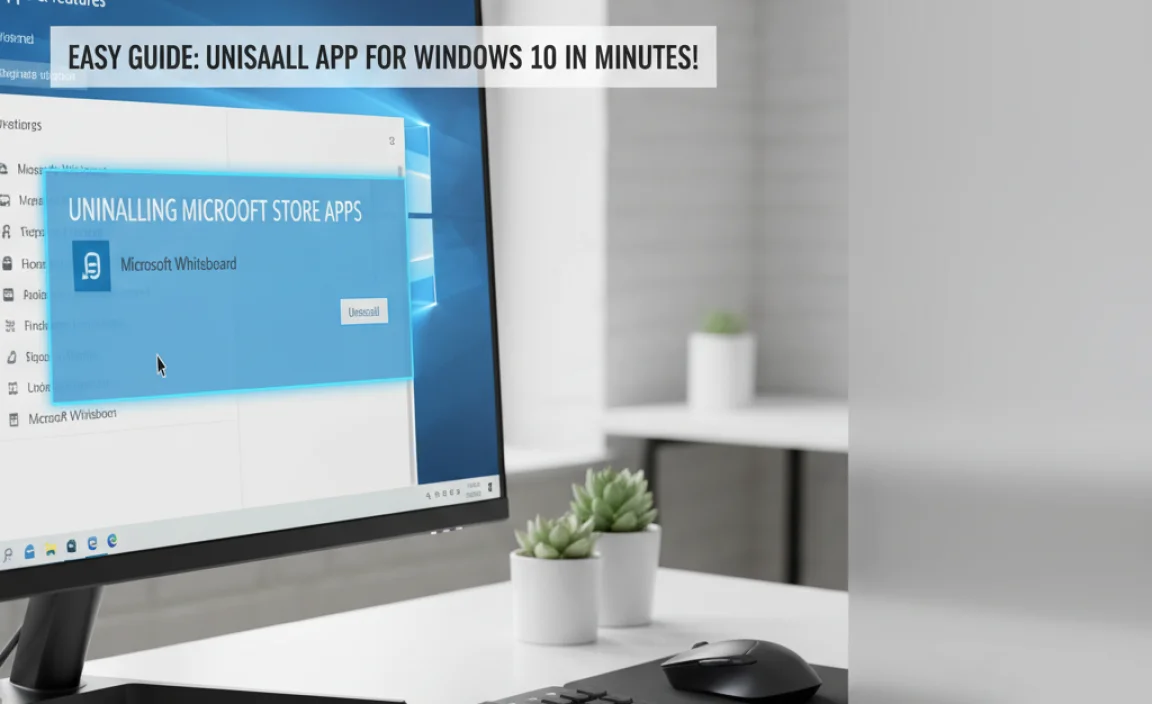
Steps to remove apps downloaded from the Microsoft Store. Troubleshooting issues with Microsoft Store apps.
Removing apps from the Microsoft Store is simpler than finding a sock in the laundry. First, open the Start menu and click on Settings. Then, select Apps to see your installed apps. Click on the app you want to uninstall and hit Uninstall. Ta-da! The app is gone.
If you run into trouble, try this: restart your computer. If the app still sticks around like a stubborn gum on your shoe, consider resetting the Microsoft Store. Search for WSReset in the Start menu and let it do its magic.
| Common Issues | Solutions |
|---|---|
| App won’t uninstall | Restart PC or use WSReset |
| App crashes | Check for updates |
| Store not opening | Reset the Microsoft Store |
And there you have it! Uninstalling those pesky apps can be quick and easy, with a little humor to keep you smiling.
Advanced Uninstallation Techniques
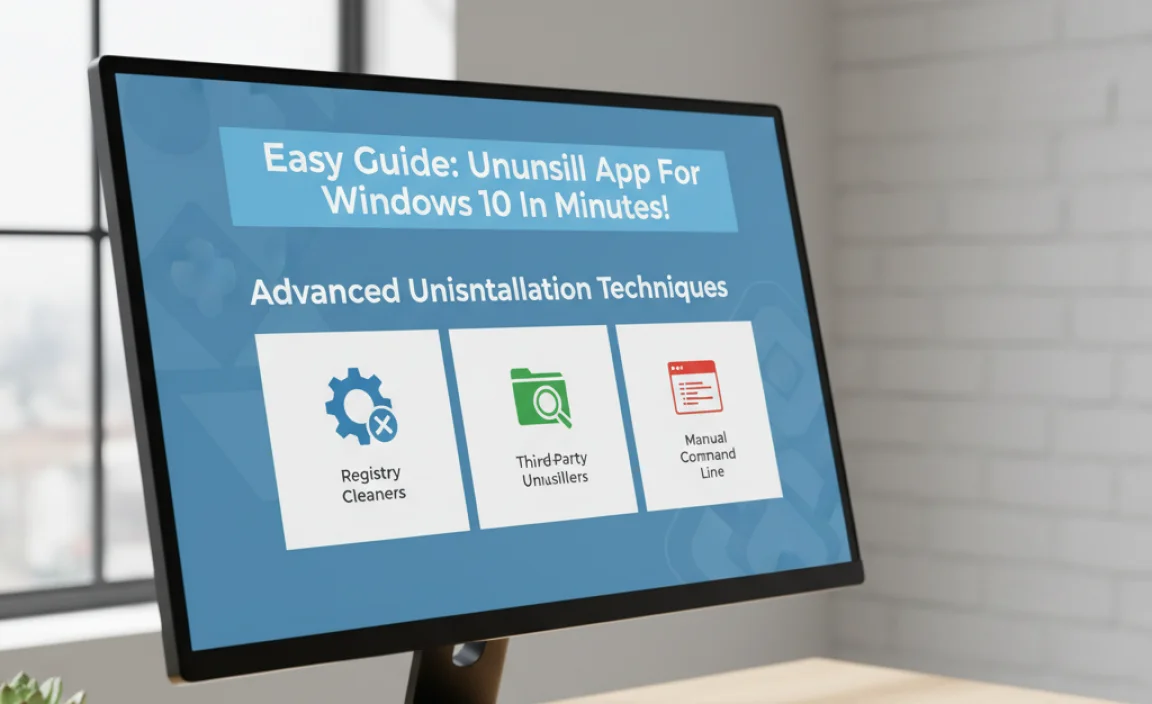
Using thirdparty uninstaller tools for complete removal. Command Prompt method for techsavvy users.
Sometimes, an app just won’t leave your Windows 10 like that pesky gopher in your yard. Fear not! You have options. First, consider using third-party uninstaller tools. They are like superheroes for your computer, swooping in to remove all traces of unwanted apps. You can find several free options online that will make the process quick and easy.
For the more tech-savvy folks, the Command Prompt method is like casting a magic spell! Open the Command Prompt, type a few commands, and poof! The app is gone! Remember, this method is not for the faint of heart.
| Method | Pros | Cons |
|---|---|---|
| Third-party Tools | User-friendly, complete removal | May have ads |
| Command Prompt | Powerful, no extra software needed | Complicated for beginners |
In short, you can choose your uninstallation adventure! Choose wisely, and may your computer be app-free in no time!
Dealing with Uninstall Errors
Common error messages and their fixes. How to force uninstall stubborn apps.
Sometimes, uninstalling apps can be tricky. You might see error messages like “Unable to uninstall” or “App is running.” Here are some common problems and how to fix them:
- Error: App is running – Try closing the app first. Then, try uninstalling it again.
- Error: Access denied – Make sure you have admin rights. Right-click the app and select “Run as administrator.”
- Force uninstall stubborn apps – Use the Control Panel or third-party tools like Revo Uninstaller.
Don’t let errors stop you! Simple steps can solve the problem and help you remove unwanted apps easily.
Common Questions
How do I fix uninstall errors?
Close any running apps, run as administrator, or use tools to help remove stubborn programs.
Post-Uninstallation Cleanup
Checking for leftover files and registry entries. Importance of system maintenance after uninstalling apps.
After you uninstall an app, it’s important to clean up leftovers. This means checking for files and registry entries that remain on your system. These extras can slow down your computer and cause problems. Regular maintenance helps your system run smoothly. It keeps everything organized and efficient. Don’t skip this step! A clean system is a happy system.
What should I check after uninstalling an app?
You should look for leftover files and registry entries. This helps keep your system clean and working well.
- Leftover Files: Check the Program Files and AppData folders.
- Registry Entries: Use a registry cleaner to find and remove unused entries.
Preventing Future Uninstallation Issues
Tips for managing app installations and avoiding bloatware. Keeping Windows 10 updated to prevent compatibility issues.
Managing app installations is key to a smooth experience on Windows 10. Avoiding bloatware can keep your system fast and happy. Always check for lightweight apps that fit your needs instead of heavy ones. Regularly updating Windows 10 helps prevent compatibility issues, like a superhero keeping villains at bay! To make it even easier, here’s a simple table to remember which apps to keep and which to ditch:
| App Type | Keep? | Notes |
|---|---|---|
| Gaming Apps | Yes | For fun times! |
| Productivity Tools | Yes | Boosts work efficiency! |
| Unused Programs | No | Dust them off and say bye! |
Following these tips can help you enjoy your Windows 10 with fewer headaches.
Conclusion
In summary, uninstalling an app on Windows 10 is easy and quick. You can do it through the Start menu or the Settings app. Always check if the app is important before removing it. If you need help, many online guides are available. So, go ahead and manage your apps for a smoother computer experience!
FAQs
Sure! Here Are Five Related Questions On The Topic Of Uninstalling Apps For Windows 10:
Uninstalling apps on Windows 10 is easy! First, click on the Start menu. Then, go to “Settings.” Next, choose “Apps.” Find the app you want to remove and click on it. Finally, hit “Uninstall,” and you’re done!
Sure! Please give me the question you want me to answer.
What Are The Different Methods To Uninstall Applications In Windows 10?
You can uninstall applications in Windows 10 in a few easy ways. First, you can go to the Start menu and find the app. Right-click on it and choose “Uninstall.” Second, you can open “Settings,” click on “Apps,” and see a list. Find the app you want to remove and click “Uninstall.” Lastly, you can also drag the app icon to the recycle bin to uninstall it.
How Can I Uninstall A Program That Is Not Responding Or Unable To Be Removed Through Standard Methods?
If a program isn’t responding, we can try a few different steps. First, you can use the Task Manager. Press “Ctrl,” “Shift,” and “Esc” together to open it. Find the program, click on it, and then click “End Task.” After that, go to the Control Panel and try to uninstall it again. If that doesn’t work, we might need to restart the computer and try once more.
Is There A Way To Uninstall A Pre-Installed App On Windows 1Like Xbox Or Cortana?
Yes, you can uninstall some pre-installed apps on Windows, like Xbox or Cortana. To do this, click the Start menu. Find the app you want to remove, right-click on it, and select “Uninstall.” If the app doesn’t have an option to uninstall, it may be stuck on your computer. You can also use the settings to remove it. Just go to “Settings,” then “Apps,” and find the app there to uninstall.
Can I Use Third-Party Software To Uninstall Apps On Windows 1And If So, Which Ones Are Recommended?
Yes, you can use third-party software to uninstall apps on Windows. Some popular ones are Revo Uninstaller and IObit Uninstaller. They help you remove apps completely. You just need to download and install them. Then, you can use them to easily remove the apps you don’t want anymore.
What Should I Do If I Accidentally Uninstall An Essential System App In Windows 10?
If you accidentally remove an important app from Windows 10, don’t worry! First, check the Recycle Bin to see if it’s there. If you find it, right-click and choose “Restore.” If it’s not there, go to the Microsoft Store and search for the app. You can download and install it again for free.
{“@context”:”https://schema.org”,”@type”: “FAQPage”,”mainEntity”:[{“@type”: “Question”,”name”: “Sure! Here Are Five Related Questions On The Topic Of Uninstalling Apps For Windows 10:”,”acceptedAnswer”: {“@type”: “Answer”,”text”: “Uninstalling apps on Windows 10 is easy! First, click on the Start menu. Then, go to Settings. Next, choose Apps. Find the app you want to remove and click on it. Finally, hit Uninstall, and you’re done!”}},{“@type”: “Question”,”name”: “”,”acceptedAnswer”: {“@type”: “Answer”,”text”: “Sure! Please give me the question you want me to answer. “}},{“@type”: “Question”,”name”: “What Are The Different Methods To Uninstall Applications In Windows 10?”,”acceptedAnswer”: {“@type”: “Answer”,”text”: “You can uninstall applications in Windows 10 in a few easy ways. First, you can go to the Start menu and find the app. Right-click on it and choose Uninstall. Second, you can open Settings, click on Apps, and see a list. Find the app you want to remove and click Uninstall. Lastly, you can also drag the app icon to the recycle bin to uninstall it.”}},{“@type”: “Question”,”name”: “How Can I Uninstall A Program That Is Not Responding Or Unable To Be Removed Through Standard Methods?”,”acceptedAnswer”: {“@type”: “Answer”,”text”: “If a program isn’t responding, we can try a few different steps. First, you can use the Task Manager. Press Ctrl, Shift, and Esc together to open it. Find the program, click on it, and then click End Task. After that, go to the Control Panel and try to uninstall it again. If that doesn’t work, we might need to restart the computer and try once more.”}},{“@type”: “Question”,”name”: “Is There A Way To Uninstall A Pre-Installed App On Windows 1Like Xbox Or Cortana?”,”acceptedAnswer”: {“@type”: “Answer”,”text”: “Yes, you can uninstall some pre-installed apps on Windows, like Xbox or Cortana. To do this, click the Start menu. Find the app you want to remove, right-click on it, and select Uninstall. If the app doesn’t have an option to uninstall, it may be stuck on your computer. You can also use the settings to remove it. Just go to Settings, then Apps, and find the app there to uninstall.”}},{“@type”: “Question”,”name”: “Can I Use Third-Party Software To Uninstall Apps On Windows 1And If So, Which Ones Are Recommended?”,”acceptedAnswer”: {“@type”: “Answer”,”text”: “Yes, you can use third-party software to uninstall apps on Windows. Some popular ones are Revo Uninstaller and IObit Uninstaller. They help you remove apps completely. You just need to download and install them. Then, you can use them to easily remove the apps you don’t want anymore.”}},{“@type”: “Question”,”name”: “What Should I Do If I Accidentally Uninstall An Essential System App In Windows 10?”,”acceptedAnswer”: {“@type”: “Answer”,”text”: “If you accidentally remove an important app from Windows 10, don’t worry! First, check the Recycle Bin to see if it’s there. If you find it, right-click and choose Restore. If it’s not there, go to the Microsoft Store and search for the app. You can download and install it again for free.”}}]}
.lwrp.link-whisper-related-posts{
margin-top: 40px;
margin-bottom: 30px;
}
.lwrp .lwrp-title{
}.lwrp .lwrp-description{
}
.lwrp .lwrp-list-container{
}
.lwrp .lwrp-list-multi-container{
display: flex;
}
.lwrp .lwrp-list-double{
width: 48%;
}
.lwrp .lwrp-list-triple{
width: 32%;
}
.lwrp .lwrp-list-row-container{
display: flex;
justify-content: space-between;
}
.lwrp .lwrp-list-row-container .lwrp-list-item{
width: calc(25% – 20px);
}
.lwrp .lwrp-list-item:not(.lwrp-no-posts-message-item){
max-width: 150px;
}
.lwrp .lwrp-list-item img{
max-width: 100%;
height: auto;
object-fit: cover;
aspect-ratio: 1 / 1;
}
.lwrp .lwrp-list-item.lwrp-empty-list-item{
background: initial !important;
}
.lwrp .lwrp-list-item .lwrp-list-link .lwrp-list-link-title-text,
.lwrp .lwrp-list-item .lwrp-list-no-posts-message{
}@media screen and (max-width: 480px) {
.lwrp.link-whisper-related-posts{
}
.lwrp .lwrp-title{
}.lwrp .lwrp-description{
}
.lwrp .lwrp-list-multi-container{
flex-direction: column;
}
.lwrp .lwrp-list-multi-container ul.lwrp-list{
margin-top: 0px;
margin-bottom: 0px;
padding-top: 0px;
padding-bottom: 0px;
}
.lwrp .lwrp-list-double,
.lwrp .lwrp-list-triple{
width: 100%;
}
.lwrp .lwrp-list-row-container{
justify-content: initial;
flex-direction: column;
}
.lwrp .lwrp-list-row-container .lwrp-list-item{
width: 100%;
}
.lwrp .lwrp-list-item:not(.lwrp-no-posts-message-item){
max-width: initial;
}
.lwrp .lwrp-list-item .lwrp-list-link .lwrp-list-link-title-text,
.lwrp .lwrp-list-item .lwrp-list-no-posts-message{
};
}