Many Windows 10 users are facing an issue recently that the sound is cutting out for a few seconds and coming back during watching videos or listening to audio. If you are also facing the same problem and searching for a solution to it, then you are just in the right place. Apply the solutions given here on your computer and you can fix that problem easily.
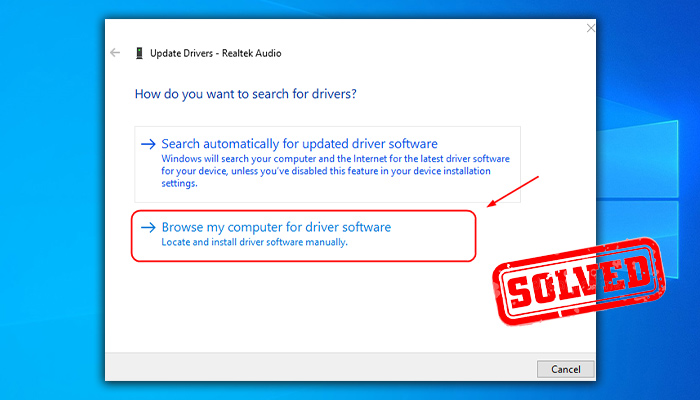
Why Sound Keeps Cutting Out Windows 10?
Many users are facing an issue that they are facing a problem that the audio cuts in and out during watching movies or playing games. This issue is so annoying and needs to be fixed as soon as possible.
This problem normally happens after installing a major update of Windows 10. But there can also be various facts to cause this issue such as outdated audio drivers, sound enhancement settings, faulty speakers, etc.
However, you don’t need to be worried because whatever the reason is, you will be guided to fix that problem in this article. So, let’s read the solutions to fix it.
The solution to ‘Sound Keeps Cutting Out on Windows 10’
All the possible and practical solutions are given here. These solutions helped many users to fix the sound-cutting issue in most cases. Also, you don’t need to be IT-savvy to fix this problem. Now, let’s solve this issue using the following solutions.
Method-1: Run Windows Troubleshooter
Your sound may keep cutting out due to various issues related to your operating system. Running a troubleshooter will find the problem related to it and fix it automatically. Here is the instruction to troubleshoot sound cutting off problem:
- Navigate to Start > Settings > Update & Security.
- Click on the Troubleshoot tab and then, click on Playing Audio.
- There you will find the option named Run the troubleshooter.
- Click on it and follow the further instructions given by the troubleshooter.
If this operation doesn’t fix the sound issue on your computer, then follow the next solution.
Method-2: Update the Audio Driver
As you already know that outdated drivers can create issues such as sound keeps cutting out on windows 10. Updating sound drivers often fix these types of issues. So, let’s look at the steps to update sound drivers on windows 10:
- Open the Device Manager from the search bar and expand the Sound, video, and game controllers.
- Then right-click on your audio driver under the Sound, video, and game controllers and click on Update driver.
- Select the “Search automatically for drivers” option and it will find the accurate latest driver for your computer.
- If you want to update the driver manually, then you can go for the 2nd option which is – “Browse my computer for driver software”.
- Then, click on “let me pick from a list of available drivers on my computer”.
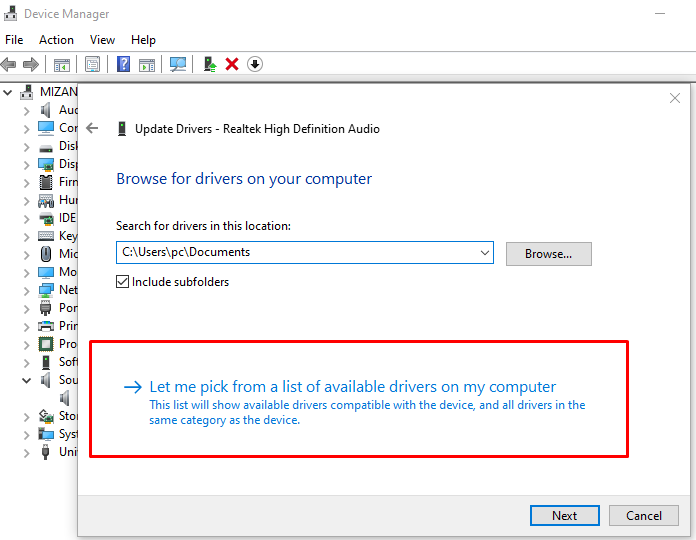
- Fill the Show compatible hardware option and choose the High Definition Audio Device.
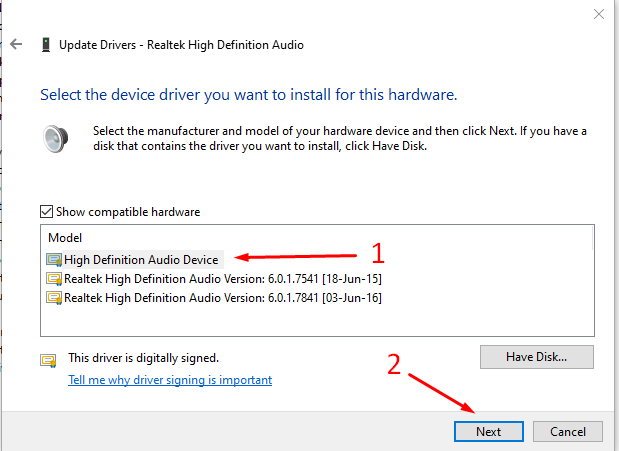
- Now follow the further process like clicking Next and Yes to complete the procedure.
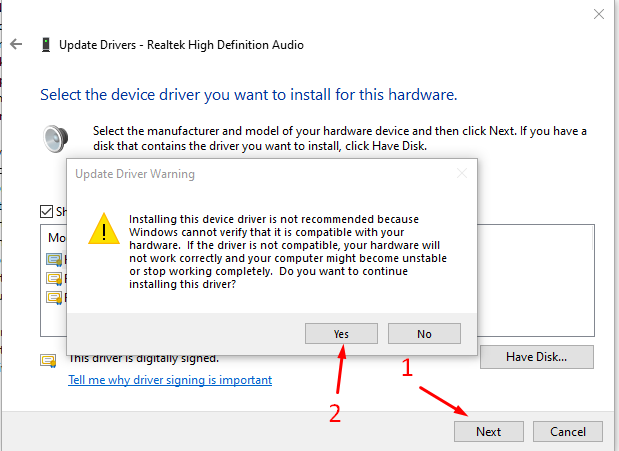
- Finally, restart your computer after updating the audio driver.
If this doesn’t fix the issue, then you should try the next method to fix it.
Method-3: Check Speaker Settings
You can try changing the speaker setting on your Windows 10 to fix this problem. Follow the steps below to change your speaker settings:
- Right-click on the speaker icon from your taskbar and click on Sounds.
- Then, choose the default audio device and click Configure under the Playback tab.
- After clicking the Next button, uncheck the option named Front left and right.
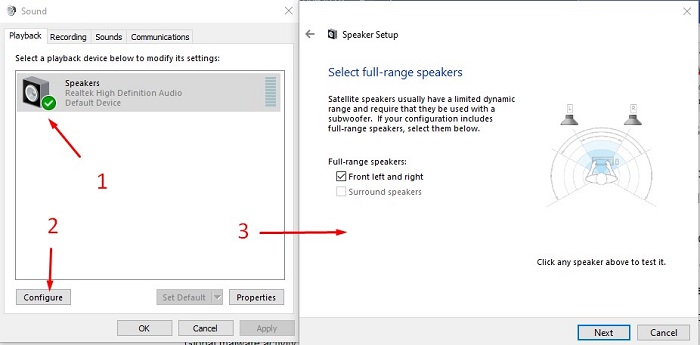
- In the end, click Finish to save the configuration.
Method-4: Configure Sound Enhancement Settings
You can change the sound enhancement settings on your Windows 10 to fix sound cuts out and in the issue. Here is the instruction:
- Right-click the sound icon from your taskbar and click Sounds.
- Under the Playback tab, go to the speaker’s Properties by right-clicking on it.
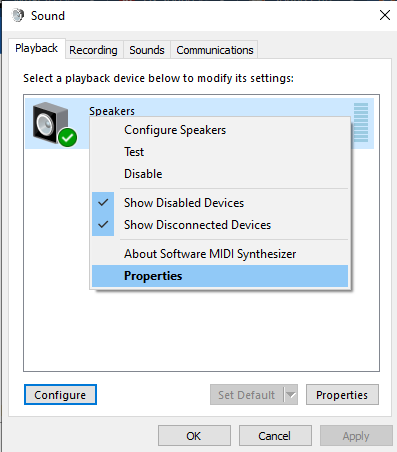
- Then, go to the Enhancements tab and put a tick mark on the option named Disable all sound effects.
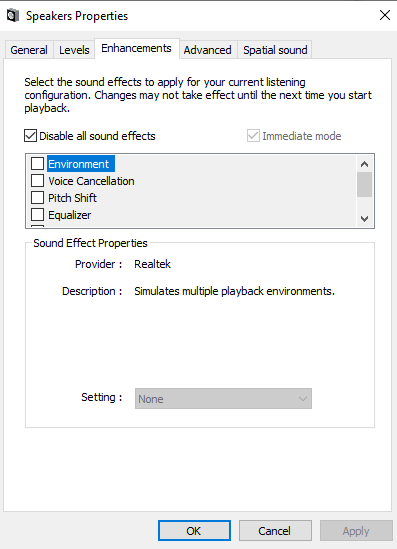
- Finally, click on the OK button and close all tabs.
Now, check if the issue is solved or not. If not, then try the next method below.
Method-5: Check Your Speakers for Damage
The audio cutting-out issue can also cause by a damaged speaker. So, check your speaker if it is damaged due to overheating.
Some wires carry the signal from your computer to your speaker, your sound cutting out means the wire of your speaker is probably damaged. You can plug the speaker into another device and listen to an audio to check if the speaker is working fine or not.
If you still encounter the same problem, then it is problem with your speaker. Go to the nearest service center and fix your speaker or replace it.
If you are using headphones or earphone which is causing the issue, then you are recommended to check the hardware condition of that as well.
Frequently Asked Questions
How Do I Restart My Audio Service on Windows 10?
Follow the steps below to restart your audio service:
- Open the Run box by pressing the Windows key and R simultaneously.
- Type services in the search box on the Run.
- Then, right-click on Windows Audio and click on the Restart option.
- Right-click on Windows Audio again, and click on Properties this time.
- Choose the Startup type– Automatic.
Why My Sound Is Not Working After Windows 10 Update?
It is reported by many Windows 10 users, that they are facing issues related to the audio after the recent update on Windows 10. Maybe it is because your audio driver is facing an issue adapting to the new version of Windows or the driver is outdated. So, update your audio driver to fix this issue. However, you can also check the device property and ensure it is not disabled. The navigation to the device property is here – Start>Settings>System>Sound.
How Do I Fix Realtek on Windows 10?
Here are some tricks that you can apply to fix the Realtek on your computer:
- Update Realtek High-Definition Audio.
- Disable the Audio Enhancement on your computer.
- Restart the Windows Audio Service.
- Disable Microsoft UAA Bus Driver on your PC.
- Replace your audio driver with the Generic high-definition Audio Device Driver.
- Reinstall Audio Driver.
- Select the Correct Output Device from the settings.
Conclusion
We have discussed all the possible reasons and the solutions to fix it. Hopefully, you will be able to fix the sound cutting out issue on your computer using one of the mentioned methods. But if you are unable to fix it using our methods, then you can update your Windows to fix it.
We hope you put your valuable comment in our comment box below. Write about your opinion on this fact and also tell us which solution is effective for you.
