Imagine you’re about to record an amazing game moment on your PC. You scramble to find the right tool, but it’s too late. What if there was a quick way to capture your screen in Windows 11? Many people wish they knew a shortcut key to make screen recording easier.
Did you know that Windows 11 has built-in shortcuts to help you? Yes, with just a few taps, you can start recording your screen. It’s like having a magic button! No more fumbling or searching for apps. This handy feature is especially helpful for students and teachers. They can share lessons online quickly and easily. Visualize how cool it would be if everyone knew the secret.
Learning this simple trick is like discovering a hidden treasure. Are you curious to find out more?
Discover Shortcut Keys For Screen Recording In Windows 11
Screen Recording Has Become An Essential Tool For Many Users, Enabling Them To Capture What’S Happening On Their Screens For Tutorials, Gameplay, And More. In Windows 11, This Process Is Made More Straightforward With The Use Of Shortcut Keys.
**What Are Shortcut Keys?**
Shortcut Keys Are Combinations Of Keyboard Strokes And Mouse Clicks That Perform Actions Typically Accessed Through Menus Or Toolbars. They Allow Users To Work More Efficiently By Reducing The Need To Move The Cursor And Click Several Times Through Layers Of Options.
**Screen Recording Feature In Windows 11**
Windows 11 Enhances User Experience By Incorporating A Screen Recording Feature In Its Xbox Game Bar. While Originally Designed For Gamers To Capture Gameplay, It Is Versatile Enough For All Types Of Screen Recording.
**How To Use Shortcut Keys For Screen Recording**
To Quickly Access Screen Recording In Windows 11, You Can Use The Shortcut Key Combination:
**Windows Key + Alt + R**
This Combination Starts And Stops The Recording Feature Available Via The Xbox Game Bar, Which Must Be Installed Beforehand. The Game Bar Can Be Accessed Any Time By Pressing **Windows Key + G**.
**Enabling Xbox Game Bar**
Before Using The Shortcut, Ensure The Xbox Game Bar Is Enabled On Your Device. Navigate To Settings > Gaming > Xbox Game Bar, And Toggle The Switch To Enable It.
**Benefits Of Using Shortcut Keys**
1. **Efficiency**: Quickly Start And Stop Recordings Without Navigating Through Menus.
2. **Convenience**: Keep Your Hands On The Keyboard And Stay Focused On Your Task.
3. **Accessibility**: Easily Access Other Features Of The Game Bar Like Performance Monitoring And Social Sharing.
**Conclusion**
Mastering The Use Of Shortcut Keys For Screen Recording In Windows 11 Can Greatly Enhance Your Productivity. This Feature Is A Simple Yet Powerful Tool For Anyone Needing To Capture Screen Activities Efficiently.
Shortcut Key for Screen Recording in Windows 11
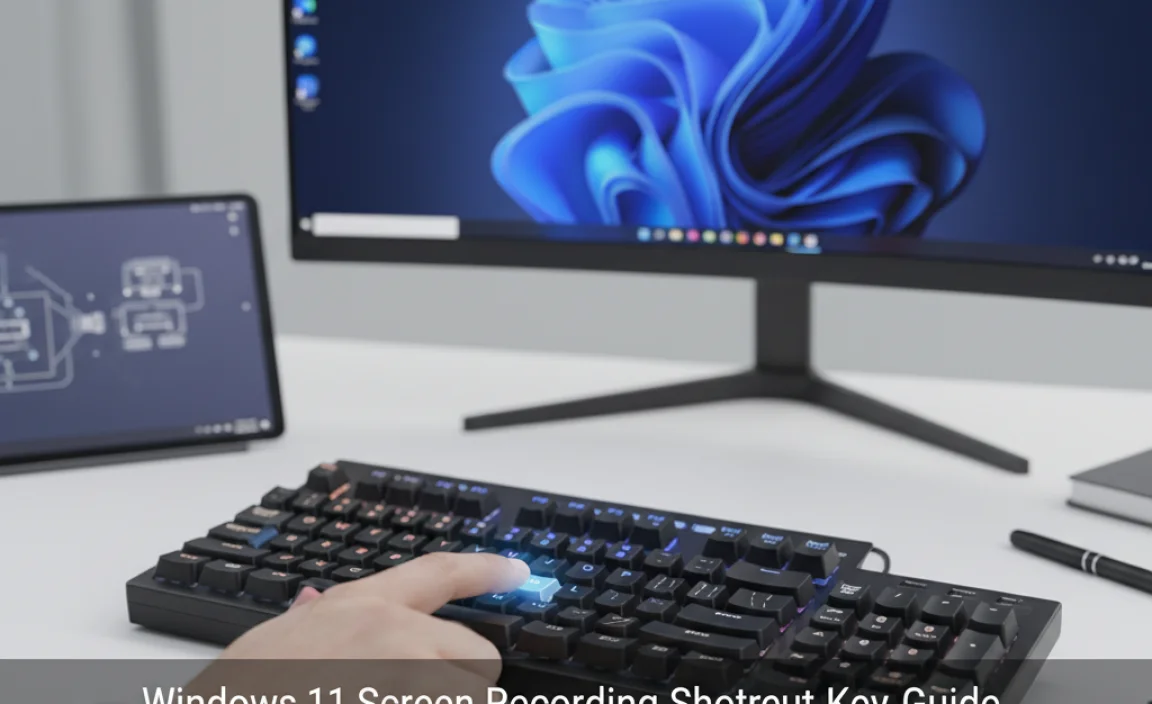
Did you know you can record your computer screen with just a quick combo of keys? In Windows 11, the shortcut key for screen recording is Windows Key + Alt + R. It’s like magic! Press these keys, and your screen activity is captured. This feature is perfect if you want to share how you win a game or show Grandma how to use an app. Isn’t it fun to keep memories this way?
Default Shortcut Keys for Screen Recording on Windows 11

How to use Xbox Game Bar for screen recording. Stepbystep guide to activating screen recording using shortcuts.
Ready to capture all the action on your screen with a few clicks? Windows 11 has got you covered with the Xbox Game Bar. Imagine it’s like a tiny director’s chair on your desktop! To get started, press Windows + G to open the Game Bar. Next, hit the Windows + Alt + R combo to begin screen recording. It’s as simple as pie! And that pie is only three steps away from becoming your personal movie!
Here’s a quick guide to get you rolling:
| Action | Shortcut Key |
|---|---|
| Open Xbox Game Bar | Windows + G |
| Start/Stop Recording | Windows + Alt + R |
Now, doesn’t that feel like pressing the button on a time machine? With these simple keyboard shortcuts, you’re all set to make the most of your Windows 11. Happy recording!
Customizing Shortcut Keys for Enhanced Efficiency

Methods for customizing Windows 11 shortcuts. Tools and software that allow custom shortcut key configurations.
Imagine being a magician on your computer! Windows 11 lets you wave your digital wand and customize shortcut keys for increased productivity. Many tools, like PowerToys or AutoHotkey, help you turn your keyboard into a wizard’s tool. With a little tweak, Ctrl + Shift + S can become your flashy screen recording shortcut. These tools often have user-friendly guides, so no Ph.D. in keyboard wizardry is needed!
Consider using the tools mentioned below for customization:
| Tool | Features |
|---|---|
| PowerToys | Easy remapping, custom shortcuts |
| AutoHotkey | Advanced scripting for any key combinations |
Can you customize shortcuts in Windows 11? Yes! By harnessing these tools, you can design your dream shortcuts and boost your efficiency. Remember, every minute saved is a candy you owe yourself later!
Troubleshooting Common Shortcut Key Issues
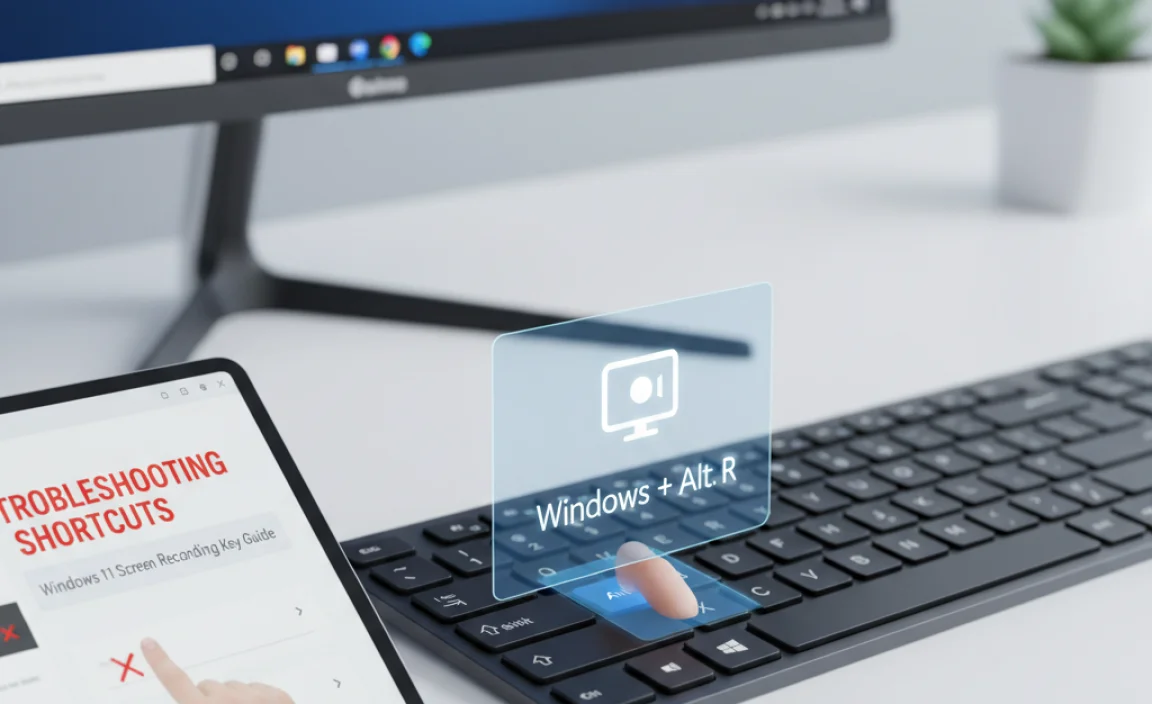
Typical problems users encounter with shortcut keys. Detailed solutions and tips for optimizing shortcut functionality.
Shortcut keys can be tricky at times. Sometimes they seem to have a mind of their own. Ever pressed a key expecting magic, only for nothing to happen? You are not alone. Typical problems include the keys doing nothing, or worse, doing the wrong thing. But fret not; I have some solutions! First, always check that your keyboard is properly connected. Second, ensure your Windows 11 updates are up to date. Fixing these usually helps.
Here are some handy tips to make your shortcut keys behave:
| Problem | Solution |
|---|---|
| Shortcut not working | Reboot your computer. Yes, the age-old trick works! |
| Wrong action triggered | Check your app settings and remap the keys if needed. |
| Random beeps | Turn off ‘Sticky Keys’ in settings. |
Remember that most issues simply require a bit of button tinkering.
According to experts, keeping your system updated can cut down these woes. Also, exploring online forums might lead to some hilarious fixes. Who knew turning your computer off and on would be so effective? If you’d find a new fix, please share it with the world, and let’s banish shortcut gremlins together!
Advanced Tips for Professional Screen Recording
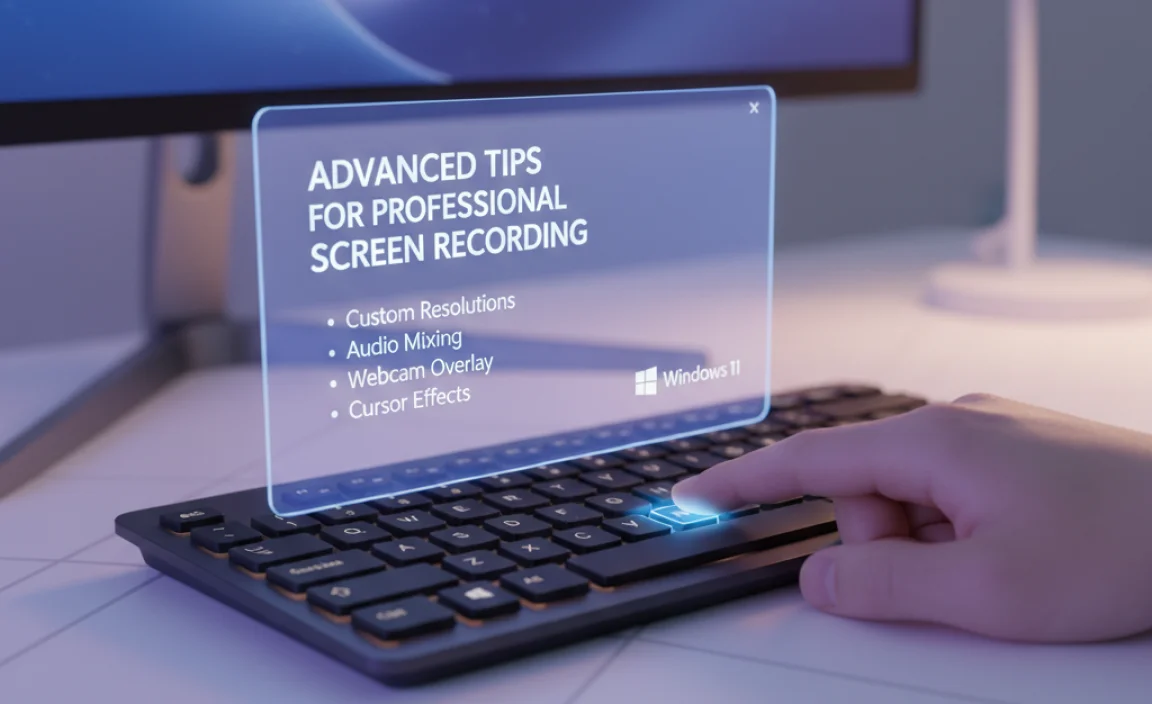
Best practices for highquality screen recordings. Leveraging shortcut keys for workflow optimization.
Want your screen recordings to look superb? Start by keeping your desktop neat and tidy. No, a cluttered screen won’t win any awards! Use the Windows 11 shortcut keys like a pro to speed things up. Press Win + Alt + R to start recording without hiccups. Bonus tip: Keep mic settings ready to capture your sparkling commentary!
Another trick? Choose the right resolution. Higher means clearer—but watch out, it eats storage! Record a quick test first, and check the visuals. Save time by using Ctrl + Shift + S to pause and resume. It’s like the light switch for your creativity!
| Shortcut Key | Function |
|---|---|
| Win + Alt + R | Start/stop recording |
| Ctrl + Shift + S | Pause/resume recording |
Keep lighting and background noise in check; you want to be heard, not the neighbor’s barking dog. Follow these tips, and maybe Hollywood will call you soon!* Well, fingers crossed! With these steps, achieve that Hollywood magic in your own recordings while keeping it clear and simple.
Security and Privacy Considerations
Ensuring data privacy during screen recordings. How to manage permissions and settings for secure recording.
When recording your screen on Windows 11, protecting your data is a must. You need to give special attention to your settings, making sure only the right apps can access them. Follow these tips for better security and privacy:
- Close unrelated apps and documents to keep sensitive data off your screen.
- Use secure passwords for apps and your device.
- Update your software to fend off security threats.
How do I manage screen recording permissions in Windows 11?
To manage screen recording permissions, go to Settings and click on Privacy & Security. Next, choose Screen recording and turn off permissions for apps you don’t trust. This lets you decide who can see your screen activity.
Experts say, “Your data is your asset. Guard it well.” Statistics suggest that 40% of users are unaware of app permissions. Staying informed protects you and your info. Keep your system safe!
Frequently Asked Questions about Screen Recording on Windows 11
Common user queries and expert responses. Additional resources for troubleshooting and learning. ### **Common Questions About Recording on Windows 11**
Many users wonder how to record their screens on Windows 11. Screen recording helps in capturing important moments. Here are some common questions users have:
How do I start screen recording on Windows 11?
Press Windows key + Alt + R to begin recording with the Xbox Game Bar. This is a simple shortcut to remember.
What if the shortcut does not work?
Check if the Xbox Game Bar is enabled. Go to Settings > Gaming > Xbox Game Bar to turn it on.
More Solutions:
- Restart your computer.
- Update Windows for new features.
Where can I find more resources?
For more help, visit the Windows Support website or search for tutorials online. Watching videos can make learning easier.
“The best way to predict the future is to create it.” – Learn new skills to enhance what you can do on your computer.
Conclusion
In Windows 11, you can quickly start screen recording by pressing “Windows key + Alt + R.” This shortcut makes capturing videos easy and fast. Practice using it to improve your skills. Explore more Windows 11 shortcuts to maximize your productivity and efficiency. Keep learning new tips to become a tech-savvy user!
FAQs
What Is The Default Shortcut Key For Starting A Screen Recording In Windows Using The Xbox Game Bar?
To start screen recording in Windows using the Xbox Game Bar, press “Windows key + Alt + R.” The Windows key is near the bottom of your keyboard. You might see a little flag on it. Holding these keys together helps you record your screen easily!
Can The Shortcut Keys For Screen Recording In Windows Be Customized, And If So, How?
Yes, you can change the shortcut keys for screen recording on Windows. You need an app called Xbox Game Bar, which helps with screen recording. First, open Xbox Game Bar by pressing “Windows + G” on your keyboard. Then, go to the settings and look for the “Shortcuts” section. You can choose new keys for screen recording there!
Are There Any Built-In Alternatives To The Xbox Game Bar For Screen Recording In Windows 1And Do They Have Shortcut Keys?
Windows 10 has a built-in tool called “Snip & Sketch” for taking screenshots, but it does not record screens. Instead, you can use “PowerPoint” to record your screen. Press “Windows + Shift + R” to start recording in PowerPoint. Remember, this tool is mainly for presentations.
How Can I Use Shortcut Keys To Start A Screen Recording Of A Specific Window Or Application In Windows 11?
In Windows 11, you can record your screen using shortcut keys. First, press ‘Windows Key’ + ‘G’ to open the Game Bar. Then, select the window or app you want to record. Click the circle button or press ‘Windows Key’ + ‘Alt’ + ‘R’ to start recording. Now, it’s recording your chosen area!
What Are The Common Reasons The Screen Recording Shortcut Key Might Not Work In Windows 1And How Can They Be Resolved?
Sometimes the screen recording shortcut key doesn’t work in Windows because the feature is not turned on. You can turn it on using the Settings app. Other times, the key you press might not be set correctly. You can change the shortcut key in the Settings app too. Also, make sure your computer is up to date.
