Have you ever faced issues with your Windows 10 computer? It can be frustrating when things don’t work right. Sometimes, a simple fix can help. One of those fixes is using the command called sfc scannow. This powerful tool scans your system files and helps repair them. Isn’t that amazing?
Imagine you are trying to open a game, but it just won’t load. You might feel like throwing your computer out of the window! But what if I told you that with one quick command, you could help fix those annoying problems? With sfc scannow for Windows 10, you can! It’s like calling a superhero for your computer.
This handy tool is built right into Windows 10. Many people don’t know it exists, which is surprising. Do you think your friends would love to learn about it? Let’s dive into how sfc scannow works and why you should try it today!
Using Sfc Scannow For Windows 10 To Repair System Files

SFC Scannow for Windows 10

SFC scannow is a handy tool in Windows 10. It checks for and fixes system file issues. Have you ever faced unexpected crashes or slow performance? This command can help! By scanning your system files, it restores them to their original states if they’re damaged. Running SFC scannow is easy and can help keep your computer running smoothly. A clean, well-functioning system means better performance during your daily tasks. Curious how to use it? Let’s explore!
What is SFC Scannow?

Explanation of SFC (System File Checker) and its purpose.. Importance of SFC in maintaining system integrity and performance..
SFC stands for System File Checker. It checks important files on your computer. If any files are broken or missing, SFC can fix them. This process helps keep your system running smoothly. When your files are intact, your computer works better and faster. Here are some key points:
- Protects system integrity
- Boosts performance
- Fixes common issues
Using SFC is like giving your computer a health check. Regular checks can prevent big problems later.
How does SFC help my computer?
SFC helps by finding and repairing corrupted files. This keeps your computer safe and efficient.
How to Run SFC Scannow on Windows 10
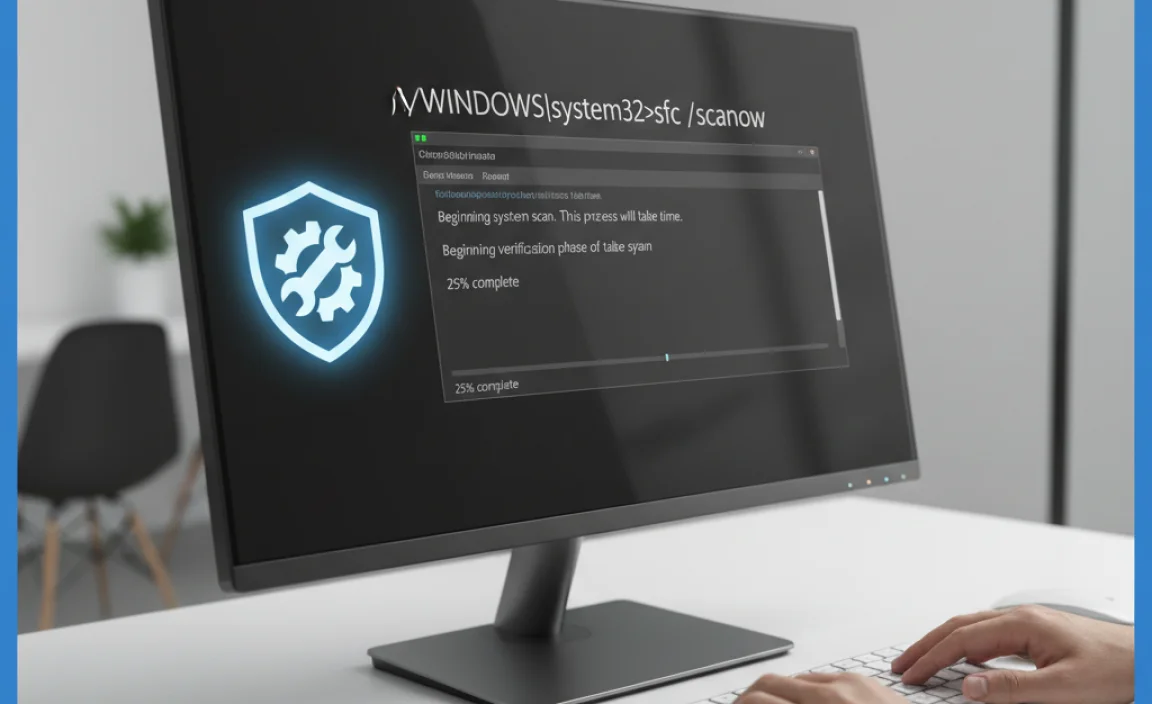
Stepbystep guide to launch Command Prompt as an administrator.. Detailed instructions on executing the SFC command..
Ready to give your computer a check-up? First, we need to open the Command Prompt like a boss. Click the Start button and type “cmd.” When you see it pop up, right-click and choose “Run as Administrator.” You just got promoted! Now, get ready for the big moment. In the Command Prompt window, type sfc /scannow and press Enter. Sit back, relax, and let your computer do the heavy lifting. It will scan and fix issues, like a superhero saving the day!
| Step | Action |
|---|---|
| 1 | Click the Start button. |
| 2 | Type “cmd.” |
| 3 | Right-click and select “Run as Administrator.” |
| 4 | Type sfc /scannow and press Enter. |
Common Issues Resolved by SFC Scannow

List of common Windows errors and issues that SFC can fix.. Realworld examples of problems resolved by using SFC..
Running SFC can fix many Windows issues. This tool helps keep your computer healthy. Here are some common problems it resolves:
- Corrupted system files: SFC restores missing or broken files.
- Boot errors: Fixes issues that stop Windows from starting.
- Slow performance: Improves speed by repairing problems.
- Crashes: Helps reduce unexpected shutdowns and freezes.
For example, many users report that SFC fixed their blue screen errors. This tool can be a quick fix for your computer troubles.
What problems does SFC fix?
SFC can fix corrupted files, boot issues, and slow performance on Windows.
When to Use SFC Scannow
Situations that warrant running SFC, including symptoms of system corruption.. Recommendations on frequency of use for optimal system health..
There are times when your computer might act like it needs a nap. If programs crash, the screen freezes, or files get lost, it might be time for a check-up. Running the SFC scan can help find and fix these issues. It’s like giving your PC a refreshing spa day. To keep everything running smoothly, try using SFC every few months or after big updates. After all, a happy computer makes for a happy user!
| Situation | Recommendation |
|---|---|
| Programs crashing | Run SFC immediately |
| Frequent freezes | Run SFC every few months |
| After updates | Always consider running SFC |
Troubleshooting SFC Scannow Issues
Common errors that may occur while running SFC.. Solutions and tips for resolving issues encountered during the SFC scan..
Running the SFC scan can sometimes feel like searching for treasure but ending up in a treasure chest full of errors! Common issues include “corrupt files,” which are like gremlins in your computer. Restarting your PC or running the scan in Safe Mode can often help. Here’s a quick table summarizing these common problems and solutions:
| Common Errors | Possible Solutions |
|---|---|
| Windows Resource Protection could not start | Check your system files or restart your PC. |
| Corrupted files detected | Try running “DISM” before SFC. |
| Scan stuck at 100% | Patience is key! Wait a bit longer or restart. |
For the best results, always back up your files. That way, you can keep your digital treasure safe no matter what!
Additional Resources for Windows 10 Maintenance
Links to official Microsoft documentation on system file repair tools.. Suggestions for community forums and support channels for further assistance..
Keeping your Windows 10 running smoothly can be a breeze with the right help. Microsoft offers excellent documentation on system file repair tools that can assist you. Need answers? Check out community forums where helpful tech enthusiasts hang out. They love to solve problems and share advice; it’s like having a super helpful buddy online!
| Resource | Description |
|---|---|
| Microsoft Support | Official guides for Windows maintenance. |
| Tech Community | Forums for friendly tech support and tips. |
With these resources, fixing issues can feel more like a fun puzzle than a chore. So, roll up your sleeves and dive in!
Conclusion
In conclusion, using “sfc scannow” on Windows 10 is an easy way to fix system problems. It scans and repairs damaged files quickly. We recommend trying this command if your PC acts strangely. For more tips and help, check out online guides or tutorials. Keeping your computer healthy helps you enjoy smooth and fast performance every day!
FAQs
Sure! Here Are Five Related Questions On The Topic Of “Sfc Scannow For Windows 10”:
“Sure! Here are five related questions on the topic of ‘sfc scannow for Windows 10’:”
1. What does SFC do?
2. How do I run SFC?
3. Why should I use SFC?
4. What happens after I run SFC?
5. Can SFC fix my computer?
Let’s answer one! SFC (System File Checker) checks your files. It looks for problems and tries to fix them. Running SFC helps keep your Windows 10 computer healthy. You can run it by typing “sfc /scannow” in the Command Prompt.
Of course! Please provide the question you would like me to answer, and I’ll be happy to help.
What Is The Purpose Of The Sfc (System File Checker) Scan In Windows 10?
The System File Checker, or SFC, scan in Windows 10 helps fix problems with the computer. It checks important files to see if they are damaged or missing. If it finds any issues, it tries to repair them automatically. This makes your computer run better and keeps it safe. Using SFC is like a check-up for your computer!
How Do You Run The ‘Sfc /Scannow’ Command In Windows 10?
To run the “sfc /scannow” command in Windows 10, first, open the Start menu. Then, type “cmd” in the search bar. Right-click on “Command Prompt” and choose “Run as administrator.” In the window that opens, type “sfc /scannow” and press Enter. Wait for it to finish checking and fixing any problems.
What Should You Do If The Sfc Scan Finds Corrupted Files But Cannot Repair Them?
If the SFC scan finds corrupted files and can’t fix them, don’t worry! First, try running the scan again. You can also use the DISM tool, which stands for Deployment Imaging Service and Management Tool. If that doesn’t help, we may need to restore your computer to an earlier time when it worked well. If all else fails, ask a grown-up for help or consider reinstalling your system.
How Does Running An Sfc Scan Affect The Performance Or Stability Of My Windows System?
Running an SFC scan helps check for problems in your Windows system files. SFC stands for System File Checker. When you run it, your computer looks for any missing or broken files. Fixing these files can make your computer run better and be more stable. So, you may notice it works faster and crashes less often after the scan.
Can Sfc Scans Fix Issues Related To Third-Party Applications Or Only System Files?
SFC stands for System File Checker. It helps fix problems with important system files on your computer. However, SFC cannot fix issues with third-party applications, which are programs made by other companies. If you have problems with those apps, you may need to reinstall them or get help from their support.
