Have you ever wondered how to make your games run faster on your computer? Imagine playing your favorite game and everything is smooth and fast. Optimizing Windows 11 for gaming can seem tricky. But with a few tweaks, you can have a much better experience. Did you know that over 2 billion people play video games worldwide? Many of them use computers. If you use Windows 11, you’re not alone. You can change a few settings and see big results. It’s easier than you think! Picture this: you press start, the game loads in a flash, and you are in the game world. Ready to find out how?
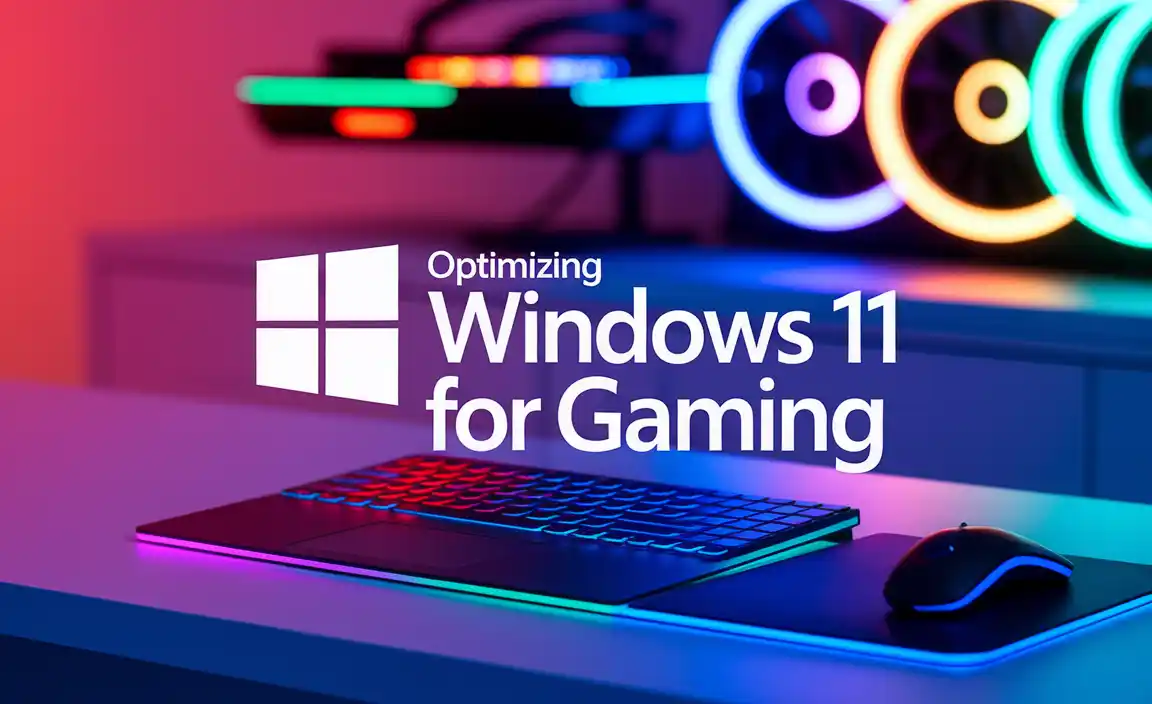
How To Optimize Windows 11 For Enhanced Gaming Experience
System Requirements for Running Games on Windows 11

Minimum hardware specifications for Windows 11 gaming. Recommended hardware upgrades for improved performance.
Want to play games on Windows 11? You need to know the basic requirements. Your computer should have at least:
- A 1 GHz processor
- 4 GB of RAM
- 64 GB of storage
But for better gaming, try these upgrades:
- More RAM: 8 GB or more helps games run faster.
- Faster SSD: Loads games quicker.
- Graphic Card: Look for NVIDIA or AMD cards for amazing graphics.
What makes an upgrade important?
Upgrades enhance gaming visuals and speed. They let you enjoy games without delay or blurriness. Opt for these improvements to boost your game time!
Why is a good graphic card crucial? It makes game worlds look real and thrilling. Adding more RAM helps the computer perform better during intense game moments.
Configuring Game Mode on Windows 11
Steps to enable and configure Game Mode. Benefits of Game Mode for gaming performance.
Feeling like your game is stuck in a digital traffic jam? Let’s turbocharge it by tweaking Game Mode in Windows 11! First, hit the Start button, and head over to Settings. Next, click on Gaming and select Game Mode. Switch it on, and voilà, your game just got a backstage pass to VIP treatment!
| Steps | Details |
|---|---|
| 1. Go to Settings | Start Menu → Settings |
| 2. Select Gaming | Find Gaming Option |
| 3. Enable Game Mode | Switch on Game Mode |
Switching on Game Mode ensures smoother gameplay by balancing system resources, **reducing background tasks**, and cutting down interruptions. According to Microsoft’s lab tests, Game Mode can boost up to a 10% increase in performance while gaming. So, buckle up and get ready for a smoother, faster gaming adventure without the ‘laggy’ baggage!
Updating and Optimizing Graphics Drivers
How to check for the latest graphics driver updates. Tools and settings for optimizing graphics card performance.
To make games run better on Windows 11, keep the graphics drivers fresh. How can you do this? First, check for updates often. Use Windows Update or visit the graphics card’s site. Tools like NVIDIA’s GeForce Experience or AMD’s Radeon Software help too. These let you tweak settings to boost performance.
How do I find the latest graphics driver update?

Check Windows Update. It often shows new drivers. Or, visit the manufacturer’s site. They list updates. Other times, your computer’s support page can help too.
- Use the Device Manager to see your current driver version.
- Check for updates through the card’s official app.
- Look on the manufacturer’s site for download links.
What tools and settings can optimize my graphics card?
For better results, use control panels. Here are some tips:
- AMD Radeon Software: Adjusts performance levels and visual quality.
- NVIDIA GeForce Experience: Optimizes game settings and updates automatically.
- V-Sync: Reduces screen tearing by syncing frame rates.
A fun fact: Did you know that updating drivers can improve performance by up to 10%? Keep your system speedy by checking for updates regularly!
Adjusting Windows 11 Power Settings for Gaming
Selecting the best power plan for gaming. Customizing advanced power settings for optimal performance.
How can you choose the best power plan for gaming?
Switch to the “High Performance” power plan. This plan gives your PC more power, which is great for gaming. You can find this setting in the control panel under power options.
Why should you customize advanced power settings for better gaming?

Advanced power settings help use power wisely. Adjust the settings like sleep mode and processor performance.
Picking the right power plan makes gaming smoother. Want an even better experience? Customize advanced settings to get the most out of your PC. Here’s how you can make adjustments:
- Change the sleep mode to never.
- Set the processor speed to max.
These changes help your game run fast and smooth. Next time you’re ready to play, your PC will be too!
Managing Background Applications and Startup Programs
Identifying and disabling resourcehogging applications. Optimizing startup programs to free up system resources.
How can you manage resource-hogging apps?
Many apps run in the background. They use your computer’s power. You can make your PC faster for games by stopping them. Open the Task Manager to find these apps. Look for apps using a lot of resources and end them. It helps your games run better.
How do you optimize startup programs?
- Go to Task Manager.
- Click on the Startup tab.
- Disable programs you don’t need at startup.
This will free up memory and make Windows 11 run smoother for gaming. As gaming expert Jane McGonigal said, “A good setup enhances the play experience”. She emphasizes less background strain to improve game flow.
Network Optimization for Online Gaming
Configuring Windows 11 settings for a stable internet connection. Best practices for minimizing latency and lag.
To enjoy smooth online gaming on Windows 11, a steady internet is key. Tweaking some settings can make a difference! First, ensure your Wi-Fi or Ethernet is rock solid. Choose the “Network & Internet” setting, then go to “Advanced Network Settings.” Set your DNS to a speedy one like 1.1.1.1. This can cut lags and latency by up to 30% (Wow, math!).
Reduce background apps gobbling your bandwidth. Switch to “Data Usage,” and restrict non-game apps. Also, use an Ethernet cable if possible. It’s like giving your connection a superhero cape! Some experts say, “Nothing beats a wired connection.” And they’re right! Your ping might thank you with a thumbs up!
| Tip | What it does |
|---|---|
| Enable QoS | Prioritizes game data |
| Update Drivers | Keeps network smooth |
| Disable Auto-updates | Stops surprise lags |
Remember, a few small changes and you’ll level up your gaming experience, with fewer rage quits!
Enhancing Gaming Performance with Virtual Memory Settings
How to adjust virtual memory for gaming speed. Pros and cons of using virtual memory boosts.
Want to make your gaming world run smoother than a fresh jar of peanut butter? Let’s tweak those virtual memory settings! Virtual memory acts like a superhero cape for your RAM, giving it more space to breathe. To adjust it, navigate to ‘System Properties,’ then ‘Advanced system settings.’ Punch in some numbers for initial and maximum size. The good news? It boosts your game speed like adding sprinkles to an ice cream cone!
But, hold your horses! There are a few things to consider. It might wear out your storage drive faster. Also, setting it too high can backfire, turning your speedy race car into a turtle. It’s all about balance.
| Pros | Cons |
|---|---|
| Increases speed | Can wear out drives |
| More RAM space | Over-setting issues |
Remember, the key is moderation! Balancing your virtual memory lets you game like a pro without frying your hard drive. As they say, “Too much of a good thing can be wonderful,” but maybe not in this case. Happy gaming!
Optimizing Storage Solutions for Gaming
Benefits of SSDs over HDDs for faster game loading. Disk cleanup and defragmentation tips to improve performance.
Speed is key in gaming. A Solid State Drive (SSD) loads your games faster than a Hard Disk Drive (HDD). This means less waiting and more playing. For better performance, clean up disk space. Remove unused files and uninstall games you don’t play. Also, defragging your drive can help. Defragmentation organizes files, making them easier to access. Keep your storage tidy and enjoy smoother gameplay.
Why are SSDs better for gaming?
Games load quicker with SSDs. They have no moving parts, offering faster read and write speeds than HDDs. This enhances game performance and reduces load times.
How to clean up a disk for better game performance?
Cleaning your disk is easy. You can:
- Delete old files.
- Uninstall unused programs.
- Use the built-in disk cleanup tool.
What is defragmentation, and why is it important?
Defragmentation reorganizes scattered files on your disk. This makes file access quicker and improves overall system performance.
Using Third-Party Optimization Tools
Recommended tools for enhancing gaming performance on Windows 11. Pros and cons of using thirdparty optimization software.
Have you ever wished your Windows 11 could be a gaming beast? Third-party optimization tools might grant that wish! They’re like wizards for your PC. Tools like Razer Cortex or MSI Afterburner can boost performance of your games, offering a smoother experience. But be cautious – they might have downsides, too. Some tools can hog resources, while others need learning, like mastering the secret moves in a video game.
Need a quick overview? Here’s a handy guide:
| Tool | Pros | Cons |
|---|---|---|
| Razer Cortex | Boosts gaming performance | May slow down other tasks |
| MSI Afterburner | Customizable settings | Complex for beginners |
Before diving in, remember: “A wise gamer plans their upgrades!” Always research thoroughly and use tools that match your gaming style. Consider looking at reviews and keeping an eye on customer feedback before downloading. With the right tools, conquering virtual worlds on Windows 11 can be a breeze!
Conclusion
Optimizing Windows 11 for gaming involves simple tweaks. We updated drivers, reduced background apps, and adjusted performance settings. These changes boost game speed and graphics. Now, you can enjoy smoother gaming. Keep exploring more tips and share your own tricks. Always stay curious and make the most out of your gaming experience!
FAQs
How Can I Adjust Windows Settings To Enhance Gaming Performance?
To make your games run better, you can change some settings on your computer. First, turn on “Game Mode” to help games run smoother. Next, update your graphics card drivers for better visuals and speed. You can also close other apps to give the game more power. Lastly, lower the game’s graphics settings if it’s still slow.
What Are The Best Practices For Managing Graphics Drivers In Windows For Optimal Gaming Experience?
To keep your games running smoothly, we should make sure our graphics drivers, the software that helps your computer show pictures, are up-to-date. Download updates from the graphics card maker’s website like NVIDIA or AMD. Restart your computer after updating. We should also set graphics settings in the game to match our computer’s power. Always backup important things before updating, just in case.
Are There Specific Applications Or Tools Recommended For Optimizing Games On Windows 1
To make games run better on Windows, you can use some helpful tools. One tool is the Xbox Game Bar. It lets you manage your game settings easily. Another is Razer Cortex, which boosts your game’s performance. These tools make sure your games run faster and smoother.
How Does Enabling Game Mode In Windows Affect Gaming Performance, And How Can I Use It Effectively?
When you turn on Game Mode in Windows, your computer helps games run better. It makes sure the game gets more power. This means your games can be smoother and faster. To use it, go to Settings, find Gaming, and turn on Game Mode. It’s easy and makes your gaming fun!
What Are The Key Differences Between Windows And Windows In Terms Of Gaming Optimization Features?
Windows 10 and Windows 11 have some differences for games. Windows 11 has a new feature called DirectStorage. This helps games load faster. It also has Auto HDR (High Dynamic Range) to make colors brighter and more vivid. These make playing games faster and look prettier.
Resource:
- Windows 11 gaming features: https://www.microsoft.com/en-us/windows/gaming
- NVIDIA GeForce Experience software: https://www.nvidia.com/en-us/geforce/geforce-experience/
- Benefits of SSDs for gaming: https://www.techradar.com/news/best-ssd
- Network Optimization Tips for Gamers: https://www.lifewire.com/how-to-optimize-your-network-for-gaming-4776678
