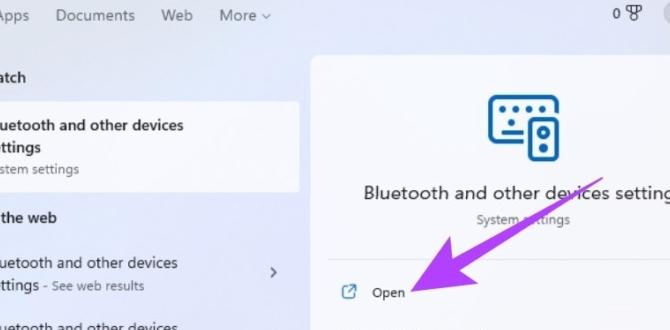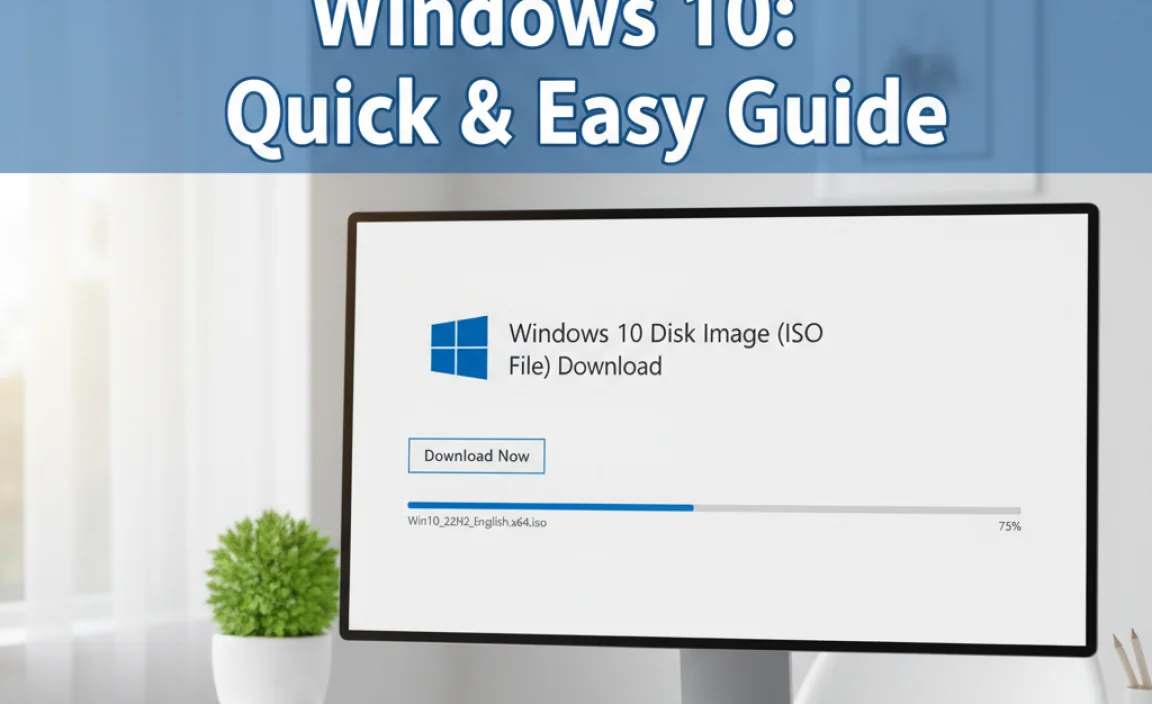Have you ever lost your Windows 10 product key? You’re not alone. Many people face this common problem. You might wonder, “How can I get my product key back?”
Imagine you’ve just bought a new laptop. You get excited to set it up, but then you hit a wall. You’re missing that little key that unlocks all the amazing features of Windows 10. Frustrating, right?
But don’t worry! There are easy ways to find your product key. Some tricks can help you retrieve it quickly. You can get back to enjoying your computer without hassle.
Let’s dive into the best methods to find your Windows 10 product key. Whether you bought it online or through a store, we’ve got you covered. In no time, you’ll be up and running with your Windows 10 system.
How To Get The Product Key For Windows 10 Easily
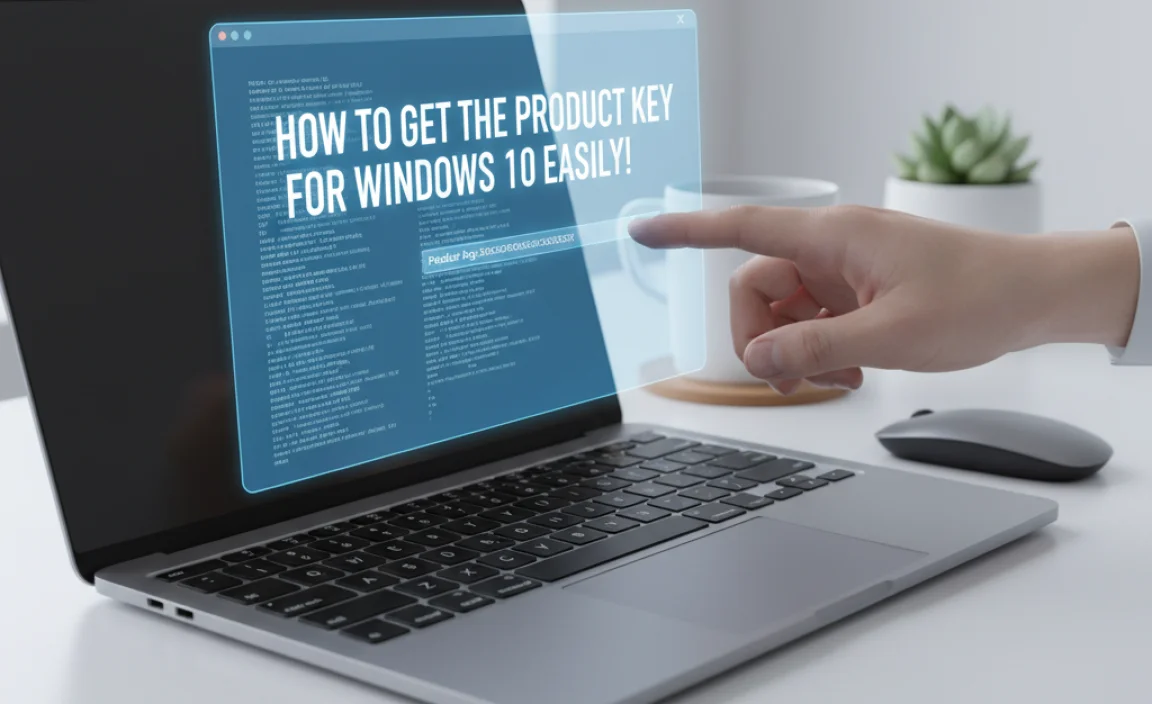
How to Get the Product Key for Windows 10
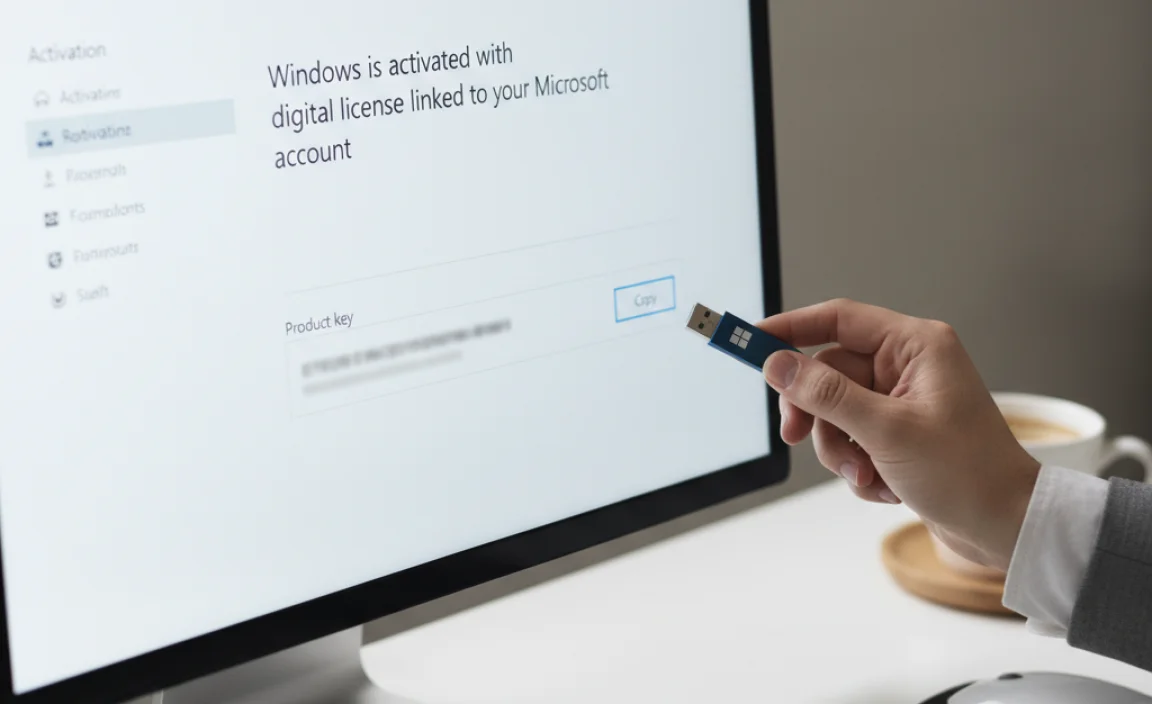
Finding your Windows 10 product key can be simple. Did you know it may be printed on your device’s box or stick to your laptop? If you bought Windows online, the key could be in your email. You can also check within the system settings. A little click here and there, and you’ll have it! Knowing how to locate this key helps ensure your Windows runs smoothly and stays secure. Isn’t that handy?
Understanding Windows 10 Product Keys

Definition and purpose of a product key. Types of Windows 10 product keys: OEM, Retail, Volume.
A product key is like a special password for your Windows 10. It’s a series of letters and numbers that proves your copy of Windows is real. Without it, your computer might not let you in, like a gatekeeper with a grin! There are three main types of product keys:
| Type | Description |
|---|---|
| OEM | Comes with new PCs; tied to the first machine it’s installed on. |
| Retail | Can be transferred to a new computer; flexible like a gymnast! |
| Volume | For businesses; allows many installations with one key, like sharing snacks at a party. |
Understanding these types helps you keep Windows 10 running smoothly, so you can focus on more important things, like beating your high score in a game!
Finding Your Existing Windows 10 Product Key
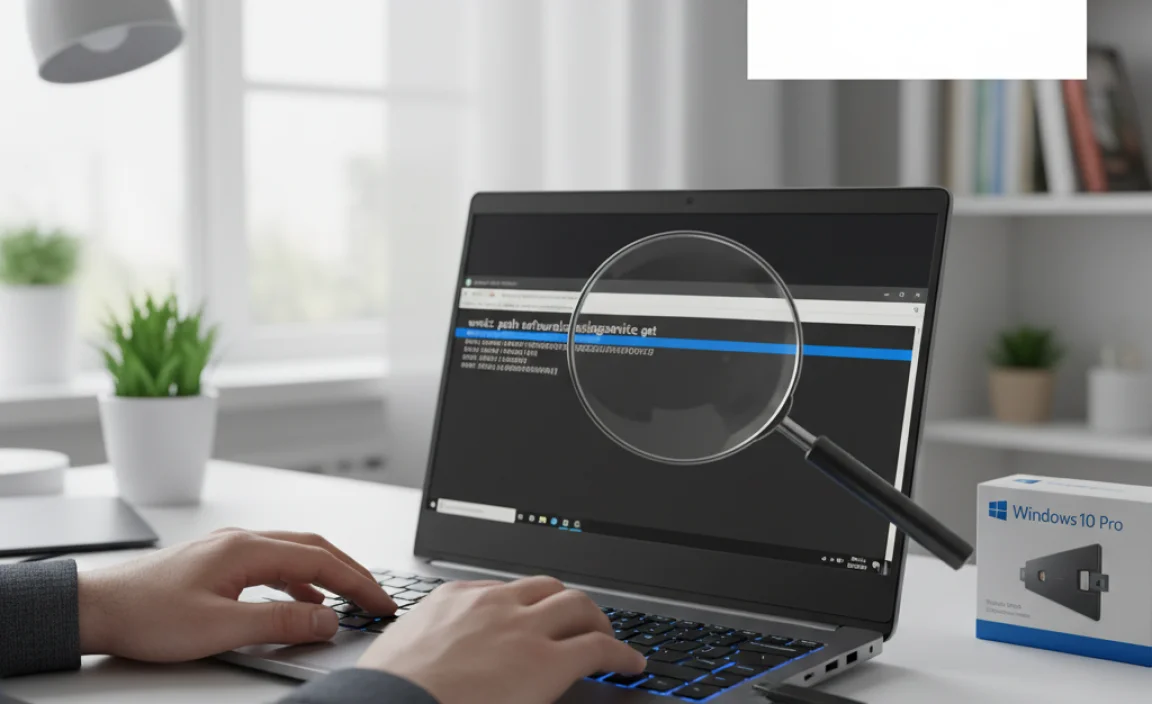
Methods to retrieve the product key from the system. Using Command Prompt and Registry Editor.
Want to uncover your secret Windows 10 product key? You have two easy methods! First, the Command Prompt is like your digital detective. Just type wmic path SoftwareLicensingService get OA3xOriginalProductKey, and voilà, your key pops up like magic!
If you prefer a more visual approach, try the Registry Editor. Press Windows + R, type regedit, and navigate to HKEY_LOCAL_MACHINE\SOFTWARE\Microsoft\Windows NT\CurrentVersion. Look for DigitalProductId; there’s your key, hiding like a shy cat. Easy peasy, right? Just be careful in the Registry! You don’t want to play with the wrong toys!
| Method | Steps |
|---|---|
| Command Prompt | Type wmic path SoftwareLicensingService get OA3xOriginalProductKey |
| Registry Editor | Open regedit and find DigitalProductId |
Purchasing a New Windows 10 Product Key
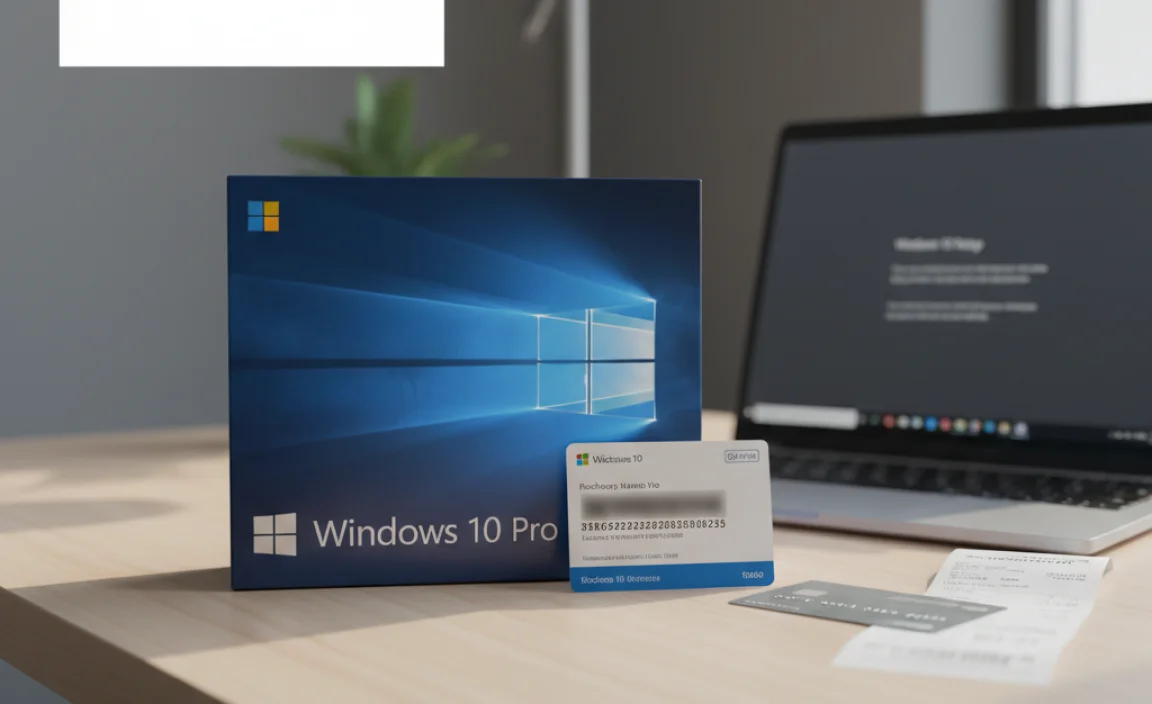
Authorized retailers: tips for safe purchasing. Online options and Microsoft Store offerings.
Buying a Windows 10 product key can be easy if you know where to look. Always choose authorized retailers. This keeps your purchase safe. Check out trusted online stores or directly visit the Microsoft Store. Here are some tips:
- Buy from well-known sites.
- Look for reviews before you purchase.
- Compare prices to ensure you get a fair deal.
Take your time to make the right choice. Remember, a good key keeps your Windows running smoothly!
Where can I safely buy a Windows 10 product key?
You can find Windows 10 product keys at authorized retailers or directly from the Microsoft Store online.
Windows 10 Product Key for Upgraded Devices
Explanation of digital licenses vs product keys. How to link Microsoft account for digital licenses.
Many computers come with a digital license instead of a product key. This means you don’t need to enter a key manually. Your Microsoft account helps keep everything linked. Here’s how you can do it:
- Sign in to your Microsoft account on the device.
- Go to Settings, then Accounts.
- Click on “Your Info” to ensure your account is verified.
- Your digital license should link automatically!
If you upgrade to Windows 10, check if your device already has a digital license. If so, you won’t need the product key at all.
How can I find my Windows 10 product key?
You can usually find your Windows 10 product key on a sticker or inside the computer’s box. If you upgraded, your key might be in your Microsoft account. Check there to find it!
Troubleshooting Common Product Key Issues
Common error messages and their solutions. What to do if your key is not working.
Sometimes, entering your product key can feel like solving a puzzle. Common error messages can pop up out of nowhere, like “This key can’t be used!” If you see this, don’t panic. Check for typos first; even a missing number can lead to trouble. If that doesn’t work, make sure your version of Windows matches the key. Trouble with a key could turn your screen into a sad face emoji—nobody wants that! Below is a quick table of errors and solutions:
| Error Message | Solution |
|---|---|
| This key can’t be used | Check for typos or version mismatch |
| Key already used | Contact Microsoft Support for help |
| Invalid key | Verify if it’s meant for Windows 10 |
If your key still doesn’t work after trying these fixes, it’s time to reach out for help. Microsoft Support is like a superhero for your tech troubles, ready to save the day!
Understanding Product Key Security and Risks
Sharing vs. securing your product key. Risks of using unauthorized keys.
Keeping your product key safe is like hiding treasure. Sharing it might sound easy, but it can lead to trouble. Someone could use your key to access your software without your permission. This can cause headaches and even make your computer act up. Using unauthorized keys is like trying to sneak into a movie. It’s risky and can end with someone getting caught! In the end, a secure product key is essential to keep your device happy and healthy.
| Action | Risk |
|---|---|
| Sharing your key | Software misuse |
| Using unauthorized keys | Malware or legal issues |
Conclusion
In summary, to find your Windows 10 product key, check your email, look on the box, or use a key finder tool. Remember, this key is important for activation. If you still can’t find it, consider contacting Microsoft support. Now that you know how to get your product key, take the next step and ensure your Windows is activated!
FAQs
Where Can I Find The Product Key For My Pre-Installed Windows Operating System?
You can find the product key for your pre-installed Windows on a sticker on your computer. It’s often on the bottom or inside the computer case. If you can’t find it, check the box your computer came in. Sometimes, the key is also in the settings. Just go to the “About” section in your Windows settings.
How Can I Retrieve My Windows Product Key If I Lost The Original Packaging?
You can find your Windows product key using your computer. First, click on the Start button. Then, type “cmd” and press Enter. A black box will open. In that box, type “wmic path softwarelicensingservice get OA3xOriginalProductKey” and press Enter again. Your product key should show up on the screen.
Are There Any Tools Or Software That Can Help Me Locate My Windows Product Key?
Yes, there are tools that can help you find your Windows product key. You can use a program called “Belarc Advisor.” It scans your computer and shows important information, including your product key. Another option is “ProduKey,” which is a small program that quickly finds your key. Just download one of these tools, and they will help you easily locate your Windows product key.
Can I Use A Windows Product Key From A Previous Version Of Windows To Activate My Current Installation?
You usually can’t use a product key from an older version of Windows to activate a newer one. Each version needs its own special key. Sometimes, if you upgrade, the new version might accept the old key. But most of the time, you’ll need to buy a new key for your current version. Always check the rules to be sure!
What Should I Do If My Windows Product Key Is Not Working During Activation?
If your Windows product key isn’t working, first check if you typed it in correctly. Be sure there are no missing or extra letters. If it still doesn’t work, try restarting your computer. You can also call Microsoft support for help. They can guide you to fix the problem.
{“@context”:”https://schema.org”,”@type”: “FAQPage”,”mainEntity”:[{“@type”: “Question”,”name”: “Where Can I Find The Product Key For My Pre-Installed Windows Operating System? “,”acceptedAnswer”: {“@type”: “Answer”,”text”: “You can find the product key for your pre-installed Windows on a sticker on your computer. It’s often on the bottom or inside the computer case. If you can’t find it, check the box your computer came in. Sometimes, the key is also in the settings. Just go to the “About” section in your Windows settings.”}},{“@type”: “Question”,”name”: “How Can I Retrieve My Windows Product Key If I Lost The Original Packaging? “,”acceptedAnswer”: {“@type”: “Answer”,”text”: “You can find your Windows product key using your computer. First, click on the Start button. Then, type “cmd” and press Enter. A black box will open. In that box, type “wmic path softwarelicensingservice get OA3xOriginalProductKey” and press Enter again. Your product key should show up on the screen.”}},{“@type”: “Question”,”name”: “Are There Any Tools Or Software That Can Help Me Locate My Windows Product Key? “,”acceptedAnswer”: {“@type”: “Answer”,”text”: “Yes, there are tools that can help you find your Windows product key. You can use a program called Belarc Advisor. It scans your computer and shows important information, including your product key. Another option is ProduKey, which is a small program that quickly finds your key. Just download one of these tools, and they will help you easily locate your Windows product key.”}},{“@type”: “Question”,”name”: “Can I Use A Windows Product Key From A Previous Version Of Windows To Activate My Current Installation? “,”acceptedAnswer”: {“@type”: “Answer”,”text”: “You usually can’t use a product key from an older version of Windows to activate a newer one. Each version needs its own special key. Sometimes, if you upgrade, the new version might accept the old key. But most of the time, you’ll need to buy a new key for your current version. Always check the rules to be sure!”}},{“@type”: “Question”,”name”: “What Should I Do If My Windows Product Key Is Not Working During Activation? “,”acceptedAnswer”: {“@type”: “Answer”,”text”: “If your Windows product key isn’t working, first check if you typed it in correctly. Be sure there are no missing or extra letters. If it still doesn’t work, try restarting your computer. You can also call Microsoft support for help. They can guide you to fix the problem.”}}]}
.lwrp.link-whisper-related-posts{
margin-top: 40px;
margin-bottom: 30px;
}
.lwrp .lwrp-title{
}.lwrp .lwrp-description{
}
.lwrp .lwrp-list-container{
}
.lwrp .lwrp-list-multi-container{
display: flex;
}
.lwrp .lwrp-list-double{
width: 48%;
}
.lwrp .lwrp-list-triple{
width: 32%;
}
.lwrp .lwrp-list-row-container{
display: flex;
justify-content: space-between;
}
.lwrp .lwrp-list-row-container .lwrp-list-item{
width: calc(25% – 20px);
}
.lwrp .lwrp-list-item:not(.lwrp-no-posts-message-item){
max-width: 150px;
}
.lwrp .lwrp-list-item img{
max-width: 100%;
height: auto;
object-fit: cover;
aspect-ratio: 1 / 1;
}
.lwrp .lwrp-list-item.lwrp-empty-list-item{
background: initial !important;
}
.lwrp .lwrp-list-item .lwrp-list-link .lwrp-list-link-title-text,
.lwrp .lwrp-list-item .lwrp-list-no-posts-message{
}@media screen and (max-width: 480px) {
.lwrp.link-whisper-related-posts{
}
.lwrp .lwrp-title{
}.lwrp .lwrp-description{
}
.lwrp .lwrp-list-multi-container{
flex-direction: column;
}
.lwrp .lwrp-list-multi-container ul.lwrp-list{
margin-top: 0px;
margin-bottom: 0px;
padding-top: 0px;
padding-bottom: 0px;
}
.lwrp .lwrp-list-double,
.lwrp .lwrp-list-triple{
width: 100%;
}
.lwrp .lwrp-list-row-container{
justify-content: initial;
flex-direction: column;
}
.lwrp .lwrp-list-row-container .lwrp-list-item{
width: 100%;
}
.lwrp .lwrp-list-item:not(.lwrp-no-posts-message-item){
max-width: initial;
}
.lwrp .lwrp-list-item .lwrp-list-link .lwrp-list-link-title-text,
.lwrp .lwrp-list-item .lwrp-list-no-posts-message{
};
}