Do you ever feel frustrated when your computer updates take too long? You’re not alone! Many people wish they could speed up Windows updates. Luckily, there are easy hacks to improve your Windows update experience.
Imagine sitting at your desk, waiting for your computer to finish updating. You could be browsing the web or playing games. Instead, you’re stuck staring at a loading screen. Wouldn’t it be great if there were simple tricks to make this easier?
Here’s a fun fact: Did you know that some updates can be done without you even noticing? With the right strategies, you can stay updated without the annoying waiting times. Let’s explore these hacks to improve your Windows update, so you can get back to what you love faster!
Essential Hacks To Improve Your Windows Update Experience Windows Updates Can Often Be A Source Of Frustration For Users Due To Their Frequency And Sometimes Disruptive Nature. However, There Are Several Hacks And Tips You Can Employ To Improve Your Windows Update Experience Significantly. Whether You Want To Speed Up The Process, Manage Your Settings Better, Or Troubleshoot Common Issues, These Strategies Will Help You Navigate Updates With Ease. 1. Schedule Your Updates One Of The Most Efficient Hacks To Improve Your Windows Update Experience Is To Schedule Them During Off-Peak Hours. By Doing This, You Can Avoid Interruptions While Using Your Computer. Go To Settings > Update & Security > Windows Update > Change Active Hours To Set A Time Range That Works Best For You. 2. Use The Metered Connection Option If You Are Concerned About Bandwidth Usage Or Want To Control When Updates Are Installed, Consider Setting Your Internet Connection As A Metered Connection. This Setting Prevents Automatic Downloads Of Updates. To Activate It, Go To Settings > Network & Internet > Wi-Fi Or Ethernet > Properties, And Toggle On Set As Metered Connection. 3. Disable Unnecessary Update Features Windows Offers Several Optional Updates That May Not Be Essential For Your Usage. You Can Disable The Automatic Downloading Of These Optional Updates To Streamline The Process. Navigate To Settings > Update & Security > Windows Update > Advanced Options, And Adjust Your Preferences Accordingly. 4. Keep Your Drivers Updated In Many Cases, Outdated Drivers Can Lead To Problems During Updates. Make Sure To Regularly Update Your Device Drivers For Better Compatibility With New Updates. You Can Do This Through The Device Manager Or Use Windows Update To Check For Driver Updates. 5. Use Windows Update Troubleshooter If You Encounter Issues While Updating, Use The Built-In Windows Update Troubleshooter. This Tool Can Automatically Detect And Fix Problems Related To Windows Updates. Go To Settings > Update & Security > Troubleshoot > Additional Troubleshooters > Windows Update. 6. Clean Up Your Disk A Cluttered Hard Drive Can Slow Down The Update Process. Regularly Clean Up Your Disk To Remove Unnecessary Files. Use The Disk Cleanup Tool To Free Up Space, Which May Enhance The Performance Of Updates. 7. Check For Update Status Regularly Check The Status Of Your Updates To Ensure You Are Running The Latest Version Of Windows. This Can Be Done From The Windows Update Settings, Allowing You To Stay Informed About Required Updates And Their Installation Progress. 8. Optimize Your Internet Connection A Stable And Fast Internet Connection Is Crucial For A Smooth Update Process. Ensure That Your Internet Settings Are Optimized And Consider Using A Wired Connection For Better Reliability When Downloading Updates. Conclusion Improving Your Windows Update Experience Does Not Have To Be Stressful. By Implementing These Hacks, You Can Take Control Of The Update Process, Minimize Disruptions, And Ensure Your System Runs Smoothly. Keep These Strategies In Mind, And You’Ll Find Managing Updates To Be A More Manageable, Less Frustrating Task.
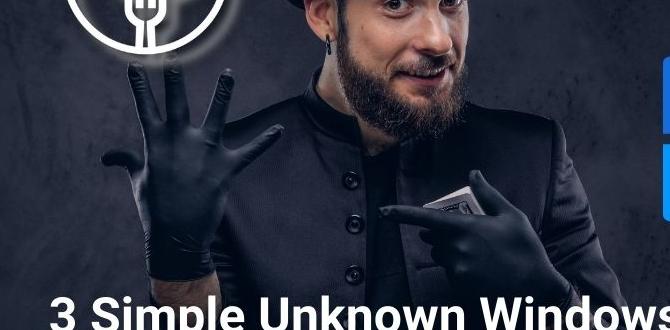
Hacks to Improve Your Windows Update
Want your Windows updates to run smoother? There are simple hacks to help. First, make sure your device has enough space. Low storage can slow updates down. Next, check your internet connection. A weak signal can delay the process. Have you tried scheduling updates during off-hours? That can save time. Lastly, consider using the Windows Update Troubleshooter. It’s like having a tech helper ready for you. Keeping your system up to date doesn’t have to be a hassle!1. Optimize Your Internet Connection
Ensure stable bandwidth for faster downloads.. Disable background applications consuming bandwidth..Boosting your downloads starts with a strong internet connection. A stable bandwidth gives your updates a speed boost. Also, check for background apps that may slow you down. Close unused apps to free up your internet. Less traffic means faster downloads!
- Ensure a stable connection for smooth updates.
- Close background apps to save bandwidth.
How can I speed up my Windows updates?
Close background applications and keep your internet connection strong. This ensures faster downloads for your updates.
2. Adjust Active Hours
Set preferred hours to avoid interruptions.. Update schedule for minimal disruptions..Keeping your computer happy means choosing the right time for updates. Set your active hours to avoid any unwanted surprises. You don’t want your computer to suddenly decide to update during game time or when you’re glued to your favorite show!
Create a schedule where updates happen when you’re not using your device. This way, you’ll have your screen free for fun stuff while your computer does its techy things.
| Task | Best Time |
|---|---|
| Work Hours | 9 AM – 5 PM |
| Evening Relax Time | 5 PM – 10 PM |
| Late Night | 10 PM – 6 AM |
By being smart with scheduling, you ensure smooth sailing on your tech adventures. Do it right, and you’ll never miss a beat—or a meme!
3. Use Windows Update Troubleshooter
Stepbystep guide to access the troubleshooter.. Common issues resolved by the tool..Feeling stuck with Windows updates? The Windows Update troubleshooter is here to help! Start by pressing the Windows key, then type “Troubleshoot” and hit enter. In the troubleshooter window, click on “Additional troubleshooters” and select “Windows Update.” Now, let it work its magic! This tool can fix common issues like updates not downloading or getting stuck. It’s like having a tiny superhero for your PC!
| Common Issues | How the Tool Helps |
|---|---|
| Updates won’t download | Finds and fixes glitches! |
| Stuck on a certain update | Clears the blockage! |
| Errors showing up often | Diagnoses the problem! |
So next time your updates act funny, give this little helper a try!
4. Pause and Resume Updates
Benefits of pausing updates temporarily.. How and when to resume updates for best results..Sometimes, updates feel like surprise parties, and you’re not sure who invited them! Pausing updates can let you regain control. It’s like hitting the “snooze” button on your alarm. You can focus on your work without interruptions. Resuming updates later ensures your system gets the latest safety features. To make it easy, here’s a quick table:
| Pause Update Duration | Best Resume Time |
|---|---|
| Up to 35 days | When you’re free |
| After system issues | As soon as fixed |
Remember, patches keep your computer safe. So, pause wisely and resume smartly!
5. Uninstall Unnecessary Software
Impact of thirdparty applications on update performance.. Recommended applications to remove..Uninstalling software you don’t use can help speed up your updates. Third-party applications can slow down your computer. They take up space and resources needed for updates. Removing them can make your system run better. Here are some applications you might want to uninstall:
- Old games
- Trial software
- Toolbars and extensions
- Unwanted antivirus programs
Focusing on what you really need makes your computer faster and updates smoother!
Why are some applications bad?
Unneeded programs can slow down your computer during updates. They use memory and processing power. This can lead to longer update times or even failures. Keeping only what you need is important for good performance.
6. Clear Update Cache
Instructions on clearing the update cache safely.. How cache impacts update speed and efficiency..Sometimes, your computer’s update cache can become cluttered with old files. This can be like having a closet stuffed with outdated clothes—totally unhelpful! To clear it safely, first, stop the Windows Update service. Then, navigate to the C:\Windows\SoftwareDistribution\Download folder and delete everything inside. Restart the service, and voilà! Your updates will now zoom faster than a cheetah on roller skates!
| Step | Action |
|---|---|
| 1 | Stop Windows Update Service |
| 2 | Go to C:\Windows\SoftwareDistribution\Download |
| 3 | Delete all files |
| 4 | Restart the service |
Clearing the cache can speed up updates significantly. Without old files, your system works better and faster. Think of it as giving your computer a refreshing shower, instead of letting it sit in old, stinky socks!
7. Use a Local Group Policy Editor
Steps for advanced users to access and modify settings.. Benefits of customizing update settings via policy..Advanced users can access the local group policy editor to change settings for Windows updates. Here’s how to do it:
- Press Windows + R to open the Run dialog.
- Type gpedit.msc and hit Enter.
- Navigate to Computer Configuration > Administrative Templates > Windows Components > Windows Update.
- Choose the policies you want to change.
Customizing these settings can help you control when updates happen and what updates to install. This leads to:
- Better computer performance.
- Fewer interruptions during important tasks.
Making these changes ensures your updates suit your needs and preferences.
How can I customize Windows updates?
You can customize Windows updates using the local group policy editor. This lets you set specific rules for updates, like scheduling and installation times.
8. Update Drivers Regularly
Importance of keeping drivers up to date.. Tools and methods for updating drivers effectively..Keeping your drivers updated is super important. It helps your computer run smoothly and keeps bugs away. If your drivers are like old shoes, you might trip over them! You can update drivers using Windows Update, Device Manager, or special software. These tools find the latest drivers without you lifting a finger (well, almost!). A little tip: schedule regular checks, or you might end up like a tortoise waiting for the next race!
| Method | Pros | Cons |
|---|---|---|
| Windows Update | Easy to use | May miss some drivers |
| Device Manager | Direct control | A bit complicated |
| Special Software | Automated updates | Possible costs |
9. Enable Delivery Optimization
How Delivery Optimization works to improve updates.. Settings to maximize its benefits..Imagine your computer is a pizza delivery service. Delivery Optimization helps it share updates like a friendly neighbor! It downloads updates faster by using your own computer and others nearby. This way, less time means more pizza—uh, we mean updates!
To set up Delivery Optimization, follow these steps:
| Steps | Settings |
|---|---|
| 1. Open Settings | Go to ‘Windows Update’. |
| 2. Click Advanced Options | Select ‘Delivery Optimization’. |
| 3. Enable Updates from Other PCs | Choose ‘Yes’ to share updates. |
With Delivery Optimization, your updates can zoom in! This means more speed and less waiting. So, grab your favorite snack and let your computer do the heavy lifting!
10. Reset Windows Update Components
Stepbystep guide to resetting components.. When to consider this option for persistent issues..Resetting Windows Update components can fix many problems. If updates get stuck, this guide is for you. Here’s how to reset the components step by step:
- Open Command Prompt as an administrator.
- Stop the Windows Update services by typing: net stop wuauserv, net stop cryptSvc, net stop bits, and net stop msiserver.
- Delete the software distribution folder. Type: rd /s /q %windir%\SoftwareDistribution.
- Restart those services. Type: net start wuauserv, net start cryptSvc, net start bits, and net start msiserver.
- Finally, check for updates.
Consider this option if updates still fail after trying other fixes. Resetting components can bring your system back on track.
What are the signs that I need to reset Windows Update components?
If your updates are stuck or showing errors, it’s time to reset the components. Look for messages like “Update Failed” or “Downloading Updates.” These signs often mean your system needs a little help.
Conclusion
In conclusion, improving your Windows Update can be simple. You can free up space, set update schedules, and use troubleshooting tools. These hacks help your computer run smoothly and keep it secure. Try these tips today and enjoy faster updates! For more information, you might want to explore reliable tech blogs or tutorials to expand your knowledge further.FAQs
What Are The Best Ways To Optimize Windows Update Settings For Faster Downloads And Installations?To make Windows Update faster, you can change a few settings. First, you can schedule updates when you’re not using the computer. This way, it won’t slow you down. You can also use a wired connection instead of Wi-Fi for quicker downloads. Finally, keeping your computer organized and free of junk can help updates run better.
How Can I Troubleshoot Common Issues That Prevent Windows Updates From Installing Properly?To fix issues with Windows Updates, you can try a few simple steps. First, restart your computer to refresh everything. Next, check your internet connection to make sure it’s working. You can also open the “Settings” app and click on “Update & Security” to see if there are any error messages. If updates still won’t install, you may need to run the built-in “Troubleshooter” tool, which can help find and fix problems.
What Tips Can Help Ensure That Windows Updates Do Not Disrupt My Workflow During Critical Hours?To avoid Windows Updates during important work times, we can change the update settings. First, go to “Settings” and click on “Update & Security.” Then, choose “Change active hours.” You can set the hours when you work, so updates won’t interrupt you. Also, remember to restart your computer often, so updates happen when it’s convenient for you.
How Can I Free Up Disk Space To Improve The Performance Of Windows Updates?To free up disk space, you can start by deleting old files you don’t need. Check your “Downloads” folder and remove things you’ve saved but don’t use. You can also empty the “Recycle Bin” to delete files forever. Another idea is to uninstall apps or games you no longer play. Finally, use the built-in “Disk Cleanup” tool to clean up temporary files.
Are There Third-Party Tools Or Utilities That Can Enhance The Windows Update Experience?Yes, there are third-party tools that can make Windows Update easier. For example, tools like WSUS Offline Update let you download updates without internet. Others, like IObit Software Updater, help you find and install updates fast. These tools can save you time and help keep your computer running well.
