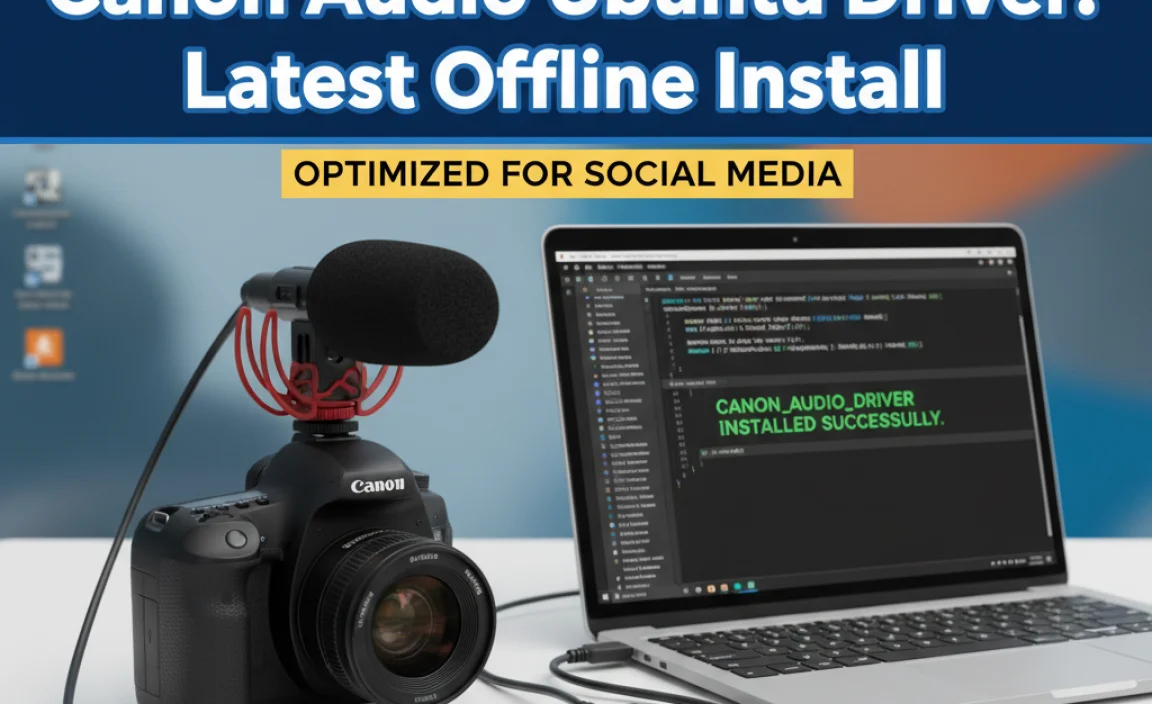Docker for Windows 10 has revolutionized the way developers work, enabling them to build, ship, and run applications faster and more reliably.
If you’re a Windows user looking to dive into the world of containerization or simply want to streamline your development workflow, this guide will walk you through a remarkably effortless setup process. Gone are the days of complex environment configurations; Docker on Windows 10 is designed to be as intuitive as possible.
For years, containerization was primarily associated with Linux environments. However, with the advent of Docker Desktop for Windows, this powerful technology is now readily accessible to a massive user base. This isn’t just about running Linux containers on Windows; it’s about a fully integrated experience that leverages the strengths of both. Whether you’re developing web applications, microservices, data pipelines, or anything in between, Docker can dramatically simplify your life by providing isolated, reproducible environments.
The Power of Containerization Explained

Before we jump into the setup, it’s beneficial to understand why Docker is such a game-changer. At its core, Docker uses containers to package an application along with its dependencies – libraries, frameworks, and configuration files – into a single, portable unit. This means that an application built and tested in a Docker container will run exactly the same way on any machine that has Docker installed, regardless of the underlying operating system or its specific configuration.
This solves many common development headaches:
“It works on my machine!” problem: Developers can share their development environment with others, eliminating inconsistencies.
Environment setup friction: New team members can get up and running in minutes, not hours or days.
Dependency conflicts: Each application runs in its own isolated container, preventing dependency clashes between different projects.
Deployment complexity: Deploying applications becomes as simple as running a container image.
Getting Started: Prerequisites for Docker on Windows 10
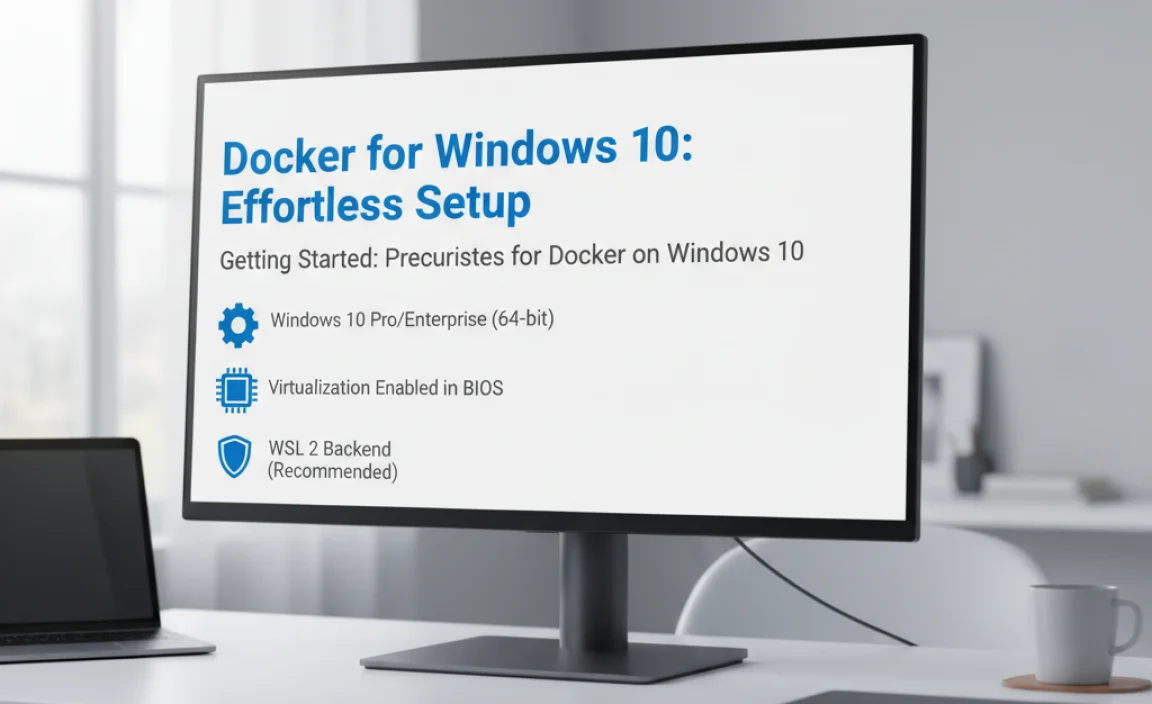
The beauty of the docker for windows 10 setup lies in its streamlined requirements. For most modern Windows 10 machines, the prerequisites are minimal. You’ll need:
Windows 10 64-bit: Professional, Enterprise, or Education editions are recommended for the best experience. While Home editions can work with Docker Toolbox, Docker Desktop is the superior and recommended solution for Pro/Enterprise/Education.
Hardware Virtualization: This feature needs to be enabled in your computer’s BIOS/UEFI settings. Most modern processors support it, and it’s often enabled by default. If you encounter issues during installation, this is the first place to check.
WSL 2 (Recommended): For optimal performance and compatibility, Docker Desktop for Windows leverages the Windows Subsystem for Linux 2 (WSL 2). This provides a lightweight virtual machine that runs a full Linux kernel, allowing you to run Linux containers seamlessly.
If you don’t have WSL 2 enabled, the Docker Desktop installer will usually prompt you to install it. It’s a straightforward process that can be done via PowerShell.
Effortless Installation of Docker for Windows 10

The installation process for Docker Desktop on Windows 10 is incredibly user-friendly. Let’s break it down:
1. Download Docker Desktop: Navigate to the official Docker website and download the installer for Windows. Ensure you download the correct version for your Windows build.
2. Run the Installer: Once the download is complete, run the executable file. You’ll be presented with a simple installation wizard.
3. Configuration Options: During the installation, you’ll have a few crucial options:
“Install required Windows components for WSL 2”: It is highly recommended to check this box. This will automatically install or update WSL 2 and the necessary Linux kernel components if they are not already present.
“Use WSL 2 instead of Hyper-V (recommended)”: Unless you have specific reasons to use Hyper-V (which is older and less performant for this use case), keep this option checked. WSL 2 offers a more integrated and generally better experience.
4. Complete Installation: Follow the on-screen prompts to complete the installation. This may involve granting administrative privileges and a system restart.
5. Launch Docker Desktop: After the restart, Docker Desktop should launch automatically. You’ll see a whale icon in your system tray. Click on it for quick access to Docker’s settings and status.
Congratulations! You’ve successfully installed docker for windows 10. At this point, Docker is ready to download and run container images.
Verifying Your Docker Installation
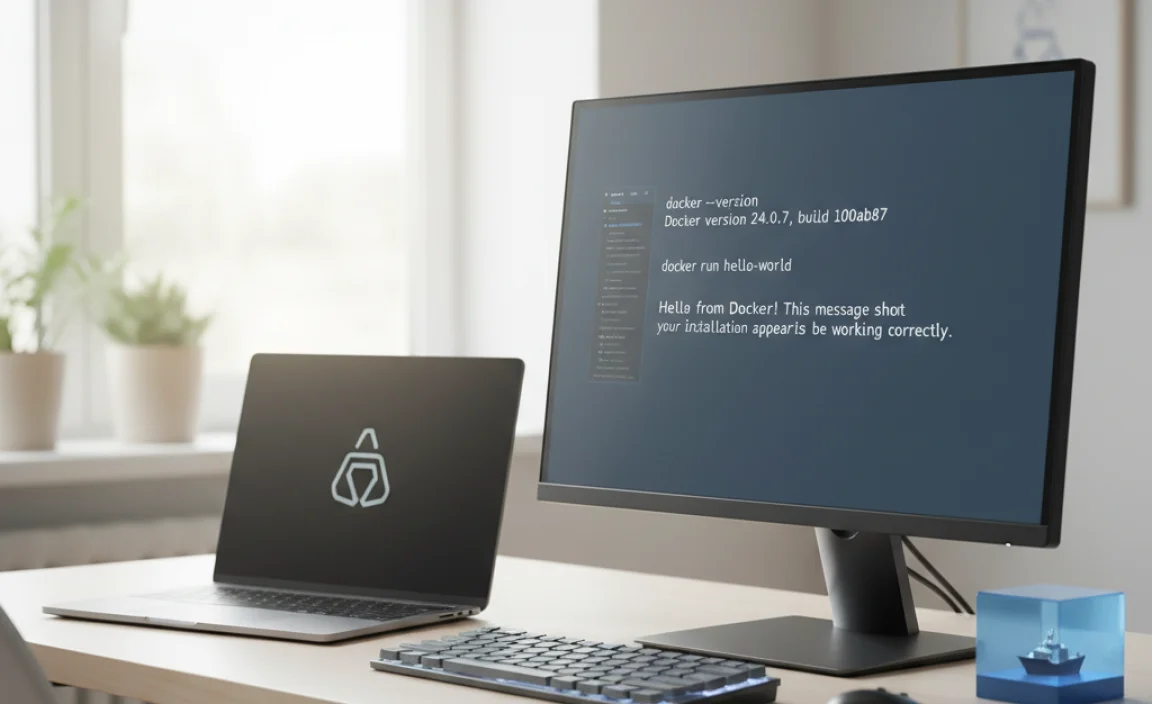
To ensure everything is working correctly, you can run a simple command in your Command Prompt or PowerShell:
“`bash
docker –version
“`
This should output the installed Docker version. To test if Docker can pull and run an image, try running the “hello-world” container:
“`bash
docker run hello-world
“`
If successful, you’ll see a message confirming that your Docker installation is working correctly. This message is generated by a small container that prints a welcome message and then exits.
Next Steps: Your First Docker Experience
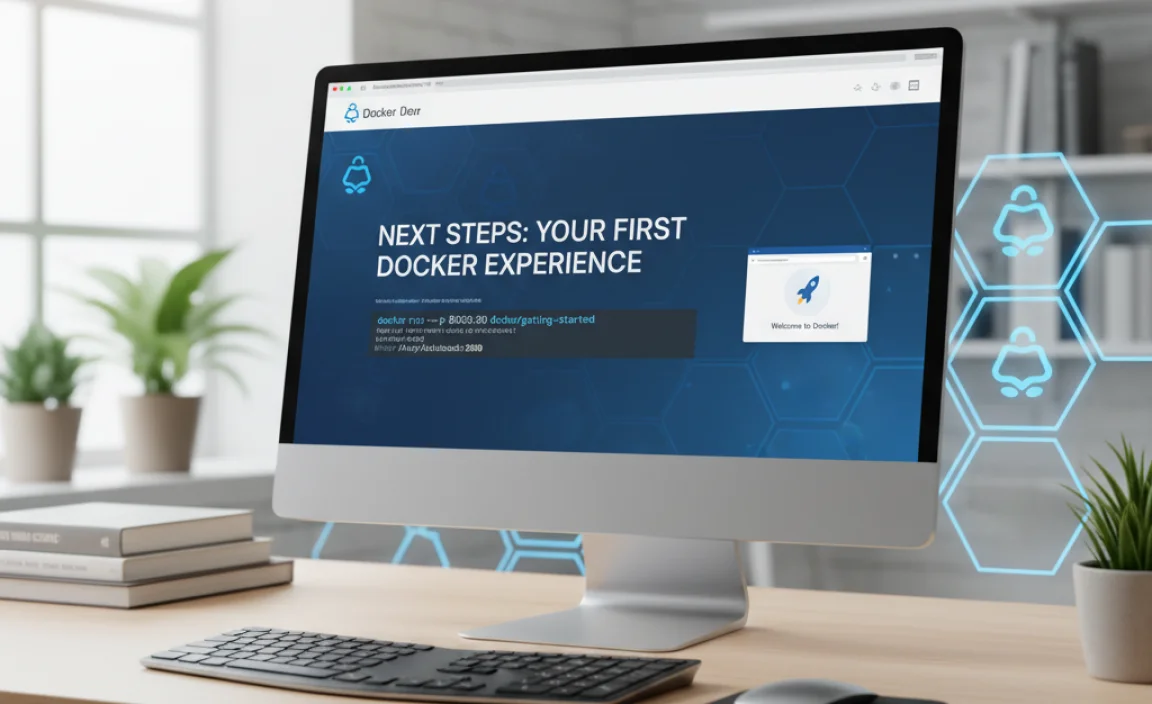
Now that Docker is set up on your Windows 10 machine, the possibilities are vast. Here are some initial steps to explore:
Pulling Images: You can download pre-built software images from Docker Hub, the largest public repository of Docker images. For example, to pull the latest Ubuntu image:
“`bash
docker pull ubuntu
“`
Running Containers: Once an image is pulled, you can run it as a container:
“`bash
docker run -it ubuntu bash
“`
The `-it` flags allow you to interact with the container’s terminal.
Docker Compose: For applications that consist of multiple services (e.g., a web server, a database, a cache), Docker Compose is an essential tool. It allows you to define and manage multi-container Docker applications using a YAML file.
* Exploring Docker Hub: Spend some time browsing Docker Hub. You’ll find official images for popular software like PostgreSQL, Redis, Node.js, Python, and many more.
The ease of setting up docker for windows 10 significantly lowers the barrier to entry for containerization. This allows developers to focus on building applications, not wrestling with their development environments. By following these simple steps, you’re well on your way to harnessing the power of Docker for a more efficient and enjoyable development experience.