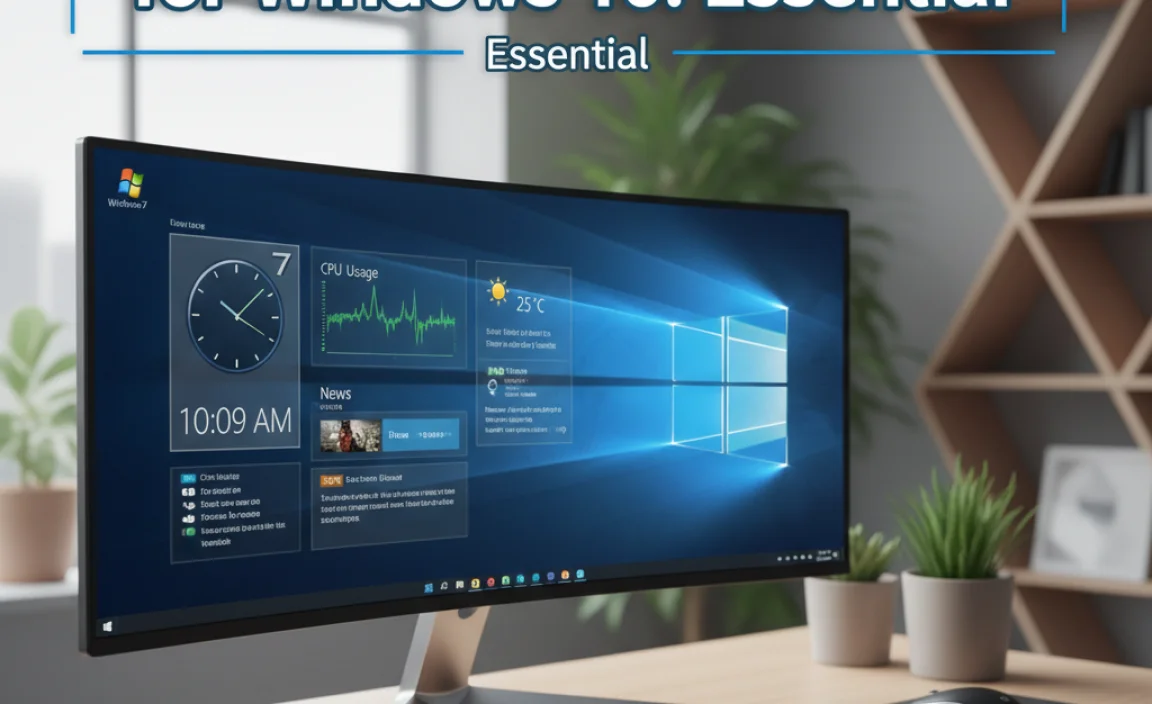Regularly performing a compatibility check for Windows 10 ensures your hardware and software work smoothly, preventing crashes and performance issues. This guide provides easy steps to verify compatibility, helping you maintain a stable and secure Windows 10 experience.
Compatibility Check For Windows 10: Your Essential Guide
Are you worried that your computer might not be ready for Windows 10, or perhaps some of your favorite programs aren’t behaving nicely after an update? It’s a common frustration. You boot up your PC, ready to tackle your day, only to be met with a confusing error message or a program that just won’t open. This can leave you feeling stressed and unsure of where to start.
Don’t worry, though! Checking for compatibility issues with Windows 10 is simpler than you might think. This guide is designed to walk you through everything you need to know, step-by-step, so you can ensure your system runs like a dream. We’ll cover how to check your hardware, what to do about software glitches, and how to get help when you need it, making sure your Windows 10 experience is smooth and worry-free.
Why Compatibility Checks Matter for Windows 10
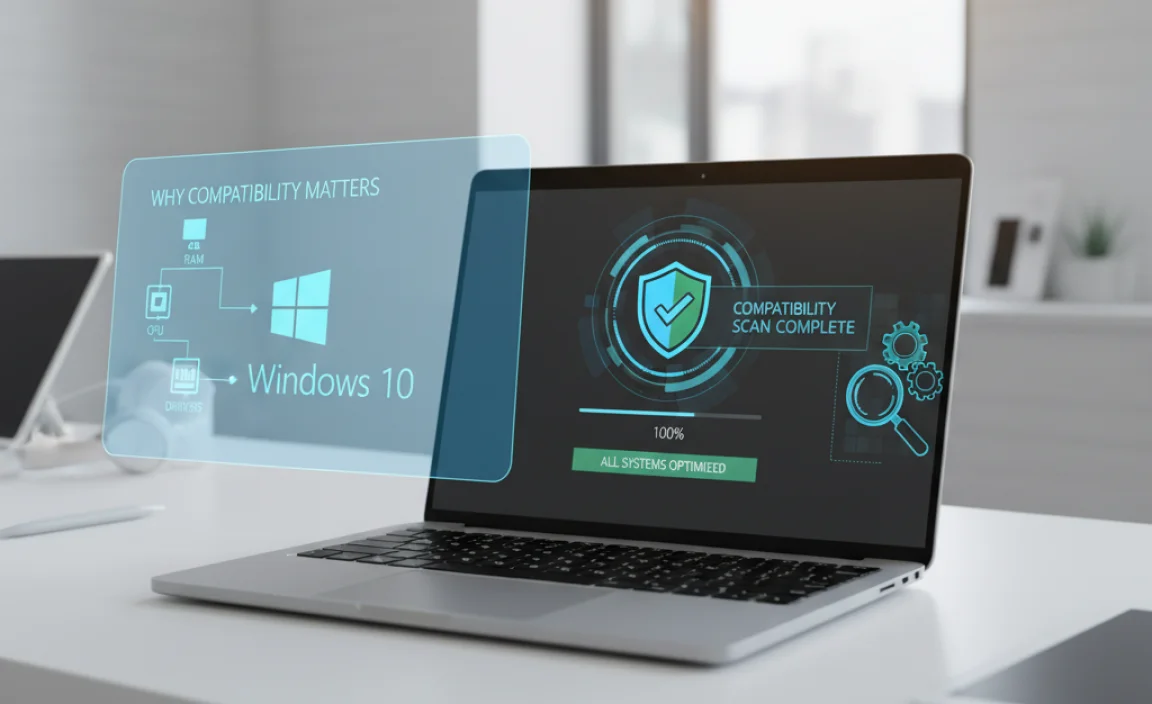
Your computer is a team of many parts working together: your hardware (like your processor and graphics card) and your software (like your operating system and applications). For everything to run smoothly, these parts need to be able to communicate and work with each other. When they aren’t compatible, it’s like trying to speak two different languages – things get lost in translation, leading to problems.
For Windows 10, this is especially important. As Microsoft releases updates to improve security, performance, and features, sometimes older hardware or software might struggle to keep up. Performing a compatibility check helps you identify these potential roadblocks before they cause major headaches like:
- Frequent system crashes or Blue Screens of Death (BSODs).
- Applications that freeze, crash, or don’t open at all.
- Peripherals like printers or webcams not working correctly.
- Slow performance and lag when using your PC.
- Security vulnerabilities if outdated software isn’t compatible with the latest security patches.
By taking a proactive approach, you can save yourself time, money, and a whole lot of frustration. Let’s dive into how you can perform these essential checks.
Checking Your Hardware Compatibility for Windows 10
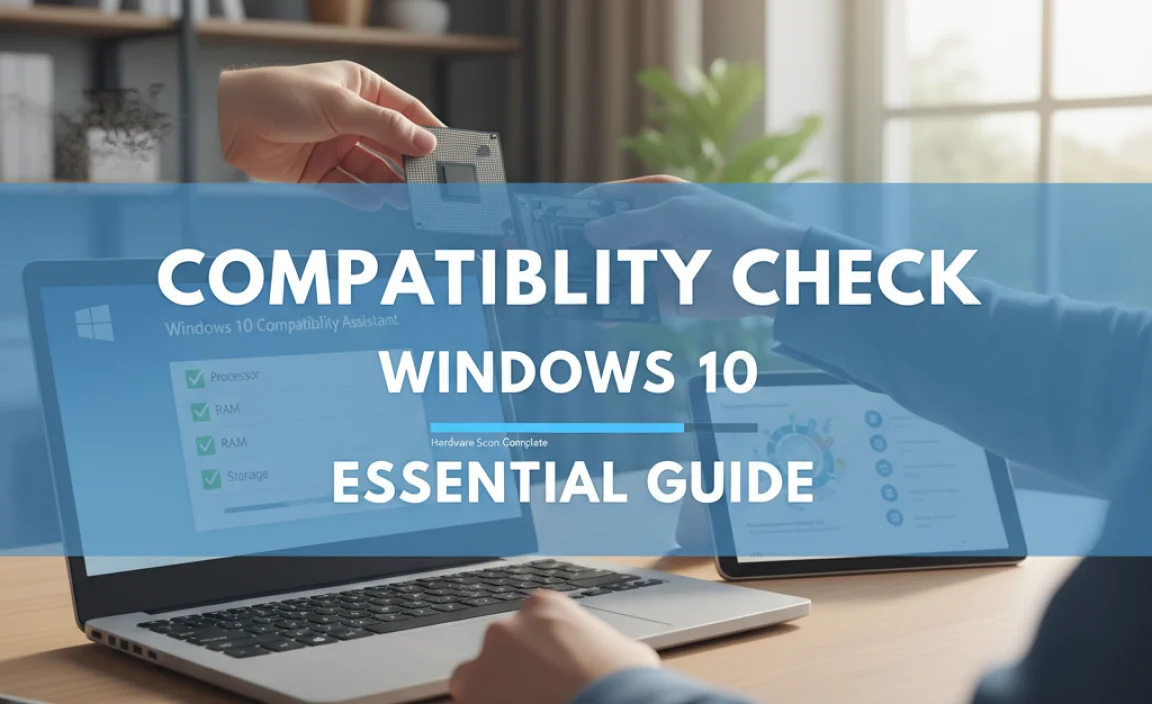
Before you even think about installing Windows 10 or if you’ve recently upgraded and are experiencing issues, verifying your hardware is the first crucial step. Microsoft provides minimum system requirements for Windows 10, and while most modern computers meet these, it’s always good to be sure, especially with older machines.
Minimum System Requirements for Windows 10
These are the baseline requirements. Having hardware that exceeds these will generally provide a much better experience.
| Component | Minimum Requirement |
|---|---|
| Processor | 1 gigahertz (GHz) or faster compatible processor or System on a Chip (SoC) |
| RAM | 1 gigabyte (GB) for 32-bit or 2 GB for 64-bit |
| Hard disk space | 16 GB for 32-bit OS or 20 GB for 64-bit OS |
| Graphics card | DirectX 9 or later with WDDM 1.0 driver |
| Display | 800×600 |
You can find more detailed information directly from Microsoft’s official documentation:
Windows 10 System Requirements – Microsoft Support
How to Check Your Current Hardware Specifications
Knowing your current specs is key. Here’s how to find them:
- Open System Information:
- Press the Windows key + R on your keyboard to open the Run dialog box.
- Type
msinfo32and press Enter or click OK.
- Review Key Details:In the System Summary screen, you’ll see details about your processor, installed RAM (Physical Memory), system type (32-bit or 64-bit), and operating system name.
- Check Display and Graphics:Navigate to Components > Display in the left-hand pane of the System Information window. Here you can find information about your adapter type (graphics card) and its memory, as well as the resolution.
Checking for Driver Compatibility
Drivers are small pieces of software that allow Windows to communicate with your hardware. Even if your hardware meets the minimum specs, outdated or incompatible drivers are a major source of problems.
What are Drivers and Why Do They Matter?
Think of drivers as translators. Your graphics card can’t just ‘talk’ to Windows; it needs a specific driver to tell Windows how to use its features. If the driver is old, corrupted, or designed for an older operating system, it can cause anything from a flickering screen to a complete system failure.
How to Check and Update Drivers
Windows 10 is pretty good at managing drivers automatically, but sometimes you need to intervene.
- Open Device Manager:
- Right-click the Start button and select Device Manager.
- Look for Errors:In Device Manager, look for any devices with a yellow exclamation mark (!). This is a clear indicator of a problematic driver or hardware issue.
- Update Driver (Windows Update):For drivers managed by Windows Update, go to Settings > Update & Security > Windows Update > Check for updates. Often, driver updates are included here.
- Update Driver (Manual):If Device Manager shows an issue, or you want the latest version:
- Right-click the device with the problem.
- Select Update driver.
- Choose Search automatically for drivers.
- Update Driver (Manufacturer Website):This is often the best method for critical components like graphics cards or chipsets.
- Note the exact model of your hardware (e.g., NVIDIA GeForce RTX 3060, Intel Core i7-10700K).
- Go to the manufacturer’s official website (e.g., NVIDIA, AMD, Intel, Dell, HP).
- Navigate to their support or downloads section.
- Search for your specific model and download the latest Windows 10 driver.
- Run the downloaded installer and follow the on-screen instructions.
Important Tip: Always download drivers from the official manufacturer’s website. Avoid third-party driver updater tools, as they can sometimes install incorrect or malicious drivers.
Windows Upgrade Assistant and Compatibility Reports
When you’re looking to upgrade to a newer version of Windows 10 (or from an older OS to Windows 10), Microsoft provides tools to help.
- Windows 10 Installation Assistant:If you’re upgrading from Windows 7 or 8.1 to Windows 10, or want to ensure you’re on the latest Windows 10 version, the Installation Assistant can check your system’s readiness and guide you through the process. It performs basic hardware and software checks. You can usually find it by searching “Windows 10 Download” on the Microsoft website.
- Compatibility Report (during upgrade):If you perform a clean install or an in-place upgrade using installation media (like a USB drive), Windows will often perform a compatibility check and present a report if it finds issues with hardware or software it doesn’t recognize or support.
Checking Software Compatibility for Windows 10
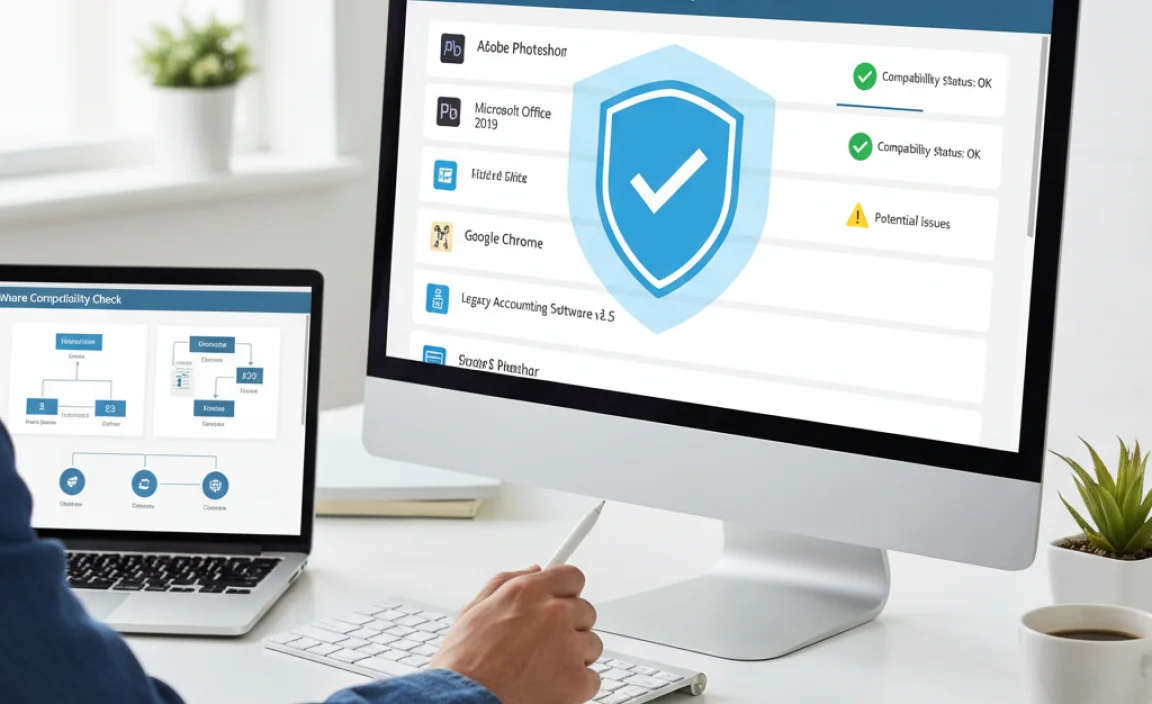
Hardware is only one part of the equation. Your software, especially older programs or specialized applications, also needs to be compatible with Windows 10.
Common Software Compatibility Issues
Software can become incompatible for several reasons:
- Outdated Code: The software was built for older versions of Windows and hasn’t been updated to work with Windows 10’s architecture.
- Driver Dependencies: The software relies on specific hardware drivers that are no longer supported or have changed in Windows 10.
- Security Protocols: Newer security features in Windows 10 might conflict with older, less secure software.
- 32-bit vs. 64-bit: Running a 32-bit application on a 64-bit system is usually fine, but sometimes there are issues. The reverse (running a 64-bit app on a 32-bit OS) is impossible.
How to Check Software Compatibility
Here are a few ways to ensure your software plays nice with Windows 10:
- Check Manufacturer’s Website:This is the most reliable method. Visit the official website of the software developer and look for their support or system requirements page. It will explicitly state if the software is compatible with Windows 10 and if any updates are needed.
- Compatibility Mode:If a program isn’t working correctly, Windows has a built-in feature called Compatibility Mode. This tells Windows to run the program as if it were on an older version of the OS.
- Right-click the program’s executable file (usually ends in .exe) or its shortcut.
- Select Properties.
- Go to the Compatibility tab.
- Check the box that says “Run this program in compatibility mode for:”.
- Select an older version of Windows from the dropdown menu (try Windows 7 or Windows 8 first).
- Click Apply and then OK. Test the program.
- Run the Program Compatibility Troubleshooter:Windows also has an automated troubleshooter:
- Right-click the program’s executable file or shortcut.
- Select Troubleshoot compatibility.
- Windows will try to detect the best settings. Follow the on-screen prompts.
- Check for Updates:Many older software programs have received updates specifically for Windows 10. Check the software’s update feature or the developer’s website.
Understanding 32-bit vs. 64-bit Compatibility
Modern computers and Windows 10 are predominantly 64-bit. This allows them to use more RAM and generally perform better.
- 64-bit Windows: Can run both 64-bit and most 32-bit applications.
- 32-bit Windows: Can ONLY run 32-bit applications.
If you have a 64-bit version of Windows 10 and a 32-bit application isn’t working, it’s rarely a 32-bit incompatibility. Usually, it’s an issue with the application itself or its drivers.
To check your system type:
- Go to Settings > System > About.
- Look under System type for information like “64-bit operating system, x64-based processor.”
Troubleshooting Common Windows 10 Compatibility Problems
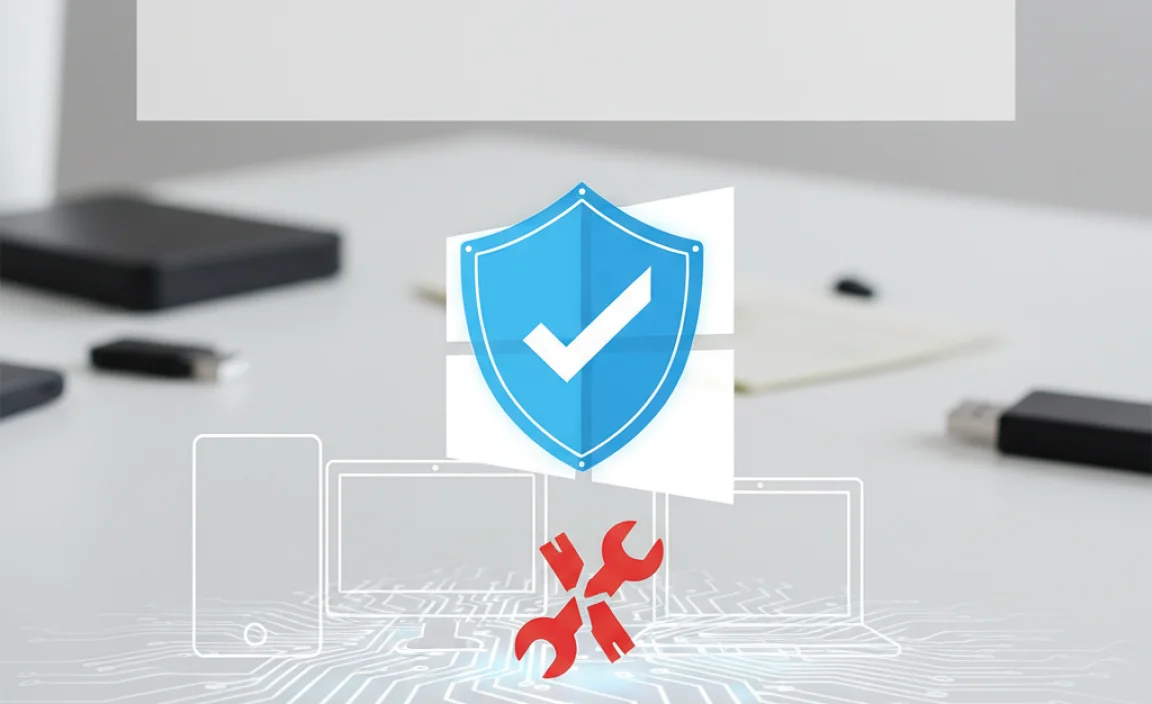
Even with checks, you might run into hiccups. Here’s how to tackle them:
1. Peripherals Not Working (Printers, Scanners, Webcams)
These devices heavily rely on drivers.
- Check Connections: Ensure the USB cable is securely plugged in at both ends. Try a different USB port.
- Restart Device and PC: Turn off the peripheral, unplug it, restart your computer, then plug the peripheral back in and turn it on.
- Update/Reinstall Drivers: Follow the driver update steps in the “Checking for Driver Compatibility” section above. This is usually the most effective fix.
- Windows Troubleshooter: Go to Settings > Update & Security > Troubleshoot > Additional troubleshooters and select the relevant hardware troubleshooter (e.g., Printer).
2. Software Crashing or Not Launching
This often points to software or driver issues.
- Restart the Application: Sometimes it’s just a temporary glitch.
- Restart Your PC: A full system reboot can clear many temporary issues.
- Run as Administrator: Right-click the program’s shortcut and select “Run as administrator.” This gives the program elevated permissions it might need.
- Use Compatibility Mode: As described in the software section.
- Check for Software Updates: Ensure you have the latest version from the developer.
- Reinstall the Software: Uninstall the program completely, restart your PC, and then reinstall it. Make sure to download the installer from the official source.
3. Blue Screen of Death (BSOD) on Startup or During Use
BSODs are serious and often indicate a fundamental hardware or driver conflict.
- Note the Error Message: The blue screen often displays a specific error code (e.g., `DRIVER_IRQL_NOT_LESS_OR_EQUAL`, `PAGE_FAULT_IN_NONPAGED_AREA`). Search this code online for specific solutions.
- Check Recent Changes: Did this start happening after installing new hardware or software? If so, try removing or uninstalling it.
- Update Drivers: Especially graphics, chipset, storage, and network drivers.
- Run System File Checker (SFC): This tool checks for and repairs corrupted Windows system files.
- Open Command Prompt as administrator (Search for
cmd, right-click, “Run as administrator”). - Type
sfc /scannowand press Enter. Let it complete.
- Open Command Prompt as administrator (Search for
- Check for Windows Updates: Ensure your Windows 10 is fully up-to-date.
- Test RAM: Faulty RAM can cause BSODs. Windows has a Memory Diagnostic Tool (search for it in the Start menu).
For advanced BSOD troubleshooting, you can consult Microsoft’s official guide:
Getting help with Stop errors (Blue Screen errors) – Microsoft Support
Tips for Maintaining Windows 10 Compatibility

Prevention is better than cure! Here are some habits that keep your Windows 10 system running smoothly:
- Keep Windows Updated: Regularly check for and install Windows Updates. These often include compatibility improvements and security patches.
- Update Drivers Promptly: Especially for critical components like graphics cards, sound cards, and network adapters. Stick to manufacturer websites.
- Be Cautious with Old Software: If you rely on very old software, research its compatibility with Windows 10 thoroughly before upgrading or accepting major Windows updates. Consider alternatives if compatibility is an issue.
- Use a Reliable Antivirus: Ensure your security software is up-to-date and compatible with Windows 10. This protects against malware that can cause system instability.
- Perform Regular System Scans: Run Disk Cleanup and SFC scans periodically to keep your system files clean and validated.
- Read Before You Click: When installing new software or hardware, pay attention to system requirements and compatibility notes.
FAQ: Windows 10 Compatibility Checks
Q1: How do I know if my computer can run Windows 10?
A1: Check your processor, RAM, and hard disk space against the minimum system requirements listed by Microsoft. You can find your current specs by typing msinfo32 in the Run dialog (Windows key + R).
Q2: My printer isn’t working after a Windows update. What should I do?
A2: The most common fix is to update or reinstall the printer driver from the manufacturer’s official website. Also, try restarting both your printer and your PC.
Q3: I have an older game that won’t install or run on Windows 10. Help!
A3: First, check if the game developer offers a Windows 10 compatible patch or version. If not, try running the installer and the game itself in Compatibility Mode. Right-click the program or shortcut, select Properties, go to the Compatibility tab, and choose an older Windows version.
Q4: I’m seeing a yellow exclamation mark in Device Manager. What does it mean?
A4: A yellow exclamation mark indicates a problem with a specific device, usually a driver issue. Try updating the driver through Device Manager or by downloading the latest one from the hardware manufacturer’s website.
Q5: Is it safe to run outdated software on Windows 10?
A5: It’s generally not recommended. Outdated software may have security vulnerabilities that Windows 10’s security features can’t protect. It can also lead to system instability or crashes. If possible, update to a compatible version or find an alternative.
Q6: What is the difference between 32-bit and 64-bit compatibility?
A6: A 64-bit Windows 10 system can run both 64-bit and most 32-bit applications. However, a 32-bit Windows system can ONLY run 32-bit applications. Most modern PCs are 64-bit.
Conclusion
Keeping your Windows 10 system compatible and running smoothly is all about staying informed and taking simple, proactive steps. By regularly checking your hardware against the requirements, ensuring your drivers are up-to-date from official sources, and verifying software compatibility, you can avoid many common frustrations. Remember, even if you encounter an issue, Windows provides tools like Compatibility Mode and troubleshooters, and the first step is always to check for updates from the hardware or software manufacturer.
You’ve got this! With these checks and tips, you can feel confident in managing your PC and ensuring it performs reliably and securely. Enjoy a stable, efficient Windows 10 experience!
.lwrp.link-whisper-related-posts{
margin-top: 40px;
margin-bottom: 30px;
}
.lwrp .lwrp-title{
}.lwrp .lwrp-description{
}
.lwrp .lwrp-list-container{
}
.lwrp .lwrp-list-multi-container{
display: flex;
}
.lwrp .lwrp-list-double{
width: 48%;
}
.lwrp .lwrp-list-triple{
width: 32%;
}
.lwrp .lwrp-list-row-container{
display: flex;
justify-content: space-between;
}
.lwrp .lwrp-list-row-container .lwrp-list-item{
width: calc(25% – 20px);
}
.lwrp .lwrp-list-item:not(.lwrp-no-posts-message-item){
max-width: 150px;
}
.lwrp .lwrp-list-item img{
max-width: 100%;
height: auto;
object-fit: cover;
aspect-ratio: 1 / 1;
}
.lwrp .lwrp-list-item.lwrp-empty-list-item{
background: initial !important;
}
.lwrp .lwrp-list-item .lwrp-list-link .lwrp-list-link-title-text,
.lwrp .lwrp-list-item .lwrp-list-no-posts-message{
}@media screen and (max-width: 480px) {
.lwrp.link-whisper-related-posts{
}
.lwrp .lwrp-title{
}.lwrp .lwrp-description{
}
.lwrp .lwrp-list-multi-container{
flex-direction: column;
}
.lwrp .lwrp-list-multi-container ul.lwrp-list{
margin-top: 0px;
margin-bottom: 0px;
padding-top: 0px;
padding-bottom: 0px;
}
.lwrp .lwrp-list-double,
.lwrp .lwrp-list-triple{
width: 100%;
}
.lwrp .lwrp-list-row-container{
justify-content: initial;
flex-direction: column;
}
.lwrp .lwrp-list-row-container .lwrp-list-item{
width: 100%;
}
.lwrp .lwrp-list-item:not(.lwrp-no-posts-message-item){
max-width: initial;
}
.lwrp .lwrp-list-item .lwrp-list-link .lwrp-list-link-title-text,
.lwrp .lwrp-list-item .lwrp-list-no-posts-message{
};
}