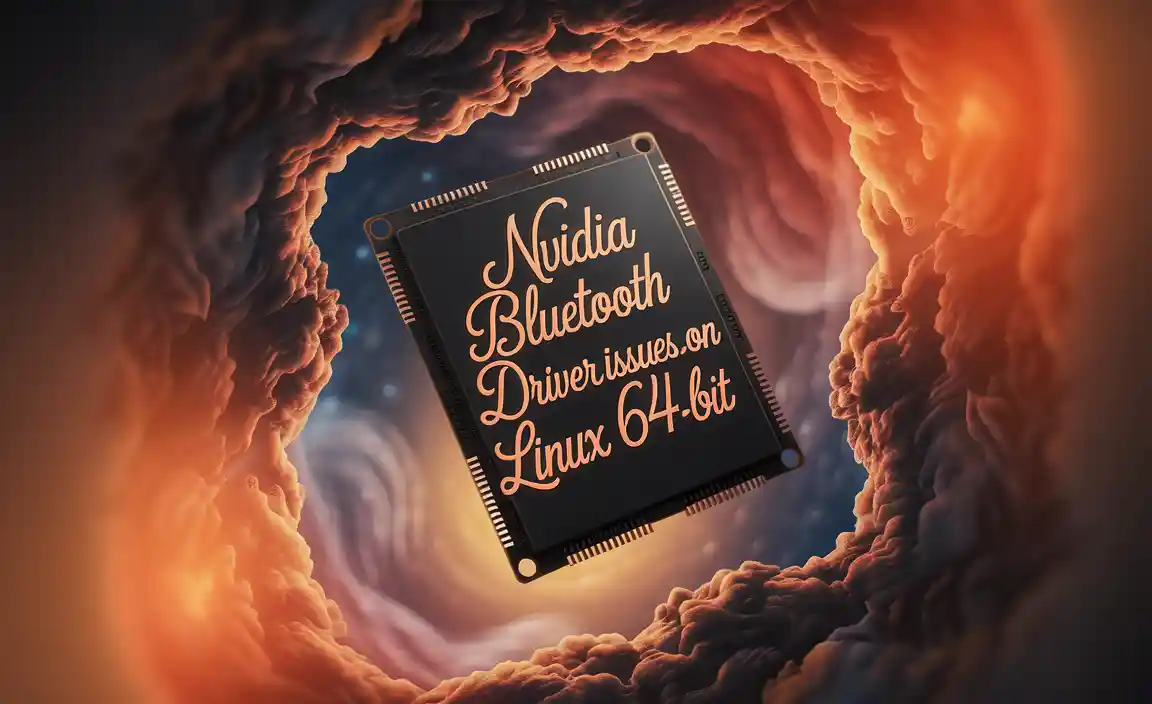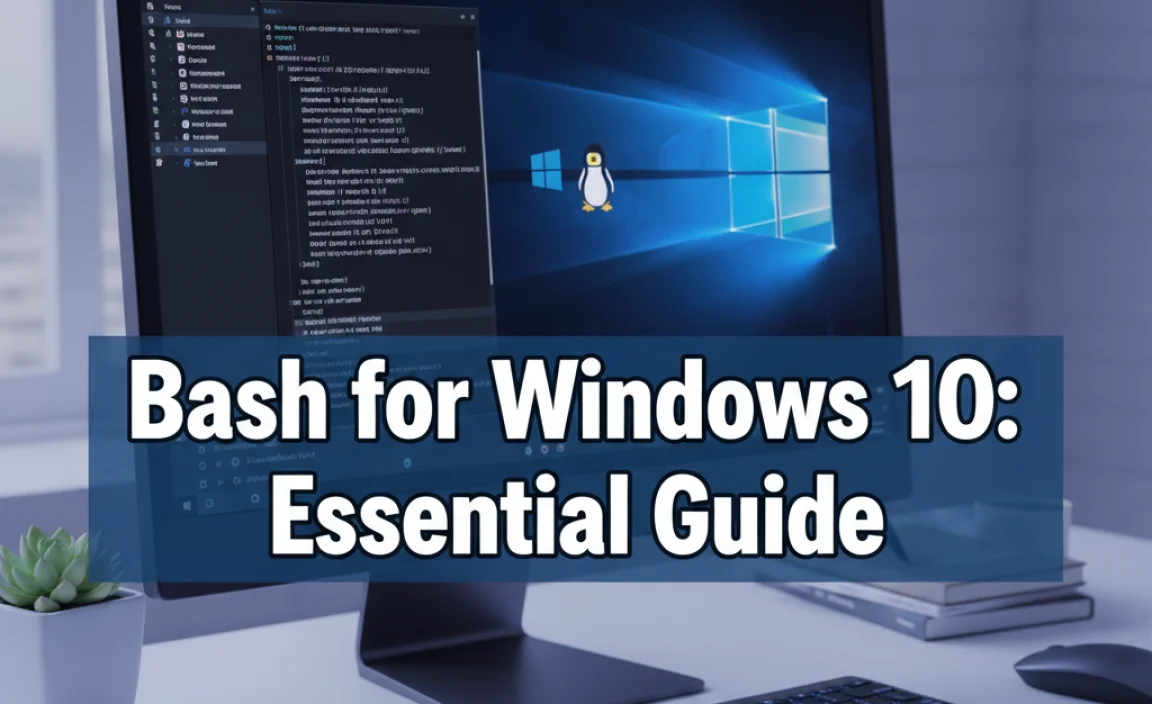Mastering essential CMD commands in Windows 10 empowers you to quickly troubleshoot common PC problems, manage files, and improve system performance. This guide breaks down key commands into easy-to-follow steps, making you feel confident tackling technical tasks without fear.
Ever found yourself staring at a cryptic error message or wishing you could perform a quick system check without clicking through endless menus? You’re not alone! Many Windows 10 users feel a bit lost when it comes to advanced troubleshooting or managing their computer.
The Command Prompt, or CMD, might seem intimidating with its text-based interface and unfamiliar commands. But what if I told you that a few simple commands could unlock powerful solutions and help you fix common issues with ease?
In this guide, I’ll walk you through the most essential CMD commands for Windows 10. We’ll demystify the process, ensuring you can perform basic maintenance, diagnose problems, and even boost your PC’s performance – all with clear, step-by-step instructions. Get ready to feel in control of your computer like never before!
Why Use the Command Prompt in Windows 10?

The Command Prompt, often referred to as CMD, is a powerful built-in utility in Windows that allows you to interact with your operating system using text commands rather than graphical interfaces. While modern Windows versions are very user-friendly, the Command Prompt remains an invaluable tool for several reasons:
- Quick Troubleshooting: Many system issues can be diagnosed and resolved much faster using specific CMD commands than by navigating through complex Settings menus.
- System Management: You can perform advanced system operations, like checking and repairing disk errors, managing network configurations, and retrieving system information, with greater precision.
- Automation: For those who want to go a step further, CMD commands can be scripted to automate repetitive tasks, saving you a lot of time.
- Deeper Understanding: Learning to use CMD gives you a more profound understanding of how Windows works under the hood.
- Essential for Tech Support: Many IT professionals and support technicians rely heavily on CMD as a first line of defense for troubleshooting.
Getting Started: How to Open the Command Prompt
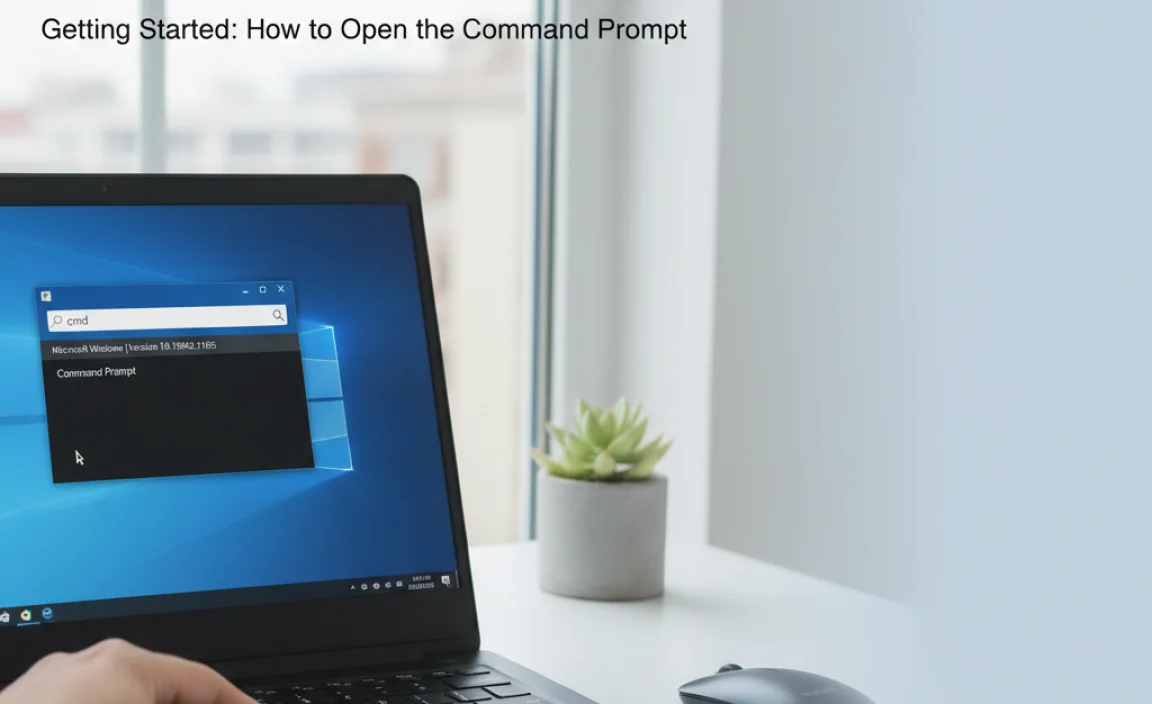
Before we dive into commands, you need to know how to open the Command Prompt. There are a few easy ways to do this:
Method 1: Using the Search Bar
- Click on the Windows Start button or the search icon on your taskbar.
- Type
cmdin the search bar. - You’ll see “Command Prompt” appear in the search results.
- To run as administrator (recommended for most troubleshooting): Right-click on “Command Prompt” and select “Run as administrator.” This gives the program the necessary permissions to make system changes.
Method 2: Using the Run Dialog Box
- Press the Windows key + R on your keyboard simultaneously. This opens the Run dialog box.
- Type
cmdin the “Open:” field. - Press Enter or click “OK.”
- To run as administrator: Type
cmdin the “Open:” field, then press Ctrl + Shift + Enter simultaneously.
A black window will pop up. This is the Command Prompt. You’ll see a blinking cursor, ready for your commands.
Essential CMD Commands for Everyday Users (Drivers, Fixes, Tips)

Let’s explore some of the most useful commands that can help you with drivers, common fixes, and general system management. We’ll focus on commands that are safe and beneficial for most Windows 10 users.
1. Checking and Repairing System Files: SFC and DISM
Corrupted system files can lead to a variety of issues, from slow performance to application crashes. The System File Checker (SFC) and Deployment Image Servicing and Management (DISM) tools are your go-to for finding and fixing these problems.
System File Checker (SFC)
SFC scans for and replaces corrupted Windows system files with a cached copy. It’s a fantastic first step for general system instability.
- Command:
sfc /scannow
How to use it:
- Open Command Prompt as administrator.
- Type
sfc /scannowand press Enter. - The scan can take some time, usually 15-30 minutes. Windows will notify you if it found any issues and if it was able to fix them.
When to use it: If Windows is acting strangely, applications crash unexpectedly, or you suspect system file corruption.
Deployment Image Servicing and Management (DISM)
DISM is a more powerful tool that can repair the Windows image itself, which SFC uses as a source for repairs. If SFC can’t fix a problem, DISM might be able to help.
- Command:
DISM /Online /Cleanup-Image /RestoreHealth
How to use it:
- Open Command Prompt as administrator.
- Type
DISM /Online /Cleanup-Image /RestoreHealthand press Enter. - This command connects to Windows Update to download and replace any damaged files in the system image. It may take longer than SFC, sometimes up to an hour.
- After DISM completes, it’s often a good idea to run
sfc /scannowagain.
When to use it: If SFC reports it found errors but couldn’t fix them, or if you’re experiencing persistent Windows update or feature installation problems.
2. Checking Your Hard Drive: CHKDSK
Bad sectors on your hard drive or file system errors can cause data corruption, slow performance, and even prevent Windows from booting. CHKDSK (Check Disk) scans your hard drive for errors and can attempt to repair them.
- Command:
chkdsk C: /f /r
Breakdown of the command:
chkdsk: The command itself.C:: Specifies the drive you want to check (replace with D:, E:, etc., if needed)./f: Tells CHKDSK to fix errors it finds./r: Locates bad sectors and recovers readable information. This implies/f, so you usually only need to specify/r.
Important Note: This command usually requires a restart because it can’t fix errors on a drive that is currently in use by Windows. You’ll be prompted to schedule the scan for the next restart.
How to use it:
- Open Command Prompt as administrator.
- Type
chkdsk C: /f /r(or your desired drive letter) and press Enter. - You’ll likely see a message like: “Would you like to schedule this volume to be checked the next time the system restarts? (Y/N)”. Type
Yand press Enter. - Restart your computer. The CHKDSK scan will run before Windows starts. This can take a considerable amount of time depending on the size and speed of your drive.
When to use it: If you notice file corruption, disk errors, applications crashing when accessing files, or if Windows behaves erratically after an unexpected shutdown.
3. Managing Network Connections: ipconfig and ping
Network issues are common, and CMD offers simple yet effective tools to diagnose them.
ipconfig (IP Configuration)
This command displays your current IP address, subnet mask, default gateway, and DNS servers. It’s also useful for renewing your IP address or flushing your DNS cache.
- Command to display info:
ipconfig - Command to flush DNS:
ipconfig /flushdns - Command to release IP:
ipconfig /release - Command to renew IP:
ipconfig /renew
How to use it:
- Open Command Prompt (administrator not strictly required for these, but good practice).
- Type
ipconfigand press Enter to see your network details. - If you’re having trouble connecting to websites, try
ipconfig /flushdns. This clears out old DNS entries that might be causing issues. - If you’re having IP address conflicts or connectivity issues, try releasing and renewing your IP: first
ipconfig /release, thenipconfig /renew. You might need administrator privileges for these.
When to use it: When you can’t connect to the internet, websites aren’t loading correctly, or you need to check your network configuration details.
External Resource: Microsoft’s networking documentation
ping
The ping command sends a small packet of data to a specified IP address or hostname and measures the time it takes for the response to return. It’s essential for checking if a system is reachable and how good the connection quality is.
- Command:
ping [hostname or IP address]
Example: ping google.com or ping 8.8.8.8
How to use it:
- Open Command Prompt.
- Type
ping google.comand press Enter. - Look for “Reply from…” which means the connection is successful. “Request timed out” or “Destination host unreachable” indicates a problem. The numbers show the latency (how long it took for the data to travel back and forth). Lower numbers are better.
When to use it: To test if your computer can reach a specific server or website and to check for network latency or packet loss.
4. Displaying Driver Versions: Driverquery
While not a direct fix, knowing your driver versions is crucial for troubleshooting display issues, sound problems, or hardware malfunctions. driverquery lists all installed device drivers.
- Command:
driverquery - Command to export list:
driverquery /fo CSV > C:drivers.csv
How to use it:
- Open Command Prompt.
- Type
driverqueryand press Enter. You’ll see a list of drivers, their types, and their load status. - For a more organized list you can easily search, run
driverquery /fo CSV > C:drivers.csv. This will save a CSV file to your C: drive that you can open with Excel or another spreadsheet program.
When to use it: When you suspect a driver issue, need to provide driver information for support, or want to verify if specific hardware drivers are installed and loaded correctly.
5. Checking Network Adapter Configuration: Get-NetAdapter (PowerShell)
While not strictly CMD (it’s PowerShell, but accessible), this command is incredibly useful for network adapter details. Many users find PowerShell commands to be more intuitive than some older CMD commands.
- Command:
Get-NetAdapter
How to use it:
- Open PowerShell as administrator (you can search for “PowerShell” in the Start menu and right-click to “Run as administrator”).
- Type
Get-NetAdapterand press Enter. - This will display information about all your network adapters, including their status, speed, and MAC address. You can also get detailed information about a specific adapter by adding its name, e.g.,
Get-NetAdapter -Name "Ethernet" | Format-List *
When to use it: To get detailed, clear information about your network adapters, which is helpful for troubleshooting network connectivity.
Advanced Commands for Power Users (Security & Deeper Fixes)
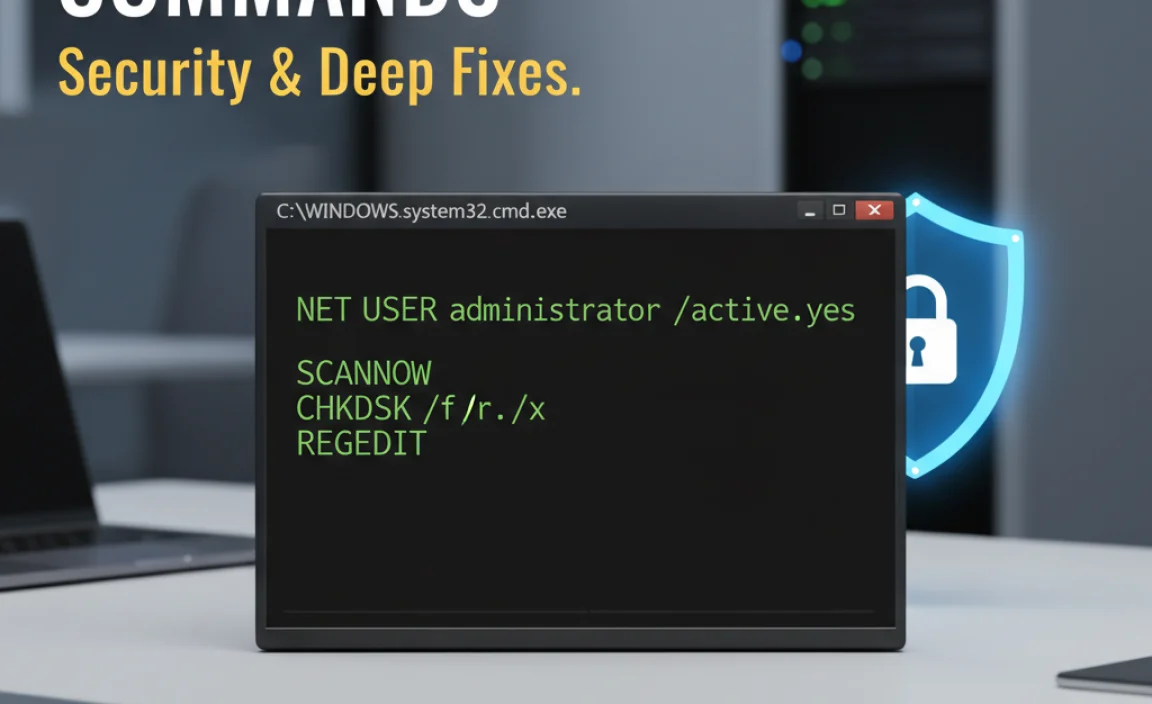
These commands are a bit more advanced but offer significant control and are essential for serious troubleshooting and security checks.
1. System Information: Systeminfo
This command provides detailed information about your computer’s configuration, including operating system version, hardware resources, installed updates, and network configuration. It’s a great way to get a comprehensive overview of your system at once.
- Command:
systeminfo - Command to export:
systeminfo > C:system_info.txt
How to use it:
- Open Command Prompt.
- Type
systeminfoand press Enter. - The output can be quite long. If you want to save it to a file for later review or to share with support, use
systeminfo > C:system_info.txt.
When to use it: For general system diagnostics, gathering information before seeking advanced support, or checking your hardware specifications.
2. Managing Disk Space: Diskpart
Diskpart is a powerful command-line utility that allows you to manage disks, partitions, and volumes. Use this with extreme caution, as mistakes can lead to data loss.
- Command to enter Diskpart:
diskpart
Common Diskpart sub-commands (use with extreme care):
list disk: Shows all available disks.select disk [number]: Selects a specific disk for commands.list volume: Shows all volumes on selected disks.select volume [number]: Selects a specific volume.clean: WARNING: Deletes all data from the selected disk!create primary partition: Creates a new partition.format fs=ntfs quick: Formats a partition.
How to use it:
- Open Command Prompt as administrator.
- Type
diskpartand press Enter. You’ll enter the Diskpart prompt. - Use commands like
list disk,select disk X,list volume, etc., to navigate and manage your drives. - When finished, type
exitto leave Diskpart within CMD, and then close CMD.
When to use it: Advanced disk management tasks like preparing a new drive, partitioning, or troubleshooting complex storage issues. Again, proceed with extreme caution.
3. Security Command for Network Protection: netsh
The netsh (Network Shell) utility allows you to view and modify network configurations, including firewall rules. It’s a powerful tool for managing network security settings.
- Command to show firewall status:
netsh advfirewall show allprofiles - Command to disable firewall (use with caution!):
netsh advfirewall set allprofiles state off - Command to enable firewall:
netsh advfirewall set allprofiles state on
How to use it:
- Open Command Prompt as administrator.
- Type
netsh advfirewall show allprofilesto see the current status of your firewall. - To temporarily disable it (e.g., for specific troubleshooting), type
netsh advfirewall set allprofiles state off. - Crucially, re-enable it immediately after troubleshooting by typing
netsh advfirewall set allprofiles state on.
When to use it: To quickly check and manage your Windows Firewall settings, which is a critical part of your PC’s security.
Security Best Practice: Always ensure your firewall is enabled unless you have a very specific, temporary reason to disable it for troubleshooting, and always re-enable it afterwards.
Official Security Resource: Microsoft’s Windows Security Best Practices
4. Managing Running Processes: Tasklist
While Task Manager is the go-to graphical tool, tasklist provides a command-line way to see all running processes. It’s useful for scripting or when you need to identify a stubborn process.
- Command:
tasklist - Command to find a specific process:
tasklist | findstr /i "processname"(replace “processname” with the program’s name)
How to use it:
- Open Command Prompt.
- Type
tasklistand press Enter. - To search for a specific program (e.g., Notepad), you can pipe the output to the
findstrcommand:tasklist | findstr /i "notepad.exe". The/imakes the search case-insensitive.
When to use it: To identify running processes, especially when troubleshooting performance issues or when a program is unresponsive and you want to find its process ID (PID) to potentially end it (though taskkill is needed for that).
5. Terminating Processes: Taskkill
The counterpart to tasklist, this command allows you to forcibly end running processes. Use it with caution, as ending critical system processes can destabilize your OS.
- Command to kill by name:
taskkill /IM programname.exe /F - Command to kill by PID:
taskkill /PID processid /F
Breakdown:
/IM programname.exe: Specifies the image name (executable name) of the process to kill./PID processid: Specifies the Process ID you found using thetasklistcommand./F: Forces the termination of the process.
How to use it:
- Open Command Prompt as administrator if you’re trying to kill system processes.
- First, use
tasklistto find the exact name of the executable or its PID. - For example, to force close Notepad:
taskkill /IM notepad.exe /F - If you know the PID (e.g., 1234):
taskkill /PID 1234 /F
When to use it: When an application is frozen and unresponsive, and the End Task option in Task Manager isn’t working or accessible.
Comparing Driver Update Methods
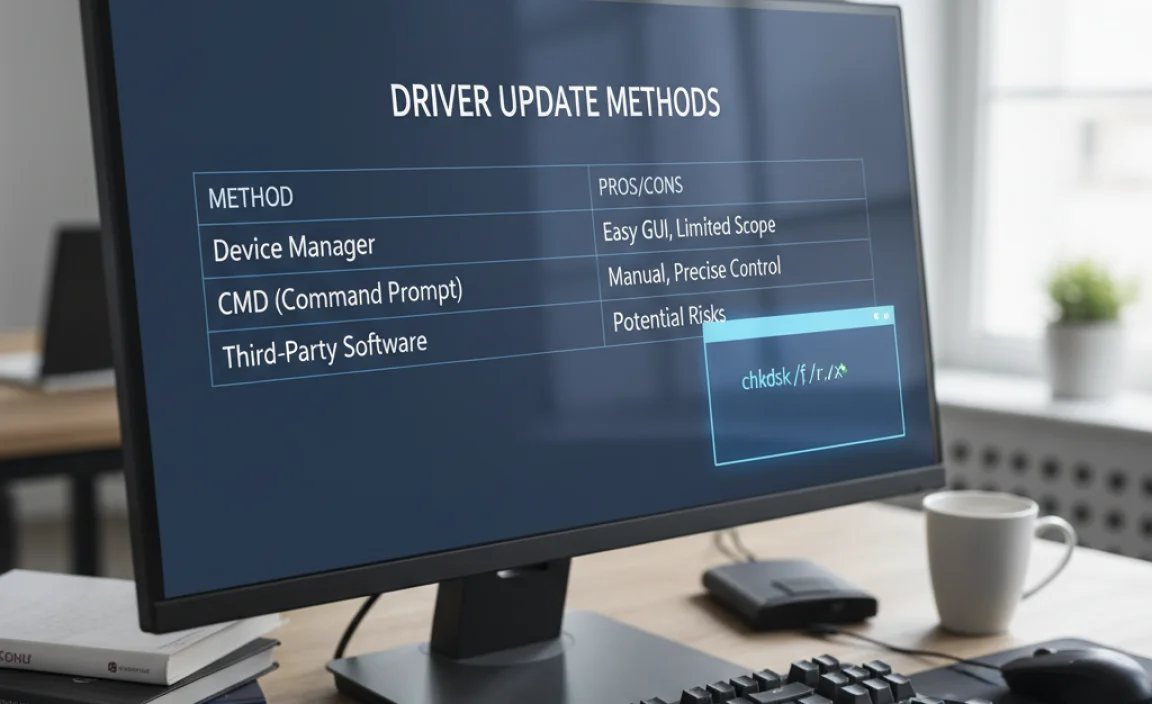
Keeping your drivers up-to-date is essential for optimal performance and stability. While Windows Update handles many, sometimes manual intervention is needed. The Command Prompt doesn’t directly update drivers, but it helps you identify what drivers you have (driverquery) and can be used in conjunction with other tools to manage them.
| Method | Pros | Cons | When to Use |
|---|---|---|---|
| Windows Update | Automatic, easy, usually stable updates. | May not always offer the latest driver version. Can sometimes delay crucial driver updates. | Recommended for most users for general system and driver maintenance. |
| Device Manager | Allows manual updates, rollbacks, and uninstalls. Good for targeting specific hardware. | Requires more user intervention. You need to know which device to update drivers for. | When a specific device is malfunctioning or you need to update a driver manually. Often initiates a scan for updated drivers from Microsoft’s catalog. |
| Manufacturer Websites (e.g., Dell, HP, Nvidia, Intel) | Provides the absolute latest drivers, often with performance optimizations (especially for graphics). | Can be more complex to find the correct driver. Potential for downloading incorrect or unstable drivers if not careful. | For critical components like graphics cards, sound cards, or network adapters, or when experiencing issues that manufacturer-specific fixes address. |
| Third-Party Driver Updaters | Can be convenient, scanning for many outdated drivers at once. | High risk! Many are bundled with adware, malware, or install incorrect/unstable drivers, causing more problems. Use with extreme caution and thorough research. | Generally not recommended for most users due to security and stability risks. Stick to official methods. |
Frequently Asked Questions (FAQ)
Q1: Is it safe to use the Command Prompt?
Yes, it’s generally safe for most users if you stick to the commands explained here, especially when running basic scans (SFC, CHKDSK) or network commands (ipconfig, ping). Always be cautious with commands like diskpart or those that modify system settings, and when in doubt, don’t run them. Running as administrator only grants necessary permissions for specific tasks, it does not inherently make the system unsafe.
Q2: How do I know if I should run Command Prompt as administrator?
You need administrator privileges when you want to make system-wide changes, like repairing system files (SFC, DISM), checking disk partitions (CHKDSK), or modifying certain network settings (netsh). If a command gives you an “Access Denied” error, try running Command Prompt as administrator.
Q3: What’s the difference between CMD and PowerShell?
CMD (Command Prompt) is the older, text-based command-line interpreter. PowerShell is a newer, more powerful shell and scripting language that offers more advanced capabilities for system administration. Both can be useful, but for basic tasks, CMD is often simpler to start with.
Q4: My CHKDSK scan took hours. Is that normal?
Yes, CHKDSK, especially with the /r option, can take many hours to complete on large drives or slower systems. It’s a thorough process to check every sector. It’s best to start it when you don’t need your computer for an extended period, like overnight.
Q5: What if SFC or DISM find errors but can’t fix them?
If SFC says it found corrupted files but couldn’t repair them, it often means the source files it needs are also damaged. This is when running DISM /Online /Cleanup-Image /RestoreHealth before running SFC again is recommended. If problems persist, it might indicate a more serious hardware issue or require a Windows repair installation.
Q6: Can I use these commands on Windows 11?
Absolutely! Most of these commands, like SFC, CHKDSK, ipconfig, ping, tasklist, and taskkill, work identically on Windows 11 as they do on Windows 10. The interface might look slightly different, but the core functionality remains the same.
Conclusion
You’ve taken a significant step towards mastering your Windows 10 PC by exploring essential Command Prompt commands! Don’t feel overwhelmed; these tools are designed to help you. By understanding and using commands like sfc /scannow for system file integrity, chkdsk for disk health, and ipconfig for network troubleshooting, you’ve gained powerful capabilities to fix many common issues.
Remember that practice makes perfect. Start with the simpler commands, and as you become more comfortable, you can explore others. With these skills, you can approach PC problems with confidence, knowing you have reliable methods to diagnose and resolve issues, keeping your system running smoothly and securely. You’ve got this!