Have you ever wondered how to run different operating systems on your computer? VirtualBox for Windows 11 makes this an exciting possibility! Imagine being able to switch between Ubuntu, Linux, or older Windows versions with just a click. What if you could test new software without changing your main system? Sounds fun, right?
Many people love using VirtualBox because it’s free and easy to set up. Just picture being able to play around with new programs without any worries. You can learn and explore safely! Plus, it opens up a whole world of opportunities for both work and play.
Did you know that VirtualBox is used by developers to create apps? They use it to test their work in different environments. Even gamers use it to enjoy older games that need different systems. If you’re curious about how it works and what it can do, keep reading! There’s so much to discover with VirtualBox for Windows 11.
Using Virtualbox For Windows 11: A Comprehensive Guide
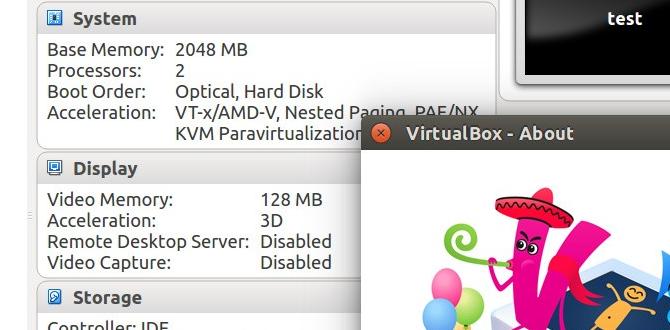
VirtualBox for Windows 11
VirtualBox is a fantastic tool for running different operating systems on your Windows 11 PC. Imagine playing a game designed for Linux or testing new software without changing your main setup. VirtualBox creates a virtual environment, letting you switch between systems easily. It’s user-friendly, making it great for both beginners and experts. Plus, it’s free! Why not give it a try and explore new possibilities right on your own computer?System Requirements for Installing VirtualBox on Windows 11
Minimum hardware specifications. Software prerequisites and compatibility.Before diving into the world of VirtualBox on Windows 11, let’s check the basics! First, you’ll need some solid hardware. A *minimum* of 4 GB RAM and 20 GB available storage will do the trick. Now, don’t forget about software! The latest Windows 11 version is a must, along with a 64-bit processor. Think of it as your computer’s chance to wear its superhero cape!
| Component | Minimum Requirement |
|---|---|
| RAM | 4 GB |
| Storage | 20 GB |
| Processor | 64-bit |
| OS | Windows 11 |
Meeting these requirements makes your setup smooth, almost like butter on toast. Following them helps avoid any bumpy rides with VirtualBox. So, gear up and let the virtual adventures begin!
How to Download and Install VirtualBox on Windows 11
Stepbystep installation guide. Troubleshooting common installation issues.To start, visit the official website for VirtualBox. Click the download link for Windows 11. Once downloaded, open the file. Follow the prompts to install it. If you face issues, check the following:
- Make sure your Windows 11 is updated.
- Disable antivirus software temporarily during installation.
- Run the installer as an administrator.
After following these steps, VirtualBox should work smoothly on your system!
What should I do if VirtualBox doesn’t install?
If VirtualBox fails to install, first ensure your system meets the requirements. Check for Windows updates. Disable any antivirus temporarily. Finally, try running the installer again as an administrator.
Setting Up Your First Virtual Machine on Windows 11
Creating a new virtual machine. Configuring settings (CPU, memory, storage).Creating your first virtual machine is like setting up a cozy digital room. First, open VirtualBox and click “New.” Choose a name for your virtual machine that tickles your fancy. Next, you’ll need to configure some settings. You can adjust the CPU, memory, and storage.
Here’s a fun table to help:
| Setting | Recommended Value |
|---|---|
| CPU Cores | 2 (or more if you’re feeling brave!) |
| Memory (RAM) | 4096 MB (4 GB) |
| Storage | 20 GB (more for more fun!) |
Once you’ve set these, you’re ready to launch your virtual adventure. Press “Start,” and voila! You have your very own virtual world. Remember, don’t overflow the cup; too much memory might cause a spill!
Configuring Network and Shared Folder Settings
Types of network configurations. Setting up shared folders between host and guest.To connect your VirtualBox, you can choose from different network types. These include NAT, Bridged, and Host-Only. Each type helps your virtual machine access the internet or your home network.
Setting up shared folders makes it easy to share files between your host and the guest machine. Here’s how:
- Open VirtualBox and select your virtual machine.
- Go to Settings, then to Shared Folders.
- Click on the plus sign to add a new folder.
- Choose your folder and set it to read/write if you want to edit files.
This way, you can access important files quickly. It’s a simple way to work with your VM.
What are the different network configurations in VirtualBox?
You can use NAT for basic internet access, Bridged mode for direct connection to your network, or Host-Only for a private network without internet. Each configuration serves different needs.
Managing VirtualBox Settings and Features
Understanding snapshots and cloning. Utilizing VirtualBox extensions and tools.Managing settings in VirtualBox can be fun and quite a bit like playing with a digital Lego set! One cool feature is snapshots, which lets you save the current state of your virtual machine. If something goes wrong, you can simply jump back to that happy moment. Cloning is another nifty tool. Want to make a copy of your virtual friend? Just clone it, and boom, you have a twin! Plus, don’t forget VirtualBox extensions for extra features like enhanced graphics and shared folders. It’s like putting a turbo engine in your car—more power and speed!
| Feature | Description |
|---|---|
| Snapshots | Save the state of your VM to restore later. |
| Cloning | Create a duplicate VM easily. |
| Extensions | Boost functionality with new tools. |
Common Issues and Troubleshooting Tips
Identifying frequent problems users face. Solutions and resources for resolving issues.Using VirtualBox on Windows 11 can sometimes feel like trying to herd cats. Users often face issues like slow performance or trouble with network settings. Don’t worry, though! Here are a few quick tips to tackle those pesky problems:
| Problem | Solution |
|---|---|
| Slow Performance | Allocate more RAM (but not all of it!) |
| Network Issues | Check your adapter settings in the VirtualBox menu |
| Booting Errors | Verify your ISO file is not corrupted |
If you still need help, the VirtualBox forum is a treasure trove of solutions. Remember, even tech can have a bad day, just like your favorite cat video that won’t load!
Alternatives to VirtualBox for Windows 11
Comparison with other virtualization software. Pros and cons of using alternatives.There are several other options besides VirtualBox for Windows 11. Each has its perks and pitfalls. Programs like VMware and Parallels are popular too. They let you run multiple systems, but don’t fall asleep during the exams! Here’s a quick look at how they stack up:
| Software | Pros | Cons |
|---|---|---|
| VMware | High performance and user-friendly | More expensive |
| Parallels | Great for Mac users | Requires Windows 11 license |
| Hyper-V | Built into Windows 11 | Not as flexible |
Choosing the right one depends on your needs. Remember, picking software is a bit like choosing a snack. You want something that fills you up without making you feel too stuffed!
Conclusion
In conclusion, VirtualBox for Windows 11 lets you run multiple operating systems easily. It’s free and user-friendly. You can create virtual machines and test software safely. If you’re curious, try installing VirtualBox today! Explore how it fits your needs. For more tips and tutorials, check out the VirtualBox website or related articles online. Happy virtual exploring!FAQs
What Are The System Requirements For Installing Virtualbox On Windows 1To install VirtualBox on Windows, your computer needs at least 4 GB of RAM. You also need some free space, about 30 MB, on your hard drive. Your Windows version should be 8.1 or newer. Make sure your computer supports virtualization, which helps run different operating systems smoothly.
How Do I Set Up And Configure A Virtual Machine In Virtualbox On Windows 1To set up a virtual machine in VirtualBox on Windows, first, open VirtualBox. Click on “New” to create a new machine. Give it a name and choose the type of system you want. Then, set how much memory (RAM) it should use and click “Create” to finish. Finally, load an operating system by clicking “Start” and follow the instructions on the screen.
What Are The Advantages Of Using Virtualbox Over Other Virtualization Software On Windows 1VirtualBox is great because it is free to use. You can run many different operating systems on your Windows computer. It is easy to install and set up. You can also share files between your real and virtual machines easily. Plus, it has a friendly community that can help you if you get stuck.
Can Virtualbox Run Windows As A Guest Operating System, And What Are The Steps To Do So?Yes, VirtualBox can run Windows as a guest operating system. First, download and install VirtualBox on your computer. Then, you need a Windows installation file, like an ISO. Open VirtualBox and create a new virtual machine. Choose Windows, follow the prompts, and select the ISO file to install Windows. Finally, start the virtual machine and complete the Windows setup just like you would on a regular computer.
How Do I Troubleshoot Common Issues When Using Virtualbox On Windows 1To fix problems with VirtualBox on Windows, first, check if it’s updated to the latest version. If it doesn’t start, make sure your computer’s hardware supports it. Sometimes, restarting your computer helps! You can also look online for answers or videos that show how to solve issues. If nothing works, you might ask for help on forums.
