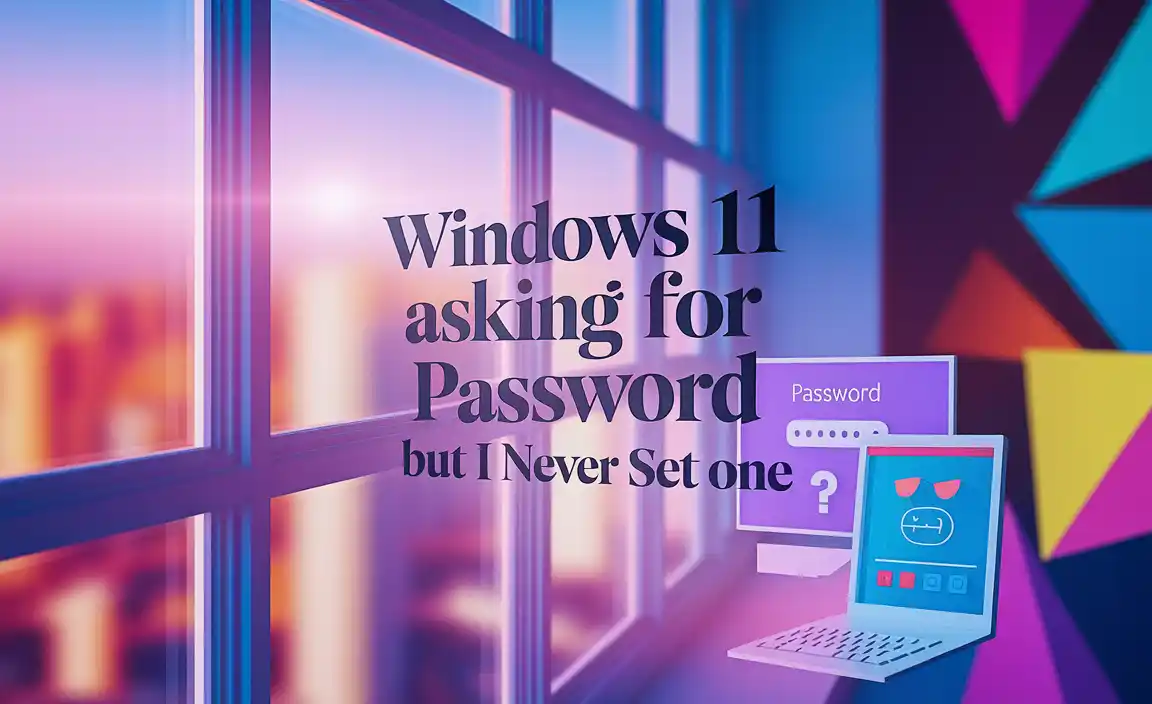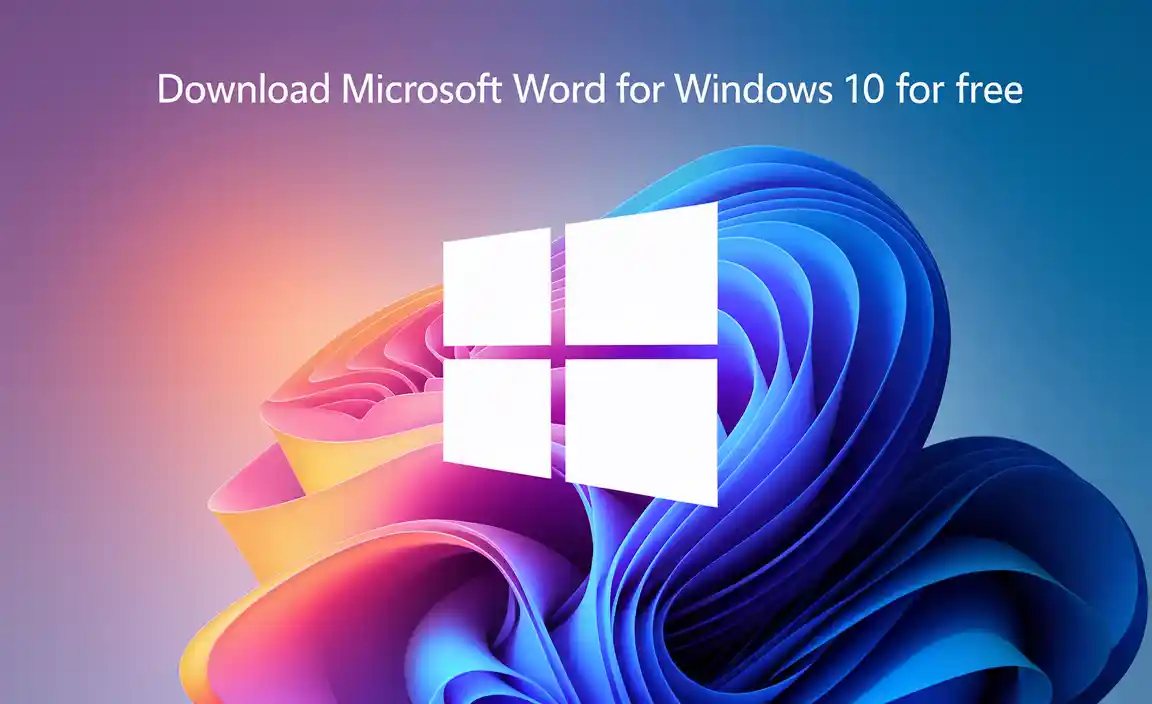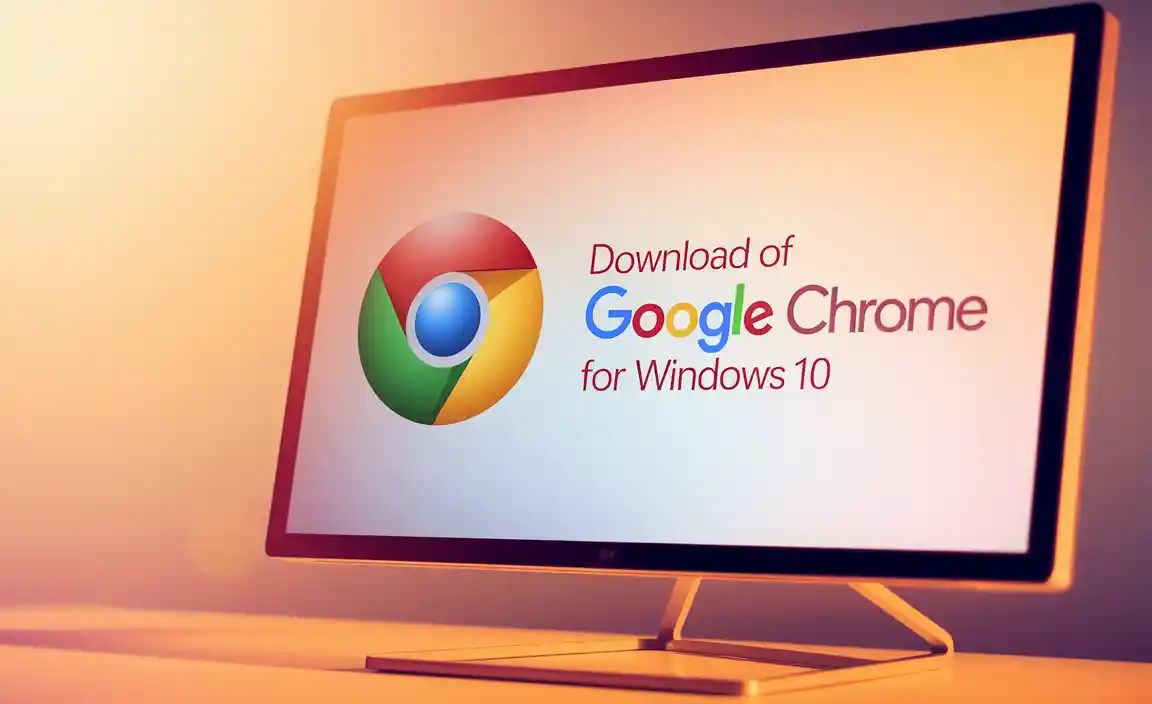Have you ever been stuck, waiting for your computer to respond? It can be so frustrating! Sometimes, your Windows 10 computer just needs a fresh start. But did you know there’s a quick shortcut for restart on Windows 10?
Imagine you’re working on an important project or playing a fun game. Suddenly, your screen freezes. What would you do? Knowing a simple shortcut can save you time and a lot of stress!
In this article, we’ll explore the shortcut for restarting Windows 10. You’ll learn how to use it easily and quickly. This small tip can make a big difference in your daily computer use. Are you ready to discover this handy trick?
Shortcut For Restart Windows 10: Quick Ways To Reboot

Shortcut for Restart Windows 10

Need to restart your Windows 10 quickly? There’s a nifty shortcut for that! Just press **Ctrl + Alt + Delete** and then click on the power icon at the bottom right. Another easy way is to use **Alt + F4** after closing all your apps. Did you know that using keyboard shortcuts can save time? Imagine finishing tasks faster! With these simple shortcuts, getting your computer back on track becomes a breeze.
Understanding the Importance of Restarting Your Windows 10

Benefits of regularly restarting your computer. Common issues that a restart can resolve.
Restarting your Windows 10 can be quite helpful. This simple action offers several benefits. It frees up memory and increases speed. Start fresh and fix small glitches too. Regularly restarting can:
- Improve computer performance
- Solve software problems
- Clear temporary files
- Install updates
Even if your computer feels slow or some apps aren’t working, a restart can fix these issues. It’s like giving your computer a little nap!
Why is restarting important?
Restarting clears the memory, boosts speed, and helps solve errors. It’s essential for keeping your system healthy.
How to Use Keyboard Shortcuts to Restart Windows 10
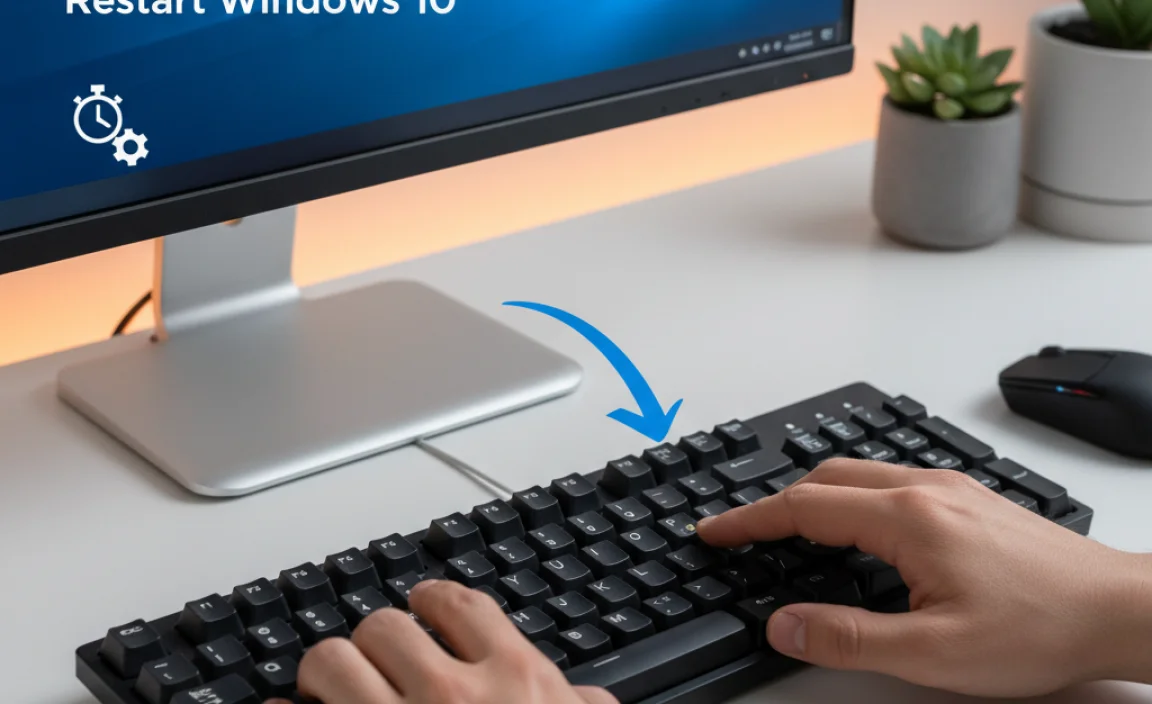
Stepbystep guide to using Alt + F4 shortcut. Explanation of the Ctrl + Alt + Delete method.
Using keyboard shortcuts can make restarting Windows 10 super fast! Here’s how to do it:
**For the Alt + F4 method:**
- First, close all your apps and windows.
- Press Alt and F4 at the same time.
- A shutdown menu will appear. Select Restart.
- Press Enter to finish.
**For the Ctrl + Alt + Delete method:**
- Press Ctrl, Alt, and Delete together.
- Click on the power icon in the bottom-right corner.
- Select Restart.
These shortcuts are quick and simple. You can restart your computer in seconds!
What is the fastest way to restart Windows 10?
The fastest way is to press Alt + F4 after closing your apps. This opens the shutdown menu directly, allowing you to choose Restart quickly!
Using the Windows 10 Start Menu for Quick Restart

Navigating to the power options in the Start Menu. Alternative methods through the Start Menu settings.
To restart your computer quickly, the Start Menu is very useful. First, click on the Windows icon at the bottom left of the screen. From there, find the Power button. You can choose to restart or shut down your device. Want more ways to find these options? You can go to Settings and then Update & Security. Here, select the Recovery tab to see additional choices. It’s simple!
How do I quickly restart my Windows 10 computer?
You can quickly restart your Windows 10 computer by accessing the Start Menu and selecting the Power option.
Alternative Methods:
- Press Windows Key + X for the Power User Menu.
- Select Shut down or Sign out and choose Restart.
Creating Custom Keyboard Shortcuts for Restarting Windows 10
Instructions for creating a desktop shortcut for restart. How to assign a keyboard shortcut to the restart action.
To make a restart shortcut, right-click on your desktop. Choose New and then Shortcut. In the location box, type shutdown /r /t 0. Click Next and give your shortcut a name like “Quick Restart.” Then click Finish.
Now, to add a keyboard shortcut, right-click on your new shortcut and select Properties. Click on the Shortcut key box. Press any key combination you’d like to use (like Ctrl + Alt + R) and hit OK. Now, you can quickly restart your computer with your special keys!
How can I quickly restart my computer?
You can quickly restart your computer by creating a desktop shortcut and assigning a keyboard shortcut to it. This saves time and makes your work smoother!
Advanced Restart Options in Windows 10
Accessing Restart options through Windows Recovery Environment. Using Command Prompt for advanced restart functions.
Sometimes your Windows 10 needs a little pep talk, and that’s where the advanced restart options come in! You can access these options through the Windows Recovery Environment (WRE). Just hold down the Shift key while clicking “Restart.” Poof! You’re on your way to troubleshooting. Want to deep dive? Use the Command Prompt! Type “shutdown /r /o” and hit enter. It’s like a magic trick, but with more tech and less rabbits.
| Method | Steps |
|---|---|
| WRE Access | Hold Shift + Click “Restart” |
| Command Prompt | Type “shutdown /r /o” and hit enter |
This way, you’ll have those cute advanced options right at your fingertips. Remember, even computers need their beauty naps sometimes!
Troubleshooting Common Issues with Restart Shortcuts
Solutions for shortcuts not functioning correctly. Tips for restoring default shortcut settings in Windows 10.
Sometimes, restart shortcuts can play hide-and-seek on your computer. If they suddenly stop working, don’t panic! First, check if your keyboard is having a bad day. You can also try restoring your default shortcut settings. It’s like giving your computer a quick pep talk. Just press Windows + R, type “control,” and hit Enter. From there, look for keyboard settings. If your shortcuts still work like a broken swing, it might be time to update your Windows. Remember, even computers need a makeover sometimes!
| Issue | Solution |
|---|---|
| Shortcut not working | Check keyboard connection and settings |
| Default settings changed | Reset in Control Panel settings |
| Windows version outdated | Update Windows for better performance |
Conclusion
In conclusion, knowing the shortcut for restarting Windows 10 can save you time and effort. Simply press “Ctrl + Alt + Delete” or “Alt + F4” while on the desktop. These methods make your computer restart quickly. Try them out next time you need to refresh your PC. For more tips, keep exploring our guides!
FAQs
What Is The Keyboard Shortcut To Quickly Restart Windows Without Using The Mouse?
To quickly restart Windows without using the mouse, press the “Ctrl” and “Alt” keys together, then press the “Delete” key. This opens a screen with options. Next, look for the power icon at the bottom right. Click on it and choose “Restart.” That’s it!
How Can I Create A Desktop Shortcut For Restarting Windows 1
To create a shortcut for restarting Windows, first, right-click on your desktop. Then choose “New” and click “Shortcut.” In the box that pops up, type `shutdown /r /t 0` and press “Next.” Give your shortcut a name, like “Restart,” and click “Finish.” Now, you can double-click this shortcut to restart your computer anytime!
Are There Alternative Methods To Restart Windows Besides Using Keyboard Shortcuts?
Yes, there are other ways to restart Windows. You can click on the Start button, then select “Power,” and choose “Restart.” Another way is to press the Ctrl, Alt, and Delete keys at the same time, then click “Power” and select “Restart.” You can also restart by right-clicking on the Start button and choosing “Shut down or sign out,” then “Restart.”
What Steps Can I Take If The Restart Shortcut Is Not Working In Windows 1
If the restart shortcut isn’t working, you can try a few things. First, press “Ctrl,” “Alt,” and “Delete” at the same time. Then, click on the power icon at the bottom right corner and choose “Restart.” If that doesn’t work, you can hold down the power button on your computer until it turns off. After a few seconds, press the power button again to turn it back on.
Can I Customize The Keyboard Shortcut For Restarting Windows To Suit My Preferences?
Yes, you can customize keyboard shortcuts in Windows. You just need to use a special program or tools. These tools let you set your own keys to restart your computer. It’s a fun way to make your computer work how you like!