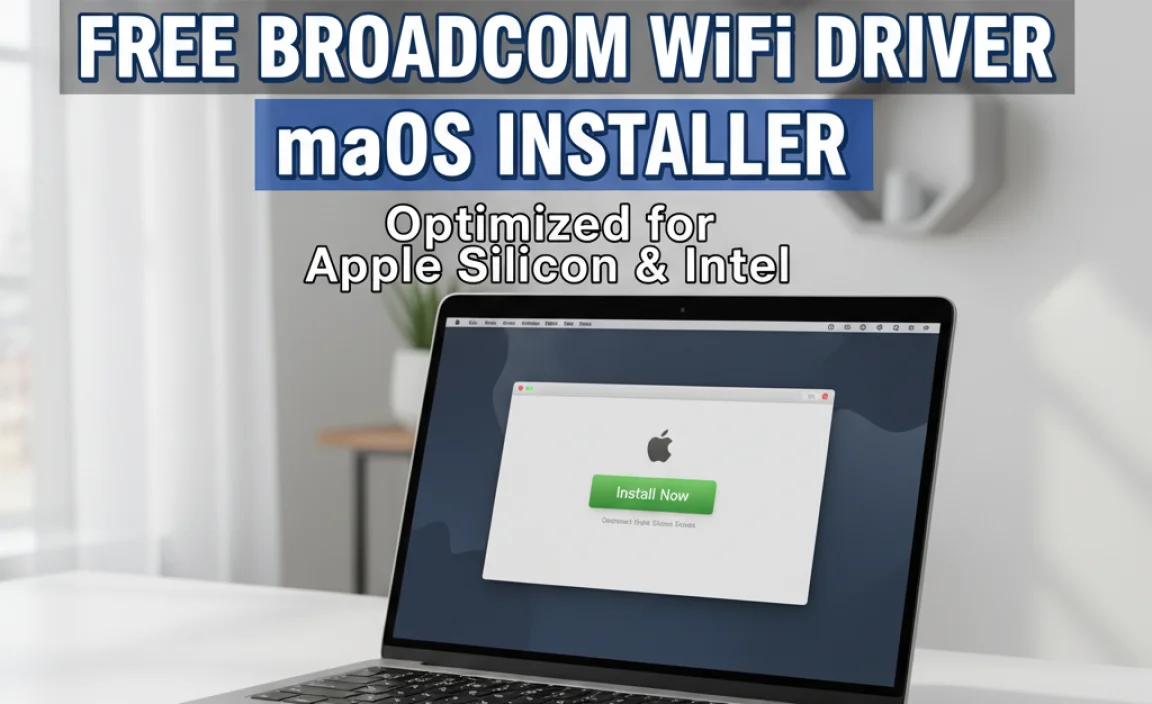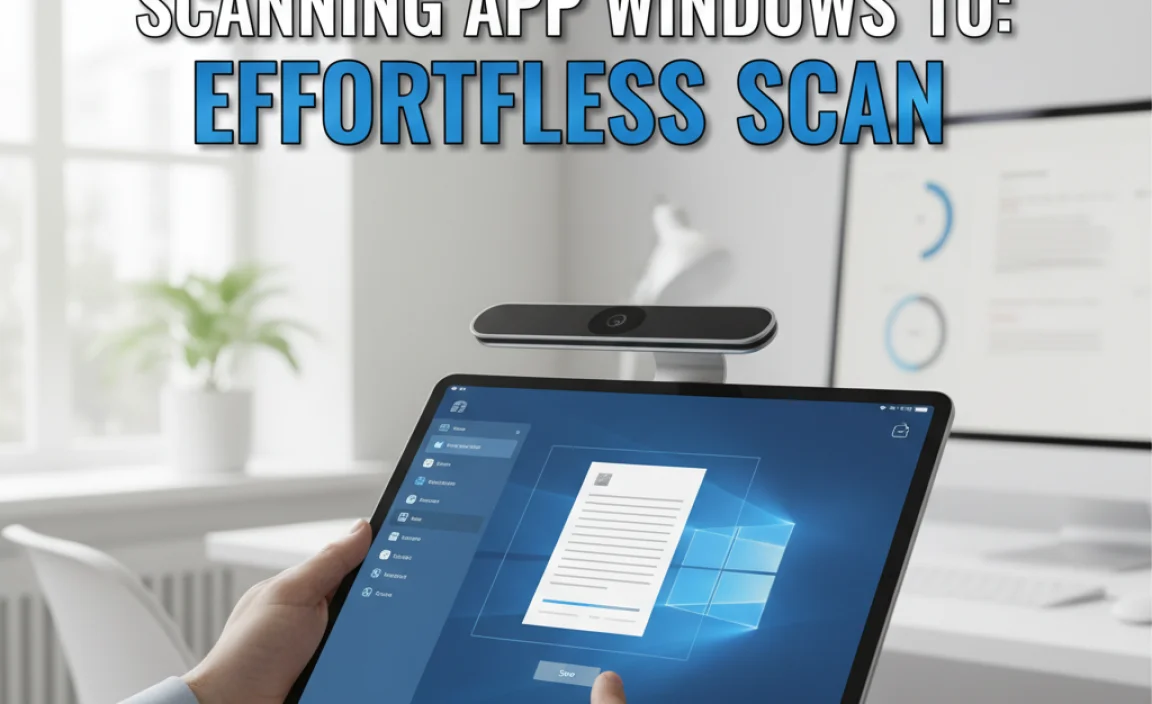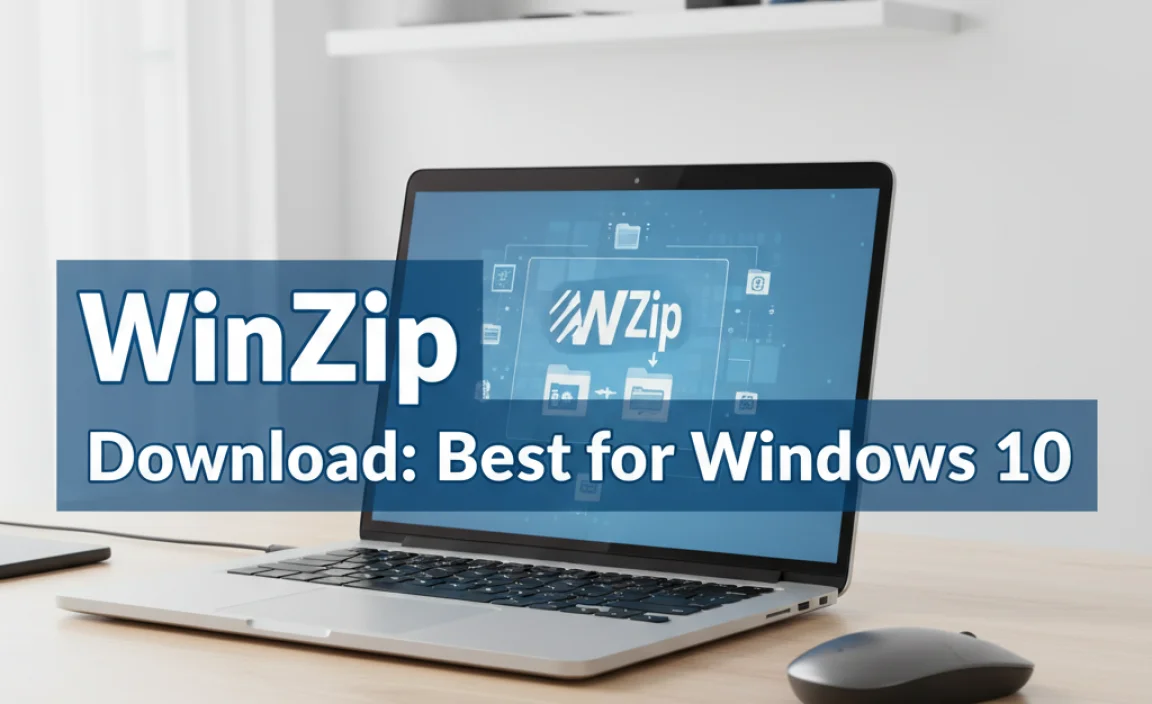Understanding and managing screen time for Windows 10 is becoming increasingly important in our digitally interconnected lives.
Whether you’re a parent concerned about your child’s digital habits, an individual striving for a healthier work-life balance, or a professional aiming to boost productivity, setting boundaries around computer usage is a valuable skill. Windows 10 offers a surprisingly robust set of built-in tools and strategies that can help you achieve this, moving beyond simple time limits to foster more mindful and intentional engagement with your device.
The allure of the digital world is undeniable, offering endless entertainment, communication, and access to information. However, excessive screen time can lead to a host of issues, including eye strain, poor sleep quality, reduced physical activity, and even mental fatigue. For younger users, unchecked screen time can impact academic performance and social development. Fortunately, Windows 10 provides features that empower users to regain control over their digital consumption.
Leveraging Microsoft Family Safety for Screen Time Controls
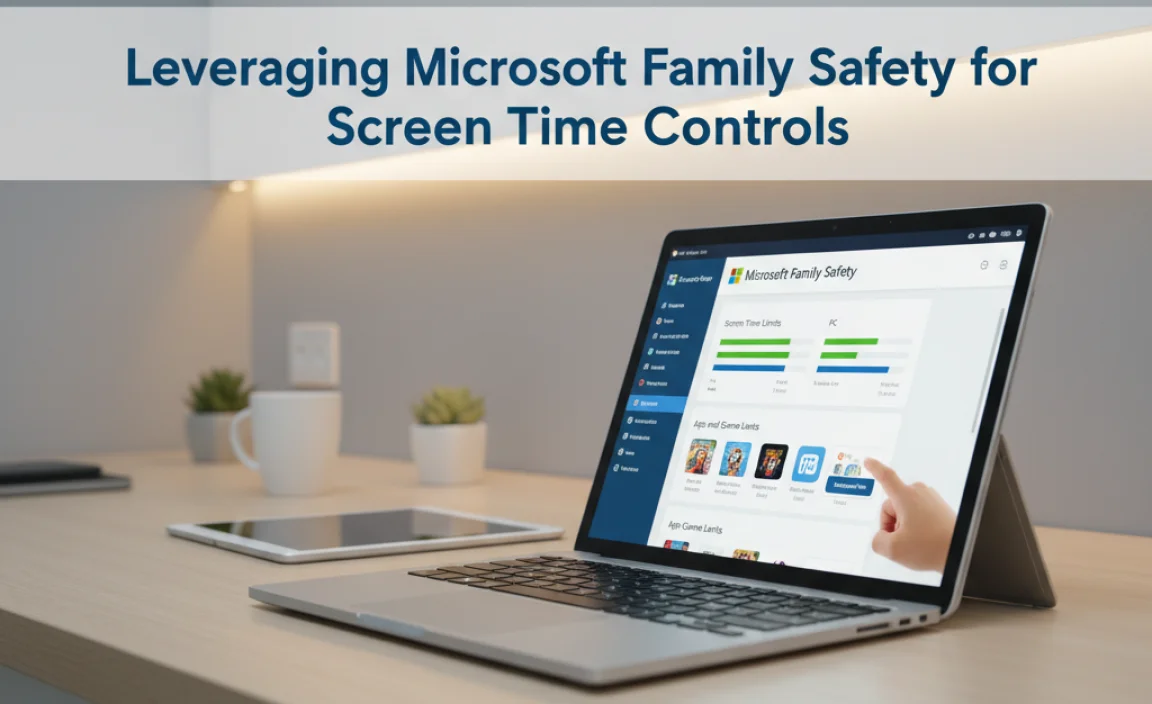
One of the most powerful tools available for managing screen time for Windows 10, especially for families, is Microsoft Family Safety. This integrated suite of features allows parents to set age-appropriate limits on how much time children can spend on their Windows 10 devices each day. It’s not just about a hard stop; you can also schedule when devices can be used.
For instance, you might set a daily allowance of two hours during the week, with extended access available on weekends, and restrict usage after a certain bedtime.
Setting up Microsoft Family Safety is a straightforward process. You’ll need to create a Microsoft account for yourself and a child account for your child. Once linked, you can access the Family Safety dashboard through your web browser or the dedicated Family Safety app. From there, you can customize various settings, including:
App and game limits: You can set time limits for specific apps and games, allowing you to differentiate between productive use (like homework) and recreational activities.
Activity reporting: Gain insights into how your child is spending their time online, which apps they’re using, and their browsing history. This can be an invaluable tool for initiating conversations about their digital activities.
Content filtering: Block inappropriate websites and set age-restrictions for apps and games available through the Microsoft Store.
While primarily designed for children, some of these principles can be adapted by individuals to manage their own screen time by creating a separate Microsoft account and applying similar self-imposed rules.
Built-in Windows 10 Focus Assist for Improved Productivity

Beyond direct time limits, Windows 10 offers Focus Assist, a feature designed to minimize distractions and enhance concentration. While not a traditional screen time management tool, it plays a crucial role in making the time you are spending on your device more productive and less prone to unnecessary scrolling.
Focus Assist allows you to silence notifications from apps and contacts during specific periods. You can customize its behavior in several ways:
Priority Only: This mode allows notifications from a pre-selected list of “priority” contacts and apps to break through the silence. You can tailor this list to ensure you don’t miss important communications while still filtering out less critical alerts.
Alarms Only: This is the most restrictive setting, silencing all notifications except for alarms. This is ideal for deep work sessions where absolute concentration is paramount.
Furthermore, Focus Assist can be configured to activate automatically at certain times of the day or when you are performing specific actions, such as duplicating your display (useful for presentations) or when you are playing a game. By reducing the constant influx of notifications, Focus Assist helps you stay engaged with your intended task, making your screen time for Windows 10 more intentional and less prone to accidental time sinks.
Third-Party Applications and Browser Extensions

While Windows 10 provides a solid foundation for managing screen time, the ecosystem of third-party applications and browser extensions offers even more granular control and specialized features. These can be particularly useful for individuals who need highly customized solutions or want to manage screen time across multiple devices and platforms.
Some popular third-party applications offer:
Cross-platform synchronization: Manage screen time limits across Windows, macOS, iOS, and Android devices from a single dashboard.
Website and application blocking: Beyond simple time limits, these tools can completely block access to specific websites or applications during designated periods.
Detailed analytics: More in-depth reporting on digital habits, including time spent on specific websites, application categories, and even emotional engagement metrics.
Remote management: For parents, the ability to monitor and adjust settings from anywhere, providing peace of mind when away from their children.
Browser extensions can also be effective for managing time spent online. Many are designed to limit your usage of specific social media platforms or news websites, which are often the biggest culprits for unintentional time consumption. These extensions can provide gentle reminders, countdown timers, or even temporarily block access to distracting sites.
Cultivating Healthy Digital Habits Beyond Tools

While the tools available for managing screen time for Windows 10 are powerful, true digital well-being comes from cultivating healthy habits that complement these technological solutions. This involves a conscious effort to create a balanced lifestyle that doesn’t solely revolve around screens.
Consider these strategies:
Schedule offline activities: Intentionally plan time for hobbies, exercise, social interactions, and relaxation that don’t involve screens.
Create tech-free zones and times: Designate certain areas of your home or specific times of the day (e.g., during meals, before bed) as device-free.
Practice mindfulness: Be aware of why you’re reaching for your device. Are you bored, stressed, or seeking connection? Understanding the triggers can help you make more intentional choices.
Set personal goals: Define what constitutes “productive” or “meaningful” screen time for you. This could be completing work tasks, learning new skills, or connecting with loved ones.
Take regular breaks: Even during work or study sessions, short, frequent breaks away from the screen can prevent fatigue and improve focus when you return.
By combining the built-in capabilities of Windows 10 with thoughtful personal strategies and potentially leveraging third-party tools, you can effectively manage your screen time, foster healthier digital habits, and reclaim more time for the experiences that truly matter. It’s not about eliminating screens entirely, but about using them with intention and control.