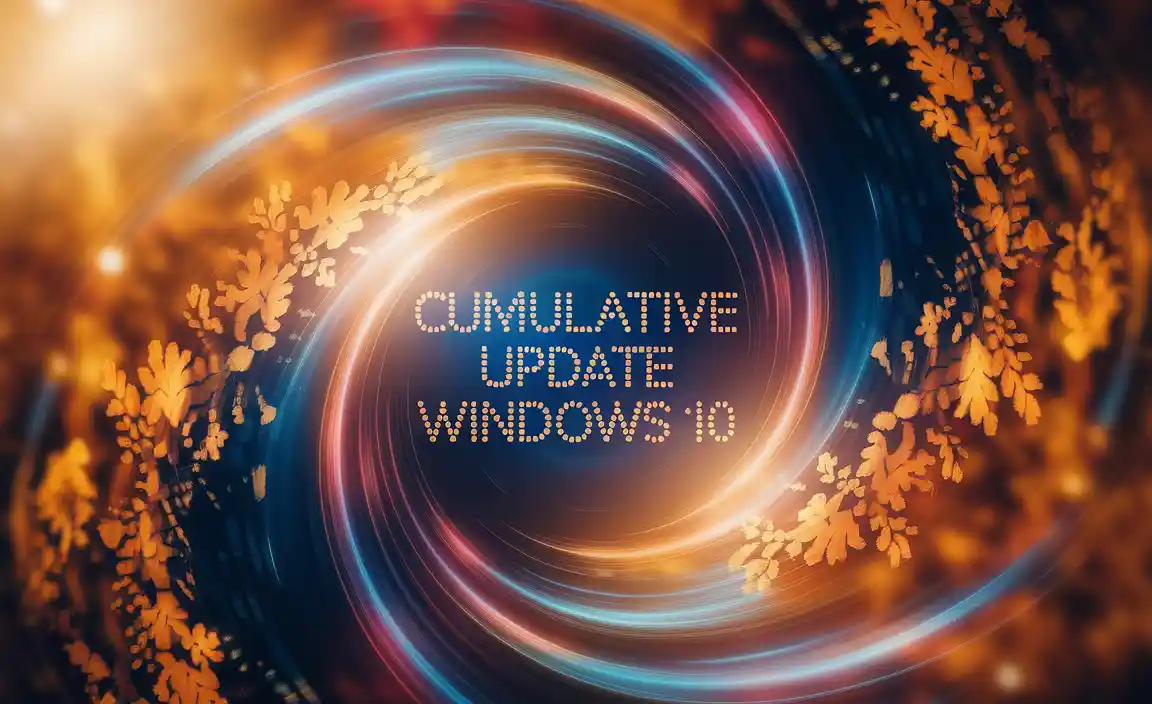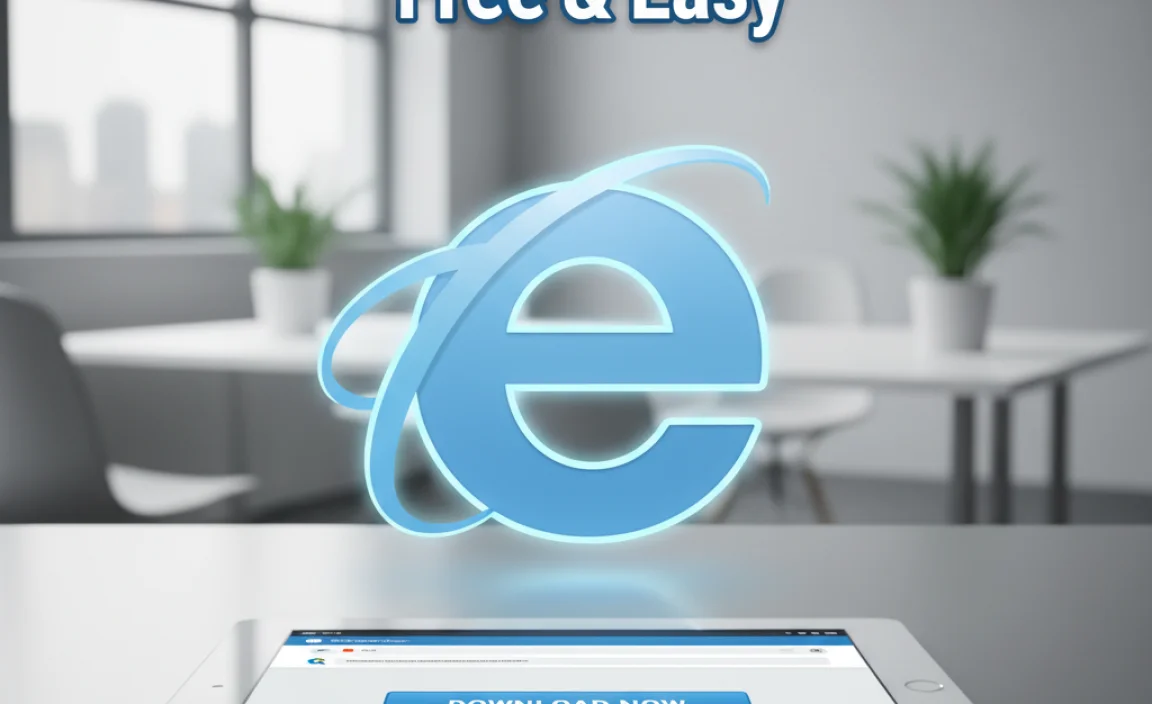The sinking feeling that accompanies accidental file deletion can be a moment of sheer panic. Whether it’s a crucial work document, cherished family photos, or an important project, losing data is never a pleasant experience.
Fortunately, for Windows 10 users, there’s a powerful yet user-friendly solution readily available: Recuva. This free data recovery software has become a go-to for individuals and professionals alike looking to reclaim their lost digital treasures. This article will guide you through the process of obtaining and utilizing Recuva on your Windows 10 system, ensuring you can tackle data loss with confidence.
Understanding Data Loss and Recovery
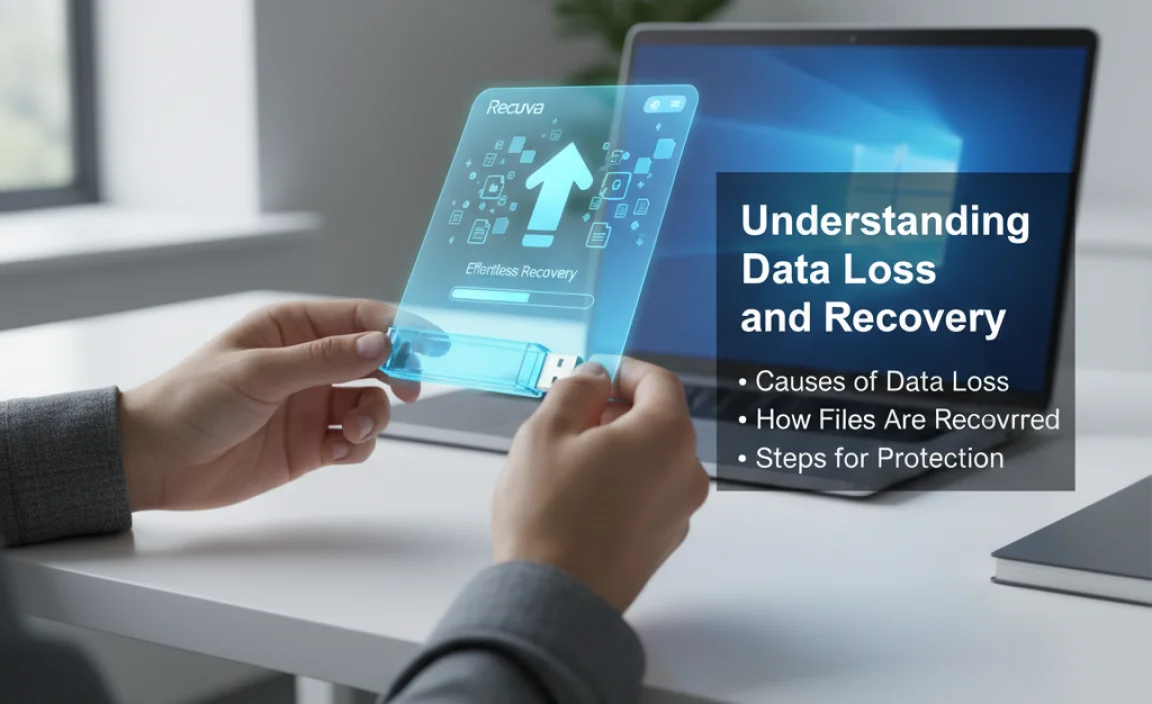
Before diving into the specifics of Recuva, it’s important to grasp how data recovery actually works. When you delete a file, it’s not immediately erased from your hard drive. Instead, the operating system simply marks the space that file occupied as available for new data. The actual bytes of information remain until they are overwritten by something new.
This is where data recovery software like Recuva shines. By scanning the drive for these remnants of deleted files, Recuva can often piece them back together, making them accessible again. However, the success of recovery is highly dependent on how quickly you act and whether the deleted file’s space has been overwritten. This is why acting promptly after realizing a file is missing is crucial.
Why Choose Recuva for Windows 10?
Recuva, developed by Piriform (the same company behind CCleaner), has established itself as a leading free data recovery tool. Its popularity stems from several key advantages:
Ease of Use: Recuva boasts an intuitive interface, making it accessible even for users with limited technical expertise. Its wizard-driven approach simplifies the recovery process, guiding you step-by-step.
Free of Charge: For individuals, the basic version of Recuva is completely free, offering robust recovery capabilities without any cost. This makes it an incredibly valuable tool for the average Windows 10 user.
Effectiveness: Recuva can recover a wide range of file types, including documents, images, music, videos, emails, and more, from various storage media like hard drives, SSDs, USB drives, memory cards, and even iPods.
Deep Scan Feature: If a quick scan doesn’t yield the desired results, Recuva offers a “Deep Scan” mode that performs a more thorough analysis of your drive, increasing the chances of finding stubbornly hidden files.
Secure Overwrite: Beyond recovery, Recuva also offers a secure overwrite feature, allowing you to permanently delete sensitive files, ensuring they can never be recovered by anyone else.
Recuva Download for Windows 10: Getting Started
The process of downloading and installing Recuva on your Windows 10 machine is straightforward.
1. Official Source is Key: Always download Recuva from the official CCleaner website (www.ccleaner.com). This ensures you’re getting the authentic software and avoiding potentially malicious versions bundled with other programs.
2. Navigate to the Downloads Section: On the CCleaner website, look for the “Products” or “Downloads” section and select Recuva.
3. Choose the Correct Version: You’ll likely find a free version and possibly a professional or business version with additional features. For most individual Windows 10 users, the free version is more than sufficient. Click the download button for the free version.
4. Run the Installer: Once the download is complete, locate the downloaded `.exe` file (usually in your “Downloads” folder) and double-click it to start the installation process.
5. Follow Installation Prompts: The installer will guide you through the setup. You might be prompted to choose an installation directory and whether to install additional bundled software (like CCleaner, which is often recommended but can be declined if you prefer). It’s generally a good practice to install Recuva on a different drive than the one where your lost files were located. This prevents the installation process itself from potentially overwriting the very data you’re trying to recover.
Using Recuva for Effortless File Recovery on Windows 10
Once Recuva is installed, here’s how to put it to work:
1. Launch Recuva: Open Recuva from your Start Menu or desktop shortcut.
2. The Recuva Wizard: The Recuva wizard will typically launch first, making the process very beginner-friendly.
Welcome Screen: Click “Next” to begin.
File Type Selection: Choose the type of file you’re looking for (Pictures, Music, Documents, Video, Compressed, Emails, or Other Files). If you’re unsure, select “All Files.” Click “Next.”
File Location: Specify where the file was located. You can choose:
“I’m not sure” (Recuva will scan all locations).
“On my media card or iPod” (for external media).
“In My Documents” (for documents stored in the default location).
“In the Recycle Bin” (for files you emptied from the Recycle Bin).
Choose a specific location (browse to the drive or folder).
Click “Next.”
Ready to Scan: Review your choices. For a more thorough search, check the “Enable Deep Scan” box. This will take longer but is more likely to find fragmented or partially overwritten files. Click “Start.”
3. The Scanning Process: Recuva will now scan the selected location for deleted files. This can take anywhere from a few minutes to several hours, depending on the speed of your drive, the size of the drive, and whether you’ve opted for a Deep Scan.
4. Reviewing Scan Results: Once the scan is complete, Recuva will display a list of found files. Files are color-coded:
Green: Excellent chance of recovery.
Orange: Partial recovery possible (file may be corrupted or incomplete).
Red: Unlikely to be recoverable (space has likely been overwritten).
You can sort the results by filename, path, last modified date, state, and size.
5. Selecting and Recovering Files:
Check the box next to the file(s) you wish to recover.
You can preview some file types (like images) by selecting them.
Click the “Recover…” button.
6. Choosing a Destination Folder: Crucially, choose a save location that is different from the original location of the deleted file. Saving to the same drive, especially the same partition as the deleted file, runs the risk of overwriting the data you are trying to recover. An external hard drive or a different internal partition is ideal.
7. Completion: Recuva will attempt to recover the selected files to your chosen destination. Once complete, navigate to that folder to check your recovered data.
Tips for Maximizing Recovery Success
Act Immediately: The sooner you attempt recovery after deleting a file, the higher the chances of success.
Stop Using the Drive: Avoid saving new files, installing software, or even browsing heavily on the drive where the deleted files were located. Every action could potentially overwrite the data.
Download on a Different Drive: If you don’t have Recuva installed, download and install it to a different drive (e.g., a USB flash drive or a secondary internal drive) rather than the one containing your lost data.
Use Deep Scan: If the initial scan doesn’t find your file, always try the Deep Scan option.
* Be Patient: Data recovery can take time, especially with large drives or Deep Scans.
Conclusion
Losing files on your Windows 10 computer doesn’t have to be a disaster. With the straightforward Recuva download for Windows 10, you gain a powerful, free, and user-friendly tool to help you reclaim your lost data.
By understanding how data recovery works and following the simple steps outlined above, you can approach accidental file deletion with significantly less stress and a much higher chance of a successful recovery. Remember to act quickly, download responsibly, and use Recuva’s intuitive features to bring your important digital memories and documents back to life.
.lwrp.link-whisper-related-posts{
margin-top: 40px;
margin-bottom: 30px;
}
.lwrp .lwrp-title{
}.lwrp .lwrp-description{
}
.lwrp .lwrp-list-container{
}
.lwrp .lwrp-list-multi-container{
display: flex;
}
.lwrp .lwrp-list-double{
width: 48%;
}
.lwrp .lwrp-list-triple{
width: 32%;
}
.lwrp .lwrp-list-row-container{
display: flex;
justify-content: space-between;
}
.lwrp .lwrp-list-row-container .lwrp-list-item{
width: calc(25% – 20px);
}
.lwrp .lwrp-list-item:not(.lwrp-no-posts-message-item){
max-width: 150px;
}
.lwrp .lwrp-list-item img{
max-width: 100%;
height: auto;
object-fit: cover;
aspect-ratio: 1 / 1;
}
.lwrp .lwrp-list-item.lwrp-empty-list-item{
background: initial !important;
}
.lwrp .lwrp-list-item .lwrp-list-link .lwrp-list-link-title-text,
.lwrp .lwrp-list-item .lwrp-list-no-posts-message{
}@media screen and (max-width: 480px) {
.lwrp.link-whisper-related-posts{
}
.lwrp .lwrp-title{
}.lwrp .lwrp-description{
}
.lwrp .lwrp-list-multi-container{
flex-direction: column;
}
.lwrp .lwrp-list-multi-container ul.lwrp-list{
margin-top: 0px;
margin-bottom: 0px;
padding-top: 0px;
padding-bottom: 0px;
}
.lwrp .lwrp-list-double,
.lwrp .lwrp-list-triple{
width: 100%;
}
.lwrp .lwrp-list-row-container{
justify-content: initial;
flex-direction: column;
}
.lwrp .lwrp-list-row-container .lwrp-list-item{
width: 100%;
}
.lwrp .lwrp-list-item:not(.lwrp-no-posts-message-item){
max-width: initial;
}
.lwrp .lwrp-list-item .lwrp-list-link .lwrp-list-link-title-text,
.lwrp .lwrp-list-item .lwrp-list-no-posts-message{
};
}