Imagine turning on your computer but it won’t load the latest Windows. Frustrating, right? Many face this with Windows 11. It’s a fun new world, but it demands specific PC requirements. Do you know if your computer is ready for the upgrade?
Picture a world where your computer works like the best superhero. But, even superheroes have gear they need. Without the right tools, things can go wrong. So, what does your PC need to join the Windows 11 club? Let’s explore the essentials.
Do you like surprises? Here’s one: not all new computers can run Windows 11. Even the latest models can miss some needs. Isn’t that surprising? This means understanding these PC requirements is super important. It keeps your computer fast and up-to-date.
Pc Requirements For Windows 11: Essential Hardware Details Windows 11, With Its Modern Design And Enhanced Features, Has Garnered Significant Interest From Users Eager To Upgrade. However, Before Making The Transition, It’S Crucial To Understand The Pc Requirements For Windows 11 To Ensure A Smooth Experience. Below Is A Comprehensive Guide To The Hardware Essentials You’Ll Need. **Minimum System Requirements** Microsoft Has Set Specific Minimum System Requirements For Windows 11 To Ensure Efficient Functionality And Security. Here Is A Breakdown Of What You Need: – **Processor**: A 1 Gigahertz (Ghz) Or Faster Compatible 64-Bit Processor With At Least Two Cores. The Processor Must Be On Microsoft’S List Of Approved Cpus. – **Ram**: At Least 4 Gigabytes (Gb) Of Ram Is Required. – **Storage**: A Minimum Of 64 Gb Of Available Storage Will Be Necessary To Install Windows 11. It’S Best To Have Additional Storage For Updates And Software Installations. – **System Firmware**: Uefi System Firmware With Secure Boot Capability. – **Tpm**: Trusted Platform Module Version 2.0 Is Essential. – **Graphics Card**: A Graphics Card Compatible With Directx 12 Or Later With A Wddm 2.0 Driver. – **Display**: A High-Definition (720P) Monitor Greater Than 9” Diagonally With 8 Bits Per Color Channel. – **Internet Connection**: For Windows 11 Home Edition, An Internet Connection And A Microsoft Account Are Required To Complete The Device Setup On First Use. **Additional Considerations** Beyond These Basic Requirements, Users Should Also Consider Additional Factors That May Affect The Performance And Usability Of Windows 11: – **Compatibility With Applications And Peripherals**: Ensure That Essential Software And Peripherals Are Compatible With Windows 11. Checking With Software Developers And Hardware Manufacturers For Compatibility Updates Is Advisable. – **Graphics And External Devices**: If You Plan To Use Advanced Graphics Or External Devices, Verify Compatibility To Avoid Issues Such As Poor Graphic Rendering Or Unrecognized Peripherals. – **Battery Life And Portability**: For Laptops And Mobile Devices, Consider How Windows 11 Will Impact Battery Life And Whether The System’S New Features Justify Any Potential Decrease In Battery Performance. **Preparing For Installation** Before Upgrading, Back Up Your Data To Avoid Any Potential Loss During The Transition. It Is Recommended To Use Microsoft’S Pc Health Check Tool To Verify That Your System Meets All The Necessary Requirements For Windows 11. By Understanding These Pc Requirements, Users Can Intelligently Determine Whether Their Current Machines Are Equipped For Windows 11 Or If It Might Be Time For An Upgrade. Being Proactive In This Inquiry Will Ensure That Once You Switch To Windows 11, You’Ll Enjoy All The Features And Benefits Without Any Hitches.
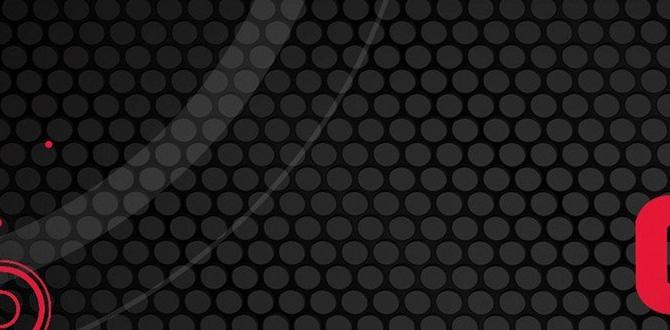
PC Requirements for Windows 11: What You Need to Know
Can your computer run Windows 11? It’s like finding if your car can handle a new road; you need the right parts. Windows 11 needs a modern processor and at least 4GB of RAM. Do you have 64GB of storage free? That’s crucial, too! A DirectX 12-compatible graphics card is also needed for the visual sparkle. Feeling overwhelmed? It’s simpler than it sounds. Check your PC settings to see if it measures up, and soon you’ll be exploring the new features of Windows 11 seamlessly!Understanding the Minimum System Requirements
Processor Specifications. RAM and Storage Needs. Graphics Card and DirectX Compatibility.When thinking about upgrading to Windows 11, it’s crucial to know if your PC is ready. A compatible processor is the first step; it needs to be 1 GHz or faster with 2 or more cores. Next, your PC requires a minimum of 4 GB of RAM and 64 GB of storage. Graphics are also key, so make sure your graphics card supports DirectX 12 or later.
What is a compatible processor for Windows 11?
Windows 11 needs a 64-bit processor with 1 GHz speed and at least two cores. This makes your computer fast and smooth.How much RAM and storage does your PC need?
Your PC should have at least 4 GB of RAM and 64 GB of storage. This helps keep everything running well.Why is a graphics card important for Windows 11?
A suitable graphics card supports DirectX 12 or later. This gives you clear and colorful pictures.These requirements help ensure Windows 11 runs smoothly on your computer. Besides the hardware, you’ll want to stay safe online with the latest security updates.
Why TPM 2.0 is Essential for Windows 11
What is TPM 2.0?. How to Check If Your PC Supports TPM 2.0.Think of TPM as the secret security guard for computers. TPM 2.0, short for Trusted Platform Module, is like a magic chip that keeps data safe. It’s a fancy computer chip that stores keys for encryption, making sure your PC acts nice. To see if your machine can do the TPM tango for Windows 11, you need to check in the BIOS settings. A bit like finding hidden treasure, right?
If you want a step-by-step, here’s a simple rundown:
| Step | Action |
|---|---|
| 1 | Restart your PC. |
| 2 | Press the BIOS setup key (usually F2 or DEL). |
| 3 | Look for TPM settings under “Security” or “Trusted Computing. |
| 4 | Enable TPM 2.0 if available. |
Without TPM 2.0, it’s harder for your PC to meet Windows 11’s security needs. As Bill Gates once hinted, “Security is important, like a bike helmet for your brain.” So, let your computer wear its helmet!
Checking Processor Compatibility
List of Compatible AMD Processors. List of Compatible Intel Processors.Is your processor ready to join the Windows 11 party, or is it still stuck back in Windows 98? Check out the list below and find out! For AMD fans, popular processors like Ryzen 5 and above are in the accepted guest list. Intel users aren’t left out—if you have anything from 8th Gen Core i3 or above, you’re good to go.
Here’s a sneak peek:
| AMD Processors | Intel Processors |
|---|---|
| Ryzen 5 | 8th Gen i3 |
| Ryzen 7 | 8th Gen i5 |
| Ryzen 9 | 8th Gen i7 |
Why the strict invitation list? To make sure Windows 11 can run its latest tricks smoothly! If your processor is all set, you’re ready to dive into a new world of faster speeds. If it’s missing, maybe it’s time for an upgrade—your computer will thank you (probably with faster loading times).
Graphics and Display Requirements
Requirements for HighResolution Displays. DirectX 12 Compatible Graphics Requirements.To install Windows 11, you need a special display and graphics card. Your screen should support high resolution. This is important for clear and bright pictures. Also, your graphics card must be compatible with DirectX 12. This helps make games and apps run smoothly. Want to check your system’s compatibility? See if you have these:
- High-resolution display capability
- Compatible with DirectX 12
Why does Windows 11 need DirectX 12 compatible graphics?
Windows 11 needs DirectX 12 compatible graphics to support better visuals and smoother performance. This upgrade ensures that your screen displays faster and richer images. This enhances the gaming and multimedia experience on Windows 11.
What is the minimum display resolution for Windows 11?
The minimum display resolution for Windows 11 is 720p. This allows for clear and crisp visuals, which improve the interface and usability of the OS.
Updating your PC in line with these graphics and display requirements ensures a better and more enjoyable Windows 11 experience. It’s not just about what your PC can do, but how well it can do it. Good luck upgrading!
How to Perform a Compatibility Check
Using the PC Health Check Tool. Manual Compatibility Check Steps.Before you daydream about new Windows 11 features, let’s make sure your computer is ready for the adventure. First, meet the PC Health Check Tool—the friendly detective for your computer. Download it, run it, and it tells you if your PC is ready with a big smiley or a “not yet.” Prefer a hands-on approach? Double-check your processor, RAM, and storage against the wishlist below.
| Component | Minimum Requirement |
|---|---|
| Processor | 1 GHz, 2+ cores, 64-bit |
| RAM | 4 GB |
| Storage | 64 GB |
So, is your PC ready to boogie with Windows 11, or does it need a few more dance lessons? Most importantly, ensure TPM 2.0 and Secure Boot are enabled. These aren’t secret agents but essential for your PC’s safety. And standing guard is your graphics card; it needs to be DirectX 12-compatible. Once verified, you’re all set! Now you can dream of Windows 11 rainbows and unicorns.
Upgrading Older PCs to Meet Windows 11 Requirements
Hardware Upgrade Options. Cost Considerations and BudgetFriendly Tips.Does your computer need a boost to run Windows 11? You might need to add new parts to make it work better! Think about upgrading the CPU or the RAM. Check the graphics card too. These steps can make your old PC feel new. Upgrading can be cheaper than buying a new computer. You can find good deals on parts online. Ask family or friends if they have spare parts. This way, you can save money and help the planet too!
Why upgrade an older PC for Windows 11?
Upgrade your PC to keep it running new programs and apps. Windows 11 needs more power than older versions. Upgrading makes sure your PC doesn’t slow down or crash.
What hardware upgrades are needed?
Consider these hardware upgrades:
- CPU: A faster processor helps with speed.
- RAM: More memory allows smoother multitasking.
- Graphics Card: Better visuals and graphics.
How to save money on upgrades?
Looking for budget-friendly tips? Here are some ideas:
- Buy used or refurbished parts.
- Check for discounts or sales online.
- Ask friends for spare parts.
By following these tips, you can enjoy Windows 11 without spending much!
Impact of Windows 11 Requirements on Gaming PCs
Enhanced Gaming Performance. Compatibility with Gaming Software and Peripherals.Windows 11 is like a superhero for gamers! The new system requirements can enhance gaming performance by making graphics smoother and faster. Think of it as giving your PC superpowers, so it can handle the latest games without freezing. Windows 11 also plays well with popular gaming software and peripherals. You won’t need to tell your PC to “stay calm” when using fancy headphones or a cool new keyboard!
| Feature | Impact |
|---|---|
| Enhanced Graphics | Smoother gameplay |
| Device Compatibility | Works with new gaming gadgets |
For gamers, updating to Windows 11 is like giving their PC a secret potion for an exciting adventure. Microsoft’s magical touch means faster loading times and better visuals. Even your pet hamster will be impressed!
Virtualization and Security Features in Windows 11
Core Isolation and Secure Boot. Effects on Virtual Machines and Development Environments.Windows 11 brings some exciting features, especially in terms of security and virtualization. Core Isolation acts like a fortress for your data. It protects the core parts of your system from attacks. Would-be hackers would need a battering ram to get through! Secure Boot makes sure your PC boots up safely and snazzy, without any sneaky intruders. For developers, virtual machines perform better in this safer environment. It’s like having a superhero to guard your data while you work. Below is a nifty table to illustrate:
| Feature | Benefit |
|---|---|
| Core Isolation | Protects system integrity |
| Secure Boot | Ensures secure startup |
So, whether you’re running virtual machines or coding the next big thing, Windows 11 has your back. It’s like having a digital bodyguard; your PC is safe, and hackers are left out in the cold.
Common Misconceptions About Windows 11 Requirements
Debunking Myths: Can Older Hardware Run Windows 11?. Addressing Concerns About Forced Upgrades.Many folks think you need a supercomputer to run Windows 11. Not true! Did you know that older PCs might work too? It’s like giving your grandpa a new suit; he might look snazzy, but he’s still going to move at his own pace. Windows 11 needs a compatible CPU and TPM 2.0. If your PC doesn’t have these, don’t stress! Microsoft isn’t forcing you to upgrade. Keep Windows 10 until 2025, or grab a newer PC if you’re feeling fancy.
| Myth | Reality |
|---|---|
| Older PCs can’t run Windows 11. | Some older PCs can work if they meet requirements. |
| Upgrades are mandatory. | Staying with Windows 10 is okay until support ends. |
Remember, it’s about having fun with tech upgrades, not losing sleep over them. So, unless your PC is from the Stone Age, check compatibility and decide: upgrade now or later?
Conclusion
Windows 11 has specific PC requirements. It’s important to check your computer’s compatibility. This includes having a compatible processor, enough RAM, and TPM 2.0. Make sure your PC is ready before upgrading. For more help, you can visit Microsoft’s website or talk to an expert to ensure your computer meets the necessary standards.FAQs
What Are The Minimum System Requirements To Install Windows On A Pc?To install Windows on a PC, you need a few basic things. First, your computer should have a 1 gigahertz (GHz) processor. You also need at least 1 gigabyte (GB) of RAM for a 32-bit system or 2 GB for a 64-bit system. Make sure you have at least 16 GB or 20 GB of hard drive space. Also, your PC needs a DirectX 9 graphics device with a WDDM 1.0 driver.
Does My Computer Need A Specific Version Of Tpm (Trusted Platform Module) To Run Windows 11?Yes, your computer needs TPM 2.0 (Trusted Platform Module, version 2.0) to run Windows 11. TPM helps keep your data safe. Most new computers already have TPM 2.0. You can check your computer settings to find out if it has TPM 2.0.
How Can I Check If My Current Pc Hardware Is Compatible With Windows 11?To check if your PC can run Windows 11, use the “PC Health Check” app. You can download this app from the Microsoft website. Run the app, and it will tell you if your PC is ready for Windows 11. Look for a green checkmark or a list of things to fix. If it’s not ready, you might need new parts or a new PC.
Are There Specific Processor Requirements For Running Windows 1And Where Can I Find A List Of Supported Cpus?To run Windows, you need a special computer chip called a processor. Not every processor will work. You can find a list of processors that work on the Microsoft website. Just look for “supported processors for Windows” there. It’s important to make sure your computer has one of these processors!
What Are The Recommended Hardware Specifications For Optimal Performance On Windows 11?To run Windows 11 well, you need a computer with good parts. Your PC should have a modern processor, like one that’s made after 2018. You need at least 4 gigabytes (GB) of memory, known as RAM. We also need at least 64 GB of free storage space on your hard drive to put Windows and your favorite games or apps. Lastly, make sure your screen is at least 9 inches big and has good quality to see everything nicely.
