You couldn’t use the network on your PC. You run the ‘ipconfig/release’ and ‘ipconfig/renew‘ commands to solve the error. Unfortunately, no operation can be performed on local area connection.
At the same time, the ‘Command Prompt‘ shows the media disconnected state. Now, what can you do? How can the issue be fixed?
Don’t worry. I am here to assist you to fix the issue. I am writing the entire article for you to activate the local connection. Let’s explore.
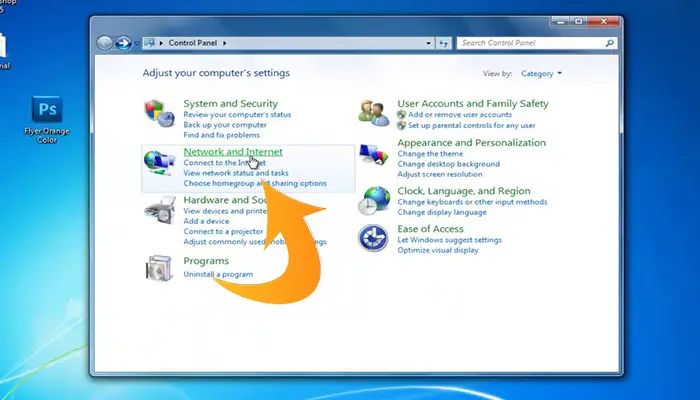
No Operation Can Be Performed on Local Area Connection, What Needs to Do Now
We have a couple of options in our hands to fix the issue. The fixes can be applied DIY. Now, take a glimpse at the list first.
- Fix 1: Run the Network Adapter Troubleshooter
- Fix 2: Reset WINSOCK and IP Stack
- Fix 3: Enable the Network Adapter
- Fix 4: Reset Network Settings
- Fix 5: Disable Network Sharing
Fix 1: Run the Network Adapter Troubleshooter
Troubleshooter is a firsthand solution for all kinds of PC errors. While facing the issue, you can run the network adapter troubleshooter. Here I describe the fix step by step below.
Step 1
Firstly, right-click on the ‘Start‘ menu. Then you need to choose the ‘Settings‘.
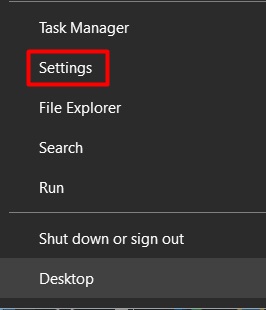
Step 2
While clicking on it, the ‘Settings’ window will appear on the screen. You have to scroll down and find the ‘Update & Security‘ section. You will get it at the bottom of the window. Enter into the section.
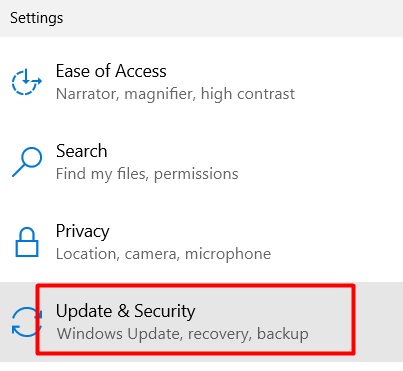
Step 3
Consequently, a new interface will be visible. You have to choose ‘Troubleshoot‘ from here.
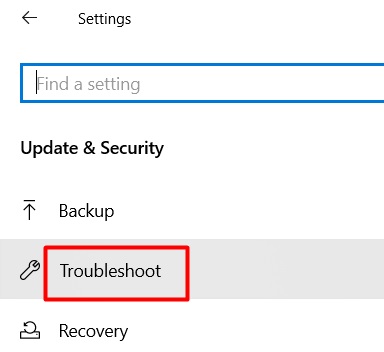
Step 4
After that, look at the right sidebar and scroll down to find out the ‘Additional troubleshooters‘ option. Click on it.
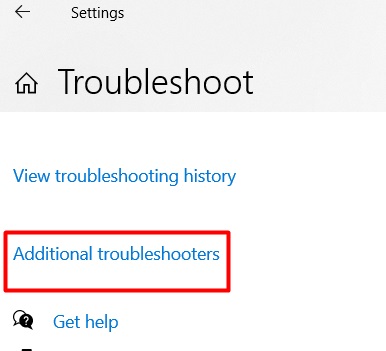
Step 5
This step will be the most important part of the fix. Here, you need to trace the ‘Network Adapter‘ option. Once you find it, you have to click. Consequently, you will get the ‘Run the troubleshooter‘ option. Tap on it.
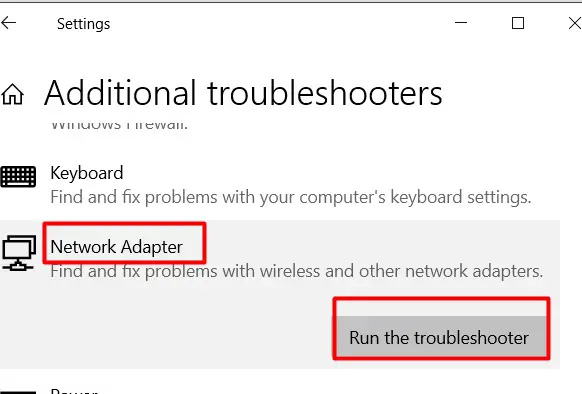
Step 6
Here you need to select the network adapter to diagnose the error. Checkmark on the ‘All network adapters‘ and press ‘Next‘ to execute the troubleshooting. You have to wait for a couple of seconds to finish the process.
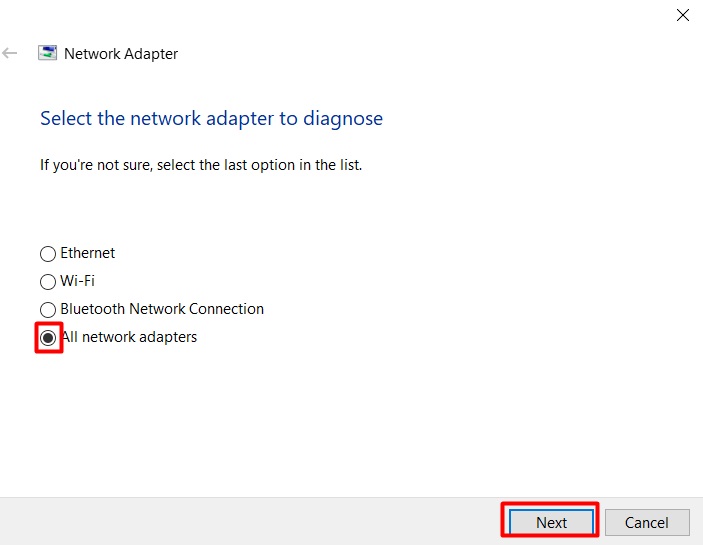
If the troubleshooter finds any error, you will get the probable suggestion to fix it either manually or automatically.
On the other hand, if it doesn’t find any error, you have to follow the next fix.
Fix 2: Reset WINSOCK and IP Stack
You can fix the issue by trying to reset WINSOCK and IP Stack. The process will be described below.
Step 1
Tap the Windows key and type ‘cmd‘. You will see the ‘Command Prompt’ then. Click on the ‘Run as administrator‘ from the options that appeared under the ‘Command Prompt‘ icon.
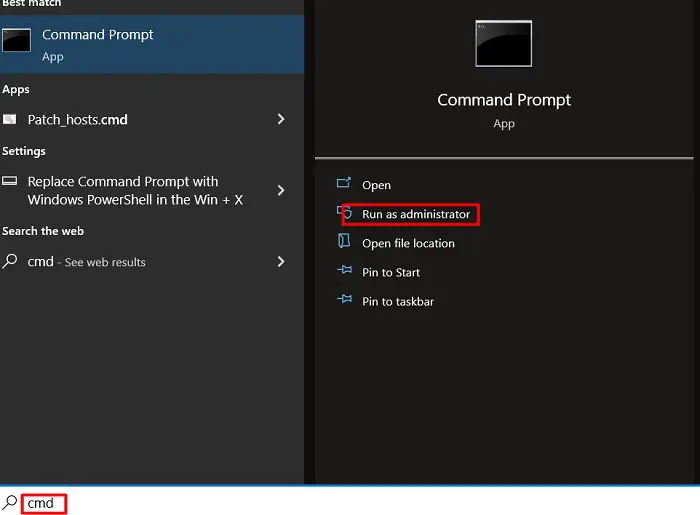
Step 2
As a result, the window will become evident. You have to copy the below commands one by one and paste them into the window. Here you have to press ‘enter‘ each time after pasting the one.
‘netsh winsock reset catalog’
‘netsh int ipv4 reset reset.log’
‘netsh int ipv6 reset reset.log’
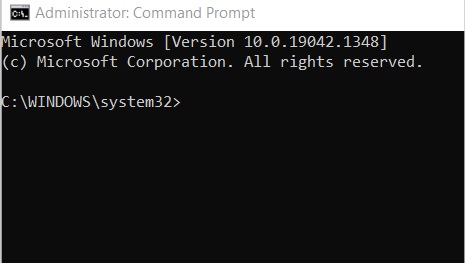
Once the process is complete, you have to restart the PC. Finally, check the existence of the error.
Fix 3: Enable the Network Adapter
Here you have to enable the ‘Network Adapter’ to fix the issue. It will be an easy process to apply.
Step 1
In this fix, you have to work with ‘Device Manager‘. So, you need to access it first. To do so, right-click on the ‘Start‘ menu.
From the appeared interface, you will find ‘Device Manager’. Click on it.
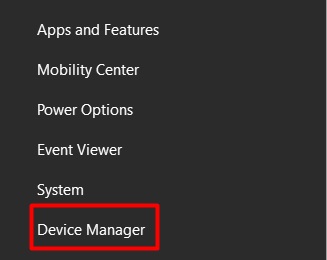
Step 2
As a result, the ‘Device Manager‘ window will be visible. You have to scroll down to find the ‘Network adapters‘ section from here. While finding it, scroll down the toggle-down menu.
Then right-click on the appeared network device option and click on the ‘Enable device‘ command.
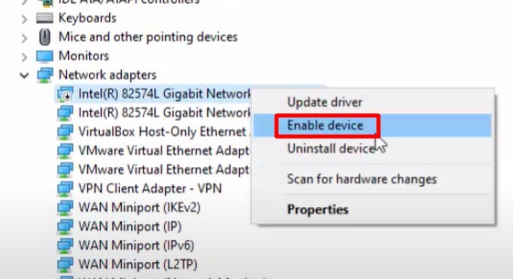
Finally, try to use the network via the local area connection.
Fix 4: Reset Network Settings
If the local area connection still doesn’t work, you can reset the network settings. I will include the process below.
Step 1
Tap the Windows and ‘I’ keys together. As a result, the ‘Settings‘ window will become evident. You need to find out and select the ‘Network & Internet‘ section from here.
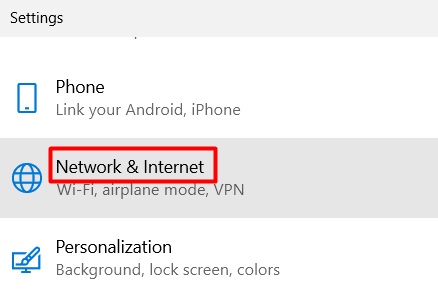
Step 2
Then click on the ‘Status‘ tab from the left sidebar.
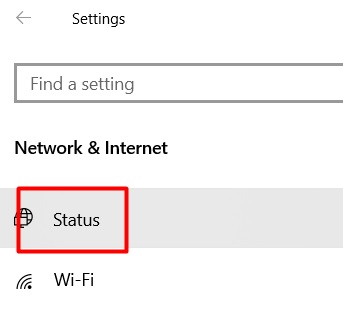
Step 3
Now, look at the right sidebar. Scroll down and select the ‘Network reset’ option.
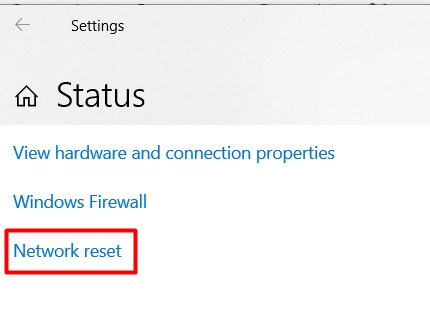
Step 4
After that, you have to tap the ‘Reset now‘ tab to reset your network. In the end, you need to restart the PC.
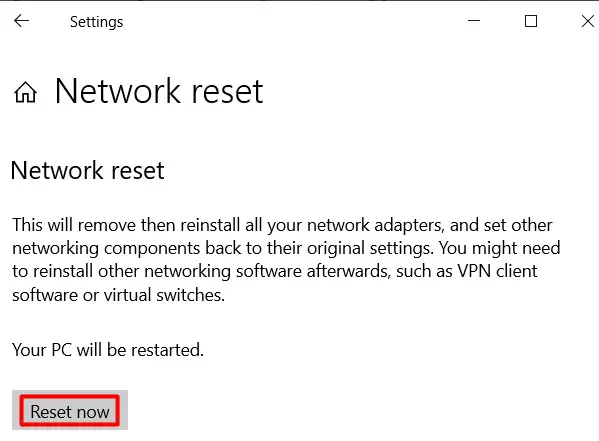
Finally, check the network connection whether it works or not.
Fix 5: Disable Network Sharing
The issue might appear for interrupting of other sharing connections. In this case, you need to disable the network-sharing option to fix the issue.
Step 1
Tap the Windows and ‘R’ keys together to access the ‘Run’ again. Then you need to type ‘ncpa.cpl‘ on the ‘Open‘ box and press ‘Ok‘ then.
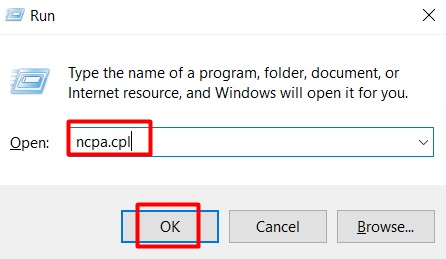
Step 2
Consequently, the ‘Network Connections‘ interface will become evident. You have to right-click on the available network connection and select ‘Properties‘ as an action.
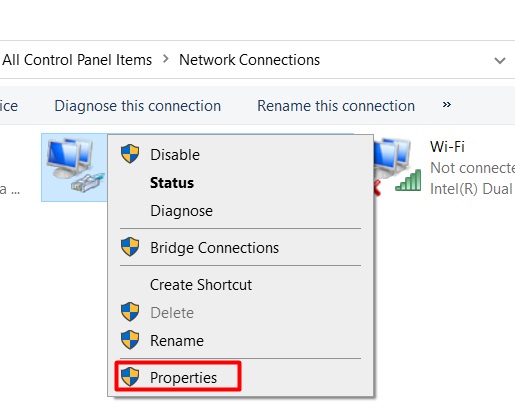
Step 3
Whenever the ‘Properties‘ interface will be visible, tap the ‘Sharing‘ tab. From here, you have to uncheck the ‘Allow other network users to connect through this computer’s Internet connection’ box. Then press ‘Ok‘ at the end to stop network sharing.
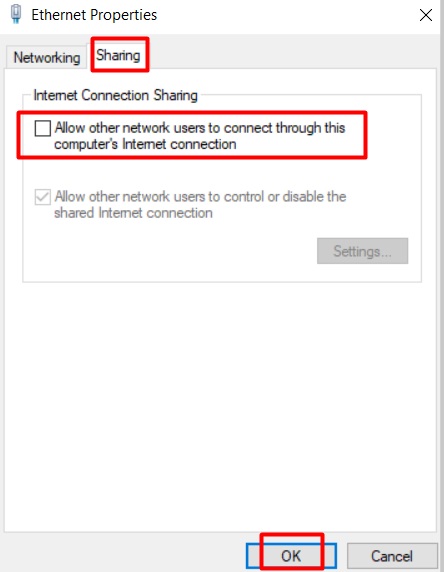
Finally, check the error. Is it solved or not? Hopefully, your PC will overcome the issue successfully.
Frequently Asked Questions
How Do I Fix the Local Area Connection IP Configuration?
If you are facing a problem with the Local Area Connection, or the connection doesn’t have any valid IP configuration, then you can try changing the value of your network connection in the network settings, reinstalling the network adapter driver, or changing the network adapter settings.
What Does Local Area Network Connection Not Have a Valid Ip Configuration?
The “Ethernet does not have a valid IP configuration” error means your operating system isn’t receiving the IP address from DHCP (Dynamic Host Configuration Protocol), which automatically assigns IP addresses to devices connected to the network.
Final Words
In addition, you may face ‘no operation can be performed on local area connection’ issue-related error with Wi-Fi connection. Moreover, you can apply the described fixes for this kind of error too.
