Have you ever noticed your computer acting strangely? Maybe it runs slow or crashes often. These could be signs of malware. Learning how to scan for malware on Windows 10 can help fix these issues.
Many people think malware only affects large companies. However, it can touch anyone’s life. A surprising fact is that 1 in 5 computers has some form of malware. That’s a scary number!
Imagine downloading a game or opening an email, only to find your files gone. This is why knowing how to scan for malware is so important. It can save your important pictures, school assignments, or fun games. Are you ready to take control and protect your computer?
Let’s explore simple ways to scan for malware on Windows 10. Your computer deserves to run smoothly and safely. Don’t let malware ruin your day!
How To Scan For Malware Windows 10: A Step-By-Step Guide
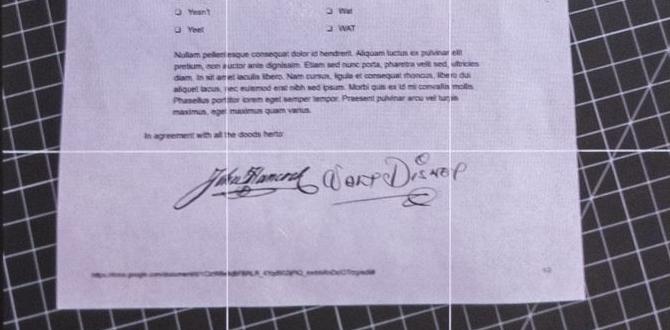
How to Scan for Malware on Windows 10
Scanning for malware on Windows 10 is important for keeping your computer safe. You can use built-in tools like Windows Defender. First, open the Start menu and type “Windows Security.” Click on “Virus & threat protection” and choose “Quick scan” or “Full scan.” A fun fact: running scans regularly can help you catch threats early. Keeping your system clean ensures smooth performance and protects personal information. Wouldn’t it be great to browse without worry?Understanding Malware and Its Types
Definition of malware and common types (viruses, spyware, ransomware, etc.). Importance of scanning for malware on Windows 10.Malware is like the bad guy in a movie—always lurking around to cause trouble. It includes different types like viruses, which can replicate and spread, spyware, that secretly snoops on you, and ransomware, which locks your files until you pay up. Scanning for malware on Windows 10 is crucial. It helps catch these digital villains before they wreak havoc on your computer. Remember, the sooner you scan, the safer you’ll be!
| Type of Malware | Description |
|---|---|
| Virus | Replicates and spreads to other files. |
| Spyware | Secretly collects information about users. |
| Ransomware | Locks files until a ransom is paid. |
Signs Your Windows 10 PC Might Be Infected
Common symptoms of malware infection. How to identify suspicious or unknown applications.Your Windows 10 PC might show signs of a virus or malware. Look for these common symptoms:
- Programs crashing often
- Slow performance
- Unexpected pop-ups
- Battery draining quickly
- Unknown apps appearing
Pay attention to any strange applications. If you see something you didn’t install, it could be a threat. Keep your computer safe by regularly checking for these signs!
What are the symptoms of malware infection?
Look for signs like slow performance, pop-ups, and unknown applications. These issues can suggest that malware has infected your system.
How to identify suspicious applications?
Check for programs you didn’t install. If you find any, they might be harmful. Always research unfamiliar applications online.
Third-Party Antivirus Software Options
List of popular antivirus programs compatible with Windows 10. Pros and cons of using thirdparty tools.Many people use third-party antivirus software to protect their Windows 10 devices. Here are some popular options:
- McAfee
- Norton
- Kaspersky
- Bitdefender
- Avast
Each of these tools has pros and cons. They can offer strong protection and features, but some may slow down your computer.
Look at how you use your device to choose the best one for you.
What are the benefits of using third-party antivirus software?
They provide extra protection against malware and viruses.
What are some downsides?
They can sometimes cost money, and may slow your computer.
Step-by-Step Guide on Conducting a Malware Scan
Detailed instructions for running a scan using Windows Defender. Instructions for using a thirdparty antivirus for scanning.First, let’s tackle Windows Defender. Open the Start menu and type “Windows Security.” Click on it. Select “Virus & threat protection.” Then, hit “Quick scan” to check for any sneaky malware. It’s like playing hide-and-seek with digital gremlins!
| Steps | Action |
|---|---|
| 1 | Open Windows Security |
| 2 | Click on “Virus & threat protection” |
| 3 | Select “Quick scan” |
For a third-party antivirus, find your app on the Start menu. Usually, there’s a bright “Scan” button waiting like a good dog! Click it and choose a full system scan for thoroughness. Remember, better safe than sorry!
Malware Removal Techniques
How to remove detected malware using Windows Defender. How to effectively uninstall malware with thirdparty software tools.Getting rid of malware can be tricky, but it doesn’t have to be scary! First, Windows Defender is your best buddy. It can find and remove most malware. Just open it, run a quick scan, and watch it work its magic! If it’s feeling lazy, you can also grab third-party software like Malwarebytes. It’s like sending in the backup crew. Just install it, run a scan, and you’ll be malware-free in no time. Remember: “Staying safe online should be fun, not a job!”
| Method | Steps |
|---|---|
| Windows Defender | Open the app > Click on ‘Scan’ > Wait for results > Follow prompts. |
| Third-party Tools | Download tool > Install it > Run a system scan > Remove threats. |
Prevention Tips to Avoid Future Malware Infections
Best practices for safe browsing and downloading. Importance of regular updates and patches for Windows 10.Staying safe online is key. Here are simple tips to help you prevent malware infections:
- Browse wisely: Stick to known websites. Avoid suspicious links or ads.
- Download safely: Only download files from trusted sources. Look for reviews before clicking.
- Stay updated: Regularly update Windows 10. Updates fix problems and keep your computer safe.
- Use antivirus software: Install and regularly scan your system to catch malware early.
These practices help keep your data and device secure.
Why is it important to update Windows 10 regularly?
Regular updates help fix security gaps. Nearly 60% of malware attacks exploit unpatched software. So, always keep your system updated!
Resources for Further Malware Protection and Education
List of websites and forums for malware threats and tips. Recommended blogs or resources for Windows 10 security.Staying safe from malware is important for every Windows 10 user. Luckily, many websites can help you learn more about malware protection. Here are some great resources:
- Malwarebytes Blog: Offers tips and news about threats.
- AV-Test.org: Provides security software reviews and test results.
- Microsoft Security: Official tips and updates from Microsoft for Windows 10.
- Reddit Tech Support: A forum for personal advice about malware and security.
These resources will help you understand and protect your device better.
What are some trusted websites for Windows 10 security tips?
Some trusted websites include the Microsoft Security site, AV-Test.org, and the Malwarebytes Blog. They provide valuable information and advice to keep your system safe.
Conclusion
In summary, scanning for malware on Windows 10 is crucial for your device’s safety. You can use built-in tools like Windows Defender or install trusted antivirus software. Regularly update your software and run scans often. Follow these steps to protect your computer. For more detailed guides, check online resources to enhance your knowledge and keep your device secure!FAQs
What Are The Built-In Tools In Windows For Scanning And Removing Malware?Windows has built-in tools to help keep your computer safe from bad software, called malware. One tool is Windows Security, which checks for viruses and threats. You can run a quick or full scan to find and remove any problems. Another tool is the Malware Removal Tool, which helps remove infections. These tools work together to protect your computer while you use it.
How Can I Run A Full System Scan For Malware On Windows Using Windows Defender?To run a full system scan with Windows Defender, first click on the Start menu. Then, type “Windows Security” and open it. Next, find “Virus & threat protection” and click on it. Look for “Scan options” and select “Full scan.” Finally, click on “Scan now” to start checking your computer for any bad software.
What Steps Should I Take If Windows Detects Malware During A Scan?If Windows finds malware, first, stop what you’re doing. Then, let the scan finish and read the results. Follow the instructions to remove or quarantine the malware. After that, update your computer’s security software and run another scan. Finally, restart your computer to make sure everything is safe.
Are There Any Recommended Third-Party Antivirus Programs For Scanning Malware On Windows 1Yes, there are good antivirus programs you can use. Some popular ones are Avast, Bitdefender, and Kaspersky. They can help you find and remove bad software called malware. Always make sure to keep your antivirus updated, so it works well!
How Often Should I Perform Malware Scans On My Windows Computer For Optimal Security?You should scan your Windows computer for malware at least once a week. This helps catch any bad programs early. If you download lots of things or visit new sites often, scan more often. Using a good antivirus program can make this easier. Stay safe by keeping your computer clean!
{“@context”:”https://schema.org”,”@type”: “FAQPage”,”mainEntity”:[{“@type”: “Question”,”name”: “What Are The Built-In Tools In Windows For Scanning And Removing Malware? “,”acceptedAnswer”: {“@type”: “Answer”,”text”: “Windows has built-in tools to help keep your computer safe from bad software, called malware. One tool is Windows Security, which checks for viruses and threats. You can run a quick or full scan to find and remove any problems. Another tool is the Malware Removal Tool, which helps remove infections. These tools work together to protect your computer while you use it.”}},{“@type”: “Question”,”name”: “How Can I Run A Full System Scan For Malware On Windows Using Windows Defender? “,”acceptedAnswer”: {“@type”: “Answer”,”text”: “To run a full system scan with Windows Defender, first click on the Start menu. Then, type Windows Security and open it. Next, find Virus & threat protection and click on it. Look for Scan options and select Full scan. Finally, click on Scan now to start checking your computer for any bad software.”}},{“@type”: “Question”,”name”: “What Steps Should I Take If Windows Detects Malware During A Scan? “,”acceptedAnswer”: {“@type”: “Answer”,”text”: “If Windows finds malware, first, stop what you’re doing. Then, let the scan finish and read the results. Follow the instructions to remove or quarantine the malware. After that, update your computer’s security software and run another scan. Finally, restart your computer to make sure everything is safe.”}},{“@type”: “Question”,”name”: “Are There Any Recommended Third-Party Antivirus Programs For Scanning Malware On Windows 1 “,”acceptedAnswer”: {“@type”: “Answer”,”text”: “Yes, there are good antivirus programs you can use. Some popular ones are Avast, Bitdefender, and Kaspersky. They can help you find and remove bad software called malware. Always make sure to keep your antivirus updated, so it works well!”}},{“@type”: “Question”,”name”: “How Often Should I Perform Malware Scans On My Windows Computer For Optimal Security?”,”acceptedAnswer”: {“@type”: “Answer”,”text”: “You should scan your Windows computer for malware at least once a week. This helps catch any bad programs early. If you download lots of things or visit new sites often, scan more often. Using a good antivirus program can make this easier. Stay safe by keeping your computer clean!”}}]}