Have you ever wanted to try something new on your computer? Installing Windows 11 can feel like a big task. But don’t worry! In this article, we will show you exactly how to install Windows 11 for beginners.
Imagine your computer transforming into a shiny new gadget. With Windows 11, you can enjoy a fresh look and cool features. Maybe you wonder if it’s hard to do. What if we told you that it’s easier than you think? Even if you’ve never installed anything before, you can follow along.
Did you know that millions of people are switching to Windows 11 every day? It’s true! This operating system offers better games, easier navigation, and new apps. The best part? You can make it yours in just a few steps.
Let’s dive into the simple guide that will help you install Windows 11 without a hitch. Are you ready to discover how to make your computer feel brand new?
How To Install Windows 11 For Beginners: A Step-By-Step Guide
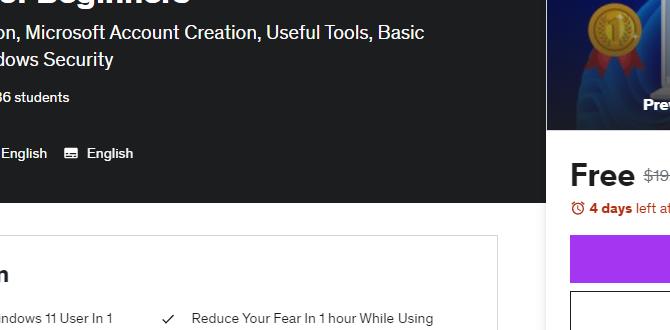
How to Install Windows 11 for Beginners
Installing Windows 11 can be simple and fun! Start by checking if your PC meets its requirements. Next, back up your files. Download the Windows 11 installation tool from Microsoft. Follow the easy prompts to create an installation USB or upgrade directly. What if something goes wrong? Don’t worry, there are solutions for common problems! Did you know that Windows 11 features a new design and better gaming options? It’s time to get started and enjoy your new system!System Requirements for Windows 11
Minimum hardware specifications needed for installation. Importance of compatibility checks.Before jumping into the installation fun, let’s chat about what your computer needs to run Windows 11. First, you’ll need a good processor, at least 1 GHz. Also, make sure you have a minimum of 4 GB RAM and 64 GB of storage. It’s like making sure you have enough room for your pizza before ordering! Don’t forget to check if your PC has TPM version 2.0. This is important to keep your system secure, just like wearing a helmet while riding your bike.
| Component | Minimum Requirement |
|---|---|
| Processor | 1 GHz or faster with 2 or more cores |
| RAM | 4 GB |
| Storage | 64 GB or larger |
| TPM | Version 2.0 |
Doing a compatibility check can save you from a computer meltdown later. Think of it as checking if your shoes fit before a big race. So, don’t skip this step! It will help ensure your upgrade runs as smooth as butter. Happy installing!
Preparing for Installation
Backing up important data and files. Creating a bootable USB drive or DVD.Before starting your Windows 11 installation, it’s smart to prepare first. Begin by backing up important data and files. This ensures you do not lose anything valuable. Use a cloud service or an external drive to save your documents, pictures, and other files.
Next, you’ll need a bootable USB drive or DVD to install Windows 11. Here’s how:
- Plug in your USB drive. Make sure it has at least 8 GB of space.
- Download the Windows 11 installation tool from Microsoft’s website.
- Open the tool and follow the prompts to create your bootable drive.
Now you’re ready to install!
Why is backing up data important?
Backing up data prevents loss. If something goes wrong during installation, your files will remain safe.
Downloading Windows 11
Official sources for downloading Windows 11. Different installation options: upgrades vs. fresh installs.First things first, it’s important to borrow Windows 11 from the right place! Head over to the official Microsoft website to get the genuine software. Remember, downloading from shady sites is like eating mystery meat—best to avoid! You can choose between two installation options. One is an upgrade, which keeps your files and apps. The other is a fresh install, where you start with a clean slate—kind of like cleaning your room and finding that missing sock! Here’s a quick comparison:
| Installation Option | Description |
|---|---|
| Upgrade | Keep your files and apps |
| Fresh Install | Start fresh without old files |
Choose wisely, and may the tech gods be in your favor!
Step-by-Step Installation Guide
Detailed process of starting the installation. Configuring settings during installation (language, region, etc.).Start by plugging in your computer. Insert the Windows 11 USB drive, or insert the DVD. Turn on your computer and press the key to enter the boot menu. Select the USB or DVD to start the installation.
Next, you’ll need to configure some settings. You can choose your language, region, and keyboard layout. Follow these steps:
- Select your preferred language from the list.
- Choose your country or region.
- Pick the keyboard layout that suits you best.
Check your selections and click “Next.” This sets you up for the next steps in your Windows 11 journey!
What do I need to install Windows 11?
You need a computer that meets the minimum system requirements, a USB drive with Windows 11, and a stable internet connection.
Minimum System Requirements:
- 1 GHz or faster processor with at least 2 cores.
- 4 GB RAM or more.
- 64 GB of available storage.
- DirectX 12 compatible graphics.
- TPM version 2.0.
Post-Installation Setup
Setting up user accounts and personalization options. Installing essential drivers and updates.After installing Windows 11, you’ll set up user accounts and personalize your computer. Follow these steps:
- Create your own account to keep your settings safe.
- Pick a fun background and color scheme.
Next, install essential drivers and updates. This keeps everything running smoothly. Here’s how:
- Check for updates in the settings. Regular updates keep your system secure.
- Ensure drivers for your hardware are installed; this helps devices work better.
In total, these steps will make your experience more enjoyable!
How do I personalize my Windows 11 experience?
To personalize Windows 11, you can change your desktop background, color scheme, and layout. This makes your computer feel uniquely yours!
Troubleshooting Common Installation Issues
Common errors and how to resolve them. Resources for further assistance and support.Sometimes, installing Windows 11 can be tricky. You might see some errors. Don’t worry! Here are a few common problems and how to fix them:
- Missing Drivers: Make sure all drivers are updated.
- Insufficient Space: Check if you have enough storage on your device.
- UEFI Errors: Ensure your computer’s BIOS is set to UEFI mode.
If you need more help, you can visit the Microsoft Support website or check forums. They offer guides and tips to make things easier.
What should I do if I see an installation error message?
If you see an installation error message, try restarting your computer. Then run the installer again. If the error continues, check online for specific solutions related to the error code.
Conclusion
In conclusion, installing Windows 11 is simple if you follow the steps carefully. First, check system requirements, then create installation media. After that, follow prompts to install the system. Don’t forget to back up your files! For more tips or troubleshooting, check online guides. You’re ready to enjoy Windows 11, so let’s get started!FAQs
What Are The System Requirements For Installing Windows On My Computer?To install Windows on your computer, you need a few things. First, your computer should have at least 4 gigabytes (GB) of RAM. Next, you need at least 20 GB of free space on your hard drive. You also need a compatible processor, which is like the brain of your computer. Finally, make sure you have a screen and internet connection to help with the setup.
How Can I Create A Bootable Usb Drive To Install Windows 1To create a bootable USB drive for Windows, you need a few things. First, get a USB drive with at least 8 gigabytes (GB) of space. Next, download Microsoft’s tool to help you. After you have the tool, open it and follow the steps to put Windows on your USB drive. Finally, make sure to choose the USB drive when you start your computer to install Windows.
What Steps Should I Follow To Upgrade From Windows To Windows 1To upgrade from your current Windows to Windows 1, first, make sure you have a backup of your important files. Then, check if your computer meets the requirements for Windows 1. Next, visit the official website to download the upgrade. After the download, follow the instructions on the screen to complete the setup. Finally, restart your computer and enjoy using the new Windows 1!
How Do I Perform A Clean Installation Of Windows 1To perform a clean installation of Windows, you need a Windows installation disk or USB. First, back up your files so you don’t lose anything important. Then, restart your computer and boot from the disk or USB. Follow the on-screen instructions to choose “Custom Install” and erase your old Windows version. Finally, let the computer install Windows, and you’ll have a fresh start!
What Should I Do If I Encounter Issues During The Installation Process Of Windows 1If you have problems while installing Windows, don’t worry. First, check that your computer meets the requirements. Then, make sure your installation media, like a USB drive or CD, is inserted properly. If it still doesn’t work, restart your computer and try again. If issues persist, ask an adult for help or look for answers online.
