Have you ever wanted to try a new operating system but didn’t want to remove Windows 10? You’re not alone! Many people want to explore Ubuntu, a popular version of Linux. Installing Ubuntu for Windows 10 might sound tricky, but it’s easier than you think.
Imagine being able to enjoy the best of both worlds. With a few steps, you can run Ubuntu right alongside Windows. Did you know that Ubuntu is free and open-source? That means anyone can use and share it!
Getting started can feel overwhelming. But don’t worry! This guide will walk you through the steps of how to install Ubuntu for Windows 10 in a simple way. By the end, you’ll be ready to dive into a whole new experience. Are you ready to discover what Ubuntu can offer?
How To Install Ubuntu For Windows 10: A Step-By-Step Guide Installing Ubuntu Alongside Windows 10 Can Provide A Powerful Dual-Boot System, Allowing You To Enjoy The Benefits Of Both Operating Systems. Here’S A Detailed Guide On How To Install Ubuntu On Your Windows 10 Machine. Step 1: Prepare Your Windows 10 System Before You Begin, It’S Essential To Back Up Your Important Data. The Installation Process Should Not Affect Your Windows Files, But It’S Always Best To Be Safe. Make Sure Your Windows 10 Is Up To Date And That You Have Enough Free Disk Space (At Least 20 Gb) For Ubuntu. Step 2: Download Ubuntu Visit The Official [Ubuntu Website](Https://Ubuntu.Com/Download) To Download The Latest Version Of Ubuntu. Choose The Desktop Version, And Once It’S Downloaded, You’Ll Have An Iso File That You Can Use For Installation. Step 3: Create A Bootable Usb Drive To Install Ubuntu, You’Ll Need To Create A Bootable Usb Drive. You Can Do This Using Software Like Rufus (For Windows): 1. Insert A Usb Drive (At Least 4 Gb). 2. Open Rufus, Select Your Usb Drive And The Ubuntu Iso File. 3. Click On ‘Start’ To Create The Bootable Drive. Step 4: Shrink Your Windows Partition To Make Space For Ubuntu: 1. Open Disk Management In Windows. Right-Click The Windows Start Menu And Select Disk Management. 2. Find Your Primary Windows Partition (Usually C:). 3. Right-Click On It And Select ‘Shrink Volume’. Reduce The Volume Size To Create Unallocated Space For Ubuntu. Step 5: Reboot And Install Ubuntu 1. Restart Your Computer And Boot From The Usb Drive. You May Need To Change The Boot Order In The Bios/Uefi Settings. 2. Once You Boot From The Usb, Select Try Ubuntu To Run It Without Installing. 3. On The Desktop, Double-Click The Install Ubuntu Icon. 4. Follow The Prompts, And When You Reach The Installation Type, Choose Install Ubuntu Alongside Windows 10. Step 6: Complete The Installation Continue With The Installation By Selecting Your Timezone, Keyboard Layout, And User Account Details. Once Everything Is Set, The Installer Will Copy Files And Configure The Necessary Settings. This May Take Some Time. Step 7: Boot Into Ubuntu After The Installation Completes, Remove The Usb Drive And Reboot Your Computer. You Should See A Grub Menu That Allows You To Choose Between Windows 10 And Ubuntu Whenever You Start Your Computer. Conclusion By Following These Steps, You Can Successfully Install Ubuntu For Windows 10 And Enjoy The Flexibility Of Dual-Booting. Remember To Explore The Ubuntu Environment, And Take Advantage Of Its Vast Software Ecosystem. Happy Computing!
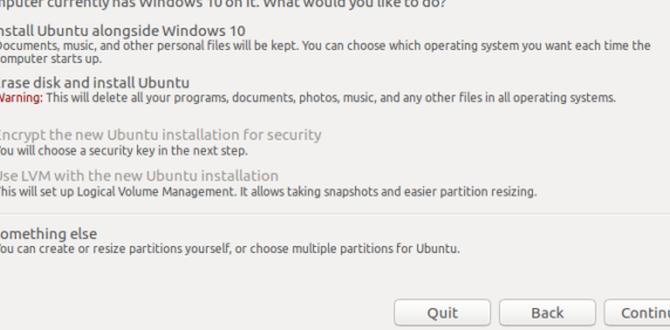
How to Install Ubuntu for Windows 10
Installing Ubuntu on Windows 10 is a great way to explore new features. First, back up your data to avoid losing anything important. You can use a USB drive to create an Ubuntu installation disk. Once set up, restart your computer and boot from the USB. Did you know that Ubuntu offers a user-friendly interface? It’s designed for everyone, including beginners! After installation, you can switch between Ubuntu and Windows smoothly. This setup opens a world of new software and tools for you to try.Prerequisites for Installing Ubuntu
System requirements for Ubuntu. Backup important data before installation.Before diving into Ubuntu, let’s set the stage! First, make sure your system meets the basic requirements. You’ll need at least 2 GB of RAM and 25 GB of free disk space. Think of it as making room for a new pet; you wouldn’t want to adopt a puppy without enough space, right?
| Requirement | Minimum |
|---|---|
| RAM | 2 GB |
| Disk Space | 25 GB |
Also, don’t forget to backup important data! You never know when a digital tumbleweed might roll through and cause chaos. So, secure your files before the Ubuntu adventure begins!
Creating a Bootable USB Drive
Stepbystep guide to using Rufus or Etcher. Formatting the USB drive for installation.Ready to create a bootable USB drive? It’s like preparing a magic wand for your computer! First, grab Rufus or Etcher, two friendly tools that make this task easy. Format your USB drive—this is like giving it a fresh coat of paint. Open the tool, select your USB, and choose the Ubuntu ISO file. Click ‘Start’ and watch the magic happen! Your computer will thank you, and you might even hear it giggle!
| Step | Action |
|---|---|
| 1 | Download Rufus or Etcher. |
| 2 | Insert the USB drive. |
| 3 | Select the USB in the tool. |
| 4 | Choose the Ubuntu ISO file. |
| 5 | Click ‘Start’ and wait. |
Partitioning Your Hard Drive
Importance of partitioning for dual boot setup. Tools and steps to create new partitions in Windows Disk Management.Partitioning your hard drive is important for a dual boot setup. It ensures that both Windows and Ubuntu have their own space. This keeps your files safe and organized. You can use Windows Disk Management to create new partitions easily. Here’s how:
- Right-click on the Start menu and select “Disk Management.”
- Find your main drive, right-click on it, and choose “Shrink Volume.”
- Enter the amount of space to shrink for Ubuntu.
- Right-click the unallocated space and select “New Simple Volume” to create a new partition.
Why is partitioning necessary for dual boot?
Partitioning lets you run two operating systems on one computer safely. Each system works in its own area. This helps to avoid problems with files and programs.
Downloading the Ubuntu ISO File
Where to find official Ubuntu versions. Checking the integrity of the downloaded ISO.To get Ubuntu, go to the official website. Look for the “Download” section. You can find different versions of Ubuntu there. Make sure to choose the right one for your computer. After downloading, it’s important to check if the file is safe. You can do this by using a checksum. A checksum will show if the file was changed. If it matches the official number, it’s good to go!
- Official website: ubuntu.com
- Checksum tool: Checksum verifies file integrity
Where can I download Ubuntu?
You can download Ubuntu from ubuntu.com. It’s the best place for the latest official versions.
How to check file integrity?
Use a checksum like MD5 or SHA256 to verify your downloaded ISO file’s safety.
Installing Ubuntu Alongside Windows 10
Detailed steps for installing Ubuntu from bootable USB. Common installation issues and troubleshooting tips.To install Ubuntu alongside Windows 10, first create a bootable USB drive with Ubuntu. Then, restart your computer and enter the boot menu. Select the USB as the boot device. Follow these steps:
- Choose “Try Ubuntu” or “Install Ubuntu.
- Select “Install Ubuntu alongside Windows.”
- Allocate disk space for Ubuntu.
- Complete the installation and reboot.
If issues arise, check your PC’s BIOS settings or USB format. Boot problems might occur if the USB is not set properly. Always ensure you back up data first!
Common Installation Issues
Issues can include: Boot failure, partition problems, or drivers not loading.
Troubleshooting Tips
- Verify BIOS boot order.
- Use a different USB port or cable.
- Recreate the bootable USB.
With patience and care, you can successfully run Ubuntu alongside Windows 10!
Setting Up Ubuntu After Installation
Firsttime setup and configuration. Installing necessary updates and drivers.After you’ve installed Ubuntu, it’s time to make it feel like home. Start by setting it up through the “Welcome” screen. This helps you personalize your experience and connect to Wi-Fi. Next, it’s crucial to install necessary updates and drivers. A good way to do this is by clicking on “Software Updater.” It’s like giving your new system a little snack boost!
| Steps | Action |
|---|---|
| Step 1 | Personalize your setup |
| Step 2 | Connect to Wi-Fi |
| Step 3 | Run Software Updater |
Don’t skip this part! Updates help protect your computer. It’s like locking the door to keep out pesky bugs. Your Ubuntu will thank you!
Adjusting Boot Options
How to manage boot options using GRUB. Tips for easy switching between Windows and Ubuntu.To manage boot options, you will use something called GRUB. This helps you choose between Windows and Ubuntu when you start your computer. Here are some tips:
- You can quickly switch between Windows and Ubuntu by choosing one from the GRUB menu.
- Use the arrow keys to highlight your choice and press Enter.
- If you want to change the default operating system, edit the GRUB settings.
- Make sure to save your changes before restarting.
With these steps, you can easily manage your boot options and enjoy both systems!
How can I switch between Windows and Ubuntu easily?
You can switch easily by choosing your operating system from the GRUB menu. Just highlight the option with arrow keys and press Enter. This lets you use either system without trouble!
Utilizing Windows Subsystem for Linux (WSL)
Stepbystep guide to installing Ubuntu via WSL. Advantages of using WSL for developers.Using Windows Subsystem for Linux (WSL) is easy and helpful for developers. WSL lets you run Ubuntu on Windows without using a virtual machine. Follow these steps to install it:
- Open PowerShell as an administrator.
- Type wsl –install and press Enter.
- Restart your computer.
- Search for “Ubuntu” in the Microsoft Store and install it.
WSL has many advantages:
- Fast performance without extra software.
- Easy access to both Windows and Ubuntu tools.
- Great for coding in different languages.
With WSL, you can smoothly switch between systems and improve your programming skills.
Final Steps and Additional Resources
Recommended resources for Ubuntu users. Community forums and support details for further assistance.After you set up Ubuntu, it’s good to know where to find help. Many resources support Ubuntu users. Check out these options:
- Ubuntu Forums: Ask questions and share ideas.
- Ask Ubuntu: A site for specific questions and answers.
- Ubuntu Documentation: A helpful guide for all users.
- Community Wiki: Learn from experienced users’ tips.
With these resources, you will feel more confident using Ubuntu. Don’t hesitate to seek help when needed!
Where can I find Ubuntu support and resources?
You can find support at various places like forums, official documentation, and community wikis. These platforms help users connect and find solutions quickly.
Conclusion
In conclusion, installing Ubuntu alongside Windows 10 is a great way to explore Linux. You can use the Windows Subsystem for Linux or create a bootable USB. Make sure to back up your data first. Follow clear guides online to help you step by step. Now, you’re ready to dive into Ubuntu and enjoy a new computing experience!FAQs
Sure! Here Are Five Related Questions On The Topic Of Installing Ubuntu Alongside Windows 10:Sure! When you want to install Ubuntu with Windows 10, you need to keep both systems. First, we should make space on your computer for Ubuntu. Then, you can download the Ubuntu software and create a bootable USB drive. After that, we can install Ubuntu by following the easy steps on the screen. Finally, you’ll get to choose which system to use when you turn on your computer!
Sure! Just let me know what question you have, and I’ll be happy to answer it in a simple way.
What Are The System Requirements For Installing Ubuntu On A Windows Machine?To install Ubuntu on a Windows machine, your computer needs a few things. First, you should have at least 2 GB of RAM, which helps your computer run programs. You also need 25 GB of free space on your hard drive for Ubuntu to fit. Finally, make sure your computer’s processor is at least 2 GHz so it can work quickly.
How Can I Create A Bootable Usb Drive For Ubuntu Installation From Windows 10?To create a bootable USB drive for Ubuntu on Windows 10, you need a USB stick and the Ubuntu file. First, download a program called Rufus from the internet. Next, plug your USB stick into your computer. Open Rufus, select the USB drive, and choose the Ubuntu file. Finally, click “Start” to make your USB ready for Ubuntu.
What Steps Do I Need To Follow To Partition My Hard Drive For Ubuntu Installation Alongside Windows 10?To partition your hard drive for Ubuntu, first, back up your important files. Next, open the Disk Management tool in Windows 10. Find your main drive, usually called C:, and shrink it to make space for Ubuntu. You can choose how much space to shrink. After that, create a bootable USB stick with Ubuntu on it, and you are ready to install!
How Do I Install Ubuntu Alongside Windows Using The Windows Boot Manager?First, back up your important files on Windows. Next, download the Ubuntu installer from the Ubuntu website. Then, create a bootable USB drive with this installer. After that, restart your computer and choose the USB in the boot menu. Finally, follow the instructions to install Ubuntu alongside Windows, making sure to select the correct options for a dual-boot setup.
What Should I Do If I Encounter A Boot Error After Installing Ubuntu Alongside Windows 10?If you see a boot error after installing Ubuntu with Windows 10, don’t worry. First, restart your computer. Then, press the right key to enter the boot menu. This key is often F12 or Esc, but it can be different. Choose Ubuntu from the list to start it. If it still doesn’t work, you may need to fix the boot using a special tool called Boot Repair.
{“@context”:”https://schema.org”,”@type”: “FAQPage”,”mainEntity”:[{“@type”: “Question”,”name”: “Sure! Here Are Five Related Questions On The Topic Of Installing Ubuntu Alongside Windows 10:”,”acceptedAnswer”: {“@type”: “Answer”,”text”: “Sure! When you want to install Ubuntu with Windows 10, you need to keep both systems. First, we should make space on your computer for Ubuntu. Then, you can download the Ubuntu software and create a bootable USB drive. After that, we can install Ubuntu by following the easy steps on the screen. Finally, you’ll get to choose which system to use when you turn on your computer!”}},{“@type”: “Question”,”name”: “”,”acceptedAnswer”: {“@type”: “Answer”,”text”: “Sure! Just let me know what question you have, and I’ll be happy to answer it in a simple way.”}},{“@type”: “Question”,”name”: “What Are The System Requirements For Installing Ubuntu On A Windows Machine?”,”acceptedAnswer”: {“@type”: “Answer”,”text”: “To install Ubuntu on a Windows machine, your computer needs a few things. First, you should have at least 2 GB of RAM, which helps your computer run programs. You also need 25 GB of free space on your hard drive for Ubuntu to fit. Finally, make sure your computer’s processor is at least 2 GHz so it can work quickly.”}},{“@type”: “Question”,”name”: “How Can I Create A Bootable Usb Drive For Ubuntu Installation From Windows 10?”,”acceptedAnswer”: {“@type”: “Answer”,”text”: “To create a bootable USB drive for Ubuntu on Windows 10, you need a USB stick and the Ubuntu file. First, download a program called Rufus from the internet. Next, plug your USB stick into your computer. Open Rufus, select the USB drive, and choose the Ubuntu file. Finally, click Start to make your USB ready for Ubuntu.”}},{“@type”: “Question”,”name”: “What Steps Do I Need To Follow To Partition My Hard Drive For Ubuntu Installation Alongside Windows 10?”,”acceptedAnswer”: {“@type”: “Answer”,”text”: “To partition your hard drive for Ubuntu, first, back up your important files. Next, open the Disk Management tool in Windows 10. Find your main drive, usually called C:, and shrink it to make space for Ubuntu. You can choose how much space to shrink. After that, create a bootable USB stick with Ubuntu on it, and you are ready to install!”}},{“@type”: “Question”,”name”: “How Do I Install Ubuntu Alongside Windows Using The Windows Boot Manager?”,”acceptedAnswer”: {“@type”: “Answer”,”text”: “First, back up your important files on Windows. Next, download the Ubuntu installer from the Ubuntu website. Then, create a bootable USB drive with this installer. After that, restart your computer and choose the USB in the boot menu. Finally, follow the instructions to install Ubuntu alongside Windows, making sure to select the correct options for a dual-boot setup.”}},{“@type”: “Question”,”name”: “What Should I Do If I Encounter A Boot Error After Installing Ubuntu Alongside Windows 10?”,”acceptedAnswer”: {“@type”: “Answer”,”text”: “If you see a boot error after installing Ubuntu with Windows 10, don’t worry. First, restart your computer. Then, press the right key to enter the boot menu. This key is often F12 or Esc, but it can be different. Choose Ubuntu from the list to start it. If it still doesn’t work, you may need to fix the boot using a special tool called Boot Repair.”}}]}