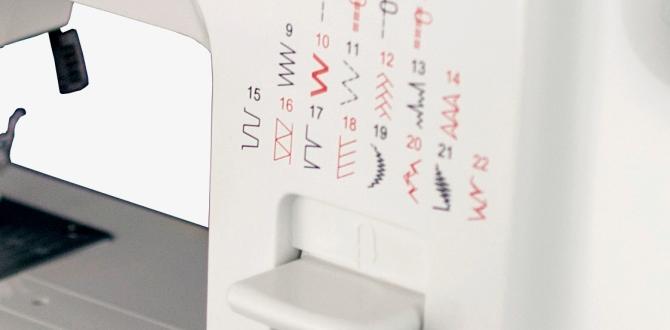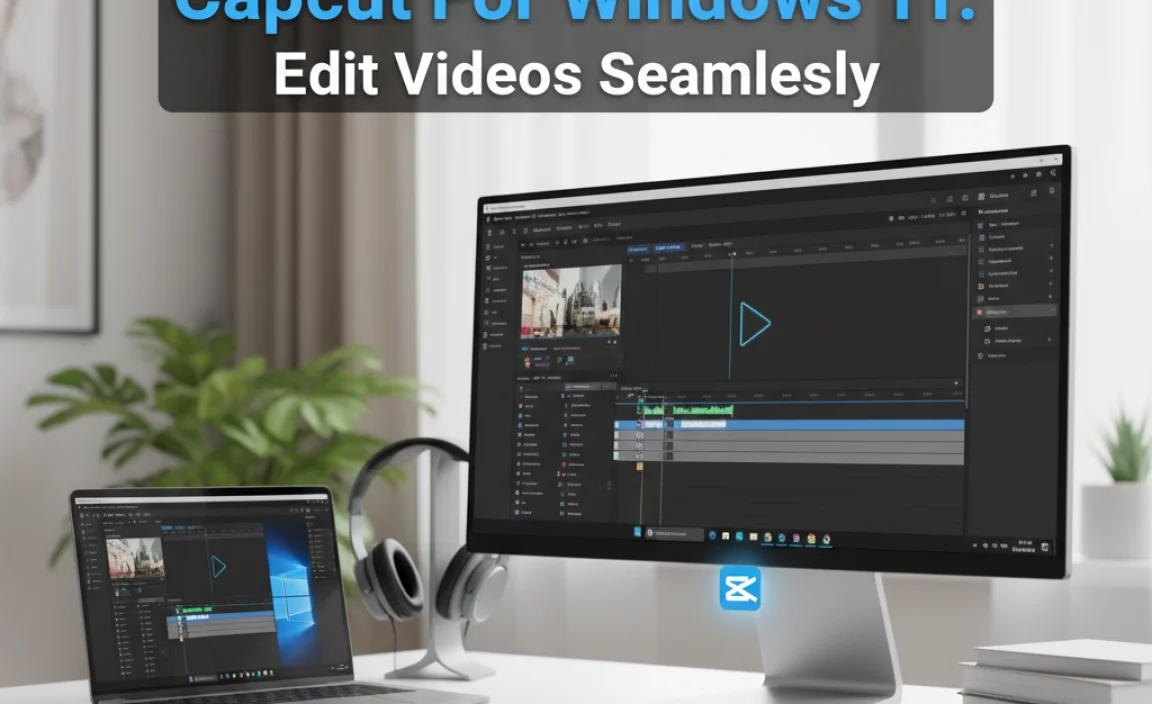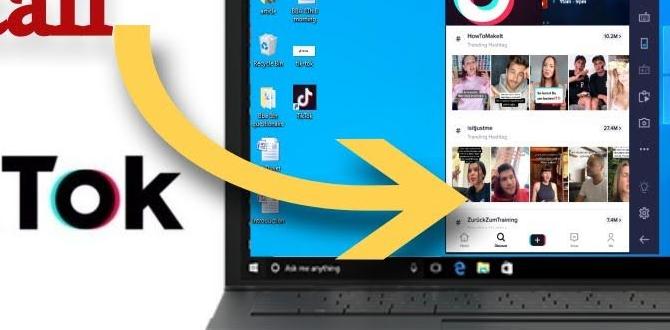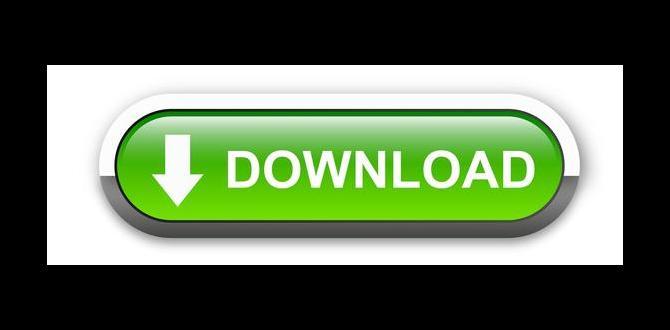If you’ve ever set up a new computer, you might know the frustration of needing a product key for Windows 10. It’s like having a special code to unlock your favorite game. Without it, you’re stuck. Have you ever wondered how to get a product key for Windows 10? You’re not alone!
Many people find themselves in the same situation. Maybe you upgraded your computer, or you installed Windows 10 on a new one. The search for the right product key can feel overwhelming. But don’t worry, getting it is easier than you think.
Here’s a fun fact: Windows 10 is one of the most popular operating systems. Yet, not everyone knows the steps to retrieve their product key. It’s a little secret that can save you time and hassle. Let’s dive into the best ways to get your own product key for Windows 10!
How To Get A Product Key For Windows 10 Easily Here
—
Getting A Product Key For Windows 10 Is An Essential Step If You’Ve Decided To Install Or Activate The Operating System. Whether You’Ve Purchased A New Device, Upgraded From A Previous Version, Or Need To Reinstall, Having The Correct Key Is Crucial. Here’S A Step-By-Step Guide On How To Obtain Your Windows 10 Product Key.
1. Purchase Windows 10 From Microsoft Or Authorized Retailers
One Of The Most Straightforward Ways To Obtain A Product Key For Windows 10 Is To Purchase It Directly From Microsoft Or Authorized Retailers. This Ensures That You Receive A Legitimate Key Along With The Latest Updates. You Can Buy It Either As A Physical Copy Or A Digital Download. Here’S How To Do It:
– **Visit Microsoft’S Official Website**: Navigate To The Microsoft Store And Select Windows 10.
– **Choose Your Edition**: Decide Between Windows 10 Home Or Pro Based On Your Needs.
– **Complete Your Purchase**: Follow The On-Screen Instructions To Make The Purchase And Receive Your Product Key Via Email.
2. Retrieve The Key From An Old Device
If You Previously Installed Windows 10 On Another Computer, You May Still Be Able To Retrieve The Product Key Using Software Tools. Many Free Programs Can Help You Extract The Key From Your System’S Registry. Here’S A Common Way To Do This:
– **Download A Key Finder Tool**: Use Trusted Software Such As Produkey Or Belarc Advisor.
– **Run The Tool**: Follow The Instructions To Find Your Windows 10 Product Key.
3. Check Your Device’S Packaging Or Documentation
If You Purchased A Pc Or Laptop With Windows 10 Pre-Installed, The Product Key May Be Included In The Packaging Or Documentation That Came With The Device:
– **Look For A Coa Sticker**: Newer Devices Often Have A Certificate Of Authenticity (Coa) Sticker Which Usually Contains Your Product Key.
– **Review The User Manual**: Sometimes, Manufacturers Include The Product Key In The User Manual Or Setup Documentation.
4. Connect With Microsoft Support
If You’Re Unable To Find Your Product Key Using The Methods Above, Microsoft Support Can Assist:
– **Visit The Support Page**: Go To The Microsoft Support Website.
– **Speak To A Representative**: You Can Access Live Chat Or Phone Support To Help Recover Your Key If You Can Provide Proof Of Purchase.
Conclusion
Obtaining A Product Key For Windows 10 Doesn’T Have To Be A Hassle. Whether It’S Through A Purchase, Retrieving It From An Old Device, Checking Your Documentation, Or Reaching Out For Support, There’S A Solution Available. By Following These Steps, You Can Ensure A Smooth Installation Or Activation Process And Enjoy All The Features That Windows 10 Has To Offer!
How to Get a Product Key for Windows 10
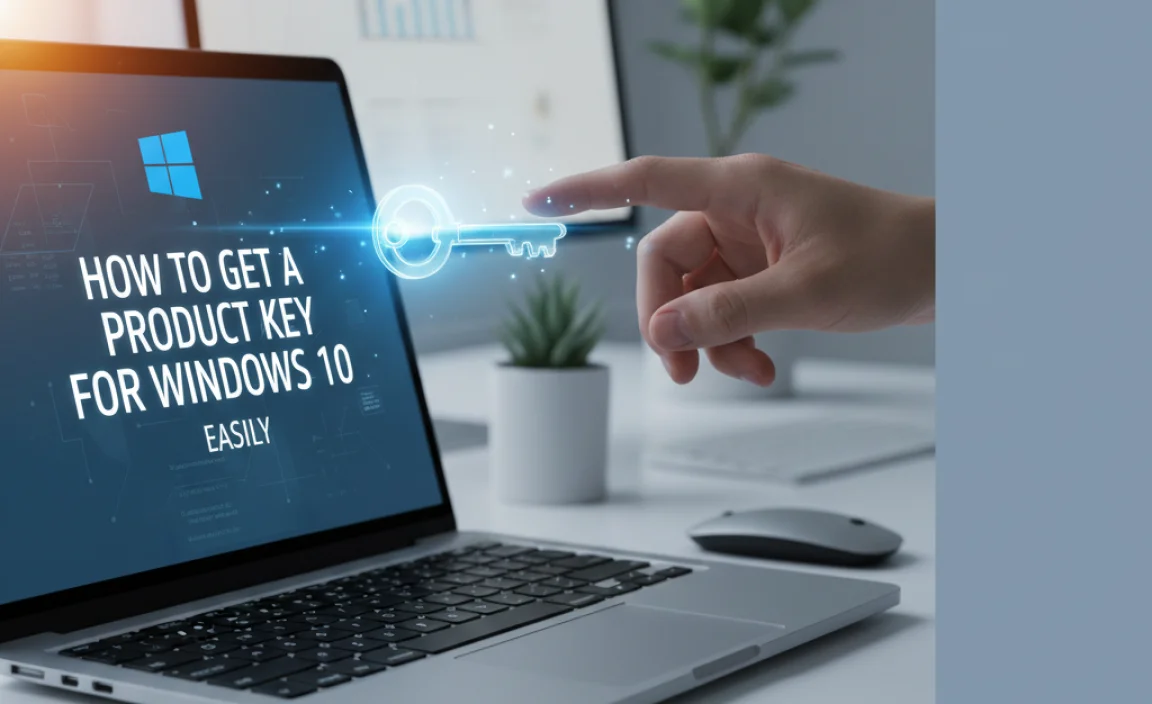
Getting a product key for Windows 10 can seem tricky, but it’s easier than you think! You can find keys by checking your email if you bought it online. Did you know that new computers often come with Windows pre-installed? Look for a sticker or documentation that includes the key. Additionally, using Microsoft’s support website can help you recover lost keys. With these methods, you can unlock the full features of Windows 10 and enjoy a seamless experience!
Understanding Windows 10 Product Keys

Definition and purpose of a product key. Different editions of Windows 10 and their product key requirements.
A product key is a special code. It helps unlock your Windows 10. This code makes sure your copy is real. Without it, you can’t use all features. There are different editions of Windows 10. Each one has unique product key needs. Here are a few:
- Home Edition: Needs a specific product key.
- Pro Edition: Requires a different key.
- Enterprise Edition: Has its own key rules.
Knowing your edition helps you find the right product key.
What does a product key do?
A product key proves your Windows 10 is genuine. Without it, you can’t access important updates and features.
Why are different keys needed?
- Each edition offers unique features.
- Keys help Microsoft track usage.
Official Ways to Obtain a Windows 10 Product Key

Purchasing directly from Microsoft Store. Buying from authorized retailers.
There are official ways to get a Windows 10 product key. The easiest way is to buy directly from the Microsoft Store. This ensures you get a genuine key. You can also purchase from authorized retailers. These stores are trusted to sell Microsoft products. Always check the store’s reputation to avoid scams.
Where can I purchase a Windows 10 product key?
You can buy a Windows 10 product key from the Microsoft Store or trusted retailers. Make sure they are authorized to sell Microsoft products.
Reasons to buy from trusted sources:
- Guaranteed genuine keys
- Customer support available
- Safe payment options
Using a Digital License

Explanation of digital licenses and how they work. Steps to link your Microsoft account for activation.
A digital license is like magic for your Windows 10! It allows your computer to know it’s a genuine version without needing a physical product key. Linking your Microsoft account is super easy. Just follow these steps:
| Steps to Link | What to Do |
|---|---|
| 1. Sign in | Go to Settings and click on Accounts. Sign in with your Microsoft account. |
| 2. Check Activation | Select Update & Security, then click on Activation. Your license should show as linked! |
| 3. Enjoy! | Now you can have fun without worries about product keys! Woohoo! |
With your digital license, you’re all set! It’s like having a VIP pass for your Windows 10 party. Now go ahead and enjoy your operating system like a pro!
Recovering a Lost Product Key
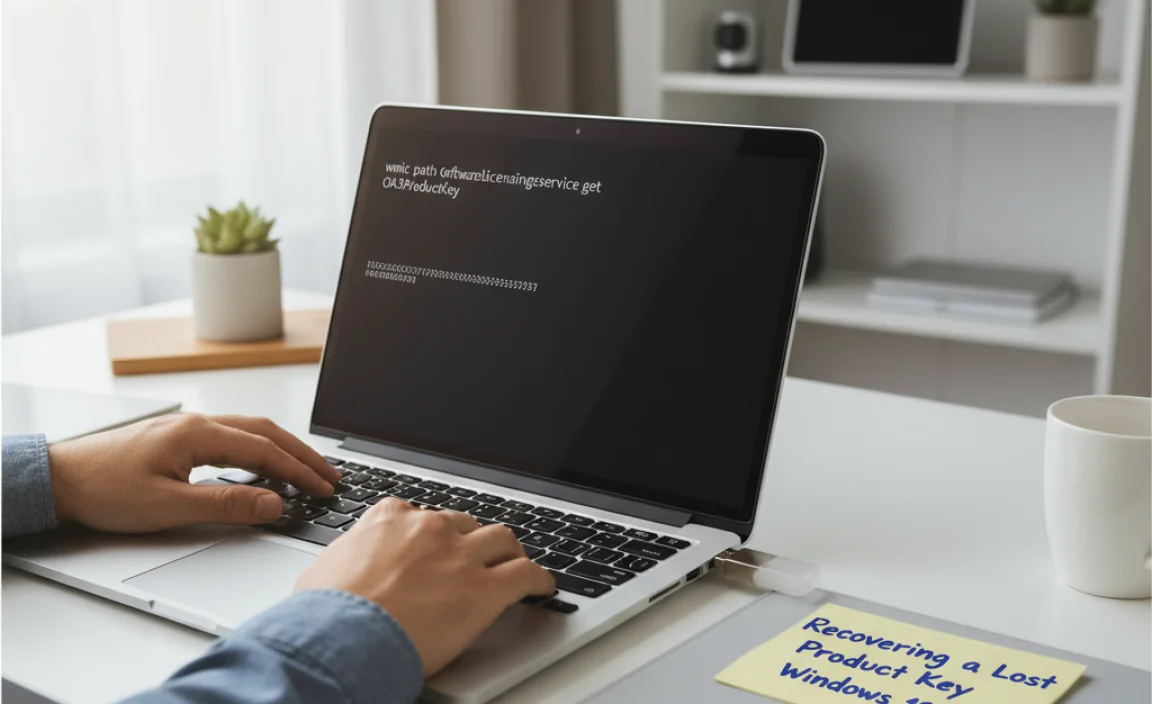
Tools and methods to retrieve a key from existing installation. Contacting Microsoft Support for assistance.
If you’ve lost your product key, don’t worry! You can use special tools like ProduKey or Magical Jelly Bean Keyfinder to uncover it from your current Windows installation. These tools act like little magical detectives, hunting down your lost key. If those tools don’t work, you can always ring up Microsoft Support. They are like the superheroes of tech, ready to help you on your quest! Just remember, they’ll need some info to verify your identity, so have your details handy!
| Tool/Method | Description |
|---|---|
| ProduKey | A simple tool that reveals lost Windows keys quickly. |
| Magical Jelly Bean Keyfinder | This tool is user-friendly and helps retrieve keys from various programs. |
| Microsoft Support | Contact them for assistance if tools fail. They can help you recover your key! |
Using Third-Party Tools for Key Retrieval
Popular software options for extracting product keys. Safety and security considerations when using thirdparty tools.
Many people use software to find missing Windows 10 product keys. Some popular tools include:
- Keyfinder: Simple and free to use.
- ProduKey: Fast and effective key recovery.
- Belarc Advisor: Provides a detailed report of your software.
While these tools can help, safety matters. Always download from trusted sites. Read reviews before trying any tool. If a tool seems suspicious, it’s best to avoid it. Protect your computer from viruses!
Common Issues with Product Keys
Troubleshooting activation errors. Understanding common problems with generic keys.
Many users face problems with product keys. Activation errors often occur. These errors can be frustrating, but they have solutions. Here are some common issues:
- Incorrect Entry: Make sure you enter the key correctly. Even one wrong digit can cause issues.
- Generic Keys: If you use a generic key, it might not work for your specific version of Windows.
- Network Issues: A weak internet connection can disrupt the activation process.
Keep these points in mind to troubleshoot easily. If you continue to face errors, consider getting a new key.
What causes activation errors?
Common causes are wrong key inputs, server problems, and using a key not meant for your version of Windows.
Keeping Your Product Key Safe
Best practices for storing and managing product keys. Creating backups for future use.
To keep your product key safe, store it in a secure place. Try the following methods:
- Write it down and keep it in a locked drawer.
- Save it digitally in a secure password manager.
- Create backups by taking a picture or saving it in the cloud.
These practices help protect your key for future use. Always remember to check your backups to ensure they are current!
Where can I find my product key for Windows 10?
You can find your product key on the box, in an email, or inside the settings. Make sure to look in all these places!
Conclusion
In summary, getting a product key for Windows 10 can be easy. You can check your email, look for a sticker, or buy it online. Make sure not to share your key with others. Follow these steps to find your key, and enjoy using Windows 10. For more tips, keep reading our guides or ask for help if needed!
FAQs
What Are The Different Ways To Purchase A Genuine Windows Product Key?
You can buy a genuine Windows product key in several ways. First, you can visit the official Microsoft website. Second, you can check local stores that sell computers and software. Third, you can find trusted online stores, like Amazon. Always make sure the seller is reliable to get a real key.
Can I Retrieve My Windows Product Key From My Existing Installation?
Yes, you can find your Windows product key from your computer. There are programs you can download that help you see it. You can also check the box your Windows came in, if you have it. Sometimes, it’s on a sticker on your computer. Just look carefully!
Are There Free Methods To Obtain A Windows Product Key Legally?
You can sometimes find free ways to get a Windows product key. If you bought a new computer, it might already have Windows. Check under the laptop or desktop for a sticker with the key. You can also ask someone who has a legal copy if they can share their key. However, make sure you follow the rules and only use legal methods.
How Do I Verify If A Windows Product Key Is Genuine Before Purchasing?
To check if a Windows product key is real, you can do a few things. First, buy it from a trusted website or store. Look for reviews about the seller. After you get the key, you can enter it into Windows settings. If it activates without problems, it’s probably genuine.
What Should I Do If I’Ve Lost My Windows Product Key?
If you’ve lost your Windows product key, don’t worry! First, check your email if you bought it online. You might find the key there. Next, look on the box or sticker that came with your computer. You can also use special software to find the key on your computer. If all else fails, you can buy a new key from Microsoft’s website.
{“@context”:”https://schema.org”,”@type”: “FAQPage”,”mainEntity”:[{“@type”: “Question”,”name”: “What Are The Different Ways To Purchase A Genuine Windows Product Key? “,”acceptedAnswer”: {“@type”: “Answer”,”text”: “You can buy a genuine Windows product key in several ways. First, you can visit the official Microsoft website. Second, you can check local stores that sell computers and software. Third, you can find trusted online stores, like Amazon. Always make sure the seller is reliable to get a real key.”}},{“@type”: “Question”,”name”: “Can I Retrieve My Windows Product Key From My Existing Installation? “,”acceptedAnswer”: {“@type”: “Answer”,”text”: “Yes, you can find your Windows product key from your computer. There are programs you can download that help you see it. You can also check the box your Windows came in, if you have it. Sometimes, it’s on a sticker on your computer. Just look carefully!”}},{“@type”: “Question”,”name”: “Are There Free Methods To Obtain A Windows Product Key Legally? “,”acceptedAnswer”: {“@type”: “Answer”,”text”: “You can sometimes find free ways to get a Windows product key. If you bought a new computer, it might already have Windows. Check under the laptop or desktop for a sticker with the key. You can also ask someone who has a legal copy if they can share their key. However, make sure you follow the rules and only use legal methods.”}},{“@type”: “Question”,”name”: “How Do I Verify If A Windows Product Key Is Genuine Before Purchasing? “,”acceptedAnswer”: {“@type”: “Answer”,”text”: “To check if a Windows product key is real, you can do a few things. First, buy it from a trusted website or store. Look for reviews about the seller. After you get the key, you can enter it into Windows settings. If it activates without problems, it’s probably genuine.”}},{“@type”: “Question”,”name”: “What Should I Do If I’Ve Lost My Windows Product Key?”,”acceptedAnswer”: {“@type”: “Answer”,”text”: “If you’ve lost your Windows product key, don’t worry! First, check your email if you bought it online. You might find the key there. Next, look on the box or sticker that came with your computer. You can also use special software to find the key on your computer. If all else fails, you can buy a new key from Microsoft’s website.”}}]}
.lwrp.link-whisper-related-posts{
margin-top: 40px;
margin-bottom: 30px;
}
.lwrp .lwrp-title{
}.lwrp .lwrp-description{
}
.lwrp .lwrp-list-container{
}
.lwrp .lwrp-list-multi-container{
display: flex;
}
.lwrp .lwrp-list-double{
width: 48%;
}
.lwrp .lwrp-list-triple{
width: 32%;
}
.lwrp .lwrp-list-row-container{
display: flex;
justify-content: space-between;
}
.lwrp .lwrp-list-row-container .lwrp-list-item{
width: calc(25% – 20px);
}
.lwrp .lwrp-list-item:not(.lwrp-no-posts-message-item){
max-width: 150px;
}
.lwrp .lwrp-list-item img{
max-width: 100%;
height: auto;
object-fit: cover;
aspect-ratio: 1 / 1;
}
.lwrp .lwrp-list-item.lwrp-empty-list-item{
background: initial !important;
}
.lwrp .lwrp-list-item .lwrp-list-link .lwrp-list-link-title-text,
.lwrp .lwrp-list-item .lwrp-list-no-posts-message{
}@media screen and (max-width: 480px) {
.lwrp.link-whisper-related-posts{
}
.lwrp .lwrp-title{
}.lwrp .lwrp-description{
}
.lwrp .lwrp-list-multi-container{
flex-direction: column;
}
.lwrp .lwrp-list-multi-container ul.lwrp-list{
margin-top: 0px;
margin-bottom: 0px;
padding-top: 0px;
padding-bottom: 0px;
}
.lwrp .lwrp-list-double,
.lwrp .lwrp-list-triple{
width: 100%;
}
.lwrp .lwrp-list-row-container{
justify-content: initial;
flex-direction: column;
}
.lwrp .lwrp-list-row-container .lwrp-list-item{
width: 100%;
}
.lwrp .lwrp-list-item:not(.lwrp-no-posts-message-item){
max-width: initial;
}
.lwrp .lwrp-list-item .lwrp-list-link .lwrp-list-link-title-text,
.lwrp .lwrp-list-item .lwrp-list-no-posts-message{
};
}