Have you ever faced a problem with your computer and wished you could turn back time? Imagine your Windows 10 PC starts acting weird. Maybe it freezes, or some programs won’t open. What if I told you that you could fix this with a simple trick? It’s called system restore.
System restore helps bring your computer back to an earlier state. It can save you from a lot of headaches. Imagine playing your favorite game or finishing that big project without hiccups! It’s like having a superhero power to undo mistakes.
In this article, we will explore how to do system restore for Windows 10. It’s easy and quick. You’ll learn step-by-step how to use this feature. You don’t need to be a tech wizard to do it. So, let’s dive in and discover how to get your computer back on track!
How To Do System Restore For Windows 10: A Complete Guide
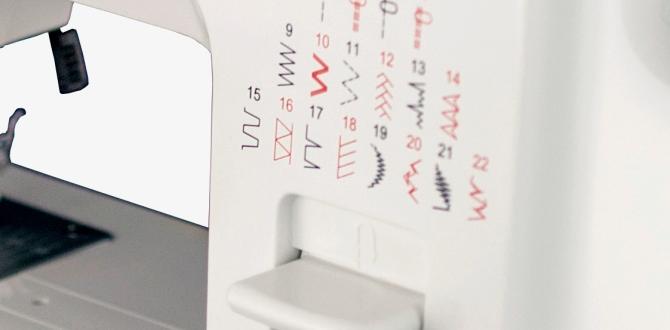
How to Do System Restore for Windows 10
Experiencing issues with your Windows 10? System Restore might be the solution! This handy tool helps you return your computer to an earlier time when things worked better. Imagine your computer as a time machine; it can undo mistakes and fix problems without deleting your files. To start, search for “System Restore” in the Start menu, then follow the easy steps. It’s a straightforward fix that can save you time and stress!Prerequisites for Performing a System Restore
Necessary conditions for using System Restore. How to ensure System Restore is enabled on your system.Before you can use System Restore, ensure you meet some conditions. First, System Restore must be turned on. If it’s off, you won’t be able to restore your system. Also, be sure you have at least one restore point saved. This point is where your system settings will return. It acts like a safety net, keeping your data secure.
- Check that System Restore is enabled.
- Confirm you have a recent restore point available.
What do I need to do to enable System Restore?
To enable System Restore: Go to the Control Panel. Click on System, then System protection. Here, select your drive and click Configure. Make sure “Turn on system protection” is checked.
Accessing System Restore on Windows 10
Stepbystep guide to accessing System Restore from the Start menu. Alternative methods to access System Restore via Settings.To reach System Restore on Windows 10, go through the Start menu. First, click the Start button. Then, type “Create a restore point” and hit Enter. You’ll see a window pop up. Now, in this window, click on the “System Restore” button. Follow the prompts to choose a restore point.
You can also find it through Settings. Here’s how:
- Open the Settings app
- Go to “Update & Security”
- Select “Recovery”
- Click on “Open System Restore”
These steps make it easy to open System Restore and get your computer back to a better state.
How to open System Restore?
Click on the Start menu, type “Create a restore point”, and follow the instructions.
Choosing a Restore Point
Explanation of restore points and their significance. How to view and select a restore point for your system.Restore points are snapshots of your computer’s system. They save important settings and files from before changes were made. Having them can help fix problems quickly. To choose a restore point, follow these steps:
- Click on the “Start” menu.
- Type “Create a restore point” and select it.
- In the window, click “System Restore.”
- Choose “Next” to see available restore points.
- Select one and click “Next” again to start the restoration.
Always look for the most recent and stable restore point for the best results. It can save you time and frustration!
What is a restore point?
A restore point is a saved state of your computer. It helps revert back to when things worked correctly.
Why are restore points important?
They help you recover your system from unwanted changes or issues.
Performing a System Restore
Stepbystep instructions on executing the restore process. Tips on what to expect during the restoration process.To perform a system restore on Windows 10, follow these steps:
- Click the Start menu.
- Type “Restore” in the search box.
- Select “Create a restore point.”
- In the window that opens, click on “System Restore.”
- Follow the prompts to choose a restore point and confirm.
During restoration, you might see a progress screen. This can take some time, so be patient. Your computer will restart after the process is done. Don’t worry; your files will stay safe!
What should I expect during the restore process?
You can expect your computer to restart and show a progress bar as it restores settings.Tips:
- Make sure to save your work before starting.
- Your computer may take a while to restore.
- Be ready for a restart once the process finishes.
Troubleshooting System Restore Issues
Common problems users may encounter during System Restore. Solutions for resolving issues and ensuring System Restore works effectively.Sometimes, System Restore may not work as expected. Here are some common problems users face:
- Restore points missing or deleted.
- The process takes too long.
- A message about no changes when it finishes.
To fix these issues, you can:
- Check if restore points are created correctly.
- Restart your computer before trying again.
- Make sure your antivirus is not blocking it.
Keeping your system updated helps ensure System Restore works effectively.
What should I do if System Restore fails?
If System Restore fails, try restarting your computer and running the process again. Also, check your restore points to make sure they are available.Additional tips:
- Run System Restore in Safe Mode.
- Ensure enough disk space is available.
Post-Restore Steps
Important actions to take after a successful System Restore. How to verify system stability and functionality postrestore.After your System Restore is done, it’s important to check if everything is working well. Here are some key steps:
- Restart your computer to apply all changes.
- Test your apps to see if they open and run smoothly.
- Look for any missing files or important programs.
- Check your internet connection and perform updates.
- Monitor your system for any unusual behavior.
Doing these checks helps ensure your computer is stable and ready for more use.
How do I check if my system is stable after restore?
To see if your system is stable, open various applications and perform tasks. If everything works without issues, your system is likely okay.
Conclusion
In summary, you can easily do a system restore on Windows 10. Start by searching for “System Restore” in your settings. Follow the prompts to choose a restore point. This can fix many issues on your computer. For more details, check Microsoft’s official guide. Take these steps to keep your PC running smoothly!FAQs
Sure! Here Are Five Related Questions On The Topic Of How To Do A System Restore For Windows 10:To do a system restore in Windows 10, first, click on the Start button. Then, type “System Restore” in the search box. You will see “Create a restore point.” Click on that. In the window that opens, click the “System Restore” button. Follow the steps on the screen to choose a restore point and start the process. This helps fix problems by going back to an earlier time.
Sure! Please provide the question you would like me to answer.
What Are The Steps To Initiate A System Restore In Windows 10?To start a system restore in Windows 10, first, click the “Start” button at the bottom left. Next, type “Control Panel” and open it. Then, find and click on “Recovery.” After that, choose “Open System Restore.” Finally, follow the on-screen instructions to pick a date and start the restore.
How Can I Create A Restore Point In Windows Before Performing A System Restore?To create a restore point in Windows, click on the Start menu. Type “Create a restore point” and press Enter. In the new window, choose your main drive, usually called C: drive. Click on “Configure” and make sure it’s turned on. Then, click on “Create,” name your restore point, and press “Create” again. You’re done!
What Should I Do If The System Restore Process Fails Or Gets Stuck In Windows 10?If the system restore process fails or gets stuck, you can try restarting your computer. Press and hold the power button until it turns off. Then, turn it back on. If it still doesn’t work, you can try to run the restore process again. If you need more help, ask an adult to assist you.
Can I Perform A System Restore If I Don’T See Any Restore Points Available In Windows 10?If you don’t see any restore points, you can’t do a system restore. Restore points are like saved snapshots of your computer. If there are none, there’s nothing to go back to. You can try to create a new restore point for the future. Make sure to keep your system restore option turned on next time!
What Are The Risks And Benefits Of Using System Restore In Windows 10?Using System Restore in Windows 10 has some good things and some risks. The benefit is that it can help fix problems if your computer stops working right. It goes back to a time when everything was better. But the risk is that you might lose some recent files or changes you made. So, it’s smart to save your work before using it.
