Imagine opening a gift only to find out you can’t use it, because you need internet. Frustrating, right? Windows 11 sometimes asks for an internet connection during setup. What if you don’t have one? This can feel like a puzzle with missing pieces. You want to use your new computer right away. A fun fact is, there are ways to bypass these requirements. Curious about how to do it? You’re not alone. Many users want to get past these blocks and start exploring right away. Let’s dive into a world where you can set up Windows without waiting on Wi-Fi.
How To Bypass Internet Requirements For Windows 11
Windows 11 Introduced Several New Features And Requirements That Excited Many Users. However, One Such Requirement That Has Puzzled Some Users Is The Need For An Internet Connection During The Setup Process. Whether You Aim To Reduce Time, Preserve Bandwidth, Or Just Prefer Offline Installations, Learning How To Bypass These Internet Requirements Can Be Beneficial. Here’S A Detailed Guide On Achieving An Offline Installation For Windows 11.
Why Bypass Internet Requirements?
Bypassing The Internet Requirement Can Be Crucial In Several Scenarios:
1. **Remote Locations:** Some Installations Take Place In Remote Areas With Unreliable Internet Connections.
2. **Privacy Concerns:** Some Users Prefer To Keep Their Installations Private And Offline.
3. **Speed And Efficiency:** Avoiding Online Downloads During Installation Can Speed Up The Process.
4. **Reducing Data Usage:** This Is Particularly Useful For Users With Bandwidth Caps.
Methods To Bypass Internet Requirements
Here Are Some Effective Ways To Bypass The Internet Requirements For Windows 11:
Method 1: Using Local Account Setup
1. **Start The Installation:** Begin The Windows 11 Installation Process From Your Bootable Media (Usb Or Dvd).
2. **Network Connection Screen:** When Prompted To Connect To An Internet Network, Press **Shift + F10** To Open The Command Prompt.
3. **Command Line:** Type `Taskmgr` To Open The Task Manager.
4. **End Network Processes:** Locate And End The Process `Network Connection Flow` Which Will Allow You To Proceed Without Connecting To The Internet.
5. **Local Account Creation:** This Action Will Divert The Setup Process To A Local Account Setup Instead Of The Microsoft Account Login.
Method 2: Using Windows Setup Files
1. **Prepare Bootable Media:** Use Tools Like Rufus To Create A Windows 11 Bootable Usb Drive With Your Iso.
2. **Modify Iso (Optional):** Advanced Users Can Edit The `Ei.Cfg` File Within The Iso To Customize Their Installation Preferences, Including Bypassing Oobe Screens.
3. **Proceed With Installation:** Begin Installation And When Prompted, Unplug Or Disable Your Network Connection To Skip The Internet-Required Steps.
Method 3: Networking And Command Tricks
1. **Boot Into Safe Mode:** Sometimes, Booting Into Safe Mode With Networking Disabled Prevents Windows 11 From Checking For An Internet Connection.
2. **Command Console:** Use Commands Like `Oobe\Bypassnro` In The Command Prompt During The Installation To Bypass Certain Requirements.
Conclusion
While Windows 11 Generally Requires An Active Internet Connection For Certain Setup Processes, There Are Methods Available To Proceed Offline. These Techniques Ensure Users Can Set Up Their Systems In Environments Where Connectivity Is Limited Or Where Privacy And Speed Are Paramount. However, Keep In Mind That Some Features, Updates, And Security Settings Necessitate Internet Access Post-Installation. Always Ensure That Drivers And Major Updates Are Applied When Possible To Maintain System Security And Functionality.
How to Bypass Internet Requirements for Windows 11

Did you know? You can set up Windows 11 without an internet connection. Imagine a wizard skipping the line at a concert. Curious how this works? It’s all about clever tricks. By tweaking the installation steps, you can dodge the need for Wi-Fi. Your computer might ask for a connection, but you say, “No, thank you!” It’s like hiding vegetables in a kid’s sandwich. Sneaky yet simple!
Why Bypass Windows 11 Internet Requirements?
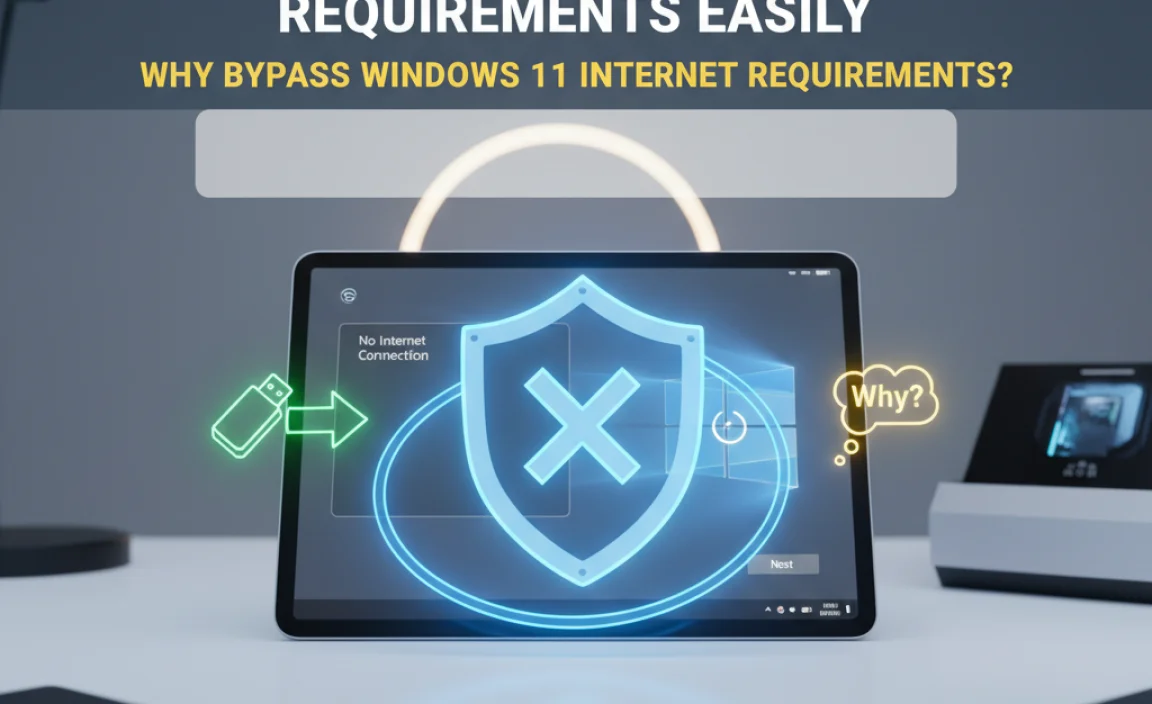
Common scenarios necessitating offline installations. Potential benefits of bypassing internet requirements.
Imagine you’re all set to install Windows 11, but oops!, no internet. It’s like trying to bake a cake without a recipe! Many users need an offline setup. Why? Well, they might be in areas with no reliable internet or simply wish to avoid updates during installation. Skipping internet checks can mean less waiting and fewer security issues. Plus, you get to install it like a ninja, unseen and stealthy. Here’s a quick look:
| Scenario | Benefit |
|---|---|
| Remote area installation | No dependency on internet |
| Avoid immediate updates | Control over changes |
Isn’t that a tech ninja move? In the words of a wise person, “Sometimes, the best connection is no connection.” As more people seek independence from constant online demands, bypassing these requirements becomes a nifty trick. So, think of it as gaining a tiny superpower for your PC!
Preparation Before Installing Windows 11
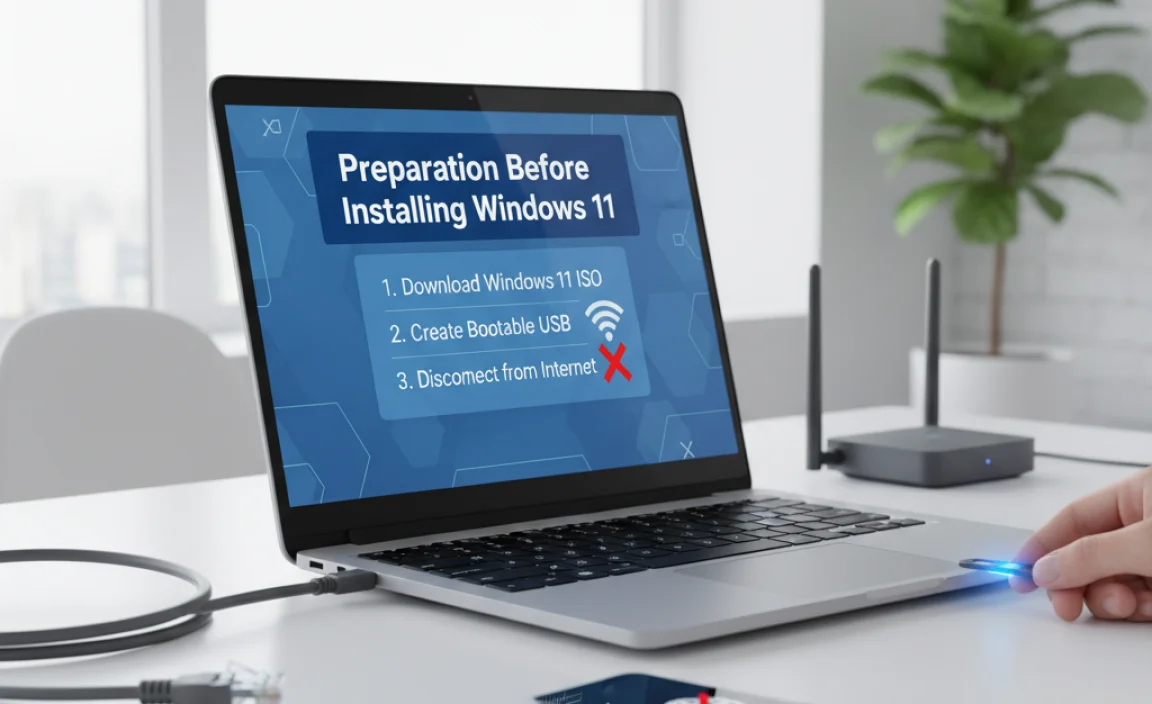
Gathering necessary installation files and tools. Creating a Windows 11 bootable USB drive.
Installing Windows 11 is like preparing for a grand feast. First up, gather the necessary ingredients! You need the Windows 11 installation files and a trusty USB drive. Use tools like Rufus to create a bootable USB drive, turning it into a magical key that unlocks Windows 11. The good news? You don’t even need an internet connection to start this feast! Think of it as setting up the table; everything must be in place before the guests arrive. Here’s a simple guide:
| Steps | Tools | Action |
|---|---|---|
| 1. Gather Files | Windows 11 ISO | Save on your PC |
| 2. Prepare USB | USB drive (at least 8 GB) | Plug into PC |
| 3. Use Rufus | Rufus tool | Create bootable drive |
By following these steps, you can bypass the need for internet during the setup. Feel like a tech wizard yet? Craft your magic! And remember, if this was food, it’d be microwavable—quick and surprisingly easy!
Methods to Bypass Internet Requirements
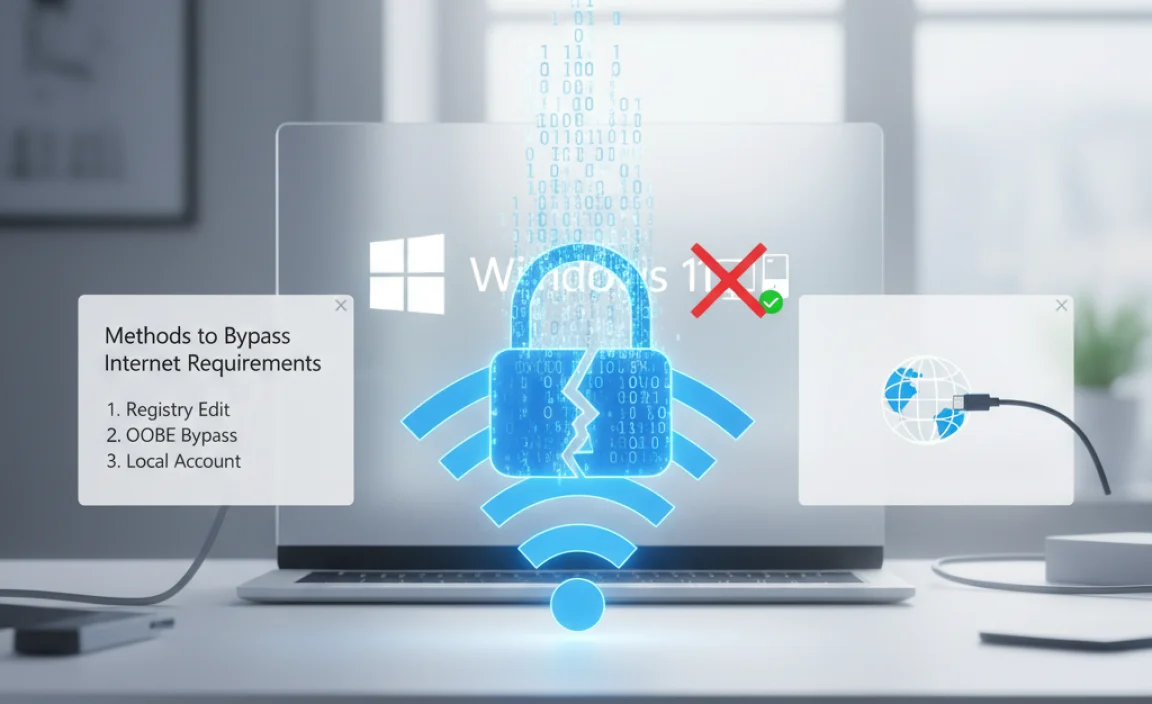
Utilizing Command Prompt for offline account setup. Alternating installation methods for offline environments.
Utilizing Command Prompt for Offline Account Setup
Do you want to skip the internet setup on Windows 11? You can use the Command Prompt. It’s like a secret tool! Open the Command Prompt and type in specific commands. This lets you create an offline account. Now, you don’t need the internet to set things up. Isn’t that cool?
Alternating Installation Methods for Offline Environments
Install Windows 11 without needing the internet. How? Use alternate methods. You could rely on a USB drive with the setup files. This makes the installation easy and perfect for places without Wi-Fi or a wired connection. It’s a smart way to bypass online needs.
- Type specific commands in Command Prompt
- Use a USB for setup files
Using Third-party Tools for Bypassing

Recommended thirdparty software for bypassing. Stepbystep guide for using these tools safely.
To bypass internet requirements in Windows 11, some tools can be handy. Rufus is a popular choice. It helps create a bootable USB without hassle. Another tool is WinToUSB. It can clone or create portable Windows installations.
Steps for Using Rufus:
- Download and install Rufus.
- Insert a USB drive and open Rufus.
- Select the ISO file for Windows 11.
- Choose the USB drive as the target.
- Click “Start” to begin.
Steps for Using WinToUSB:
- Download WinToUSB and install it.
- Launch the software and select your USB drive.
- Choose the Windows ISO file.
- Follow the instructions to install Windows to the USB.
Is using third-party tools safe?
Yes, if downloaded from official sources. Always scan tools with antivirus software. Read reviews for more safety tips.
How do these tools work?
They create a bootable drive, allowing Windows 11 setup without initial internet checks. This is handy for offline installations.
Using these tools is like having a magic key. They help in tricky situations without breaking rules. If stuck with a tricky Windows 11 setup, these tools can be lifesavers, offering an easy path forward.
Risks and Considerations
Potential security risks of bypassing internet requirements. Mitigating risks and ensuring a successful installation.
While skipping internet steps during setup is nice, it **comes with risks**. You might **expose your computer** to online threats without protection. Installing updates later can help. Consider these points:
- **Install antivirus software** after setting up.
- **Enable Windows Defender** for extra security.
- Check for **important updates** regularly.
These actions will keep your data safe and ensure a smooth running system.
What can happen if a PC doesn’t have the latest updates?
Without updates, a PC may run slower or not run some programs right. Updates fix bugs and protect from viruses. It’s like giving your computer a check-up! Keeping it **updated** is important for good performance and safety.
Are there easy ways to protect my computer?
Yes, there are! You can install antivirus software. Turn on a firewall. Keep software updated to protect against threats. These are **simple steps** to keep your computer safe and sound.
How do I install antivirus software on Windows 11?
You can go to the Microsoft Store or online to download antivirus tools. Follow the installation steps. Ensure you enable regular scans. Most tools have easy-to-follow guides to help you install and keep your system secure. **Explore these** to know more!
Post-installation Setup Without Internet
Completing Windows 11 setup offline. Configuring essential system settings without internet access.
Even without the internet, you can set up Windows 11. After installing, configure basic settings offline.
- Ensure the correct timezone and date.
- Select the right language and region.
- Create a strong device password.
These steps ensure your system runs smoothly without internet access. It’s like setting up a DVD player after unboxing. Easy, right?
How can I finish Windows 11 setup without the internet?
To complete Windows 11 setup offline, skip Wi-Fi connections during the setup process. Choose offline account creation. Set preferences like region and keyboard.
Legal and Ethical Implications
Understanding Microsoft’s guidelines on installation. Weighing the legality and ethics of bypassing measures.
Hopping onto Windows 11 without breaking the internet, quite literally, is a curious quest. Microsoft’s guidelines can’t be dismissed like leftover pizza. They ensure your PC’s safety and performance. Bypassing these measures might seem like a thrilling spy mission, but weigh this: Is it legal or ethical? Experts say, “Think twice!” You wouldn’t want your PC screaming for help or Microsoft knocking with a “What did you do?” post-it.
| Aspect | Questions |
|---|---|
| Legality | Does it comply with laws? |
| Ethics | Is it the right thing to do? |
Conclusion
To bypass internet requirements for Windows 11, focus on offline installation methods. You can create a bootable USB drive or use command prompt tricks. These methods let you set up Windows without needing the internet. For more details, explore guides and tutorials online. They can help you learn step-by-step. Happy computing!
FAQs
What Are Alternative Methods To Install Windows Without An Active Internet Connection?
You can install Windows using a USB drive. First, ask an adult to download the Windows files onto the USB from another computer with internet. Then, plug the USB into the computer where you want to install Windows. You can also use a DVD. If you have a Windows DVD, insert it into the computer’s DVD drive and follow the steps to install Windows.
Is It Possible To Set Up A Local Account In Windows To Bypass The Internet Requirement During Installation?
Yes, it is possible to set up a local account in Windows without the internet. You can do this by choosing “limited setup” when installing Windows. This option lets you create a user account that doesn’t require internet access. This way, you can use the computer without connecting it to the internet right away.
Can I Use A Pre-Configured Installation Media To Avoid The Internet Requirement In Windows 11?
Yes, you can. A pre-configured installation media is like a magic USB stick. It has everything you need to set up Windows 11 without the internet. You just plug it into your computer and follow the steps. This way, you can install Windows 11 even if you can’t go online.
What Registry Edits Or Command Prompts Can Be Used To Bypass The Initial Internet Setup In Windows 11?
To skip the internet setup in Windows 11, we can use a special command. When you see “Let’s connect you to a network,” press “Shift” and then “F10.” This opens a black screen called “Command Prompt.” Type “OOBE\BYPASSNRO” and press “Enter.” The computer will restart, and then we can choose “I don’t have internet” to finish setting up without it. This trick helps when you can’t connect to the internet right away.
Are There Any Tools Or Third-Party Software That Enable Windows Installation Without Needing An Internet Connection?
Yes, there are tools that help install Windows without the internet. One such tool is “WinToUSB.” It lets you put Windows onto a USB drive. Then you can use the USB to install Windows on your computer. This way, you don’t need the internet at all!
