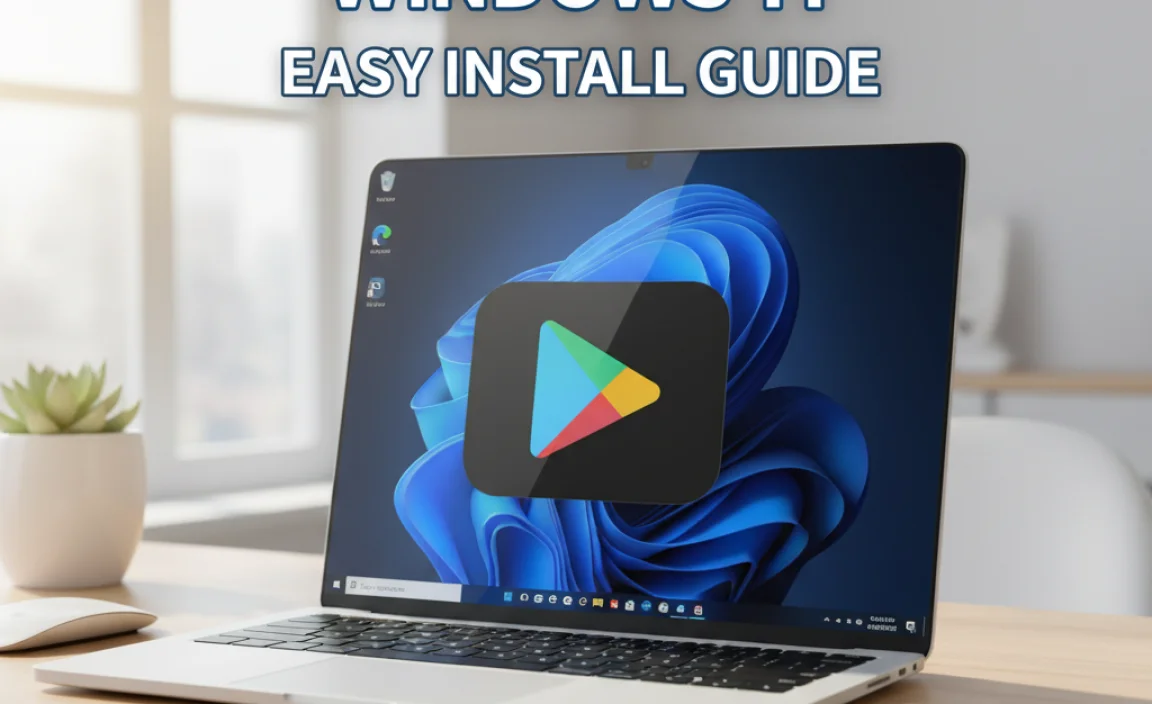Looking for Gmail apps for Windows 10? While there isn’t an official standalone Gmail desktop app, you can use reliable third-party applications or integrate Gmail directly into Windows Mail for a seamless experience. This guide walks you through the best, user-friendly solutions to manage your Gmail on your Windows 10 PC efficiently and securely.
Gmail Apps for Windows 10: Your Proven Solution
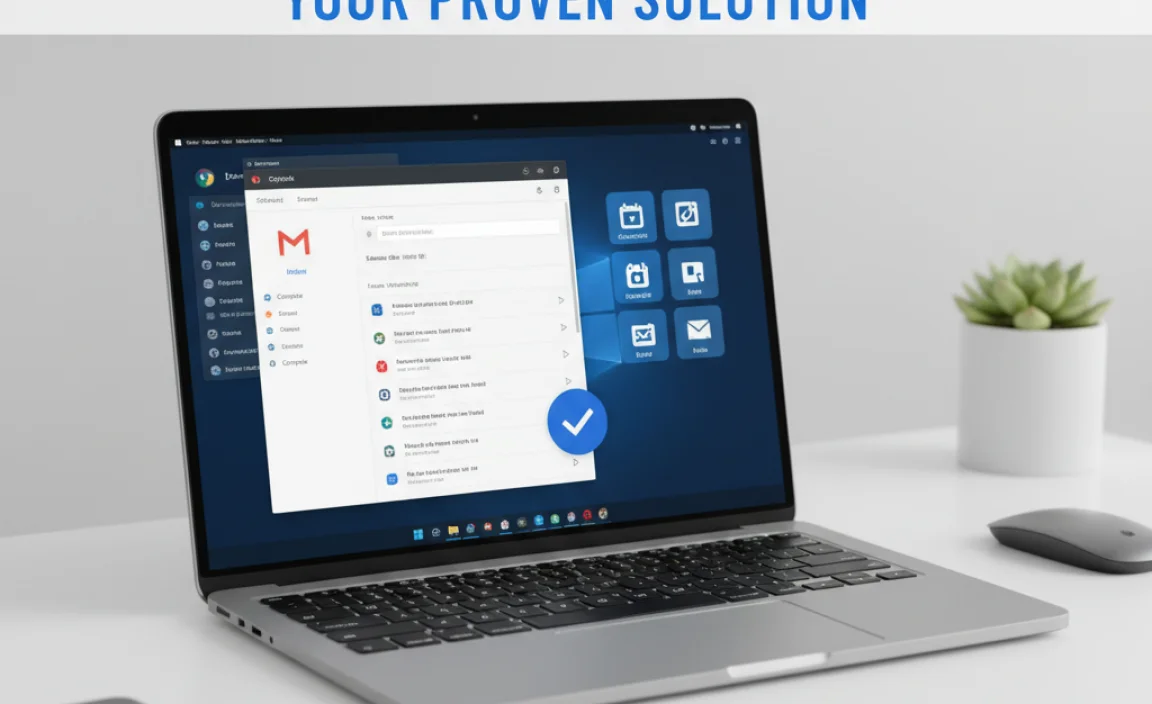
Hey there, PC pals! Mike Bentley here. Ever feel like you’re juggling tabs, constantly switching between your browser and your inbox just to keep up with your Gmail? It’s a common frustration, especially when you’re trying to get things done on your Windows 10 machine.
You might be wondering if there’s a dedicated Gmail app for Windows 10, something that feels as integrated as your other desktop programs. The good news is, you’ve come to the right place! We’re going to dive into straightforward, reliable ways to manage your Gmail on your Windows 10 computer. No complicated tech talk, just clear steps to make your email life easier. Get ready to find your perfect Gmail solution!
Why You Might Want a Gmail App on Windows 10
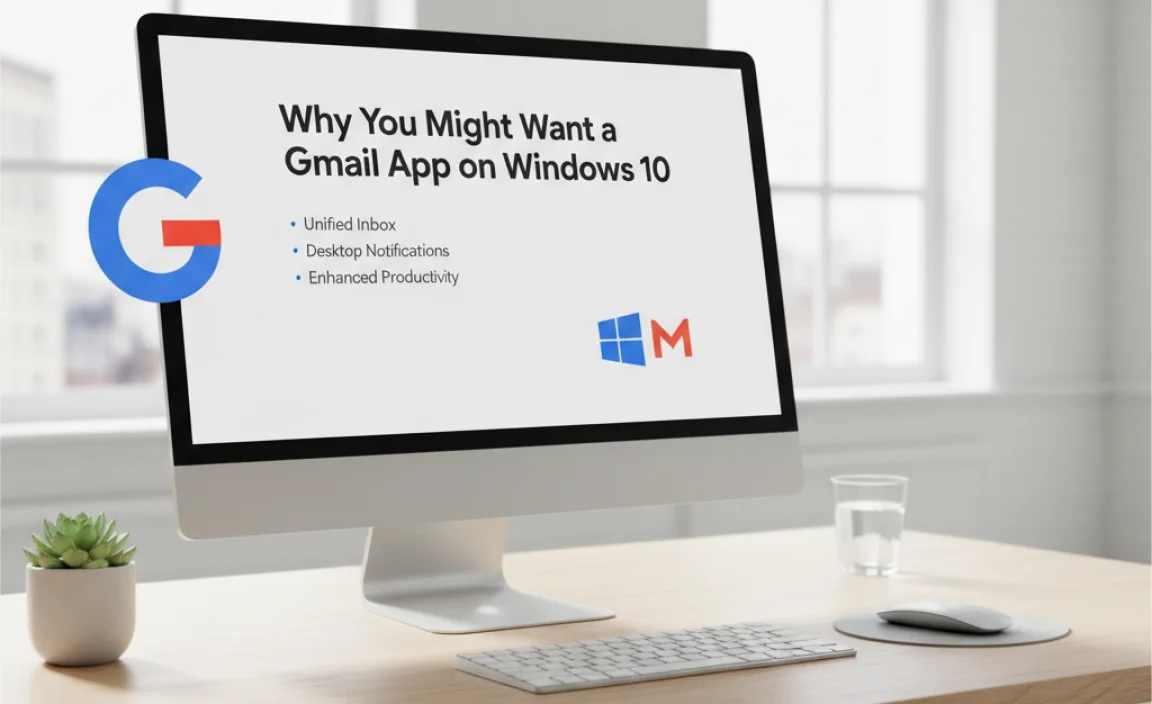
Let’s face it, the web version of Gmail is fantastic, but sometimes you just want that desktop feel. Maybe you’re tired of having a browser tab open all the time. Or perhaps you prefer desktop notifications that pop up, no matter what else you’re doing. Some folks also like the idea of having their email client integrate with other desktop applications. Whatever your reason, there are solid ways to get a more app-like experience for Gmail on your Windows 10 PC.
The core challenge is that Google doesn’t offer an official, downloadable “Gmail App” for Windows 10 in the way you might find for mobile devices. But don’t let that stop you! We have two main paths to explore: using built-in Windows tools and exploring trusted third-party clients. We’ll cover the pros and cons, and by the end, you’ll feel confident choosing the best route for you.
Option 1: The Built-In Solution – Windows Mail App
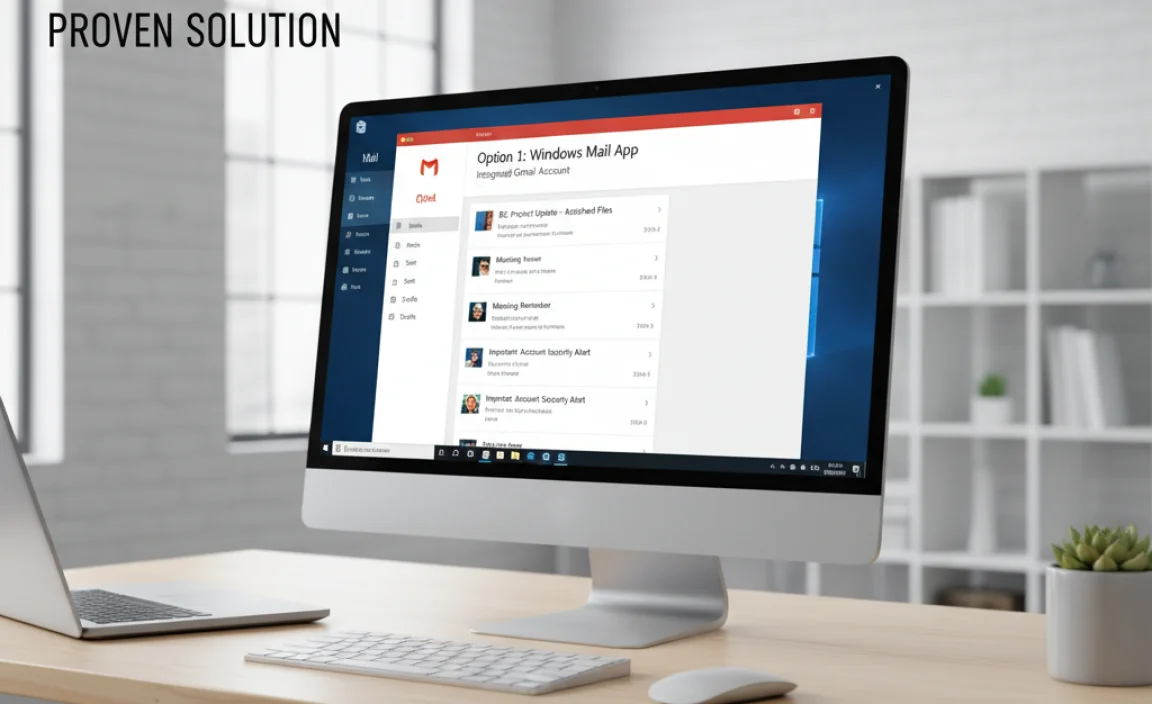
One of the simplest and most secure ways to access Gmail on Windows 10 is by using the Mail app that comes pre-installed with your operating system. It’s free, it’s from Microsoft, and it’s designed to work smoothly with popular email services like Gmail.
Adding Your Gmail Account to Windows Mail
Getting your Gmail into the Mail app is a breeze. Follow these steps:
- Open the Mail App: Search for “Mail” in the Windows search bar and click on the Mail app icon to open it. If it’s your first time, you might see a welcome screen.
- Add Account: If you’re new to the app, you’ll likely see an option to “Add account” right away. If you already have other accounts set up, click the gear icon (Settings) in the bottom left corner, then go to “Manage accounts,” and finally, click “Add account.”
- Choose Your Account Type: From the list of account types, select “Google.”
- Sign In to Google: A Google sign-in window will pop up. Enter your Gmail address and click “Next.”
- Enter Your Password: Type in your Gmail password and click “Next.”
- Grant Permissions: Google will ask you to allow the Mail app to access your account. This is standard procedure for connecting apps to Google services. Click “Allow.” Microsoft and Google work together to make this secure.
- Finish Setup: You might be asked to give your account a display name. Once done, click “Done.”
That’s it! Your Gmail inbox will now appear in the Windows Mail app, and you can start sending and receiving emails right from there. You can even add other email accounts (like Outlook, Yahoo, or others) to the same app for a unified inbox experience.
Pros and Cons of Using Windows Mail
Let’s weigh the good and the not-so-good:
Pros:
- Free and Pre-installed: No need to download or buy anything extra.
- Secure: Uses Microsoft’s trusted connection protocols with Google.
- Simple Interface: Easy to navigate, even for beginners.
- Unified Inbox: See all your emails from different accounts in one place.
- Desktop Notifications: Get alerts for new mail.
Cons:
- Basic Features: Lacks some of the advanced features found in dedicated email clients or Gmail’s web interface (like some specific sorting options or integrations).
- Not Officially “Gmail”: It’s a mail client connecting to Gmail, not a branded Gmail app.
Option 2: Desktop Email Clients – Managing Gmail Like a Pro
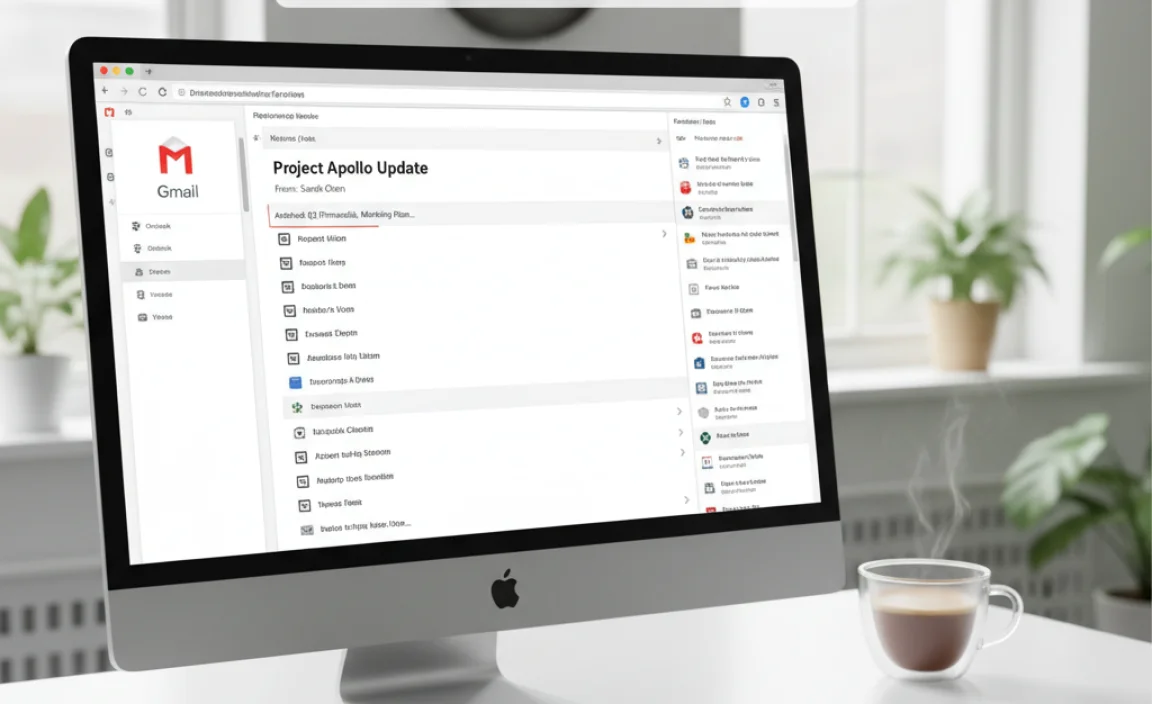
If the Windows Mail app feels a bit too basic for your needs, there are excellent desktop email clients that can handle your Gmail account. These programs often offer more robust features, better organization tools, and a more personalized experience. Here are a couple of the most popular and trusted choices:
1. Mozilla Thunderbird
Thunderbird is a free, open-source, and very powerful email client that has been around for years. It’s highly customizable and has a reputation for being stable and secure.
Setting Up Gmail in Thunderbird
Adding your Gmail account to Thunderbird is straightforward:
- Download and Install: If you don’t have Thunderbird yet, download it from the official Mozilla website (https://www.thunderbird.net/). Install it on your Windows 10 PC.
- Open Thunderbird and Set Up Account: When you first open Thunderbird, you’ll likely see a prompt to set up an email account. If not, go to “File” > “New” > “Existing Mail Account.”
- Enter Your Details: Fill in your name, email address (your Gmail address), and password.
- Automatic Configuration: Thunderbird is smart! It will likely detect that you’re using Gmail and automatically configure the necessary server settings (IMAP and SMTP).
- OAuth2 Authentication: You’ll probably be prompted to sign into your Google account through a Google-hosted page to authorize Thunderbird. This is a secure way for Thunderbird to access your email without storing your password directly on their servers.
- Confirm and Finish: Once authorized, Thunderbird will download your emails. Click “Done” or “Finish.”
Key Features of Thunderbird for Gmail Users:
- Tabbed Interface: Open multiple messages or mail folders in tabs, similar to a web browser.
- Advanced Search: Powerful tools to find exactly what you need.
- Add-ons: A vast library of extensions (add-ons) to add new features, like calendar integration, better junk mail filtering, and more.
- Message Management: Tools for tagging, categorizing, and quick filtering.
- Security: Supports modern security protocols and offers advanced junk mail detection.
2. Microsoft Outlook (Part of Microsoft 365)
If you’re already a Microsoft 365 subscriber, you have access to the full version of Outlook, a powerful and feature-rich email client. It integrates seamlessly with other Microsoft Office applications and offers a professional-grade way to manage your email.
Setting Up Gmail in Outlook
Outlook also makes it easy to add your Gmail account:
- Open Outlook: Launch the Outlook application on your Windows 10 PC.
- Add Account: Go to “File” > “Add Account.”
- Enter Your Gmail Address: Type in your full Gmail address and click “Connect.”
- Choose Account Type: Outlook will likely default to IMAP, which is recommended for Gmail. Click “Connect” again.
- Sign in with Google: A Google sign-in window will appear. Enter your Google password and sign in.
- Grant Permissions: Allow Outlook to access your Google account.
- Finish: Outlook will configure the account and download your emails. Click “Done.”
Key Features of Outlook for Gmail Users:
- Sophisticated Organization: Rules, categories, folders, and flags to keep your inbox tidy.
- Integration: Works flawlessly with other Microsoft 365 apps like Word, Excel, and Calendar.
- Advanced Search: Powerful search capabilities.
- Customization: Extensive options to tailor the look and feel.
- Robust Security: Leverages Microsoft’s security features and handles Google’s security protocols well.
Choosing Between Thunderbird and Outlook
Here’s a quick comparison to help you decide:
| Feature | Mozilla Thunderbird | Microsoft Outlook |
|---|---|---|
| Cost | Free | Requires Microsoft 365 subscription |
| Ease of Use (Beginner) | Good, slightly steeper learning curve than Mail app | Good, especially if familiar with Microsoft Office |
| Features | Excellent, highly extensible with add-ons | Very comprehensive, professional-grade |
| Customization | High, especially with add-ons | High |
| Integration | Good for email and calendar (with add-ons) | Excellent with other Microsoft 365 apps |
| Security | Strong, open-source, uses modern protocols | Very Strong, leverages Microsoft ecosystem |
What About Third-Party “Gmail Apps”?
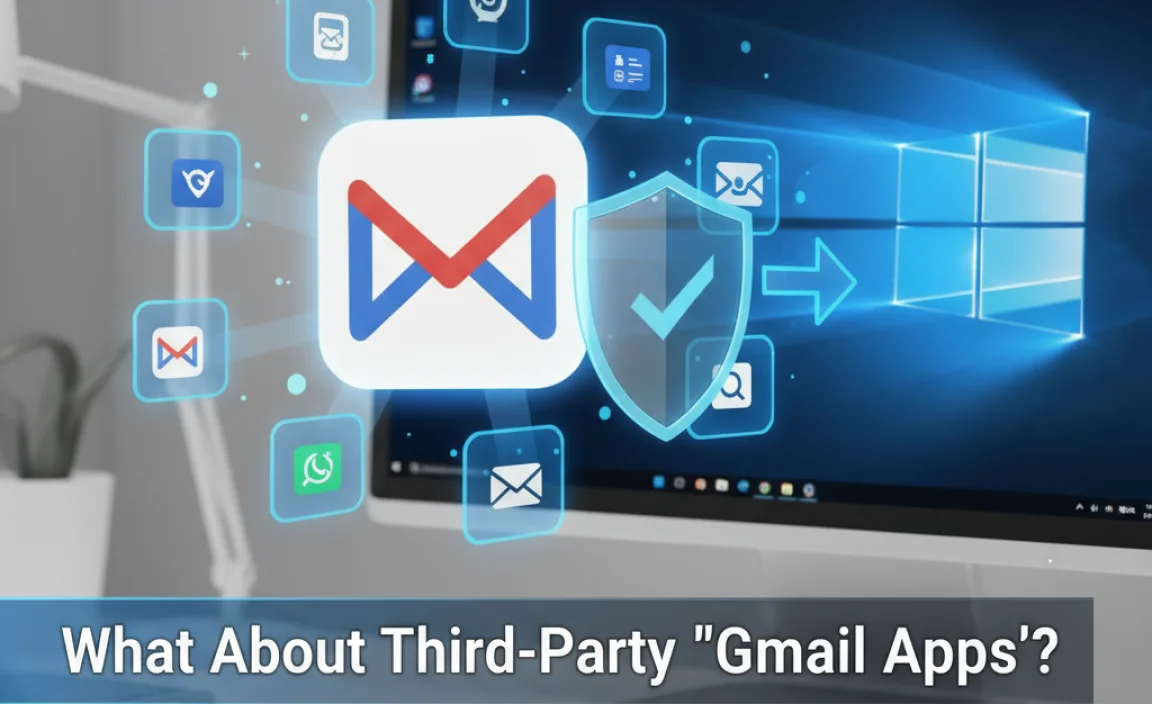
You might see various apps advertised as “Gmail apps for Windows 10” on the internet. It’s important to be cautious here. Since Google doesn’t provide an official desktop app, many of these are either other IMAP/POP3 clients (like Thunderbird or Outlook) packaged with specific setup guides, or they are web wrappers that essentially put the Gmail website inside a separate window. Some are genuine and well-made, but others can be less secure, buggy, or filled with ads.
Our recommendation: Stick with the well-established, reputable options. The Windows Mail app is built by Microsoft, Thunderbird is a respected open-source project, and Outlook is a standard in professional environments. These are proven, reliable solutions vetted by millions of users.
Keeping Your Gmail Secure While Using Desktop Apps
Security is always top of mind when connecting services, and it’s great you’re thinking about it! Here’s how to keep things safe:
- Enable Two-Factor Authentication (2FA) on your Google Account: This is the single most important step. Even if an app or a hacker gets your password, they won’t be able to log in without the second factor (like a code from your phone). You can set this up by going to your Google Account security settings. (https://myaccount.google.com/security)
- Use Reputable Apps: As we discussed, stick to the Windows Mail app, Thunderbird, or Outlook. Avoid obscure or unknown third-party applications.
- App-Specific Passwords (Less Common Now with OAuth2): In the past, enabling email clients required creating “app passwords” from your Google account. Most modern clients now use OAuth2, which is more secure as it doesn’t require you to store a password directly within the app. When you connect using the methods above, you’re likely using OAuth2.
- Keep Your Windows 10 Updated: Ensure your operating system is up-to-date. Microsoft regularly releases security patches that protect your entire system, including your email clients. You can check for updates by going to “Settings” > “Update & Security” > “Windows Update.”
- Be Wary of PhishinG: Always be suspicious of emails asking for your login credentials or personal information, even if they look like they’re from Google or Microsoft.
Troubleshooting Common Gmail App Issues on Windows 10
Sometimes, things don’t work perfectly right away. Here are a couple of common snags and how to fix them:
Issue 1: Emails Not Syncing
Cause: Incorrect server settings, a temporary glitch, or a firewall blocking the connection.
Fix:
- Check Account Settings: In your chosen email client (Mail, Thunderbird, Outlook), go to the account settings and verify that the IMAP and SMTP server details are correct for Gmail. For IMAP, it’s usually `imap.gmail.com` on port `993` with SSL/TLS. For SMTP, it’s `smtp.gmail.com` on port `465` or `587` with SSL/TLS.
- Restart the App and Your PC: A simple restart can resolve temporary hiccups.
- Check Firewall/Antivirus: Temporarily disable your firewall or antivirus software to see if it’s blocking the connection. Remember to re-enable it afterward!
- Re-add the Account: Sometimes, the easiest fix is to remove the Gmail account from the client and add it back again from scratch.
Issue 2: Can’t Send Emails
Cause: Incorrect SMTP server settings or authentication issues.
Fix:
- Verify SMTP Settings: Ensure your outgoing mail server (SMTP) settings in the client are correct: `smtp.gmail.com`, port `465` (SSL/TLS) or `587` (STARTTLS). Make sure authentication is enabled and uses your full Gmail address and password (or app password if required and using older authentication methods).
- Check Gmail’s “Less Secure App Access” (if applicable): Note: This is generally NOT recommended and should only be a last resort if OAuth2 isn’t supported by your client. Most modern clients use OAuth2. If you must use this, find it in your Google Account security settings. Google is phasing this out.
Issue 3: App Crashes or Freezes
Cause: Software conflict, corrupted application files, or an outdated version.
Fix:
- Update the Application: Make sure you are using the latest version of Windows Mail, Thunderbird, or Outlook.
- Update Windows: Ensure your Windows 10 operating system is fully updated.
- Repair/Reset (Windows Mail): In Windows 10 Settings > Apps > Apps & features, find the Mail app, click “Advanced options,” and try “Repair” or “Reset.”
- Reinstall Thunderbird/Outlook: If the problem persists, consider uninstalling and reinstalling the email client.
For more advanced issue codes or specific error messages, a quick search on Microsoft Support or Google’s help forums can often provide targeted solutions.
Frequently Asked Questions (FAQ) About Gmail Apps for Windows 10
Q1: Is there an official Google Gmail app for Windows 10?
A1: No, Google does not offer a standalone, downloadable Gmail application for Windows 10 desktops. However, you can use the built-in Windows Mail app or popular third-party clients like Thunderbird or Outlook to access your Gmail account.
Q2: Is it safe to add my Gmail account to the Windows Mail app?
A2: Yes, it is generally very safe. The Windows Mail app uses Microsoft’s secure protocols to connect to your Google account, and Google requires explicit permission (via OAuth2) before allowing access, which is a robust security measure.
Q3: Which is better, Windows Mail or Thunderbird for Gmail?
A3: It depends on your needs! Windows Mail is simpler and great for basic access and unified inboxes. Thunderbird offers more power, customization, and features, especially with add-ons, making it a better choice for heavy email users who want more control.
Q4: Do I need to pay for a Gmail app on Windows 10?
A4: No, the most recommended solutions are free! The Windows Mail app is built into Windows 10. Mozilla Thunderbird is a free, open-source application. Microsoft Outlook requires a Microsoft 365 subscription, but if you already have one, it’s included.
Q5: Can I still use Gmail features like labels and stars in desktop clients?
A5: Yes, for the most part. IMAP clients like Thunderbird and Outlook sync most Gmail features, including labels (which appear as folders or tags), stars, and flags. The exact display might vary slightly from the web interface, but the functionality is there.
Q6: How do I get notifications for new Gmail messages on my Windows 10 desktop?
A6: Both the Windows Mail app and Thunderbird (with the right settings and add-ons) can provide desktop notifications for new emails. Ensure notifications are enabled in both the app’s settings and Windows 10’s system notification settings.
Conclusion: Your Gmail on Windows 10, Sorted!
So there you have it! While Google might not offer a dedicated “Gmail App for Windows 10,” you have excellent, proven solutions right at your fingertips. Whether you opt for the simplicity and convenience of the built-in Windows Mail app, the robust, customizable power of Mozilla Thunderbird, or the professional features of Microsoft Outlook, you can manage your Gmail effectively and securely on your Windows 10 PC.
Remember to always prioritize security by enabling two-factor authentication on your Google account. By choosing reputable applications and keeping your system updated, you can enjoy a smooth and reliable email experience. You’ve got this! Managing your technology doesn’t have to be stressful. With these steps, you’re well on your way to a more organized and efficient inbox.