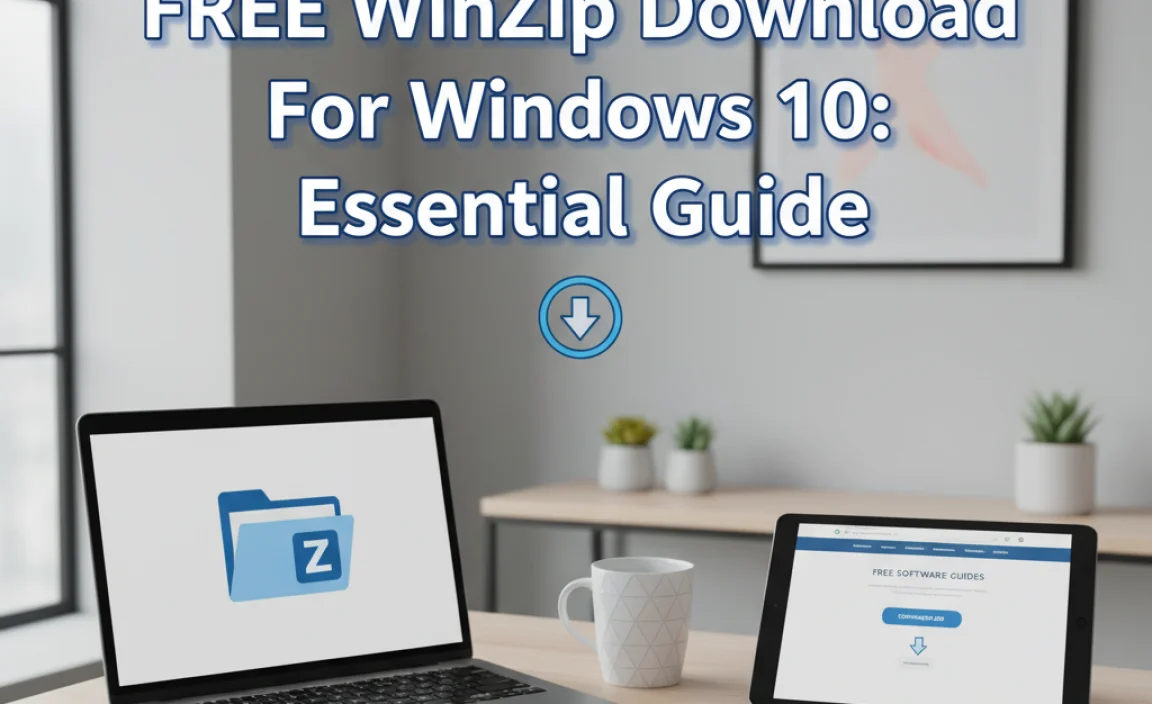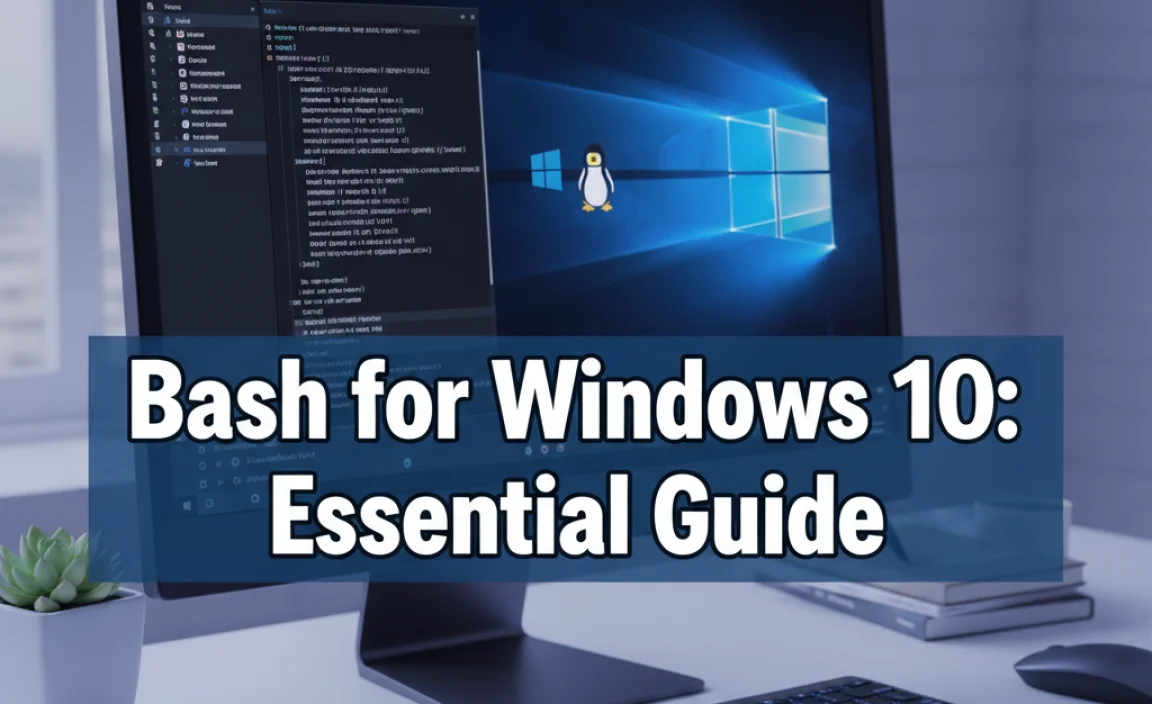Personalize your Windows 10 experience with stunning free themes! This guide shows you exactly where to find and how to easily install beautiful, free themes from the Microsoft Store and other safe sources to give your desktop a fresh, unique look without spending a dime.
Tired of the Same Old Windows Desktop? Let’s Spice It Up!
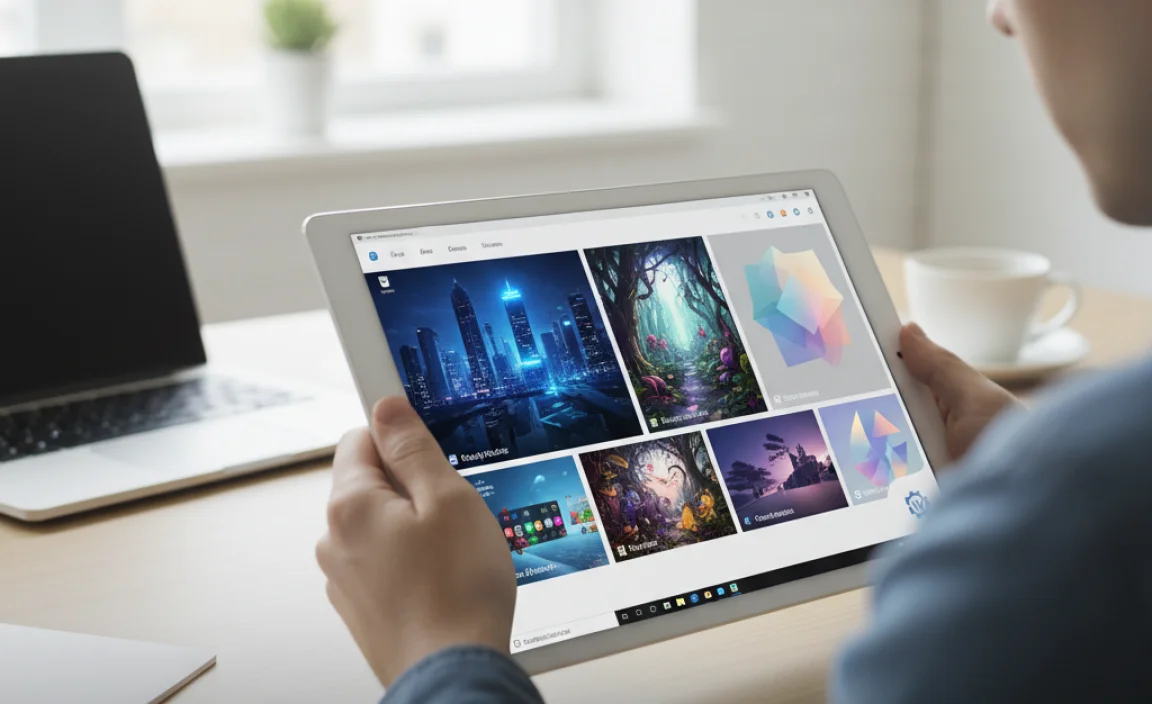
Does your Windows 10 desktop feel a little… dull? You know, the same old colors, the same old background? It’s a common feeling! Many of us spend hours on our computers every day, and having a workspace that feels a bit stale can make even the most exciting tasks feel like a chore.
But here’s the good news: giving your Windows 10 a complete makeover doesn’t have to cost a thing! You can find some truly beautiful and unique themes that will make your computer feel brand new. In this guide, I’ll walk you through exactly how to find and install gorgeous, free Windows themes, making your PC both stylish and enjoyable to use. Get ready to discover your new favorite desktop look!
Why Should You Even Bother with Windows Themes?
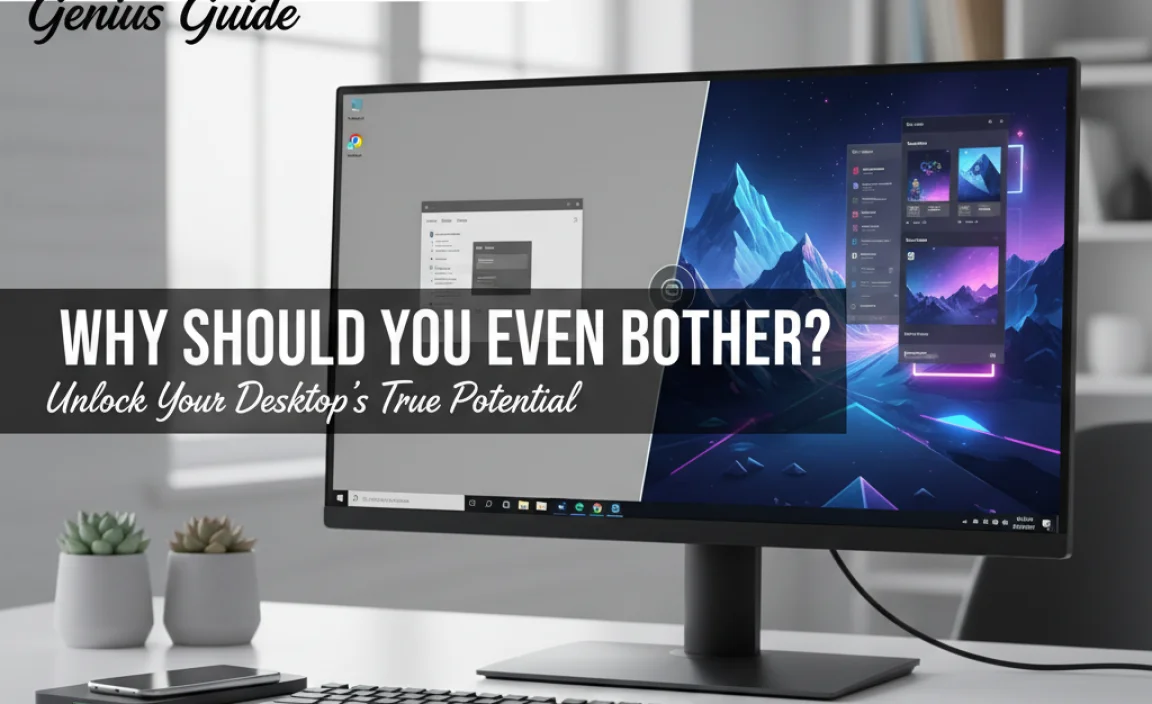
Think of Windows themes like changing the outfit of your computer. They’re more than just a pretty background; they can include a whole set of coordinated colors, sounds, and icons. Why is this a good idea?
- Boost Your Mood & Productivity: A visually appealing desktop can make work feel less like work and more enjoyable. Choose calming nature scenes, vibrant abstract art, or something that truly inspires you!
- Express Your Personality: Your computer is a personal tool. A custom theme lets you showcase your interests, hobbies, or just your favorite colors.
- Reduce Eye Strain: Some themes are designed with specific color palettes that might be gentler on your eyes during long computer sessions.
- It’s Free & Easy: As we’ll show you, transforming your desktop with custom themes is completely free and surprisingly simple to do.
The Easiest Place to Find Free Windows Themes: The Microsoft Store
Microsoft makes it incredibly simple to find and install new themes directly within Windows 10. The Microsoft Store is your first stop for a massive library of free, high-quality themes. These are built by Microsoft and trusted partners, so you can download them with confidence.
Step-by-Step Guide: Installing Themes from the Microsoft Store
Let’s dive in and get your desktop looking fantastic!
- Open Settings: Click the Start button (the Windows logo in the bottom-left corner) and then click the Settings gear icon.
- Navigate to Personalization: In the Settings window, click on Personalization.
- Select Themes: On the left-hand menu, click on Themes.
- Get More Themes: Scroll down and you’ll see a section called “Apply a theme.” Click on Get more themes in Microsoft Store. This will open the Microsoft Store directly to the Themes section.
- Browse and Choose: You’ll see a wide variety of themes. Some may be free, while others might have a price. Look for the ones that say “Free” or have no price listed. You can browse by category (like Animals, Art, Games, etc.) or just scroll through.
- Download a Theme: Once you find a theme you like, click on it. Then, click the “Get” or “Install” button. The theme will download and install automatically.
- Apply Your New Theme: After installation, simply go back to your Settings > Personalization > Themes page. Your newly installed theme will appear under “Apply a theme.” Click on it to activate it. Instantly, your desktop background, accent colors, and even sound scheme (for some themes) will change!
Understanding What a Theme Includes
When you download a theme from the Microsoft Store, it typically includes several components that work together to create a cohesive look:
Key Theme Components:
- Desktop Background(s): This is the most noticeable part. Themes come with one or more high-resolution images that will be set as your wallpaper. Some themes even have a slideshow feature that cycles through several images.
- Accent Colors: Themes often suggest a primary color that Windows will use for elements like the Start menu, taskbar, title bars, and other UI highlights. You can often adjust this manually in Settings later, but the theme provides a great starting point.
- Sounds: Some more elaborate themes might include a custom set of Windows sounds for notifications, errors, and system events. These are usually optional and can be changed back if you prefer the default sounds.
- Mouse Cursors: Less common, but some themes might also come with custom mouse pointers to match the overall aesthetic.
- Taskbar & Window Borders: The theme can subtly change the appearance of your taskbar and the borders of your open windows to complement the chosen colors and imagery.
Best Free Windows 10 Themes Available Now (Examples)
The Microsoft Store is constantly updated with new themes. Here are a few popular categories and examples of what you might find to get you started on your search for free Windows themes for Windows 10!
Nature & Landscapes
Bring the outdoors in with stunning images of mountains, forests, oceans, and deserts. These themes are often calming and provide a sense of escape.
- Into the Wild: Features breathtaking wildlife photography.
- Beaches: Relax with beautiful azure waters and sandy shores.
- Mountain Peaks: Majestic views of snow-capped mountains.
Art & Abstract
For those who appreciate creativity, these themes offer vibrant colors, interesting patterns, and unique artistic creations.
- Abstract Art: Dynamic and colorful abstract designs.
- Masterpiece Collection: Features classic paintings from renowned artists (check for free versions!).
- Geometric Magic: Clean lines and shapes for a modern look.
Animals
Show your love for furry, feathered, or scaled friends with adorable and majestic animal photos.
- Cute Kittens: Always a popular choice for a smile.
- Majestic Horses: Graceful and powerful equine imagery.
- Ocean Life: Dive into the underwater world with vibrant fish and coral.
Games & Movies
If you’re a gamer or a movie buff, you can find themes based on your favorite franchises. Be aware that these might sometimes be paid, so carefully look for free options or promotional themes.
- Halo War Zone: Immerse yourself in the Halo universe (check pricing).
- Assassin’s Creed Valhalla: Bring the Viking era to your desktop.
Holidays & Seasons
Get into the spirit with seasonal themes for Christmas, Halloween, spring, and more!
- Wintertime: Cozy snow scenes and festive imagery.
- Autumn Colors: Rich fall foliage and harvest themes.
Beyond the Microsoft Store: Other Safe Places for Free Themes
While the Microsoft Store is the easiest and safest option, there are other places you might find free themes. However, it’s crucial to be cautious here. Always download from reputable websites and be wary of any site asking you to download an executable (.exe) file, as these can sometimes contain malware.
1. Websites Offering Free Theme Packs
Some websites specialize in creating and sharing Windows themes. These often come as a .zip file containing theme files (.theme) and associated images. You’ll typically need to manually install these.
Manual Theme Installation Steps (for downloaded .zip files):
If you download a theme as a .zip file from a trusted source:*
- Extract the Files: Right-click on the downloaded .zip file and select “Extract All…” to unpack its contents into a folder.
- Locate the .theme File: Inside the extracted folder, you should find a file with the extension .theme (e.g.,
MyCoolTheme.theme). There will also likely be a folder containing the background images. - Double-Click the .theme File: Simply double-click the
.themefile. Windows 10 will automatically detect it and apply the theme, including setting the background images and colors. - Copy Images (if needed): If Windows doesn’t find the background images, you might need to manually copy the image folder into the main Windows themes directory. To do this, copy the folder containing the background images, then paste it into:
C:WindowsWebWallpaperThemes. You may need administrator permission for this. - Manage Your Theme: Once applied, the theme will also appear in your Settings > Personalization > Themes list, allowing you to switch back and forth or remove it later.
Important Note on .exe Files: Be extremely cautious if a website prompts you to download a .exe file to install a theme. These are often not legitimate theme installers and can be programs that install unwanted software, adware, or even malware. Stick to .theme files or official download methods whenever possible.
2. Customization Tools (Use with Caution!)
There are third-party tools that allow for deeper customization of Windows, often referred to as “skinning” tools. These tools can radically change the look of Windows, but they come with significant risks.
Risks Associated with Customization Tools:
- System Instability: These tools often modify core Windows files. This can lead to crashes, errors, or make your system unstable.
- Security Vulnerabilities: Tampering with system files can inadvertently create security holes.
- Update Issues: Windows updates can conflict with these tools, breaking your customization or even causing system boot failures.
- Difficult Removal: Reverting changes made by these tools can be very difficult, sometimes requiring a full Windows reset.
For absolute beginners, I strongly recommend sticking to the Microsoft Store or simple .theme file installations. If you are interested in advanced customization, thoroughly research any tool, understand the risks, and always create a system backup first.
Understanding Windows 10 vs. Windows 11 Themes
It’s worth noting that while the process is similar, theme compatibility can differ slightly between Windows 10 and Windows 11. Themes downloaded from the Microsoft Store are generally designed for the specific OS version you are using.
| Feature | Windows 10 Themes | Windows 11 Themes |
|---|---|---|
| Microsoft Store Themes | Designed for Windows 10, can sometimes work on Windows 11 depending on design. | Typically designed for Windows 11, may have a different aesthetic (e.g., centered taskbar support). |
| .theme Files (Manual Install) | Generally compatible across versions, but visual elements might differ slightly. | Generally compatible across versions, but visual elements might differ slightly. |
| Customization Tools | Often designed specifically for Windows 10. Using them on Windows 11 can be problematic. | Specific tools are needed for Windows 11 customization. Older tools usually won’t work. |
For the most straightforward experience, look for themes explicitly listed for your version of Windows when browsing the Microsoft Store. If you’re using manually installed .theme files, they are usually quite adaptable, but a quick check of the source website for compatibility notes is always a good idea.
Customizing Beyond Themes: Fine-Tuning Your Look
Even after applying a theme, you have fine-grained control over how your Windows 10 desktop looks and feels. Here are a few common adjustments you might want to make:
1. Changing Your Accent Color
Themes provide a starting point, but you can pick your own color.
- Go to Settings > Personalization > Colors.
- Under “Accent color,” you can choose Automatic (Windows picks a color from your background) or Manual.
- If you choose Manual, you can pick from Windows colors or click “Custom color” to select any shade you like.
- Scroll down to the bottom and ensure “Start, taskbar, and action center” and “Title bars and window borders” are toggled On if you want these elements to adopt your chosen accent color.
2. Adjusting Transparency Effects
Want a more modern, airy feel? Enable transparency.
- In Settings > Personalization > Colors, toggle “Transparency effects” to On.
3. Managing Desktop Icons
Sometimes themes can change desktop icons, or you might want to hide them altogether.
- Go to Settings > Personalization > Themes.
- Scroll down and click “Desktop icon settings” on the right side.
- Here, you can choose which icons (Computer, User’s Files, Network, Recycle Bin, Control Panel) appear on your desktop. You can also change the default icons by selecting an icon and clicking “Change Icon…”.
4. Changing Sounds
If your theme came with custom sounds and you don’t like them, or if you just want to revert to default sounds:
- Go to Settings > Personalization > Themes.
- Click “Advanced sound settings” on the right.
- In the Sound dialog box, go to the Sounds tab. You can choose a different Sound Scheme from the dropdown menu (e.g., “Windows Default”). Click Apply and OK.
Tips for Finding and Using Free Windows Themes Safely
To ensure a smooth and secure experience when searching for free Windows themes for Windows 10, keep these tips in mind:
Prioritize the Microsoft Store
As mentioned, this is your safest bet. Themes here are vetted by Microsoft, minimizing the risk of malware or system instability. It’s also the most integrated and easiest way to manage your themes.
Check Theme Details and Reviews
When browsing the Microsoft Store or any other website, always read the theme description. Look at the ratings and reviews from other users. If a theme has many negative reviews mentioning issues, it’s best to avoid it.
Be Wary of .exe Downloads
I can’t stress this enough: avoid downloading theme installers that are executable (.exe) files from unofficial sources. These are often a sign of malicious software. Stick to .theme files or official downloads.
Understand System Requirements
While most themes are lightweight, some very complex ones with custom animations or sounds might demand a bit more from your system. If you have an older or less powerful PC, stick to simpler themes with just background images and basic color changes.
Create a System Backup
Before trying any advanced customization or downloading themes from less-known sources, it’s always wise to create a system backup. This way, if anything goes wrong, you can easily restore your PC to its previous state. You can do this via Settings > Update & Security > Backup (though System Images are deprecated, consider third-party backup tools for full disk imaging).
Know How to Revert
Most themes can be uninstalled or simply reverted by selecting another theme or the default Windows theme from Settings > Personalization > Themes. If you installed a theme manually using a .theme file, double-clicking the default Windows theme (or another theme) will usually switch back seamlessly.
Keep Your Windows Updated
Ensuring your Windows 10 is up-to-date is crucial for compatibility and security:
Microsoft’s official guide to updating Windows 10.
Consider Security Resources
For general PC security best practices while you’re online, resources like the U.S. Cybersecurity & Infrastructure Security Agency (CISA) offer excellent advice:
CISA Cybersecurity Best Practices.
Frequently Asked Questions
Q1: Are free Windows themes safe to download?
Yes, themes downloaded directly from the Microsoft Store are safe. Be cautious with themes from third-party websites. Always look for .theme files and avoid .exe installers to minimize risk.
Q2: Can I use a Windows 10 theme on Windows 11?
Many .theme files are compatible between Windows 10 and 11. However, themes from the Microsoft Store are usually version-specific. It’s best to download themes designed for your specific Windows version for optimal results.
Q3: How do I remove a theme I no longer want?
In Settings > Personalization > Themes, simply click on another theme (like the default Windows theme) to apply it. If you installed a theme manually and want to remove it from the list, you might need to delete the theme file and its associated folder from your Windows installation (usually in C:WindowsResourcesThemes), but simply switching to another theme is often enough.
Q4: Do themes affect my computer’s performance?
Generally, themes have minimal impact on performance. Standard themes primarily change wallpapers and colors. Very complex themes with many animated elements or custom sound schemes might use slightly more resources, but it’s usually negligible for modern PCs.
Q5: What if the wallpaper images from a downloaded theme don’t show up?
This can happen with manually installed themes. Ensure the image folder is correctly linked or copied to the appropriate Windows wallpaper directory (e.g., C:WindowsWebWallpaper or a subfolder within it based on the theme’s structure). Sometimes, simply reapplying the .theme file or switching to another theme and back can fix it.
Q6: Can I create my own Windows theme?
Yes, you can! You can set your own wallpaper, choose accent colors, and even select custom sounds. To save this as a shareable theme package, you can go to Settings > Personalization > Themes, click “Save theme”, give it a name, and it will be saved as a .theme file.
Conclusion: Your Desktop, Your Way
Giving your Windows 10 computer a fresh new look with free themes is a fantastic, easy, and safe way to personalize your digital workspace. By sticking primarily to the Microsoft Store, you can explore a vast collection of beautiful wallpapers and color schemes without any worries about malware or system instability. Remember to always stay updated with your Windows security and enjoy the creative possibilities that themes offer.
Don’t be afraid to experiment! Switch themes based on your mood, the season, or a new hobby. You now have the knowledge to transform your desktop whenever you wish. You’ve got this – go ahead and make your Windows 10 truly your own!