Download RDP for Windows 10 is a phrase many search for when they need to access another computer remotely, and for good reason. Remote Desktop Protocol (RDP) is a powerful built-in feature of Windows that allows you to connect to and control another Windows computer over a network. Whether you’re an IT professional managing multiple machines, a student accessing your home PC from campus, or simply someone who needs to retrieve a file from their workstation while on the go, understanding how to leverage RDP on Windows 10 is an incredibly valuable skill. This comprehensive guide will walk you through everything you need to know, from enabling RDP to troubleshooting common issues.
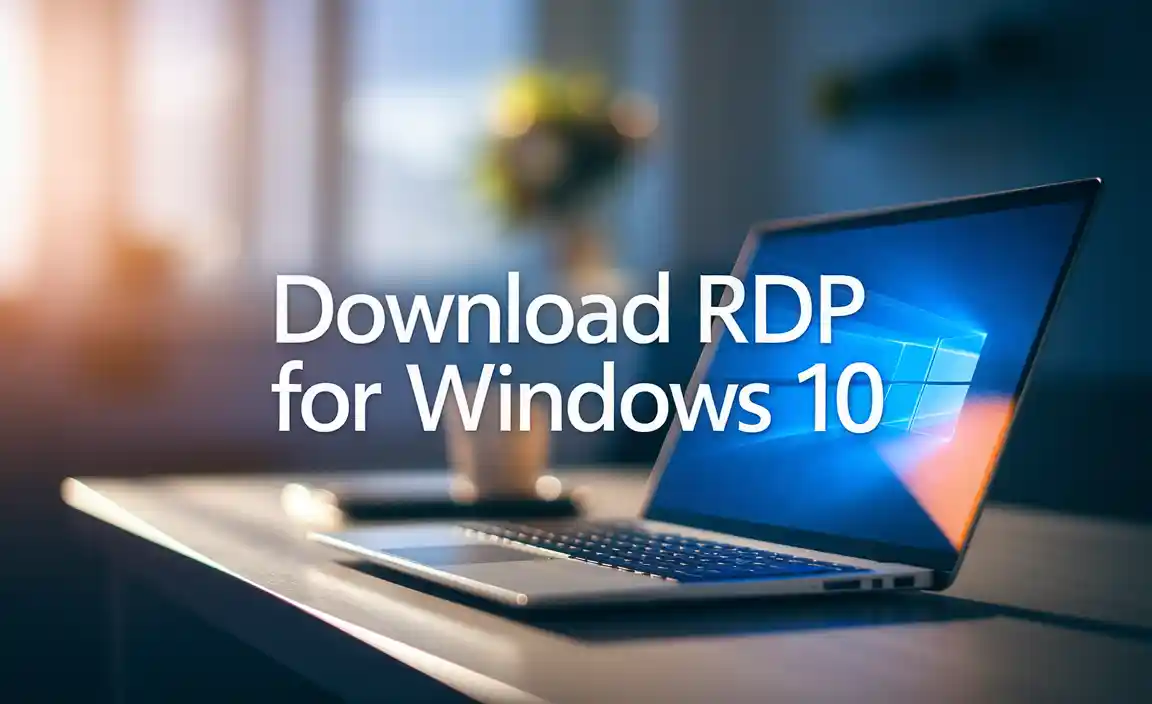
Understanding the Power of Remote Access
Before diving into the technicalities, it’s essential to grasp the fundamental concept of remote access. Imagine being able to sit at your computer and see the desktop of another PC, control its mouse and keyboard, and interact with its applications as if you were physically present. That’s the magic of RDP. It utilizes a client-server architecture. The computer you are using to initiate the connection is the RDP client, and the computer you are connecting to is the RDP host. Windows 10 Pro, Enterprise, and Education editions come with the RDP host functionality pre-installed, meaning your Windows 10 machine can be accessed remotely. Standard Windows 10 Home editions, however, can only act as RDP clients, not hosts.
Enabling Remote Desktop on Your Windows 10 Host Machine
The first crucial step to enable remote access to your Windows 10 computer is to ensure that Remote Desktop is enabled on the host machine. This is a straightforward process:

1. Access System Settings: Right-click on the “This PC” icon (you might need to find it on your desktop or in File Explorer) and select “Properties.” Alternatively, you can go to Settings > System.
2. Navigate to Remote Desktop: In the System window, look for “Remote Desktop” on the left-hand pane. Click on it.
3. Enable Remote Desktop: You’ll see a toggle switch that says “Enable Remote Desktop.” Flip this switch to “On.” You’ll likely see a confirmation prompt; click “Confirm.”
4. Advanced Settings: For enhanced security, you can click on “Advanced settings.” Here, you can ensure “Allow connections only from computers running Remote Desktop with Network Level Authentication (recommended)” is checked. This adds an extra layer of security by requiring authentication before a full RDP session is established.
5. User Permissions: By default, administrators on the host machine are allowed to connect remotely. To allow other standard users, click on “Select users that can remotely access this PC.” Click “Add” and then type the usernames of the accounts you wish to grant access to.
Important Note: For remote access from outside your local network (e.g., over the internet), you’ll typically need to configure port forwarding on your router. This involves directing RDP traffic (default port 3389) from your router to the internal IP address of your Windows 10 host computer. This is a more advanced configuration and may require consulting your router’s manual.
Connecting to Your Remote Windows 10 PC
Once RDP is enabled on the host, you can use the RDP client on another Windows machine to connect. The RDP client is also a built-in Windows application.

1. Open Remote Desktop Connection: Press the Windows key, type “Remote Desktop Connection,” and select the application from the search results.
2. Enter Computer Name or IP Address: In the “Computer” field, enter the hostname or IP address of the remote Windows 10 PC you want to connect to. If you are on the same local network, the computer name is usually sufficient. If connecting over the internet, you’ll need the public IP address of the network hosting the remote PC and have port forwarding set up. You might also use a dynamic DNS service.
3. Connect: Click the “Connect” button.
4. Enter Credentials: You will be prompted to enter the username and password for an account on the remote Windows 10 computer that has been granted remote access permissions.
5. Security Warning (Optional): You might see a certificate warning. If you trust the connection, click “Yes” to proceed.
You should now see the desktop of the remote Windows 10 computer. You can interact with it just as if you were sitting in front of it.
Troubleshooting Common RDP Issues
While generally reliable, RDP connections can sometimes encounter problems. Here are a few common issues and their solutions:
“Remote Desktop can’t find the remote computer”: This usually indicates an incorrect computer name or IP address, or that the remote computer is off or not connected to the network. Double-check the address or try pinging the remote machine’s IP address to ensure it’s reachable.
“Remote Desktop can’t connect to the remote computer because of security settings”: This often points to network latency, firewall blocking, or an issue with Network Level Authentication (NLA). Ensure NLA is enabled on the host if you’re using it. Check firewall rules on both the client and host machines, as well as any network firewalls or routers in between.
Authentication Failures: Ensure you are using the correct username and password for an account that has been granted RDP access. Remember, if the remote computer is part of a domain, you might need to use `DOMAINUsername` format.
Black or Blank Screen: This can sometimes happen with graphics drivers or display resolution issues. Try connecting with a lower resolution first.
Enhancing Your RDP Experience
Beyond the basics, there are several ways to optimize your RDP experience:
Display Settings: In the Remote Desktop Connection client, click “Show Options” to access various settings. You can adjust the display resolution, color depth, and even choose to use multiple monitors.
Local Resources: Under the “Local Resources” tab, you can redirect your local printers, clipboard, and drives to the remote session, making it easier to transfer files and use local peripherals.
* Performance: For slower connections, consider disabling visual effects on the remote machine (like desktop background, font smoothing, animations) and setting the color depth to lower levels (e.g., 16-bit).
When you need to download RDP for Windows 10, remember that the client is already built-in. The primary focus is on enabling and configuring access on the host machine. By following these steps, you can unlock the power of remote access and seamlessly manage your Windows 10 computers from anywhere.
