Imagine dusting off an old computer, wondering if it’s still useful. You might ask, “Does Windows 11 work well on old computers?” Many people think old gadgets can’t handle the latest software, but that’s not always true. Here’s a fun fact: some older computers run modern programs just fine! Microsoft designed Windows 11 to be sleek and speedy. But can it do its magic on old machines? Picture your great-grandparents dancing to today’s music. Sounds fun, right? So, can these seasoned computers groove to Windows 11’s tune? Let’s dive in and find out!

Is Windows 11 Suitable For Older Computers?

Understanding Windows 11 System Requirements
Minimum hardware specifications. Compatibility check tools offered by Microsoft.
Windows 11 might feel like a superhero, but even superheroes need their sidekicks. To run Windows 11, computers need certain specs—a kind of VIP ticket. Think of the requirements like a bouncer at an exclusive club for tech gadgets. Here’s a quick look at what your computer needs:
| Component | Minimum Requirement |
|---|---|
| Processor | 1 GHz or faster with at least two cores |
| RAM | 4 GB |
| Storage | 64 GB or larger storage device |
| Graphics | DirectX 12 compatible graphics/WDDM 2.x |
| Other | Trusted Platform Module (TPM) version 2.0 |
Feeling unsure if your old computer is ready to party with Windows 11? Microsoft has a tool called the PC Health Check app that acts like a fortune teller for your PC. This tool checks if your computer meets the above requirements. And guess what? If your computer doesn’t make the cut, it might just be time for an upgrade or consider sticking with an older version of Windows for now. After all, not every gadget needs to be cutting-edge! As they say, “Age is just a number,” unless it’s about software compatibility.
Performance Implications on Older Hardware
Processor requirements and legacy CPU support. RAM and storage considerations for smooth functioning.
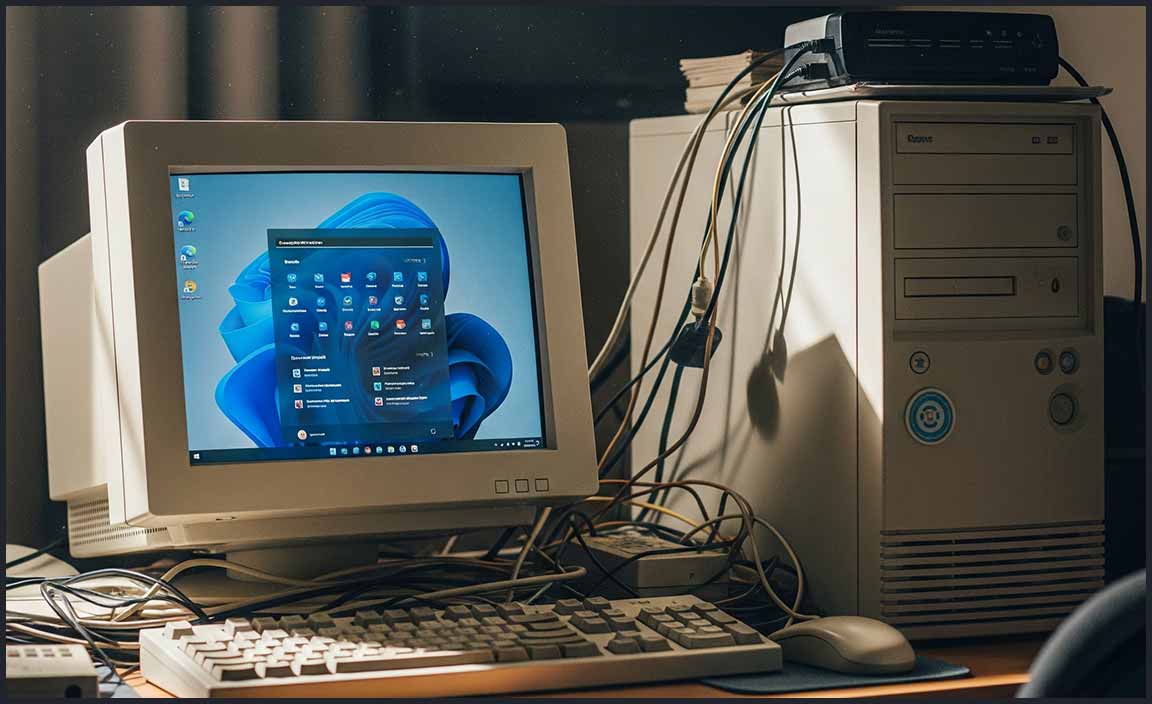
Performance Implications on Older Hardware
Do old computers run smoothly with new software? Windows 11 needs a modern processor. It won’t work on some older CPUs. If you have an old device, check the CPU first. It must meet the system requirements. Also, Windows 11 needs more RAM and storage. This makes it faster and helps apps run better.
Can Your Old Computer Handle Windows 11?
Yes, if it meets certain requirements. Check if your processor is compatible. It needs to be over a certain speed. Also, ensure your computer has at least 4GB of RAM. This is important for smooth performance. You might need to upgrade storage too.
Security Enhancements and Their Impact
Security features unique to Windows 11. Effect on performance due to enhanced security.
Windows 11 introduces shiny new locks for your digital house. There’s Windows Hello for faster and more secure logins, even replacing passwords with your pretty face. Another cool kid on the security block is BitLocker, your knight in shining armor against data thieves! But, adding these powerful tools can make older computers feel like they’re lifting weights in gym class—slightly slower. Their efforts, however, help keep bad guys out. Think of it as trading a bit of speed for peace of mind!
| Security Feature | Impact on Performance |
|---|---|
| Windows Hello | Keeps login swift and safe |
| BitLocker | Protects data; minor performance dip |
User Experience Changes and Adaptability
The new user interface compared to older versions. Customization options for better compatibility with older devices.
Windows 11 has a fresh look. It’s easier to use than the older versions. You can change parts to match old computers better. Icons and the start menu are in the middle now, which makes it unique. Users can make the screen look how they want. This helps if they use older devices. These changes speak to Microsoft’s commitment to offering tailored user experiences. Ultimately, with more choices to adjust, it works well for various devices.
### **Is Windows 11 Good for Old Computers?** Yes, Windows 11 can work on old computers with adjustments. Updating drivers and using customization options can help it run smooth. Users can disable visual effects or revert the menu style. These tweaks help old computers handle the new system better. Despite its modern demands, Windows 11 offers solutions for older setups.
- Turn off animations.
- Lower display settings.
- Close extra background apps.
This adaptability makes it a viable choice for many users, even those not on the latest hardware. It’s like giving your old computer a new coat of paint, making it shine again.
Comparing Windows 11 with Windows 10 on Old PCs
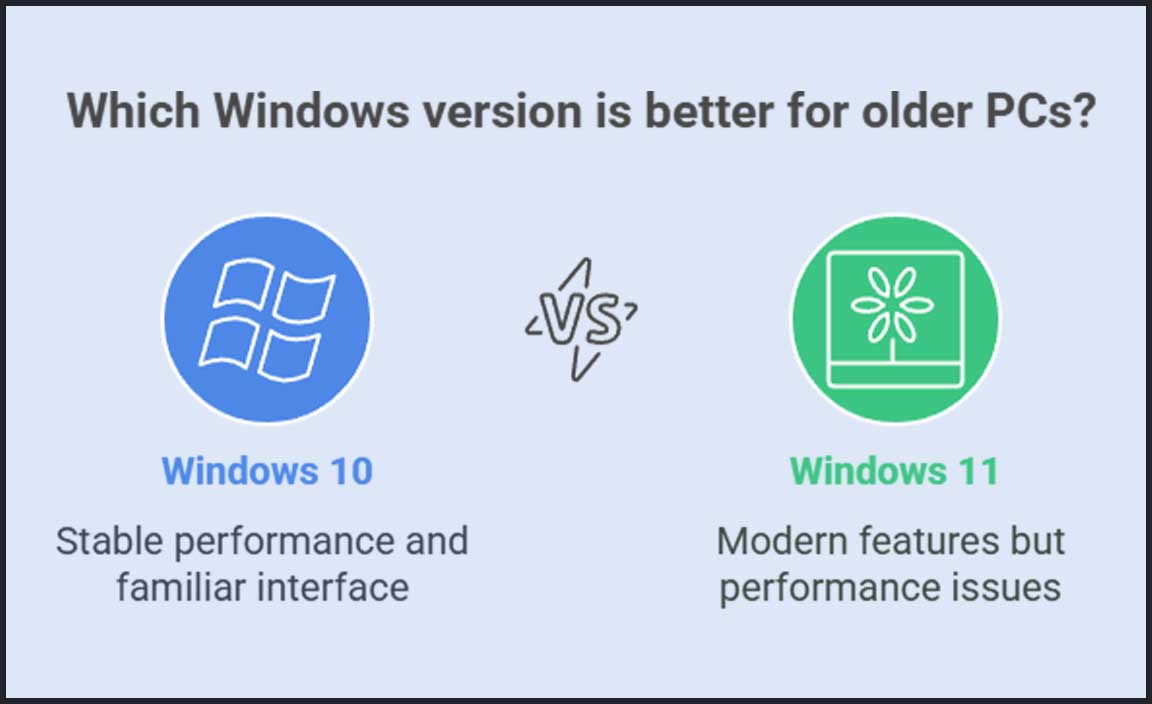
Performance benchmarks and user reviews. Feature differences and their relevance to older hardware.
Let’s play detective and peek into how Windows 11 stacks up against Windows 10 on old PCs. Some users say Windows 11 is like squeezing into tight jeans—looks shiny, but uncomfortable. On older computers, performance dips as fancy features demand more resources, leaving less for speed. Users report smoother sailing with Windows 10, as it’s less demanding on older hardware and memory.
Here’s a quick glance at their differences:
| Feature | Windows 10 | Windows 11 |
|---|---|---|
| Performance | Stable on old PCs | Can slow down |
| User Interface | Familiar | New & modern |
| Security | Adequate | Enhanced |
Windows 11 has cool new features but might tire out older PCs quick. Windows 10 tends to play nice and keeps the oldies working without a hitch. As one witty user put it, “Windows 11 on an old PC is like running in a three-legged race—exciting but risky!”
Popular Tools and Methods to Optimize Windows 11 on Older Machines
Tweaks and settings for better performance. Thirdparty utility recommendations.

How to Improve Windows 11 Performance on Old Computers
Optimizing Windows 11 on older computers can be a breeze with a few clever tweaks. Start by adjusting settings: lower your screen brightness, disable animations, and close background apps. Need more boost? Try these tools:
- CCleaner: Cleans up junk files that slow your PC.
- Advanced SystemCare: Speeds up your system.
- Wise Care 365: Maintains speed and improves performance.
These steps make your computer snappy and efficient. Think your computer is too old for Windows 11? Think again! With the right touch, it can work smoother.
Why Adjust Settings? Are Third-party Tools Safe?
Changing some settings helps your PC use less power, making it faster. Third-party tools are usually safe if you download them from trusted sites. Always check reviews before installing. These tools clean up and fix problems that can slow your PC. Ready to give your computer a new lease on life?
Expected Lifecycle and Support Considerations
Longevity of Windows 11 support on older devices. Prospective updates and their compatibility with legacy hardware.
The lifespan of Windows 11 on older computers is important. Microsoft usually supports systems for about ten years. This means old devices may work for a while.
But, new updates need good hardware. Older devices might slow down when installing these. For smooth performance, check:
- Processor speed
- Storage space
- RAM capacity
Some old computers may run Windows 11, but newer hardware gets better updates. Keep this in mind when deciding if it’s a good fit for your old machine.
Will older computers keep running fast with Windows 11?
No, older computers might slow down as they can’t handle new updates. Newer processors and more RAM make a big difference for performance. Following Microsoft’s advice on hardware requirements helps keep devices running better. If your device is old, consider an upgrade to meet these needs.
Alternative Solutions for Running Windows 11 on Unsupported Devices
Use of virtual machines and dual boot setups. Communitydriven projects for compatibility extensions.

Can you run Windows 11 on a computer not supported by Microsoft?
Yes, you can use alternatives! If your computer is not supported, try a virtual machine. It separates Windows 11 from your computer’s old system. Dual booting is another choice. It lets your computer have two operating systems. These give you flexibility.
- Virtual Machines: Allow testing without touching your current system.
- Dual Boot Setups: Two systems, one computer!
Community-driven projects sometimes help too. These projects work, making older computers compatible with new systems. Get the community involved to discover solutions.
What can you do if Windows 11 runs slowly on an old computer?
Consider these steps: Reduce background tasks to boost speed. Check storage and free up space. Try these actions for a better experience:
- Close unused apps
- Clean hard drive
- Use lightweight programs
Fun Fact!
Many believe technology never stands still. Projects and tools can extend computer life. Technology keeps evolving, and users must adapt.
Conclusion
Windows 11 might slow down older computers due to higher system requirements. We recommend checking your device’s compatibility first. If your computer isn’t ready, consider sticking with Windows 10. For more details about making your computer faster or updates, look for more guides online. This can help you make the best choice for your needs.
FAQs
What Are The Minimum Hardware Requirements For Running Windows On Older Computers?
To run Windows on older computers, you need a few basic things. First, your computer needs at least a 1 GHz (gigahertz) processor. It should have 1 GB (gigabyte) of RAM for 32-bit or 2 GB for 64-bit Windows. A hard drive with at least 16 GB or 20 GB of free space is necessary. Lastly, you need a DirectX 9 graphics card.
How Does Windows Performance Compare To Windows On Older Machines?
Windows on older machines can be slower. Newer versions of Windows need more power to run smoothly. On old computers, they might freeze or take longer to open apps. If you have an old computer, it’s best to stick to older Windows versions for better performance.
Are There Any Compatibility Issues With Running Windows On Legacy Hardware?
Yes, there can be problems when you try to run Windows on old computers. New Windows versions need modern parts to work well. Old computers might not have enough memory or speed. Sometimes, new software doesn’t understand the old computer’s language. This can make the computer slow or cause errors.
Can Upgrading An Old Computer To Windows Provide Any Performance Improvements?
Yes, upgrading an old computer to Windows can make it run faster. Newer versions of Windows use resources better. They help your computer do tasks more quickly. You might notice it’s easier to open and use programs. So, updates can improve your computer’s performance.
What Specific Features Of Windows Might Not Work Or Perform Poorly On Outdated Systems?
On old computers, some features of Windows might not work well. Fancy graphics and cool animations could be slow or not work at all. Touchscreen features might act funny or not respond. Some games and apps might freeze or crash. Also, your computer could run very slowly with new updates.
Resource:
-
Microsoft’s Official Compatibility List: https://learn.microsoft.com/en-us/windows-hardware/design/minimum/windows-processor-requirements
-
PC Health Check App Download: https://www.microsoft.com/en-us/windows/windows-11#pchealthcheck
-
Safe Optimization Tools Reviewed by TechRadar: https://www.techradar.com/best/pc-optimization-software
-
Exploring Virtual Machine Basics: https://www.vmware.com/topics/glossary/content/virtual-machine.html
