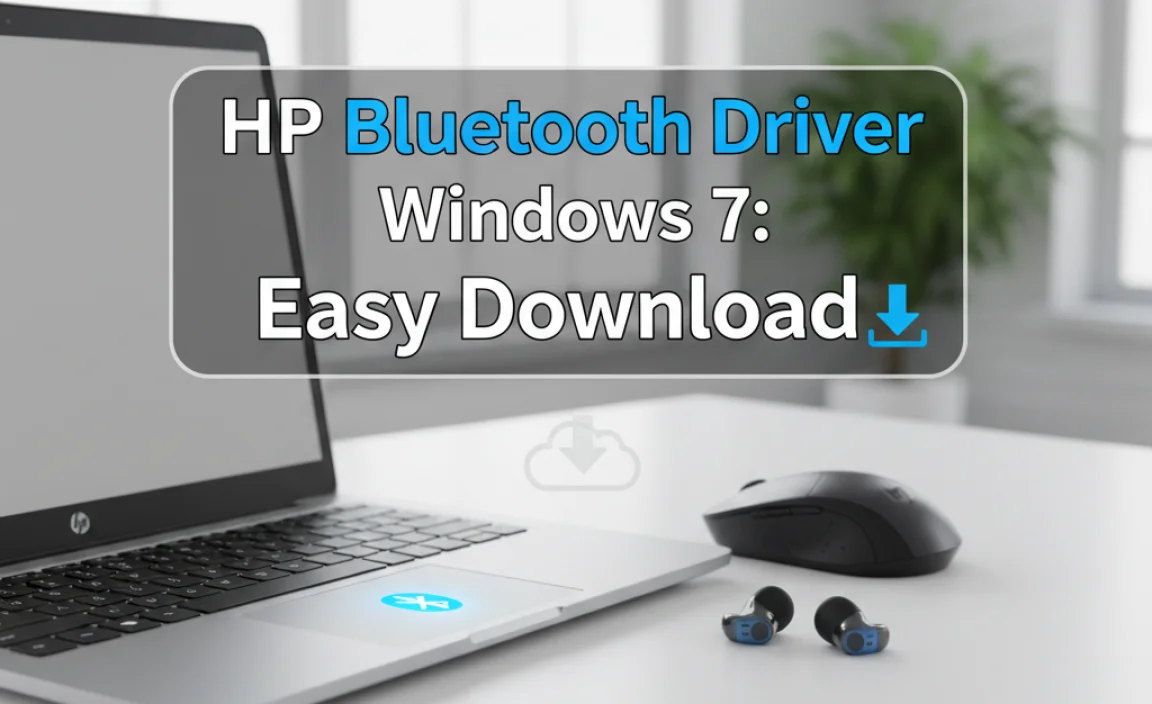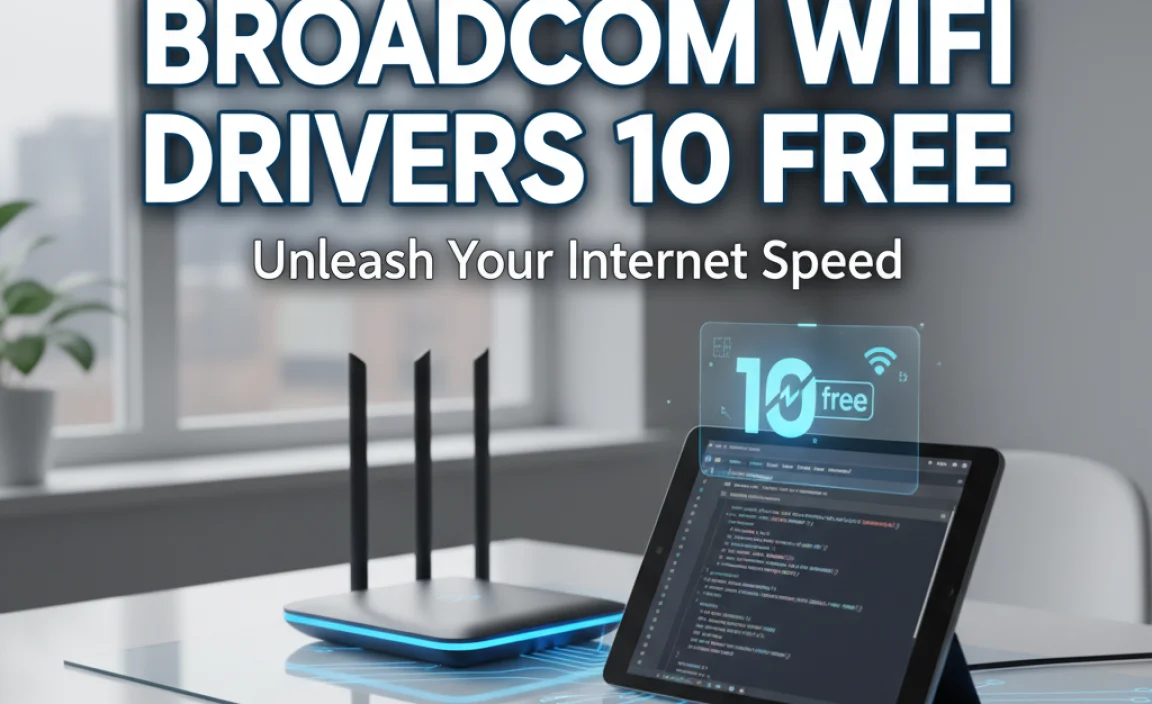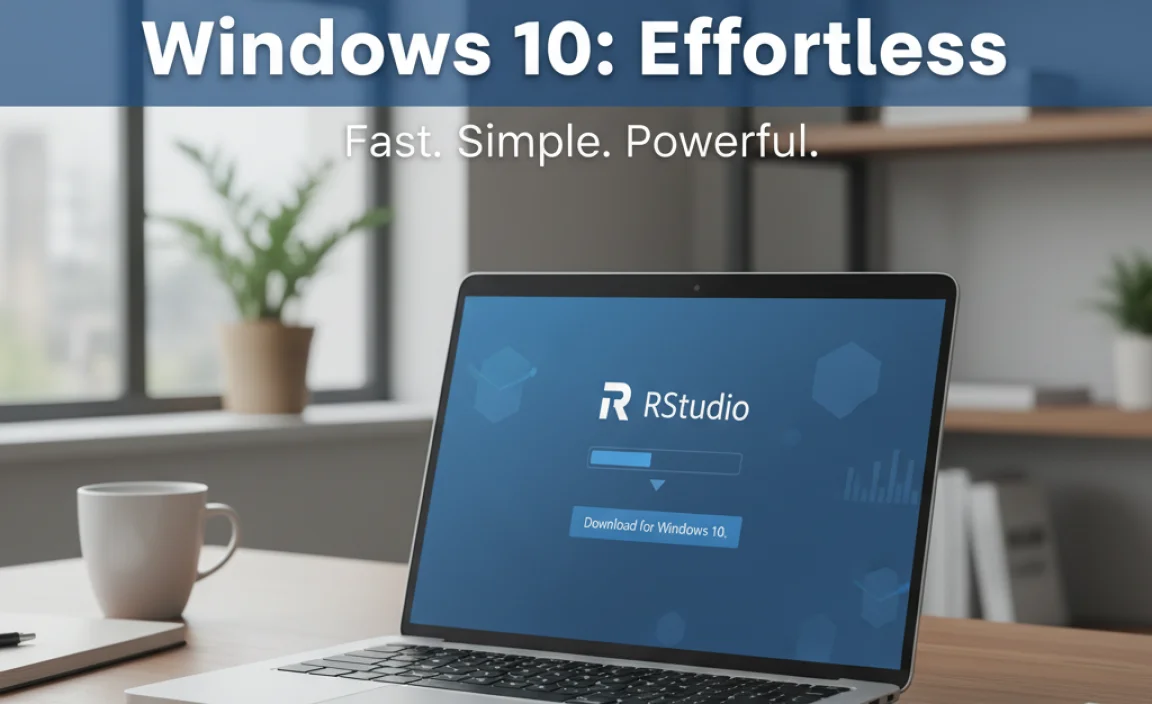Dell Webcam Ubuntu: Easy Driver Install
Dell webcam install driver for Ubuntu can sometimes feel like a daunting task, especially for users new to Linux-based operating systems. However, the reality is often much simpler than anticipated. For many Dell laptops and desktops equipped with built-in webcams, Ubuntu’s excellent hardware detection capabilities mean that drivers are often recognized and installed automatically upon first boot or after a system update. This means you might not even need to perform a manual installation at all.
The open-source nature of Ubuntu, coupled with a vast and actively maintained kernel, means that a significant number of hardware components, including webcams from popular manufacturers like Dell, are already supported out-of-the-box. This “plug-and-play” experience is a cornerstone of the Linux desktop and significantly lowers the barrier to entry for new users. So, before you dive into complex driver searches or terminal commands, it’s always worth verifying if your Dell webcam is already functioning as intended.
Identifying if Your Dell Webcam is Recognized
The first step in ensuring your hardware works correctly is to confirm that the operating system sees it. Ubuntu provides several easy ways to do this.
1. Using the Cheese Application:
Cheese is a simple yet effective webcam application pre-installed on many Ubuntu distributions. If it’s not already on your system, you can easily install it from the Ubuntu Software Center or by running `sudo apt update && sudo apt install cheese` in the terminal.
How to check: Open the “Cheese” application. If your Dell webcam is recognized and functioning, you should see a live video feed from it within the application window. If no camera is found, Cheese will typically display a message indicating this.
2. Checking System Information:
Ubuntu’s system information tools can provide a detailed overview of your hardware.
Using the GUI: Navigate to “Settings” -> “About”. Here you might find general hardware information. For more specific hardware details, you can search for “System Information” or “Hardware” in the application menu.
Using the Terminal: For a more granular look, you can use the `lsusb` command. This command lists all USB devices connected to your computer. Your webcam, being a USB device, should appear in this list. Look for entries that seem to correspond to a webcam, or if you know the specific model of your Dell webcam, you might be able to identify it by searching online for its USB vendor and product IDs. Another useful command is `v4l2-ctl –list-devices`, which specifically lists video capture devices.
If your webcam appears in these lists, it’s a strong indication that Ubuntu has detected it and likely has a compatible driver loaded.
When a Manual Dell Webcam Install Driver for Ubuntu is Necessary
In some less common scenarios, your Dell webcam might stubbornly refuse to cooperate. This could be due to several reasons:
Very New Hardware: If your Dell laptop or webcam is exceptionally new, the Linux kernel might not yet include drivers for it.
Proprietary Drivers: While less frequent for webcams, some hardware might require proprietary drivers that are not included by default in Ubuntu for licensing or development reasons.
Configuration Issues: Sometimes, the driver might be present, but a specific configuration is needed for the webcam to be properly initialized.
Outdated System: An older version of Ubuntu might not have the necessary kernel modules or support for your specific webcam model.
In these cases, a manual dell webcam install driver for ubuntu process becomes necessary.
Steps for Manual Driver Installation
If you’ve confirmed your webcam isn’t working and the automatic methods have failed, here’s a general approach to troubleshooting and installing drivers manually.
Step 1: Update Your System
Before attempting any driver installation, ensure your Ubuntu system is up-to-date. This is crucial as it often brings the latest kernel versions and driver support.
Open a terminal and run:
“`bash
sudo apt update
sudo apt upgrade
“`
Reboot your system after the update process is complete.
Step 2: Search for Specific Drivers
The most effective way to find drivers is to identify your exact webcam model.
Using `lsusb`: As mentioned earlier, run `lsusb` in the terminal. Note down the Vendor ID and Product ID (they usually look like `xxxx:yyyy`).
Online Search: Use your favorite search engine and combine your Dell model number with “webcam driver Ubuntu” or the Vendor/Product IDs with “Linux driver”. You might find forum posts, PPA (Personal Package Archive) repositories, or even direct driver downloads.
Step 3: Install Drivers from a PPA
PPAs are a common way to install newer software or drivers not yet available in the official Ubuntu repositories.
Example (Hypothetical): If you find a PPA named `ppa:someuser/webcam-drivers`, you would add it via the terminal:
“`bash
sudo add-apt-repository ppa:someuser/webcam-drivers
sudo apt update
sudo apt install
“`
Note: Replace “ with the actual name of the driver package provided by the PPA.
Caution: Only add PPAs from trusted sources. Unofficial PPAs can sometimes cause system instability.
Step 4: Compile from Source (Advanced)
In rare cases, you might need to compile drivers from source code. This is a more advanced process, typically involving downloading source files, configuring them with `./configure`, compiling with `make`, and installing with `sudo make install`. This usually requires installing development tools like `build-essential`. The instructions provided with the source code are paramount here.
Step 5: Check Kernel Modules
Sometimes, the driver is part of the Linux kernel but isn’t loaded automatically. You might need to load it manually using the `modprobe` command. This is usually based on information found during your online research. For example, if you discover your webcam uses the `uvcvideo` module (common for USB Video Class devices), you might try loading it:
“`bash
sudo modprobe uvcvideo
“`
You can also make modules load automatically at boot by adding them to `/etc/modules` or `/etc/modules-load.d/`.
Verifying the Installation
After attempting a manual installation, it’s essential to verify that it worked:
Reboot your system.
Launch Cheese or another webcam application.
Check if the webcam is detected using `lsusb` or `v4l2-ctl –list-devices`.
You can also try taking a photo or recording a short video.
Important Considerations for Dell Webcam Install Driver for Ubuntu
Backup: Before making significant system changes, especially involving driver installations, it’s always wise to back up your important data.
Community Support: The Ubuntu community is a vast resource. If you’re stuck, search Ubuntu forums, Ask Ubuntu, and Reddit for solutions specific to your Dell model and webcam.
* Distribution Version: Ensure that any drivers or instructions you find are compatible with your specific Ubuntu version (e.g., 20.04 LTS, 22.04 LTS).
In conclusion, while the phrase “dell webcam install driver for ubuntu” might sound intimidating, more often than not, your Dell webcam will work right out of the box with Ubuntu. When it doesn’t, a systematic approach involving system updates, hardware identification, and leveraging community resources usually leads to a simple resolution.