Facing issues with the Windows 10 22H2 cumulative update? Don’t worry! This guide offers simple, proven fixes to get your update installed smoothly. We’ll walk you through easy steps to resolve common installation problems, keeping your PC secure and up-to-date without the stress.
Hey there, fellow Windows users! Mike Bentley here, your go-to guy for all things PC. We’ve all been there, right? You see that notification: “Updates are available.” You click install, expecting a quick refresh, but then… nothing. Or worse, an error message pops up, leaving you scratching your head. It can be really frustrating when a Windows 10 22H2 cumulative update just won’t install.
These updates are important for keeping your computer safe and running its best, so it’s a pain when they get stuck. But don’t you worry! I’m here to help. In this article, I’ll share some easy-to-follow, proven fixes that should get that update installed in no time. We’ll tackle this together, step by step, so you can get back to what you do best. Let’s dive in!
Why Cumulative Updates Sometimes Stall

Before we jump into the fixes, let’s quickly touch on why these updates can sometimes be stubborn. Think of a cumulative update like a big package of fixes and improvements for Windows. Sometimes, little things can get in the way of it being delivered properly.
This could be temporary glitches in the Windows Update service, a conflict with another program, or even just a bit of digital clutter on your system. The good news is that most of these issues are common and have straightforward solutions. We’ll cover the most frequent reasons and, more importantly, how to fix them!
Common Error Codes You Might See

When a cumulative update fails, Windows often throws up an error code. Knowing these codes can sometimes help pinpoint the problem, though they can look a bit scary at first. Here are a few you might encounter when the Windows 10 22H2 cumulative update refuses to install:
A table showing common error codes might be helpful here, but due to the HTML output format, I’ll list them out simply. If I were writing this with tables, it would look something like this:
| Error Code | Potential Meaning | What to Try First |
|---|---|---|
| 0x800F0922 | Often related to network issues or a problem with the .NET Framework. | Run the Windows Update Troubleshooter. |
| 0x80070005 | Usually indicates an “Access Denied” error, meaning Windows doesn’t have permission to access certain files. | Run SFC and DISM scans. |
| 0x8024001E | A general Windows Update error, often a temporary glitch. | Restart your computer and try updating again. |
| 0x8007045B | Can point to issues with hardware or corrupted system files. | Check your hard drive for errors. |
| 0x80073712 | Often related to corrupted system files or issues with the Component Store. | Run DISM commands. |
Don’t get bogged down by the numbers! We’re going to walk through the steps to fix these and others, starting with the easiest methods.
Proven Fixes for the Windows 10 22H2 Cumulative Update Installation Problem
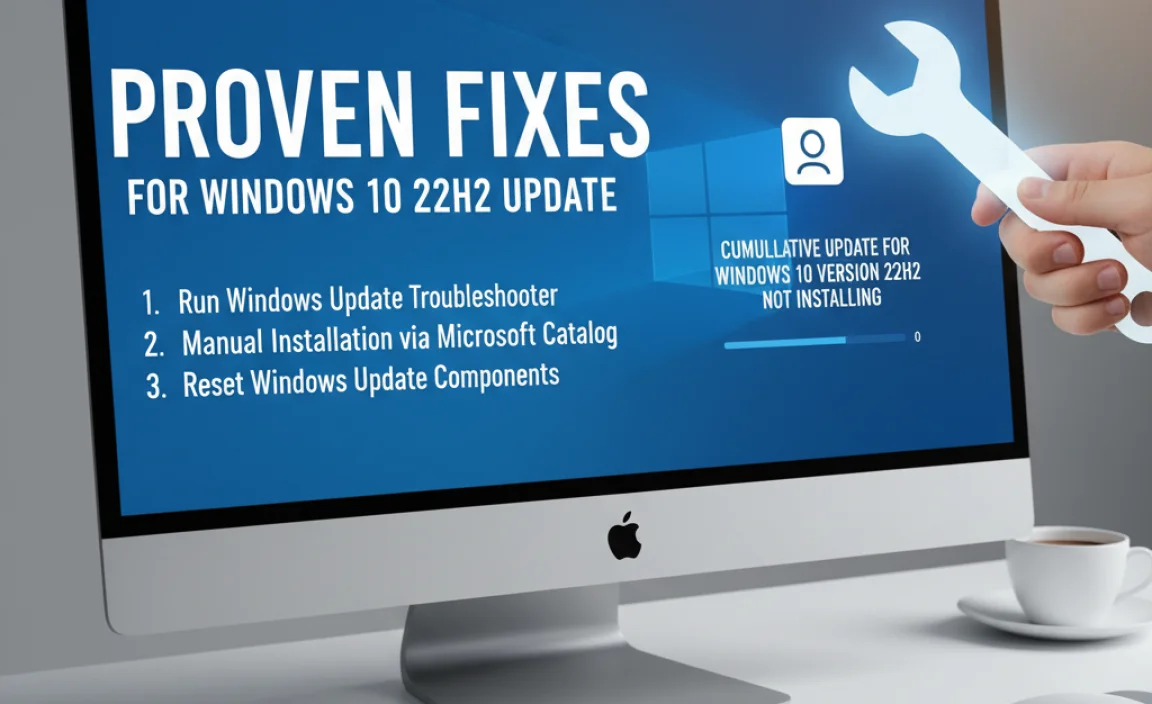
Let’s get your system updated! We’ll start with the simplest and move on to more advanced steps if needed.
Fix 1: Restart Your Computer and Try Again
I know, it sounds too simple, right? But honestly, a lot of temporary hiccups in Windows can be cleared up with a good old-fashioned restart. When Windows is trying to install an update, sometimes another process can interfere. A fresh start can clear out those temporary conflicts.
- Click the Start button.
- Click the Power icon.
- Select Restart.
Once your computer has restarted, go back to Windows Update (Settings > Update & Security > Windows Update) and try downloading and installing the update again. Often, this is all it takes!
Fix 2: Run the Windows Update Troubleshooter
Windows has a built-in tool designed specifically to find and fix problems with updates. It’s like a digital mechanic for your Windows Update system. This is often the next best step if a simple restart didn’t do the trick.
- Open Settings by pressing the Windows key + I on your keyboard.
- Click on Update & Security.
- In the left-hand menu, select Troubleshoot.
- Click on Additional troubleshooters.
- Find and click on Windows Update, then click Run the troubleshooter.
The troubleshooter will scan your system for issues and attempt to fix them automatically. Follow any on-screen prompts. Once it’s finished, try installing the update again.
Fix 3: Check Your Internet Connection
Cumulative updates, especially the larger ones for Windows 10 version 22H2, need a stable internet connection to download properly. If your connection is spotty or slow, the download might fail or get corrupted.
- Ensure your Wi-Fi or Ethernet cable is securely connected.
- Try loading a few websites to confirm your internet is working.
- If you’re using Wi-Fi, consider temporarily connecting with an Ethernet cable for a more stable connection during the download.
- If your internet is very slow, you might want to wait until you have a better connection or try downloading the update during off-peak hours.
A solid connection is crucial for a smooth update process.
Fix 4: Clear the Windows Update Cache
Sometimes, the files that Windows Update downloads can become corrupted. Clearing out this temporary download folder, known as the cache, forces Windows to download fresh copies of the update files.
Steps to Clear the Windows Update Cache:
- Stop the Windows Update Services:
- Press Windows key + R to open the Run dialog box.
- Type
services.mscand press Enter. - In the Services window, find Windows Update.
- Right-click on it and select Stop.
- Also, find Background Intelligent Transfer Service (BITS), right-click, and select Stop.
- Delete the Contents of the SoftwareDistribution Folder:
- Open File Explorer (press Windows key + E).
- Navigate to
C:WindowsSoftwareDistributionDownload. - Select all the files and folders inside the Download folder (you can press Ctrl + A).
- Press the Delete key or right-click and select Delete. Don’t worry; Windows will recreate these folders and files.
- Restart the Windows Update Services:
- Go back to the Services window (if you closed it, open it again by typing
services.mscin Run). - Find Windows Update again.
- Right-click on it and select Start.
- Do the same for Background Intelligent Transfer Service (BITS).
- Go back to the Services window (if you closed it, open it again by typing
- Restart Your Computer: This is important to ensure all services are running correctly.
After restarting, go back to Windows Update and try installing the cumulative update for Windows 10 version 22H2 again.
Fix 5: Use the System File Checker (SFC) and DISM Tools
Corrupted system files can prevent updates from installing. The System File Checker (SFC) and Deployment Image Servicing and Management (DISM) tools are powerful utilities that can scan for and repair these corrupted files.
Using SFC:
- Open Command Prompt as Administrator:
- Click the Start button.
- Type
cmd. - Right-click on Command Prompt in the search results and select Run as administrator.
- In the Command Prompt window, type
sfc /scannowand press Enter. - Let the scan complete. It may take some time.
- If SFC finds and repairs errors, restart your computer and try the update again.
Using DISM (if SFC doesn’t fix it or reports it can’t repair):
DISM can repair the Windows image itself. You’ll use it in the same Administrator Command Prompt window.
- In the Administrator Command Prompt, type the following command and press Enter:
DISM /Online /Cleanup-Image /RestoreHealth - This process can take a while and might seem like it’s stuck, but let it run to completion.
- Once DISM finishes, run
sfc /scannowagain to catch any remaining issues. - Restart your computer after the scans are done and try installing the update.
These tools are robust and often resolve deep-seated file corruption issues.
Fix 6: Uninstall Recently Installed Updates
Sometimes, a recently installed update (not necessarily a cumulative one) can conflict with the new cumulative update. If the problem started right after another update was installed, it’s worth trying to remove that one.
- Go to Settings (Windows key + I).
- Click on Update & Security.
- Select Windows Update from the left menu.
- Click on View update history.
- Click on Uninstall updates.
- A Control Panel window will open showing installed updates. Find the most recent update (look at the “Installed On” date) that isn’t the cumulative update you’re trying to install.
- Select that update and click Uninstall.
- Follow the prompts and restart your computer.
After restarting, try installing the latest cumulative update for Windows 10 version 22H2 again. If this was the culprit, the update should now install successfully.
Fix 7: Manually Download and Install the Update
If Windows Update itself is having trouble fetching the update, you can often download it directly from the Microsoft Update Catalog and install it manually. This bypasses the Windows Update service for the download and installation part.
- Find the KB Number:
- Go to Settings > Update & Security > Windows Update.
- Click on View update history. Look for the cumulative update that failed and make a note of its knowledge base (KB) number. It will look like “KBxxxxx.” For example, it might be KB5028166.
- Visit the Microsoft Update Catalog:
- Open your web browser and go to Microsoft Update Catalog.
- In the search bar, type the KB number you noted (e.g., “KB5028166”).
- Press Enter.
- Download the Correct Update:
- You’ll see a list of results. Look for the update that matches your Windows 10 version and architecture (usually x64 for most modern computers). For Windows 10 22H2, you’re looking for a recent cumulative update. Double-check the description.
- Click the Download button next to the correct version.
- A new window will pop up. Click the link for the .msu file.
- Save the file to your Downloads folder.
- Install the Update Manually:
- Go to your Downloads folder and double-click the downloaded .msu file.
- The installer will launch. Follow the on-screen instructions to install the update.
This manual method is very effective when the automatic update mechanism has issues.
Fix 8: Check Disk Space
This might seem obvious, but sometimes updates fail simply because there isn’t enough free space on your main drive (usually drive C:). Windows needs space to download the update files and then to unpack and install them.
- Open File Explorer (Windows key + E).
- Click on This PC in the left-hand menu.
- Look at your drives. For your C: drive, it will show how much space is free.
- If you have less than 10-15 GB of free space, it’s a good idea to free some up. You can do this by:
- Deleting unnecessary files.
- Uninstalling programs you no longer use.
- Using Disk Cleanup (search for “Disk Cleanup” in the Start menu, select your C: drive, and choose what to clean).
Ensure you have ample free space before attempting the update again.
Fix 9: Temporarily Disable Antivirus Software
While your antivirus is there to protect you, sometimes it can be a bit too zealous and interfere with legitimate Windows processes, including updates. Temporarily disabling it can help determine if it’s the cause.
- Locate your antivirus program’s icon in the system tray (usually at the bottom right of your screen, near the clock).
- Right-click on the icon and look for an option to disable or turn off protection. You might have options for a certain duration (e.g., 10 minutes, 1 hour). Choose a duration that allows you to attempt the update.
- Once disabled, immediately try to install the Windows 10 22H2 cumulative update.
- IMPORTANT: Remember to re-enable your antivirus software immediately after you’ve attempted the update, whether it succeeds or fails. Leaving your PC unprotected is dangerous.
This is a troubleshooting step, not a permanent solution. If disabling the antivirus allows the update to install, you may need to check your antivirus settings for any exclusions or contact their support for advice on how to allow Windows updates.
Fix 10: Reset Windows Update Components
This is a more advanced fix that involves stopping the Windows Update services, renaming the SoftwareDistribution and Catroot2 folders (which store update-related information), and then restarting the services. It’s essentially a more thorough reset of the update system than simply clearing the cache.
Note: This process is very similar to Fix 4 (Clearing the Windows Update Cache), but we’ll focus on renaming and then letting Windows recreate them, which can be more effective if the folders themselves are corrupted.
- Open Command Prompt as Administrator:
- Click Start, type
cmd, right-click Command Prompt, and select Run as administrator.
- Click Start, type
- Stop Services:
- Type the following commands, pressing Enter after each one:
net stop wuauservnet stop cryptSvcnet stop bitsnet stop msiserver
- Rename Folders:
- Now, type these commands and press Enter after each:
ren C:WindowsSoftwareDistribution SoftwareDistribution.oldren C:WindowsSystem32catroot2 Catroot2.old
(These commands rename the existing folders, effectively archiving them. Windows will create new, clean versions when the services restart.)
- Restart Services:
- Type these commands and press Enter after each:
net start wuauservnet start cryptSvcnet start bitsnet start msiserver
- Restart Your Computer: A full restart is recommended.
After your PC restarts, check for updates again. This method can resolve persistent issues with the Windows Update service.
What About Drivers?

While cumulative updates are usually system-level, sometimes outdated or corrupt drivers can cause installation conflicts. Drivers are like little instruction manuals that allow Windows to communicate with your hardware (like your graphics card, network adapter, etc.).
Here’s a quick look at driver update methods:
| Method | Pros | Cons | When to Use |
|---|---|---|---|
| Windows Update | Automatic, integrated, usually stable. | May not always have the latest drivers. | For ongoing maintenance and basic needs. |
| Device Manager | Direct control, can roll back or update specific devices. | Requires manual searching and installation. | When a specific device is causing problems. |
| Manufacturer’s Website (Intel, NVIDIA, AMD, Dell, HP, etc.) |
Get the latest, optimized drivers directly. | Requires identifying your exact hardware and Windows version. | For performance-critical hardware or troubleshooting. |
| Third-Party Driver Updaters (Use with caution!) |
Scans for multiple updates at once. | Can install incorrect drivers, may contain malware, paid software. | Generally not recommended unless you really know what you’re doing and which software to trust. Stick to official sources. |
If you suspect a driver issue, try updating the drivers for your graphics card, network adapter, and any other critical hardware through Device Manager or directly from the manufacturer’s website. After updating drivers, restart your PC and try the cumulative update again.
When All Else Fails: Using the Media Creation Tool
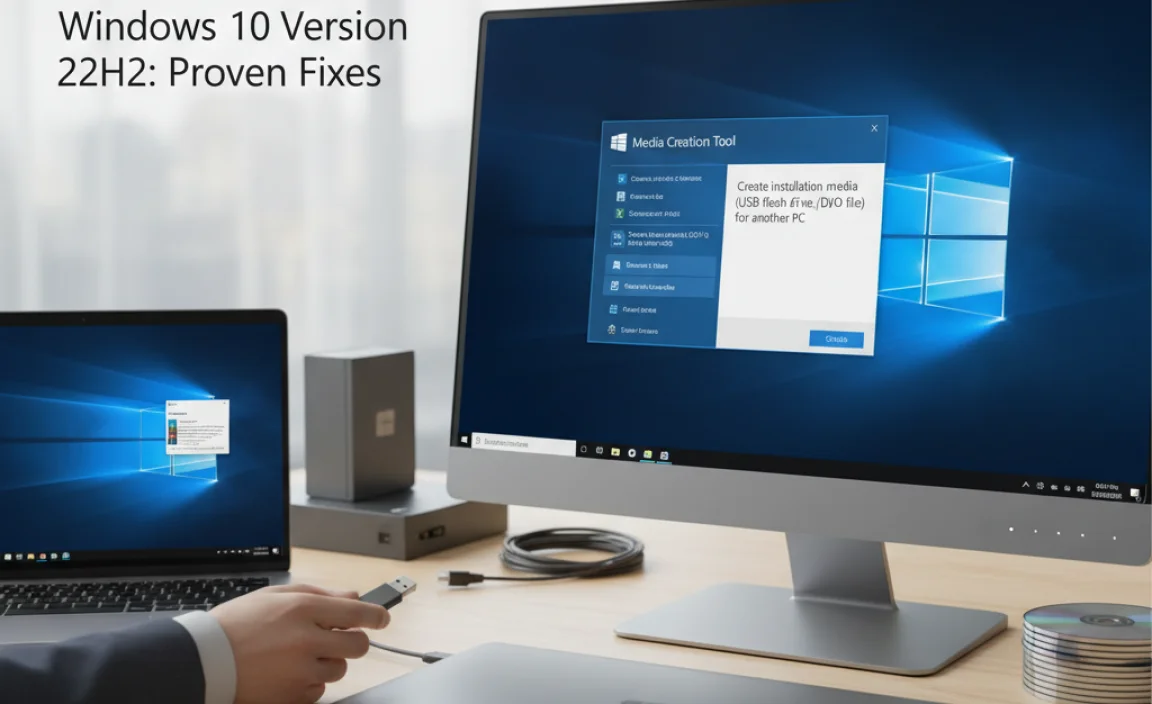
If none of the above steps work, you might be facing a more significant issue with your Windows installation. The Windows 10 Media Creation Tool can be used to perform an “in-place upgrade,” which essentially reinstalls Windows 10 while keeping your files, apps, and settings intact. It’s a bit like a repair install that also brings you up to the latest version.
Important: Before proceeding, always back up your important data to an external drive or cloud storage.
- Download the Media Creation Tool:
- Go to the official Microsoft Windows 10 download page.
- Under “Create Windows 10 installation media,” click Download tool now.
- Run the Tool:
- Save the tool and run it. Accept the license terms.
- Select Upgrade this PC now and click Next.
- Follow the Prompts: The tool will download Windows 10, prepare the files, and then guide you through the installation. Ensure that “Keep personal files and apps” is selected when prompted.
This process can take a couple of hours, depending on your internet speed and PC performance. It’s a powerful fix that resolves most deep-seated Windows installation problems and will ensure you’re on the latest build.
Frequently Asked Questions (FAQ)
Q1: How long should a cumulative update for Windows 10 22H2 take to install?
A: Typically, a cumulative update can take anywhere from 10 minutes to an hour. This depends on your internet speed for download and your computer’s processing power. If it’s stuck for much longer than that, it might be experiencing an issue.
Q2: Can I skip installing cumulative updates?
A: While you can technically defer updates for a while, it’s not recommended. Cumulative updates contain important security patches, bug fixes, and performance improvements. Skipping them can leave your system vulnerable to threats and lead to performance issues down the line.
Q3: My update failed with error 0x800F0922. What does that mean?
A: This error often indicates problems with the .NET Framework or network connectivity. Running the Windows Update Troubleshooter (Fix 2) and ensuring a stable internet connection are good first steps. Sometimes issues with a VPN service can also trigger this error.
Q4: Is it safe to use third-party tools to fix Windows Update errors?
A: Be very cautious with third-party tools. Some are legitimate and helpful, but many can cause more harm than good, installing unwanted software or even malware. It’s always best to stick to Microsoft’s built-in troubleshooters and command-line tools (like SFC and DISM) first.
Q5: What’s the difference between a cumulative update and a feature update?
A: Feature updates (like version 22H2 itself) are major updates that introduce new features and significant changes. Cumulative updates are smaller, more frequent updates that bundle together all the fixes and security patches released since the last major update until the next one.
Q6: My PC is very slow after an update. What should I do?
A: Sometimes, a new update can cause temporary performance drops, especially if it’s performing background tasks. Give it a day or two. If it persists, check your drivers (Fix 9), ensure you have enough disk space, and consider running system maintenance tools. If a specific update caused it, you might be able to uninstall it to regain performance while you wait for a potential fix from Microsoft.
Conclusion
Dealing with a Windows 10 22H2 cumulative update that won’t install can be a bit of a puzzle, but as you’ve seen, there are several effective ways to solve it. We’ve covered everything from simple restarts and troubleshooters to more robust tools like SFC, DISM, and even manual installation. Remember, keeping your Windows up-to-date is crucial for security and performance.
Most of the time, one of these fixes will get your update installed without a hitch. By following these steps, you’re not just fixing a problem; you’re building confidence in your ability to manage your PC. Don’t let update issues stress you out – take a deep breath, work through the fixes, and get your system running smoothly and securely. You’ve got this!
.lwrp.link-whisper-related-posts{
margin-top: 40px;
margin-bottom: 30px;
}
.lwrp .lwrp-title{
}.lwrp .lwrp-description{
}
.lwrp .lwrp-list-container{
}
.lwrp .lwrp-list-multi-container{
display: flex;
}
.lwrp .lwrp-list-double{
width: 48%;
}
.lwrp .lwrp-list-triple{
width: 32%;
}
.lwrp .lwrp-list-row-container{
display: flex;
justify-content: space-between;
}
.lwrp .lwrp-list-row-container .lwrp-list-item{
width: calc(25% – 20px);
}
.lwrp .lwrp-list-item:not(.lwrp-no-posts-message-item){
max-width: 150px;
}
.lwrp .lwrp-list-item img{
max-width: 100%;
height: auto;
object-fit: cover;
aspect-ratio: 1 / 1;
}
.lwrp .lwrp-list-item.lwrp-empty-list-item{
background: initial !important;
}
.lwrp .lwrp-list-item .lwrp-list-link .lwrp-list-link-title-text,
.lwrp .lwrp-list-item .lwrp-list-no-posts-message{
}@media screen and (max-width: 480px) {
.lwrp.link-whisper-related-posts{
}
.lwrp .lwrp-title{
}.lwrp .lwrp-description{
}
.lwrp .lwrp-list-multi-container{
flex-direction: column;
}
.lwrp .lwrp-list-multi-container ul.lwrp-list{
margin-top: 0px;
margin-bottom: 0px;
padding-top: 0px;
padding-bottom: 0px;
}
.lwrp .lwrp-list-double,
.lwrp .lwrp-list-triple{
width: 100%;
}
.lwrp .lwrp-list-row-container{
justify-content: initial;
flex-direction: column;
}
.lwrp .lwrp-list-row-container .lwrp-list-item{
width: 100%;
}
.lwrp .lwrp-list-item:not(.lwrp-no-posts-message-item){
max-width: initial;
}
.lwrp .lwrp-list-item .lwrp-list-link .lwrp-list-link-title-text,
.lwrp .lwrp-list-item .lwrp-list-no-posts-message{
};
}


