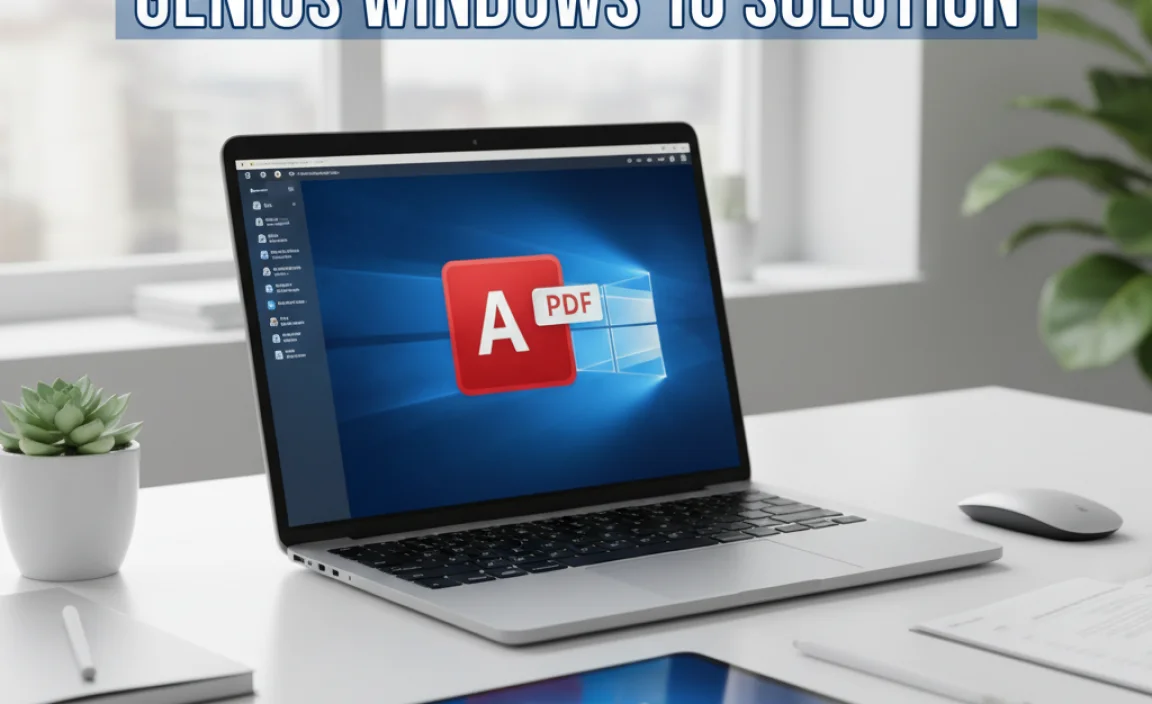Need to create a bootable USB for Windows 10? It’s simple! This guide walks you through using Microsoft’s Media Creation Tool step-by-step to make a USB drive that can install or repair Windows 10. Get ready to get your PC running smoothly again, no tech wizardry needed!
Hey everyone, Mike Bentley here! You know that sinking feeling when your Windows 10 PC is acting up? Maybe it won’t start correctly, or you’re dealing with annoying errors. Often, the best way to fix these things is to reinstall or repair Windows 10. But how do you do that without a professional?
The secret weapon many folks use is a bootable USB drive. It sounds complicated, but trust me, it’s not! This guide will show you exactly how to create your very own Windows 10 bootable USB. We’ll go from needing the right tools to having a ready-to-go installation drive. Stick with me, and you’ll have this done in no time, boosting your PC’s health and your confidence!
Why You Need a Bootable Windows 10 USB
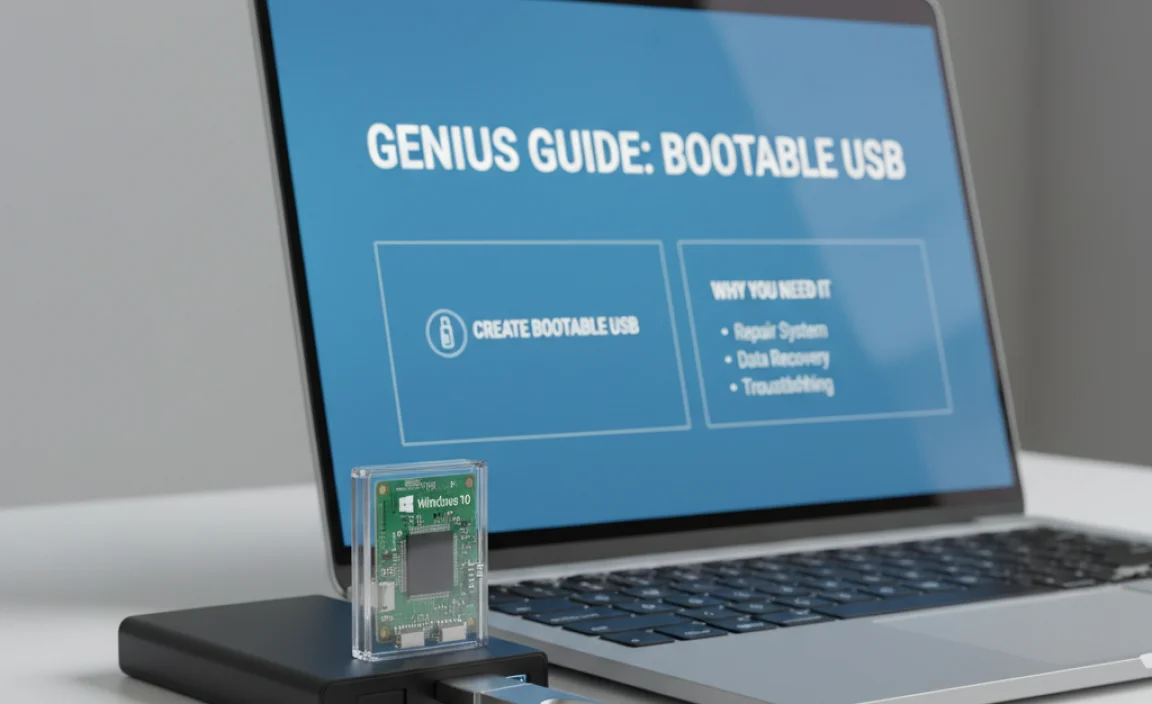
A bootable USB drive is like a master key for your Windows 10 computer. It allows you to start your PC from a USB drive instead of your internal hard drive. This is super useful in several situations:
- Installing Windows 10: If you’re getting a new computer or want a fresh start with a clean installation of Windows 10, a bootable USB is the standard way to do it.
- Repairing Windows 10: When Windows 10 runs into serious problems and won’t boot up normally, a bootable USB can give you access to repair tools that can fix startup issues, remove viruses, or perform system restores.
- Upgrading Windows 10: You can use it to perform an in-place upgrade, which installs a newer version of Windows 10 over your current one, keeping your files and settings.
- Creating a Portable Windows: Though less common for everyday users, it’s possible to have a portable version of Windows 10 on a USB drive.
Most modern computers are designed to boot from USB devices, making this a very accessible solution for most users. You don’t need to be a tech guru to get this done.
Gathering What You’ll Need
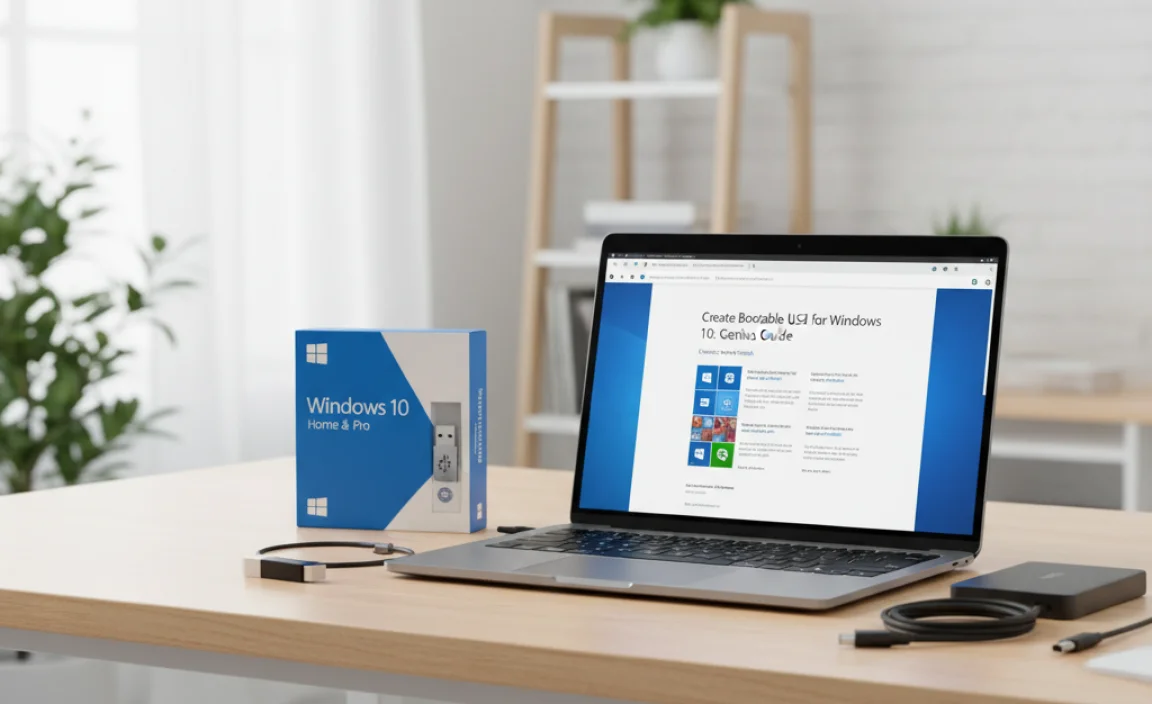
Before we dive into the steps, let’s make sure you have everything ready. It’s a short list, and most of it you probably already have:
- A Working Computer: You’ll need a computer that can connect to the internet to download the necessary files.
- A USB Flash Drive: This is the core of our project!
- Minimum Size: For Windows 10, you’ll need a USB flash drive with at least 8 GB of storage space. It’s always a good idea to have a bit more, like 16 GB, just to be safe.
- Important Note: Any data currently on the USB drive will be completely erased during this process. Make sure to back up any important files before you begin!
- Internet Connection: You’ll need a stable internet connection to download the Windows 10 installation files from Microsoft.
- Windows 10 Product Key (Potentially): If you are performing a clean installation on a new PC or a drive that has never had Windows 10 activated, you might need a valid Windows 10 product key to activate it. If you’re reinstalling on a computer that already had Windows 10 activated, it should reactivate automatically with a digital license.
The Easiest Way: Microsoft’s Media Creation Tool
Microsoft provides a free, official tool called the Media Creation Tool that makes creating a bootable USB drive for Windows 10 incredibly straightforward. This is the recommended method for most users because it’s safe, reliable, and directly from the source.
Step 1: Download the Media Creation Tool
First, we need to grab the tool from Microsoft’s website. This ensures you’re getting the genuine, latest version of the Windows 10 installation files.
- Open your web browser and go to the official Microsoft Windows 10 download page. You can usually find this by searching for “Download Windows 10” or going directly to something like microsoft.com/en-us/software-download/windows10.
- On the download page, look for a button that says “Download tool now” or something similar under the “Create Windows 10 installation media” section. Click this button.
- The tool (a small executable file, usually named something like `MediaCreationToolxxxx.exe`) will start downloading to your computer.
Step 2: Run the Media Creation Tool
Once the download is complete, it’s time to run the tool. It will guide you through the entire process.
- Locate the downloaded file (usually in your Downloads folder) and double-click it to run.
- You might see a User Account Control (UAC) prompt asking, “Do you want to allow this app to make changes to your device?” Click “Yes.”
- The tool will take a moment to get things ready.
- Then, you’ll see the license terms. Read them (or scroll through!) and click “Accept” to continue.
Now the tool is ready to create your installation media. We’re getting close!
Step 3: Choose What You Want to Do
After accepting the license terms, you’ll be presented with a choice:
- “Upgrade this PC now”
- “Create installation media (USB flash drive, DVD, or ISO file) for another PC”
For our goal of creating a bootable USB to install or repair Windows 10 on any PC (or your current one after a reset), you want to select the second option:
- Select “Create installation media (USB flash drive, DVD, or ISO file) for another PC.”
- Click “Next.”
Step 4: Select Language, Edition, and Architecture
This is an important step where you choose the specifics for your Windows 10 installation. The tool will usually suggest options based on your current PC’s settings, but it’s good to double-check.
- Language: Choose the language you want Windows 10 to be in.
- Edition: This should typically be “Windows 10.” The tool usually selects “Windows 10” which includes both Home and Pro editions for most users. Your license key will determine which one you can activate.
- Architecture: This refers to whether your computer uses a 32-bit or 64-bit processor. Most modern PCs are 64-bit. If you’re unsure, you can select “Both” to include both, but this will require a larger USB drive (at least 16 GB). For a standard 64-bit installation, choose “64-bit.”
If you want to choose different options than what’s recommended, uncheck the box that says “Use the recommended options for this PC” and make your selections.
Once you’ve made your choices, click “Next.”
Step 5: Choose Which Media to Use
Now, the tool will ask you what type of media you want to create.
- “USB flash drive”
- “ISO file” (This creates a file you can later burn to a DVD or use with other tools)
For our purpose, we want the USB flash drive:
- Select “USB flash drive.”
- Click “Next.”
Important Reminder: Make sure your USB drive is plugged into the computer at this stage. If you have multiple USB drives connected, you’ll be asked to select the correct one.
Step 6: Insert and Select Your USB Drive
The Media Creation Tool will now list the removable drives it can find.
- Make sure your 8 GB (or larger) USB flash drive is connected to your computer.
- In the list, select the USB drive you want to use. Double-check that you’re selecting the right one, as all data on it will be erased!
- Click “Next.”
Step 7: Downloading and Creating
This is where the magic happens. The Media Creation Tool will now:
- Download the latest Windows 10 installation files from Microsoft’s servers. This can take a while depending on your internet speed and Microsoft’s server load. You’ll see a progress percentage.
- Once the download is finished, it will verify the download.
- Finally, it will create the bootable Windows 10 USB flash drive for you. This involves formatting the USB and copying the necessary files onto it.
Just let the tool run. You can still use your computer for other tasks, but avoid shutting down or unplugging the USB drive. The progress bar will jump around a bit as it moves through different stages.
Step 8: Finish Up!
When the process is complete, you’ll see a message saying, “Your USB flash drive is ready” or something similar.
- Click “Finish.”
- You can now safely eject your USB flash drive from your computer.
Congratulations! You have successfully created a bootable USB drive for Windows 10. You’re now ready to use it to install or repair Windows 10 on your PC.
Alternative Method: Rufus (For More Advanced Users or Specific Needs)
While the Media Creation Tool is perfect for most users, sometimes you might need a bit more control, or perhaps you already have an ISO file of Windows 10. In these cases, a free and powerful tool called Rufus is an excellent alternative.
When to use Rufus:
- You already downloaded a Windows 10 ISO file and want to put it on a USB.
- You want to create a bootable USB for an older PC that might have specific booting requirements (like legacy MBR instead of UEFI).
- You want to create a customized Windows installation media.
Important: Rufus is more powerful and offers advanced options. Make sure you understand what you’re selecting. For most beginners, the Media Creation Tool is still the easiest and safest bet. Use Rufus with caution and refer to its documentation if unsure.
Step 1: Download Rufus
Go to the official Rufus website (rufus.ie) and download the latest version. It’s a portable application, meaning you don’t need to install it.
Step 2: Prepare Your ISO File
If you don’t have a Windows 10 ISO file, you can download one using a similar process to Step 1 of the Media Creation Tool method, but select “ISO file” instead of “USB flash drive” at the end.
Step 3: Run Rufus and Configure Settings
- Plug in your USB drive (remember, at least 8 GB, and all data will be erased).
- Run the Rufus executable you downloaded.
- Under “Device,” select your USB drive from the dropdown.
- Under “Boot selection,” click “SELECT” and browse to the Windows 10 ISO file you downloaded.
- Image option: Usually “Standard Windows installation” is fine.
- Partition scheme:
- GPT is for modern UEFI-based computer systems.
- MBR is for older BIOS-based computer systems.
If you’re unsure, most modern PCs use UEFI, so GPT is likely your choice. If you’re having trouble booting, you might need to try MBR or experiment with Rufus’s specific options.
- Target system: This usually auto-populates based on the Partition scheme.
- Volume label: You can name your USB drive something like “Windows 10 Install.”
- File system: Leave this as default (usually Large FAT32 or NTFS, depending on the ISO and settings).
- Cluster size: Leave as default.
Step 4: Start the Process
- Click “START.”
- Rufus may show you a warning that all data on the USB drive will be destroyed. Confirm by clicking “OK.”
- Rufus will format the USB drive and copy the files from the ISO to make it bootable.
- Once the progress bar is full and says “READY,” you can click “CLOSE.”
Your bootable USB is ready!
How to Boot from Your New USB Drive
Now that you have your bootable USB, you need to tell your computer to start from it. This involves accessing your computer’s BIOS or UEFI settings.
Step 1: Insert the USB Drive
Plug your bootable Windows 10 USB drive into the computer you want to install or repair. It’s best to plug it directly into a USB port on the back of the computer if you’re using a desktop, as these are sometimes more reliable.
Step 2: Restart Your Computer
With the USB drive plugged in, restart or turn on your computer. As soon as the computer starts to power up (before the Windows logo appears), you’ll need to press a specific key to enter the BIOS/UEFI setup or the Boot Menu.
Step 3: Access BIOS/UEFI or Boot Menu
The key to press varies by computer manufacturer and model. Common keys are:
- DEL (Delete)
- F2
- F10
- F12
- ESC (Escape)
Watch your screen closely as the computer boots up. It will often briefly display a message like “Press DEL to enter Setup” or “Press F12 for Boot Menu.” If you miss it, just restart and try again. If you can’t figure it out, a quick web search for “[Your Computer Brand] + Boot Menu Key” or “[Your Computer Brand] + BIOS Key” should help.
Step 4: Change the Boot Order (BIOS/UEFI) OR Select Boot Device (Boot Menu)
There are two main ways to proceed:
- Using the Boot Menu (Recommended for one-time boot): If you managed to access the Boot Menu, you’ll see a list of devices your computer can boot from. Use the arrow keys to select your USB drive (it might be listed by its brand name, like “Kingston,” or as “USB HDD,” “Removable Device,” or similar) and press Enter.
- Changing Boot Order in BIOS/UEFI: If you entered the BIOS/UEFI setup, you’ll need to find the “Boot” or “Boot Order” section. Use the arrow keys to navigate. You’ll want to move your USB drive to the top of the list, making it the first boot device. The exact method for changing the order varies greatly (often using +/- keys or F5/F6). Once the USB drive is first, find the option to “Save and Exit” (usually F10) and confirm.
Your computer will then restart and hopefully boot from your USB drive.
Step 5: Start the Windows 10 Installation
If you’ve successfully booted from the USB, you’ll see the Windows Setup screen. It will start with a language and regional settings prompt.
- Select your language, time/currency format, and keyboard input method.
- Click “Next.”
- Click “Install now.”
- If prompted for a product key, enter it. If you are reinstalling on a PC that was previously activated, you can often click “I don’t have a product key” and Windows will reactivate automatically after installation using its digital license once connected to the internet.
- Choose the version of Windows 10 you want to install (if prompted and you have multiple options).
- Accept the license terms.
- Choose the installation type:
- Upgrade: Installs Windows 10 and keeps files, settings, and applications. This is only available if you’re running Windows 10 already and booting from within Windows.
- Custom: Installs a fresh copy of Windows 10. This will erase everything on the selected drive/partition. This is the option you’ll typically use when booting from USB for a clean install or repair.
- If you selected “Custom,” you’ll see your hard drives and partitions. Select the partition where you want to install Windows (usually the C: drive) and click “Next.” You might need to delete existing partitions and create new ones depending on what kind of installation you’re performing. Be very careful here, as this step erases data.
Windows will now begin installing. Your computer will restart several times during this process. Important: After the first restart, you may need to remove the USB drive or change the boot order back to your hard drive, otherwise, your PC might try to boot from the USB again. If you’re unsure, just wait until the installation is complete and you reach the “Out of Box Experience” (OOBE) setup for Windows 10, then you can remove the USB.
Troubleshooting Common Issues
Sometimes things don’t go as smoothly as we’d like. Here are a few issues you might run into and how to fix them:
| Problem | Possible Cause | Solution |
|---|---|---|
| Computer doesn’t boot from USB | Incorrect BIOS/UEFI settings, USB not recognized, faulty USB drive | Ensure USB is plugged in correctly. Re-enter BIOS/UEFI and double-check boot order. Try a different USB port. Recreate the bootable USB. Ensure Secure Boot is toggled off in BIOS/UEFI if using older ISOs or specific configurations. |
| “Missing operating system” error after booting from USB | The USB may not have been created correctly or is corrupted. | Redownload the Media Creation Tool and recreate the USB. Ensure you selected the correct options in Rufus if you used that tool (especially partition scheme). |
| Windows installation stuck or giving errors | Corrupted download files, faulty USB drive, hard drive issues | Redownload the Media Creation Tool and recreate the USB. Try a different USB drive. Run hard drive diagnostic tools if possible. |
| “We couldn’t find any drives” during custom install | Storage controller driver missing (common with NVMe SSDs or RAID setups) | You may need to load specific storage controller drivers during the “Custom” install process. Download the driver from your motherboard or PC manufacturer’s website onto a separate USB drive and click “Load driver” on the installation screen. |
Don’t get discouraged if you face a hiccup! Most Windows issues are solvable with a bit of patience and the right steps.
Keeping Your Windows 10 Secure
While you’re getting your system back in shape, it’s a great time to think about security. A clean install can be a good opportunity to start fresh with strong security practices.
- Windows Security: Windows 10 comes with built-in Windows Security (which includes antivirus and firewall). Make sure it’s enabled and updated. You can find it by searching “Windows Security” in the Start menu.
- Regular Updates: Keep Windows and all your applications updated. Microsoft regularly releases security patches for Windows. For more information on Windows Update, check out the official Microsoft Support page: microsoft.com/en-us/windows/update
- Strong Passwords: Use strong, unique passwords for your user account and any online services.
- Be Wary of Phishing: Be careful about suspicious emails or links. The U.S. Cybersecurity & Infrastructure Security Agency (CISA) offers great tips on avoiding phishing attacks: cisa.gov/news-events/news/identifying-and-avoiding-phishing-attacks
A well-maintained and secure system is a happy system!
Frequently Asked Questions (FAQ)
Q1: How long does it take to create a bootable USB for Windows 10?
A1: The actual creation process usually takes between 15 minutes to over an hour, depending heavily on your internet connection speed for downloading the files and the speed of your USB drive and computer. The download part can take the longest.
Q2: Can I use a USB flash drive that has files on it?
A2: Yes, but all files on the USB drive will be completely erased when you create the bootable media. Make sure to back up anything important first!
Q3: What’s the difference between the Media Creation Tool and Rufus?
A3: The Media Creation Tool is Microsoft’s official and simplest tool for creating bootable USBs or downloading ISOs. Rufus is a third-party tool that offers more advanced options and customization, making it useful for specific scenarios but potentially more complex for beginners.
Q4: Do I need a product key to create the bootable USB?
A4: No, you don’t need a product key to create the bootable USB using the Media Creation Tool. You can also bypass entering a key during installation if you’re reinstalling on a PC that was previously activated with a digital license. You’ll only need a product key if you’re doing a clean install on a brand-new machine or one that has never had Windows 10 activated.
Q5: Will this work for Windows 11 too?
A5: Yes, Microsoft offers a similar Media Creation Tool for Windows 11 on their official download page, and the process is very comparable. You would just need to download the Windows 11 tool instead.
Q6: What if my computer doesn’t have a DVD drive anymore?
A6: That’s perfectly fine! Most modern computers don’t have DVD drives. The bootable USB method bypasses the need for DVDs entirely and is the preferred way to install or repair Windows these days.
You’ve Got This!
Creating a bootable USB for Windows 10 might sound like a daunting task, but as you’ve seen, it’s a very achievable step-by-step process, especially with Microsoft’s handy Media Creation Tool. You’ve learned why it’s useful, what you need, how to create it using both the official tool and Rufus, and even how to boot your computer from it. You’ve also touched on basic troubleshooting and keeping your system secure.
Having this tool at your disposal means you’re better equipped to handle common Windows problems, potentially saving you time and money. Don’t hesitate to revisit this guide whenever you need to install, repair, or refresh your Windows 10 system. You’ve gained a valuable skill that empowers you to take control of your PC’s health. Stay curious, stay confident, and happy computing!
.lwrp.link-whisper-related-posts{
margin-top: 40px;
margin-bottom: 30px;
}
.lwrp .lwrp-title{
}.lwrp .lwrp-description{
}
.lwrp .lwrp-list-container{
}
.lwrp .lwrp-list-multi-container{
display: flex;
}
.lwrp .lwrp-list-double{
width: 48%;
}
.lwrp .lwrp-list-triple{
width: 32%;
}
.lwrp .lwrp-list-row-container{
display: flex;
justify-content: space-between;
}
.lwrp .lwrp-list-row-container .lwrp-list-item{
width: calc(25% – 20px);
}
.lwrp .lwrp-list-item:not(.lwrp-no-posts-message-item){
max-width: 150px;
}
.lwrp .lwrp-list-item img{
max-width: 100%;
height: auto;
object-fit: cover;
aspect-ratio: 1 / 1;
}
.lwrp .lwrp-list-item.lwrp-empty-list-item{
background: initial !important;
}
.lwrp .lwrp-list-item .lwrp-list-link .lwrp-list-link-title-text,
.lwrp .lwrp-list-item .lwrp-list-no-posts-message{
}@media screen and (max-width: 480px) {
.lwrp.link-whisper-related-posts{
}
.lwrp .lwrp-title{
}.lwrp .lwrp-description{
}
.lwrp .lwrp-list-multi-container{
flex-direction: column;
}
.lwrp .lwrp-list-multi-container ul.lwrp-list{
margin-top: 0px;
margin-bottom: 0px;
padding-top: 0px;
padding-bottom: 0px;
}
.lwrp .lwrp-list-double,
.lwrp .lwrp-list-triple{
width: 100%;
}
.lwrp .lwrp-list-row-container{
justify-content: initial;
flex-direction: column;
}
.lwrp .lwrp-list-row-container .lwrp-list-item{
width: 100%;
}
.lwrp .lwrp-list-item:not(.lwrp-no-posts-message-item){
max-width: initial;
}
.lwrp .lwrp-list-item .lwrp-list-link .lwrp-list-link-title-text,
.lwrp .lwrp-list-item .lwrp-list-no-posts-message{
};
}