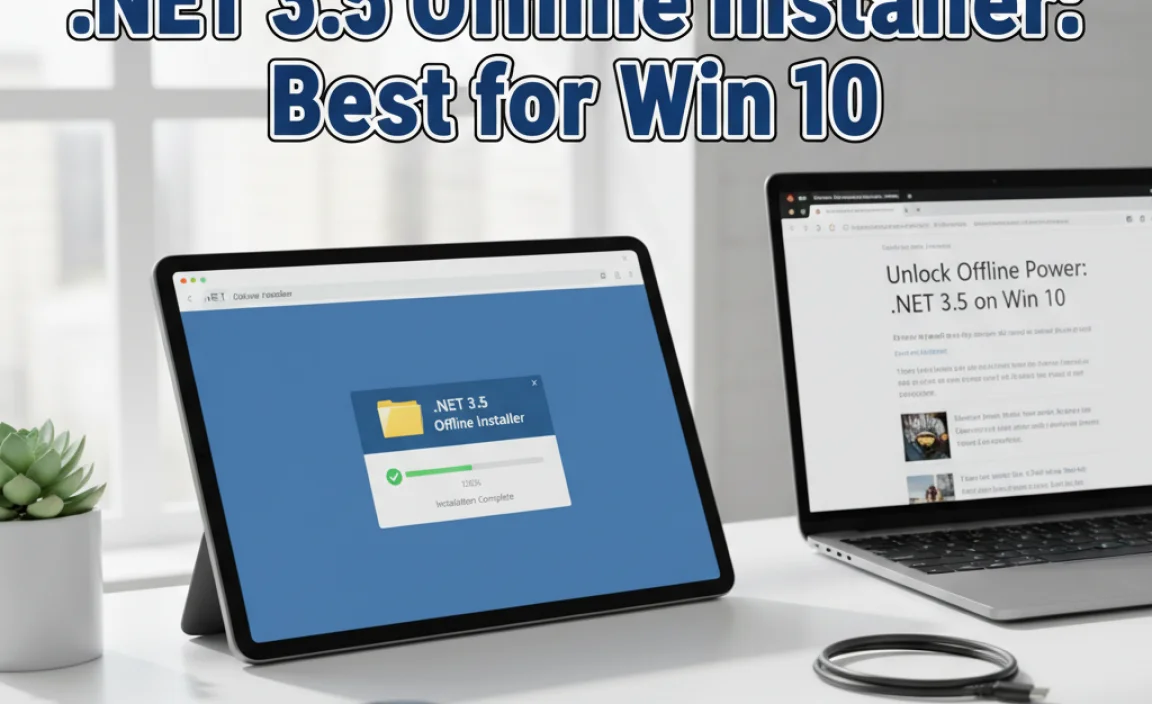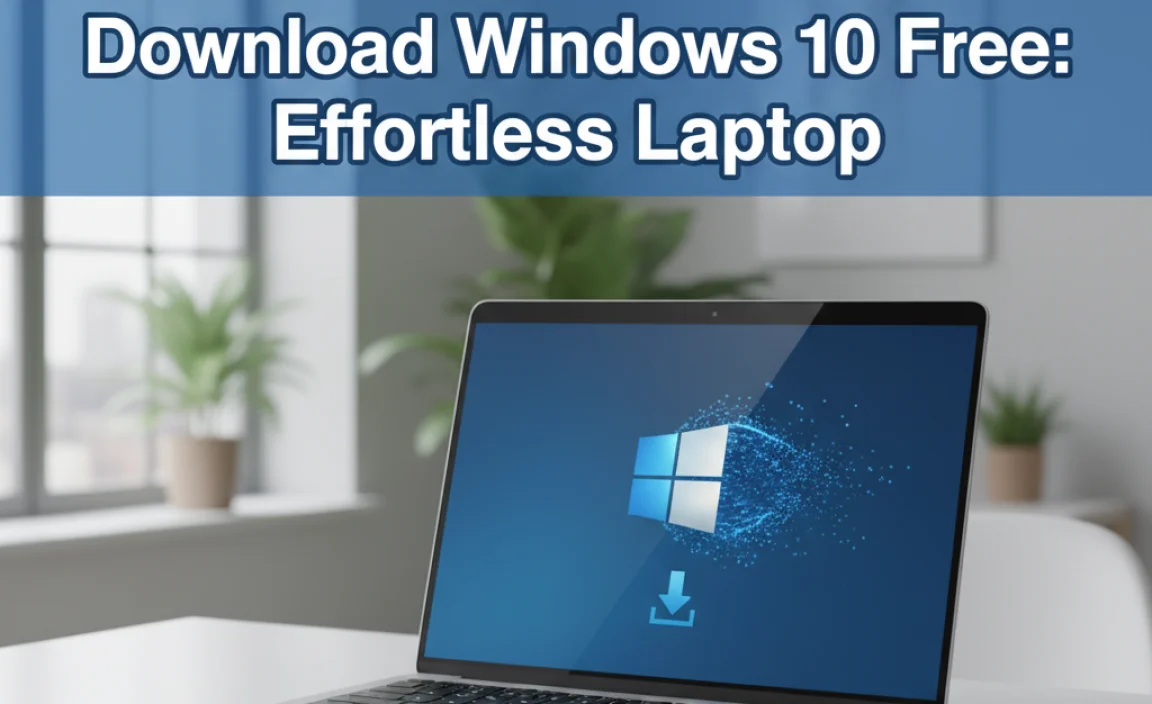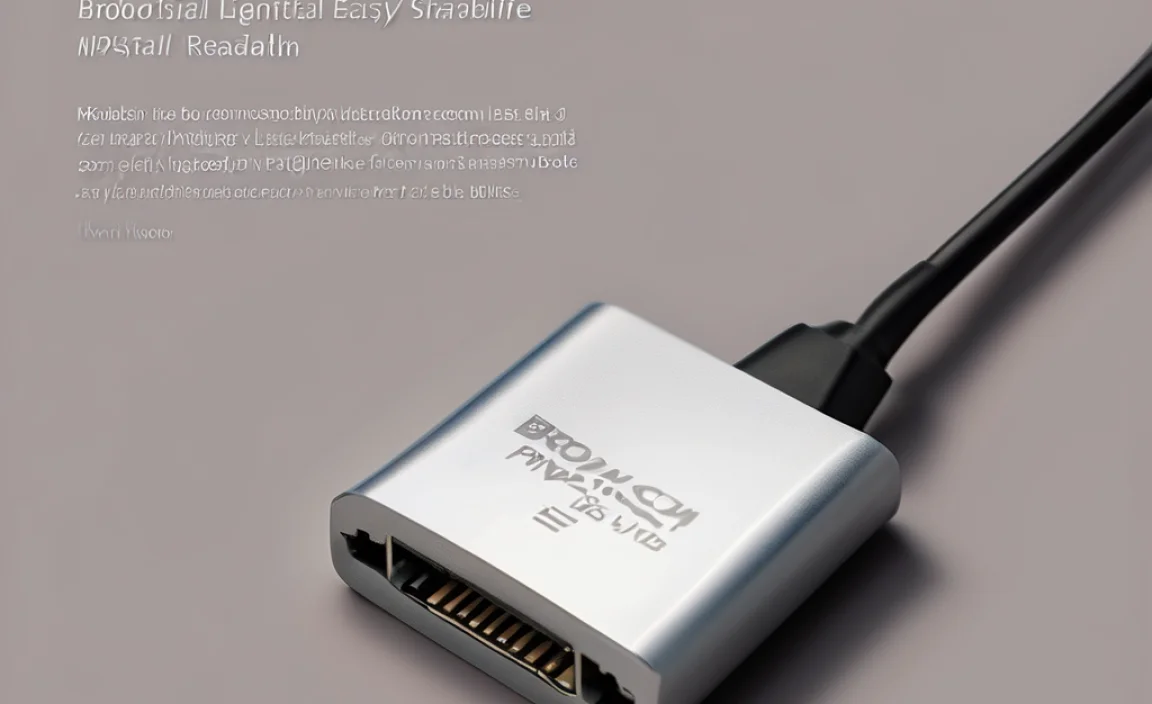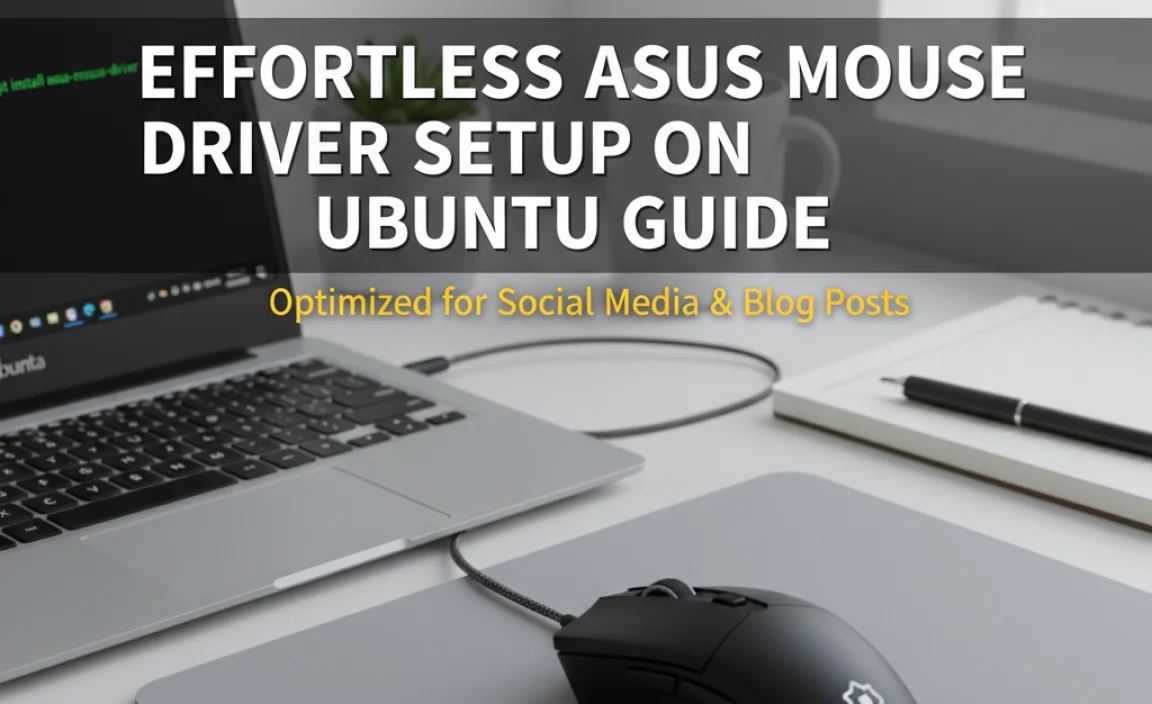The Connect app for Windows 10 allows you to wirelessly display your phone’s screen on your PC, control it with your keyboard and mouse, and transfer files easily. This guide provides everything you need to know to set it up and use it effectively on your Windows 10 and Windows 11 devices.
Connect App for Windows 10: Your Essential Wireless Display Guide
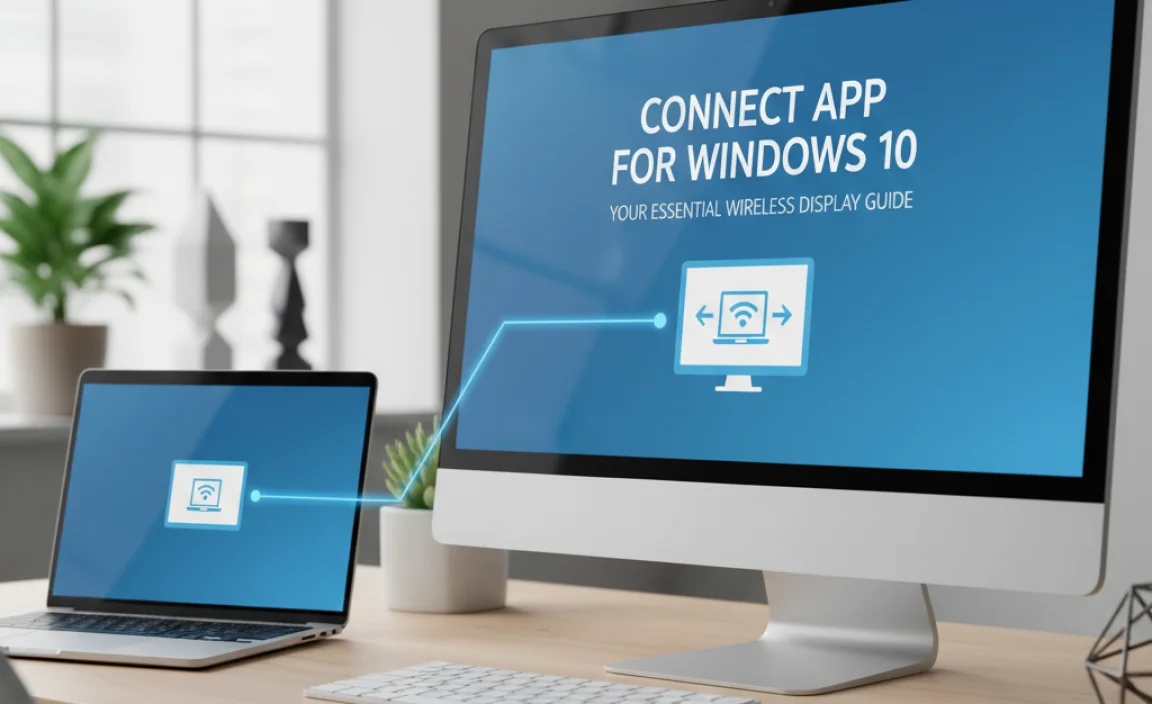
Ever wished you could use your phone right from your computer? Maybe you want to show off photos to friends and family on a bigger screen, or perhaps you’re tired of switching between devices for important notifications and apps. It can be really frustrating when you’re in the middle of something on your phone and need to quickly check an email or reply to a message on your PC, only to feel disconnected.
Well, good news! Windows has a fantastic built-in tool called the Connect app, and it lets you do just that. In this guide, we’ll walk you through everything you need to know to get the Connect app working on your Windows 10 and Windows 11 computer. Get ready to make your devices work together like never before!
What is the Connect App for Windows 10?

The Connect app, sometimes referred to as the “Phone Screen” feature, is a handy utility built into Windows 10 and Windows 11. Its main purpose is to enable wireless screen mirroring and control from your smartphone directly onto your PC. Think of it as a bridge that connects your phone and computer wirelessly, allowing you to see and interact with your phone’s interface on your computer’s larger display.
This isn’t just about mirroring; it’s about integration. You can use your PC’s keyboard and mouse to type messages, navigate apps, and even make calls. Plus, it offers a smooth way to transfer files between your devices without needing cables or cloud services. It’s particularly useful for multitasking, presentations, or simply accessing your phone’s content more conveniently.
Why Use the Connect App? The Benefits Explained
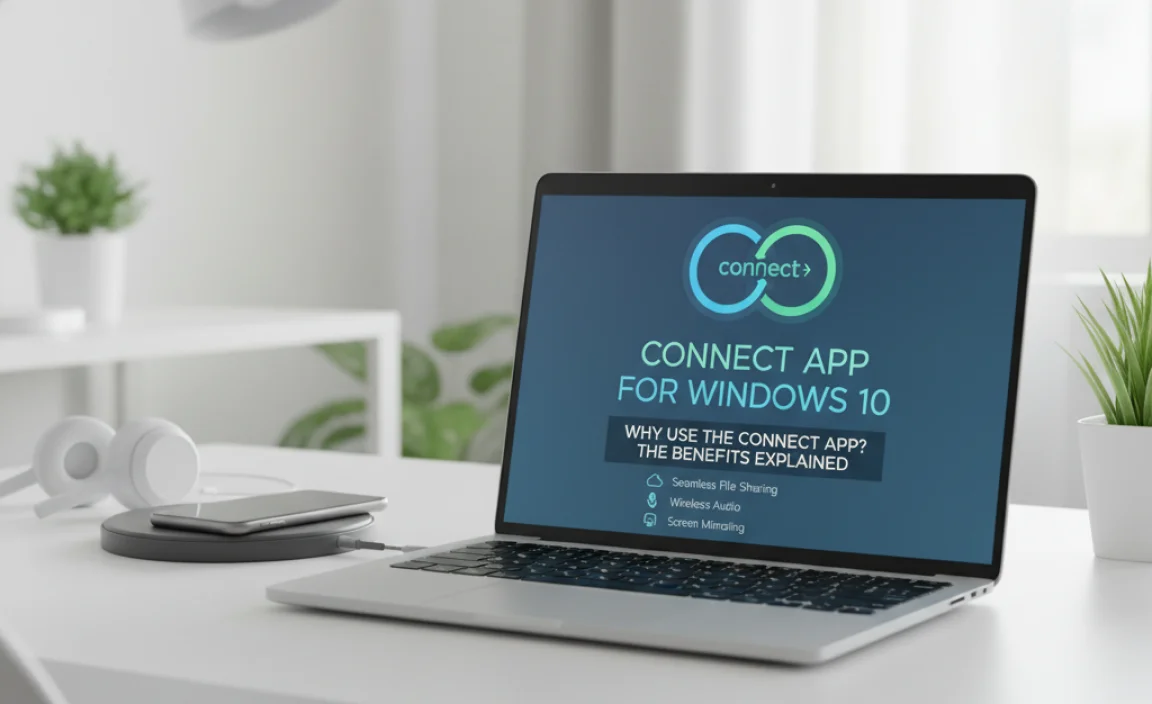
You might be wondering why you need this app when you can just pick up your phone. The answer lies in convenience, efficiency, and a more seamless digital experience. Here are some key benefits:
- Effortless Multitasking: Juggle work and personal life with ease. Reply to texts, check social media, or manage apps from your PC without constantly switching devices.
- Larger Screen Viewing: Enjoy photos, videos, and even games from your phone on your computer’s bigger monitor. It makes sharing content with others much easier.
- PC Input Convenience: Typing long emails or complex search queries is far more comfortable with a physical keyboard than a phone’s touchscreen. Use your mouse for precise navigation.
- File Transfer Simplicity: Drag and drop photos, documents, or other files between your phone and PC wirelessly and quickly. No more searching for USB cables.
- Improved Productivity: Keep all your important information and tools in one place, reducing context switching and boosting your workflow.
- Presentation Power: Easily display your phone’s screen during meetings or presentations, showcasing apps or content without fumbling with connections.
Prerequisites and Compatibility

Before you dive in, it’s crucial to ensure your devices are set up correctly. The Connect app relies on a few key things working together.
Your Windows PC Requirements
The Connect app is a built-in feature for Windows 10 and Windows 11. However, for it to function correctly, your PC needs to support Miracast technology. Most modern laptops and desktops do, but it’s good to check. You can do this by:
- Pressing the Windows key + K on your keyboard.
- If your PC supports Miracast, a “Connect” or “Project to a wireless display” panel should appear.
If this panel doesn’t appear, your PC might not have the necessary hardware or driver support for Miracast. You might need to update your network adapter and graphics drivers. Sometimes, older hardware simply doesn’t support the feature.
Your Smartphone Requirements
The Connect app primarily works with Android phones. For the best experience, you’ll want a phone that supports Miracast or has a similar screen mirroring capability. Most modern Android devices (running Android 4.2 or later) have this feature, often found under names like “Cast,” “Smart View,” “Wireless Projection,” or “Screen Mirroring” within your phone’s settings or quick settings panel.
While the Connect app is designed for Android, some users have reported limited success with certain iPhones using third-party apps and specific configurations, but the core functionality is built around Android’s capabilities.
Network Connection
Both your PC and your smartphone need to be connected to the same Wi-Fi network. This is essential for wireless casting and connection. If they are on different networks, the Connect app won’t be able to find your phone or cast your screen.
Getting Started: Installing and Setting Up the Connect App
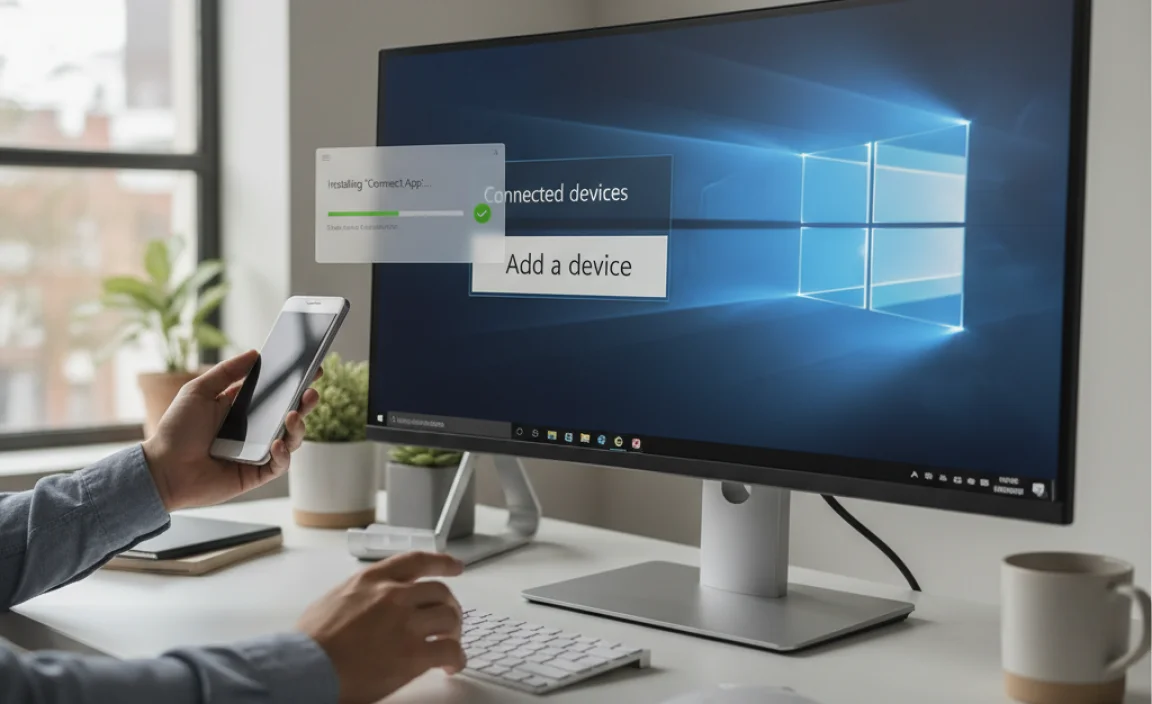
In most cases, the Connect app is already installed on your Windows 10 or Windows 11 PC. However, if it’s not there, or if you’ve uninstalled it, you can easily add it back through the Microsoft Store.
Step 1: Check if the Connect App is Installed
The easiest way to check is to search for it:
- Click the Start button (Windows icon) on your taskbar.
- Type “Connect” into the search bar.
- If the app appears in the search results, click on it to open it.
Step 2: Install the Connect App from the Microsoft Store (If Needed)
If you can’t find the Connect app, follow these steps to install it:
- Click the Start button and type “Microsoft Store,” then click on the app to open it.
- In the Microsoft Store, click the search bar at the top and type “Connect.”
- Look for the “Connect” app published by Microsoft.
- Click “Get” or “Install” to download and install the app.
Step 3: Prepare Your Phone
On your Android phone, ensure Wi-Fi is turned on and that your phone is connected to the same network as your PC. Locate the screen mirroring feature:
- Go to Settings.
- Look for options like Connected devices, Display, or Connections.
- Find and tap on Cast, Screen Mirroring, Smart View, or a similar option. (The exact name varies by phone manufacturer).
Step 4: Launch the Connect App on Your PC
Once installed or found, open the Connect app on your Windows PC. You’ll see a screen that says “Ready to connect wirelessly.” Keep this window open.
Step 5: Connect Your Phone to the PC
Now, initiate the connection from your phone:
- On your phone, in the screen mirroring settings (where you found “Cast” or similar), your PC should appear as an available device. It might show up as your PC’s name.
- Tap on your PC’s name.
- Your phone will attempt to connect to your PC. You might see a connection request pop up on your PC. Click “Yes” or “Allow” if prompted.
- On your phone, you might need to confirm the connection.
Once connected, your phone’s screen should appear within the Connect app window on your PC. You can then use your mouse and keyboard to interact with your phone.
Using the Connect App: Features and Functionality
The Connect app offers a surprisingly robust set of features once you’re connected:
Screen Mirroring and Control
This is the core function. Your phone’s display is mirrored onto your PC. You can:
- Navigate: Use your PC’s mouse to tap, swipe, and interact with your phone’s apps and interface.
- Type: Use your PC’s keyboard to enter text in search bars, messages, and forms on your phone.
- Control: Many basic phone functions can be managed directly from your PC.
File Transfer
Transferring files is remarkably simple. You don’t need to pair devices via Bluetooth or use USB cables.
- With your phone connected in the Connect app, simply open File Explorer on your PC.
- Locate the files you want to transfer on your phone (e.g., photos in the DCIM folder).
- Drag and drop these files directly from your phone’s file structure (accessible through the Connect app’s file explorer interface) into a folder on your PC.
- Conversely, you can drag files from your PC into specific folders on your phone.
This feature is incredibly useful for quickly moving photos or documents without any fuss.
Notifications
While the Connect app itself doesn’t push notifications directly to your PC’s notification center like some other apps (e.g., Microsoft’s Your Phone app), you can see and interact with notifications as they appear on your phone’s mirrored screen.
Full-Screen Mode
For an immersive experience, you can expand the Connect app window to full-screen mode on your PC. This is perfect for watching videos or playing games from your phone on a larger display.
Troubleshooting Common Issues
Even the best technology can sometimes be a bit finicky. Here are some common problems users encounter with the Connect app and how to fix them.
Issue 1: PC Not Discoverable or “Connect” Option Not Appearing
Fix:
- Check Miracast Support: As mentioned earlier, press Windows key + K. If nothing appears, your PC might not support Miracast.
- Update Drivers: Outdated graphics or network drivers are the most common culprits. Go to your PC manufacturer’s website to download the latest drivers for your specific model. Alternatively, use Windows Update (Settings > Update & Security > Windows Update).
- Network Compatibility: Ensure both devices are on the exact same Wi-Fi network band (e.g., both 2.4GHz or both 5GHz, depending on your router’s configuration and device capabilities). Sometimes, older devices have trouble with newer Wi-Fi standards.
- Wi-Fi Direct: Miracast often uses Wi-Fi Direct. Ensure this feature is enabled and not blocked by any firewall software.
- Restart Devices: A simple restart of your PC and your phone can often resolve temporary glitches.
Issue 2: Phone Fails to Connect or Disconnects Frequently
Fix:
- Same Wi-Fi Network: Double-check that both your phone and PC are connected to the identical Wi-Fi network. This is critical.
- Distance and Interference: Move your phone and PC closer to the Wi-Fi router, and away from other devices that might cause interference (like microwaves or other wireless transmitters).
- Phone’s Screen Mirroring Settings: On your phone, try disabling and re-enabling Cast/Screen Mirroring. You might also need to “forget” your PC from the phone’s list of previously connected devices and try pairing again.
- App Permissions: On newer Android versions, ensure the Connect app has necessary permissions to access network resources.
- Background Apps: Close unnecessary apps running on both your phone and PC, as they might be consuming resources or hogging the network connection.
- Update Connect App: Ensure the Connect app is updated to the latest version from the Microsoft Store.
Issue 3: Screen Mirroring is Laggy or Choppy
Fix:
- Network Bandwidth: A slow or congested Wi-Fi network is the primary cause of lag. If possible, connect your PC to the network via an Ethernet cable for a more stable connection. If using Wi-Fi, prioritize a 5GHz band if available, as it offers higher speeds.
- Graphics Drivers: Ensure your PC’s graphics drivers are up-to-date.
- Hardware Limitations: Older PCs or phones may struggle to process and stream high-resolution video smoothly. Lowering screen resolution on your phone might help, though this is often not an easy setting to find.
- Reduce Background Activity: Close any bandwidth-intensive applications (like streaming services or large downloads) on both your phone and PC.
Issue 4: File Transfer Not Working
Fix:
- Connection Stability: Ensure you have a stable connection. Frequent disconnections will interrupt file transfers.
- File Size: Extremely large files can sometimes cause issues. Try transferring smaller files first to see if the problem persists.
- Permissions: On your phone, confirm that necessary permissions are granted for file access and sharing.
- Restart: Restart both devices and try the file transfer again.
Connect App vs. Microsoft’s “Phone Link” (Your Phone App)
It’s important to distinguish the Connect app from Microsoft’s more recent and advanced “Phone Link” (formerly Your Phone) app. While both facilitate interaction between your phone and PC, they offer different experiences and features.
| Feature | Connect App | Phone Link App (Your Phone) |
|---|---|---|
| Primary Function | Wireless screen mirroring and basic control. | Deeper integration: notifications, calls, messages, photos, apps. |
| Setup | Simple setup, relies on Miracast. | Requires pairing via Bluetooth and Wi-Fi, Microsoft account. |
| Device Support | Primarily Android; PC needs Miracast. | Android (extensive features) & iOS (limited call/message features). |
| Notifications | Visible on mirrored screen only. | Mirrored to PC’s Action Center. |
| Calls & Messages | Interact via mirrored screen. | Can make/receive calls and send/reply to texts directly from PC. |
| App Access | View and interact with apps on mirrored screen. | Can run specific Android phone apps directly on PC (compatible devices required). |
| File Transfer | Drag and drop via file explorer interface. | Browse and transfer photos accessible from phone; some app data. |
| Setup Complexity | Easier, less demanding hardware. | More features, but slightly more complex setup. |
When to use Connect: For quick, wireless screen sharing, simple control, and file transfers where you don’t need deep integration. It’s great for presentations or when you just want to view your phone on a bigger screen. It also has fewer hardware requirements than Phone Link.
When to use Phone Link: For a truly integrated experience, managing notifications, texting, calling, and accessing photos without looking at your phone. It’s a more powerful tool for daily productivity.
If you find the Connect app is not meeting your needs, or you have a newer Android device and a Windows 10/11 PC, it’s worth exploring the Phone Link app from the Microsoft Store.
Security Considerations
While the Connect app offers fantastic convenience, it’s essential to be mindful of security, especially when mirroring sensitive information.
- Network Security: Always use the Connect app on a trusted Wi-Fi network. Avoid connecting on public Wi-Fi hotspots, as your data could potentially be intercepted. Ensure your home Wi-Fi is secured with a strong password.
- Physical Security: Since your phone is mirrored and controllable from your PC, ensure your PC is physically secure. Lock your PC when stepping away, just as you would your phone. Anyone with access to your unlocked PC can access your phone through the Connect app.
- App Permissions: Regularly review app permissions on your phone. Ensure only necessary apps have access to sensitive data that might be displayed on your PC.
- Windows Updates: Keep your Windows operating system and the Connect app updated. Microsoft frequently releases security patches that protect against vulnerabilities. You can learn more about staying secure on Windows from Microsoft’s official security guidance: Microsoft Security Basics.
- Antivirus Protection: Ensure you have reliable antivirus software running on your PC and keep it updated. This adds an extra layer of defense against potential malware that could exploit connected devices. For guidance on reputable security tools, you can refer to resources like the Federal Trade Commission (FTC) on Computer Viruses.
By following these security best practices, you can enjoy the convenience of the Connect app with peace of mind.
Tips for an Optimal Experience
To make the most of the Connect app, here are some handy tips:
- Keep Drivers Updated: We can’t stress this enough! Regularly updating your network adapter, Wi-Fi adapter, and graphics drivers is key to a stable and smooth connection.
- Optimize Your Wi-Fi: If possible, use the 5GHz band for better speed and less interference, especially if your router supports it and your devices are compatible. Ensure your router firmware is also up-to-date.
- Use on a Trusted Network: Always connect to your home or a trusted office network. Public Wi-Fi is too risky for this kind of connection.
- Close Unused Apps: Both on your phone and PC, close any applications you’re not actively using. This frees up resources and can improve performance.
- Experiment with Settings: While the Connect app offers limited settings, explore your phone’s display or casting options. Some phones have slightly different ways of managing the connection.
- Consider Phone Link: If your primary goal is deep integration (notifications, calls, texts), and your phone is compatible, the Phone Link app might be a better, more powerful solution.
- Troubleshoot First: Before assuming a hardware problem, always try the basic troubleshooting steps: restart devices, check network connection, and ensure software is updated.
Frequently Asked Questions (FAQ)
Q1: Can I use the Connect app with my iPhone?
The Connect app is primarily designed for Android devices using Miracast. While some very specific workarounds or third-party apps might allow limited functionality with iPhones, it’s not officially supported and generally won’t work as intended.
Q2: Do I need to pay for the Connect app?
No, the Connect app is a free, built-in feature of Windows 10 and Windows 11. If you need to install it from the Microsoft Store, it is still free of charge.
Q3: Does the Connect app use a lot of data?
Screen mirroring and file transfers do use your Wi-Fi network bandwidth. If you have a metered internet connection, be mindful of heavy usage, especially for video streaming. However, it doesn’t typically consume cellular data as it operates over your local Wi-Fi network.
Q4: How do I disconnect my phone from the Connect app?
To disconnect, simply close the Connect app window on your PC. You can also go to the screen mirroring settings on your phone and tap “Disconnect” or disable the casting feature.
Q5: Can I use the Connect app if my phone and PC are not on the same Wi-Fi?
No, it is essential for both your phone and PC to be connected to the exact same Wi-Fi network for the Connect app to function correctly. A wired Ethernet connection for the PC will also work as long as the phone is on the same network.
Q6: Why does my phone’s touch screen not work on my PC?
The Connect app allows you to control your phone using your PC’s mouse and keyboard. It does not mirror touch input back to your phone’s screen. You interact with your phone’s interface via the PC’s mouse and keyboard.
Conclusion
The Connect app for Windows 10 (and Windows 11) is a remarkably intuitive tool for bridging the gap between your smartphone and your computer. By enabling wireless screen mirroring and basic control, it significantly enhances your ability to multitask, share content, and streamline your digital life. We’ve covered how to set it up, explore its features, and troubleshoot common hiccups, ensuring you can confidently connect your devices.
Remember, a stable Wi-Fi connection and updated drivers are your best friends for a smooth experience. And as always, keeping your devices secure by using trusted networks and keeping your software up-to-date will allow you to enjoy this fantastic feature without worries. With this guide, you’re well-equipped to harness the power of the Connect app and make your Windows experience more connected and productive than ever before. Don’t hesitate to explore and enjoy the convenience!