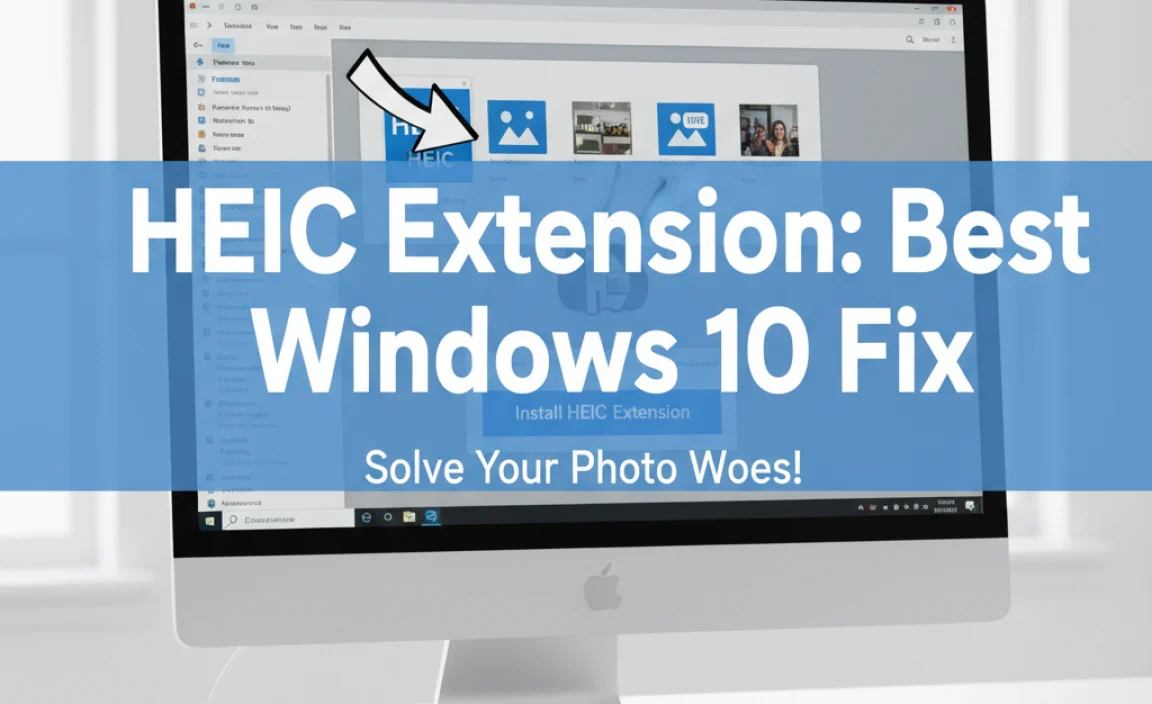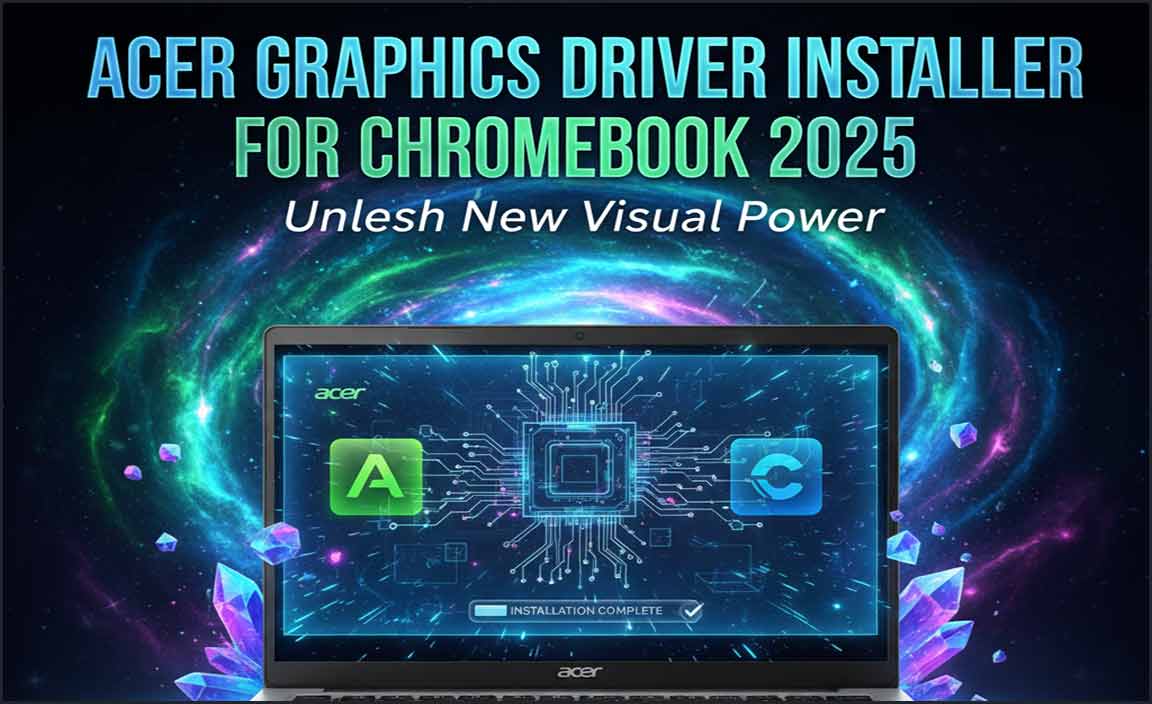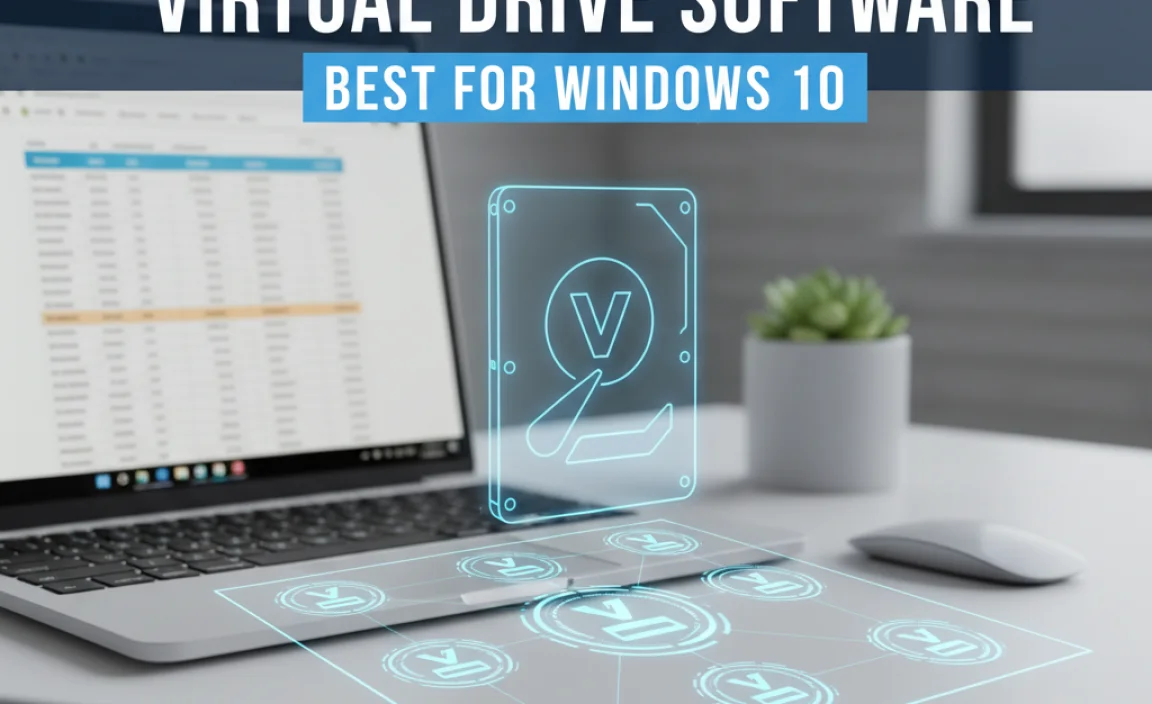Compression programs for Windows 10 help you save disk space, send files faster, and organize your data efficiently. This guide introduces you to the best tools and how to use them, making file management simple and stress-free for everyone.
Tired of a Full Hard Drive? Master File Compression in Windows 10
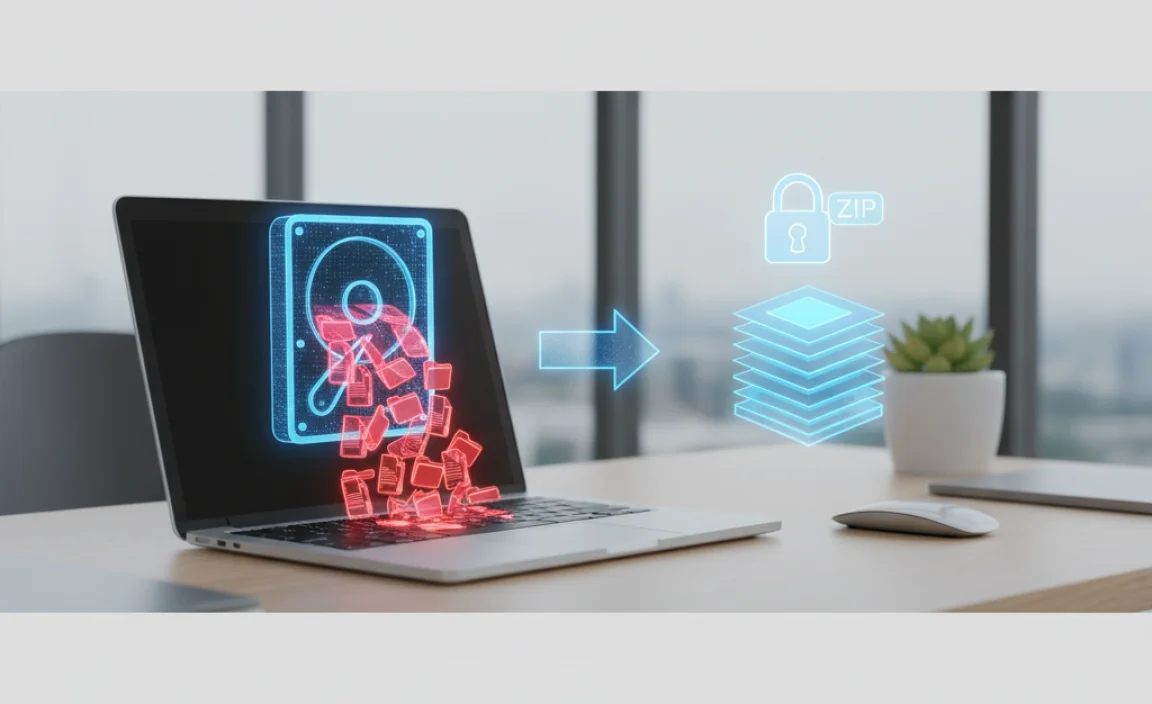
It’s a common frustration: your hard drive is crying out for space, and you don’t know where to start cleaning it up. You might have tons of photos, videos, or work documents that seem to take up more room than they should. Sending large files can also be a headache, with email limits and slow uploads.
Don’t worry, this is a problem many Windows 10 users face, and thankfully, there’s a simple solution: compression programs. These tools can shrink your files, making them easier to store, share, and manage. In this guide, we’ll walk you through everything you need to know, from what compression is to which programs are best for you. Get ready to reclaim your disk space and simplify your digital life!
What Exactly is File Compression?

Think of file compression like packing a suitcase more efficiently. When you compress a file or a group of files, you’re essentially using a special algorithm to reduce its size. This is done by finding and eliminating redundant data. Imagine you have a long sentence with many repeated words.
A compression program could replace those repeated words with a shorter code. When you want to access the file again, the program uses the code to reconstruct the original data. It’s like having a magic shrinking potion for your digital stuff!
There are two main types of compression:
Lossless Compression
This is the most common type for general file compression. With lossless compression, no data is lost when the file is compressed and then decompressed. The original file is perfectly restored. This is crucial for documents, software, and any data where losing even a bit of information would be a problem.
Lossy Compression
Lossy compression works by permanently removing some of the data from a file. This can achieve much higher compression ratios (meaning smaller file sizes), but some quality is sacrificed. This method is often used for media files like images (JPEG), audio (MP3), and video (MP4), where slight reductions in quality are usually unnoticeable to the human eye or ear. For this article, we’ll focus on lossless compression as it’s most relevant for general use on Windows 10.
Why Use Compression Programs on Windows 10?
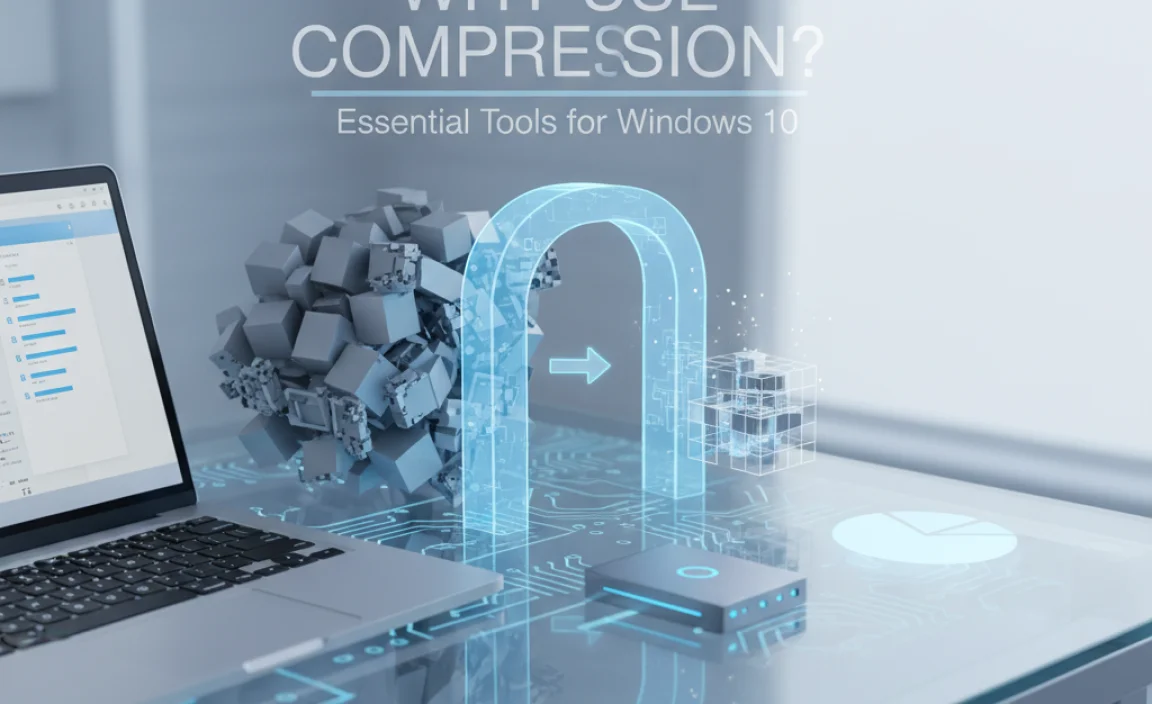
In our digital age, disk space is precious. Compression programs offer several key benefits that can make your Windows 10 experience smoother and more efficient:
- Save Disk Space: This is the most obvious benefit. By shrinking large files and folders, you can free up significant amounts of space on your hard drive or SSD. This is especially important for laptops or desktops with limited storage.
- Faster File Transfers: Smaller files take less time to upload, download, and send via email or messaging apps. If you frequently share large documents or media, compression can speed up your workflow considerably.
- Efficient Backups: Compressing your data before backing it up means your backups will be smaller. This saves space on your backup media (like external hard drives or cloud storage) and can also speed up the backup process.
- Organized Data: You can compress multiple files into a single archive file (like a .zip or .7z). This helps declutter your folders and makes it easier to manage and locate related files.
- Password Protection: Many compression programs allow you to password-protect your archives, adding an extra layer of security for sensitive files during storage or transfer.
Windows 10 Built-in Compression: Is It Enough?
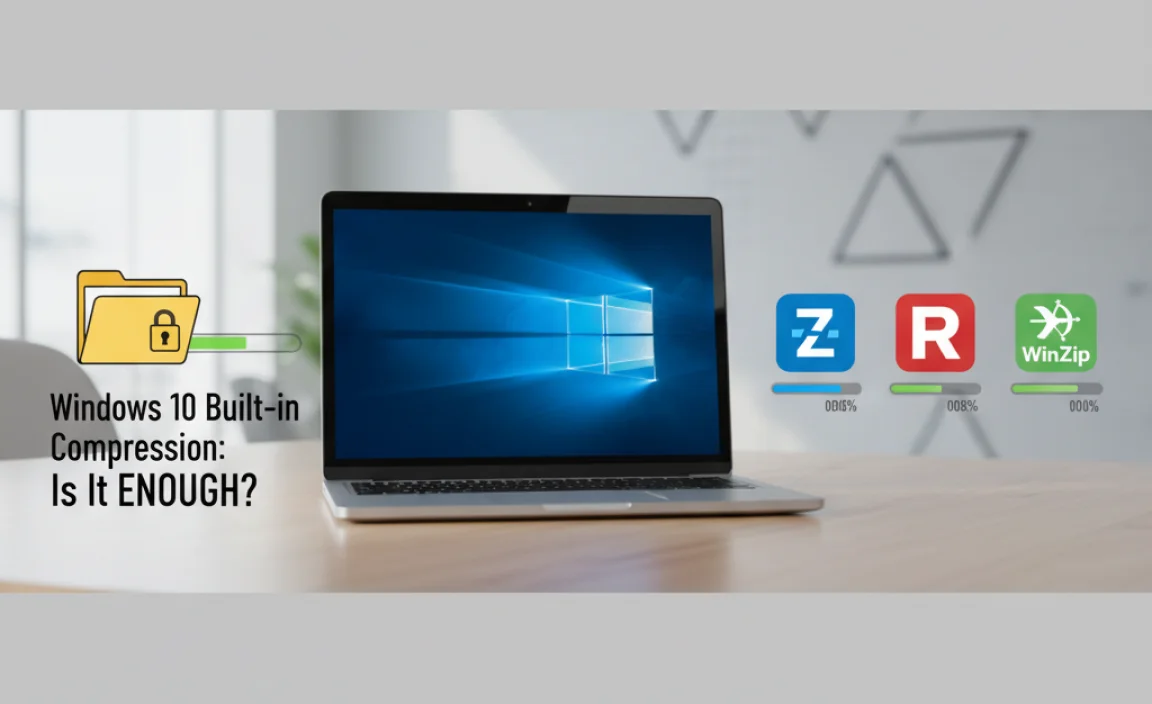
Yes, Windows 10 has built-in capabilities for handling compressed files, primarily the .zip format. You can create a zipped folder by selecting files or folders, right-clicking, and choosing “Send to” > “Compressed (zipped) folder.” You can also extract files from a .zip archive by double-clicking it and then clicking “Extract all.”
While convenient for basic tasks, Windows’ built-in compression has limitations:
- Limited Formats: It primarily supports the .zip format. Modern compression tools offer more efficient formats like .7z and .rar that can achieve smaller file sizes.
- Fewer Features: It lacks advanced options like strong encryption, splitting large archives into smaller parts, or better compression algorithms.
For basic archiving needs, the built-in tool is fine. However, if you want more power, better compression ratios, and advanced features, third-party compression programs are the way to go.
Top Compression Programs for Windows 10

There are many excellent compression programs available for Windows 10, each with its strengths. Here are some of the most popular and effective ones:
1. 7-Zip (Free & Open Source)
7-Zip is a powerhouse. It’s completely free, open-source, and offers some of the best compression ratios available, especially with its native .7z format. It also supports a wide range of other formats, including .zip, .rar, .tar, .gz, and many more.
Key Features:
- Excellent compression ratio with the 7z format.
- Supports AES-256 encryption for strong password protection.
- Can create self-extracting archives.
- Integrates well with the Windows context menu (right-click menu).
- Handles very large files and archives.
You can download 7-Zip from its official website: 7-Zip.org.
2. WinRAR (Paid, with Free Trial)
WinRAR is another incredibly popular compression tool, known for its robust features and the .rar format, which often achieves very good compression. While it’s a paid program, it offers a very generous trial period. It’s user-friendly and widely compatible.
Key Features:
- Excellent .rar compression.
- Supports .zip, .7z, and many other formats (though creation is mainly .rar).
- Archive repair capabilities.
- Password protection and encryption.
- Can split archives into manageable parts.
You can find WinRAR at: WinRAR.com.
3. PeaZip (Free & Open Source)
PeaZip is a versatile and free archiver that supports over 150 archive formats. It’s known for its security features, including encryption and secure deletion. It’s a great alternative if you’re looking for a free option with a modern interface.
Key Features:
- Supports a vast number of archive formats.
- Strong encryption options (AES 256-bit).
- Two-factor authentication for archive access.
- Secure file deletion utilities.
- User-friendly interface.
Download PeaZip from: PeaZip.github.io.
4. WinZip (Paid, with Free Trial)
WinZip is one of the oldest and most well-known compression programs. It offers a good balance of compression, features, and ease of use. It’s particularly strong in integrating with cloud services and social media for sharing compressed files.
Key Features:
- Supports .zip, .zipx, and other formats.
- Direct integration with Dropbox, Google Drive, OneDrive.
- Image compression and conversion tools.
- Strong encryption.
Find WinZip at: WinZip.com.
Comparing Popular Compression Formats
When you compress files, you’ll encounter different file extensions. These are the formats or “containers” used by compression programs. Each has its advantages:
| Format | Primary Software | Compression Ratio | Compatibility | Key Features |
|---|---|---|---|---|
| .zip | Built-in Windows, 7-Zip, WinRAR, WinZip | Good | Excellent (native support in most OS) | Widely used, good for general archiving and easy sharing. |
| .7z | 7-Zip | Excellent | Good (requires 7-Zip or compatible software) | Often achieves the smallest file sizes, strong encryption. |
| .rar | WinRAR | Very Good | Good (requires WinRAR or compatible software) | Often provides a good balance of compression and speed, archive repair. |
| .tar.gz / .tgz | 7-Zip, PeaZip, Linux tools | Moderate | Good (common in Linux/Unix environments) | Tar archives combine multiple files into one, Gzip adds compression. |
How to Use Compression Programs in Windows 10: A Step-by-Step Guide
Let’s walk through the most common tasks using 7-Zip as our example, as it’s free and powerful. The process is very similar for other programs.
Task 1: Compressing Files and Folders
This is useful for saving space, organizing, or preparing files to send.
- Open File Explorer: Navigate to the files or folders you want to compress.
- Select Your Items: Click on the files and folders. You can select multiple items by holding down the
Ctrlkey while clicking, or select a range by clicking the first item, holding down theShiftkey, and clicking the last item. - Access the Context Menu: Right-click on any of the selected items.
- Choose 7-Zip Option: In the context menu, hover over “7-Zip”.
- Select an Action: You’ll see options like:
- “Add to archive…”: This opens the main 7-Zip window, giving you full control over the compression settings (format, compression level, password, etc.).
- “Add to [filename].zip”: This is a quick option that creates a standard .zip file using the first selected item’s name. It uses default settings.
- “Add to [filename].7z”: Similar to the above, but creates a .7z archive, usually with better compression.
For most situations, “Add to archive…” is recommended to set your preferences.
- Configure Settings (if using “Add to archive…”):
- Archive: Choose the name and location for your compressed file. By default, it might be named after the first selected file.
- Save path: Specify where you want to save the archive.
- Archive format: Select your desired format (e.g., 7z, Zip). For best compression, choose 7z.
- Compression level: “Ultra” gives the best compression but takes longer. “Normal” or “Fast” are quicker.
- Encryption: If you need to password-protect, enter a password in the “Encryption” section and set the “Encryption method” to AES-256.
- Click OK: 7-Zip will create the archive. You’ll see a progress bar.
Task 2: Extracting Files from an Archive
This is how you get your files back to their original state.
- Locate the Archive: Find the .zip, .7z, .rar, or other archive file in File Explorer.
- Access the Context Menu: Right-click on the archive file.
- Choose 7-Zip Option: Hover over “7-Zip”.
- Select an Action: You’ll see options like:
- “Extract Files…”: This opens a dialog box where you can choose the destination folder for the extracted files. It gives you the most control.
- “Extract Here” or “Extract to [Folder Name]” (forward slash): These are quick options. “Extract Here” puts all files directly into the current folder. “Extract to [Folder Name]” creates a new folder with the same name as the archive and extracts the contents inside it (highly recommended to avoid clutter).
- Enter Password (If Required): If the archive is password-protected, you’ll be prompted to enter the password.
- Wait for Completion: 7-Zip will extract the files to your chosen location. Once done, you can open the extracted files directly.
Useful Tips for Compression Programs
To get the most out of your compression software, keep these tips in mind:
- Best Format for Space Saving: Generally, the .7z format (used by 7-Zip) offers the highest compression ratio, meaning smaller file sizes. Use it when space is your top priority.
- Best Format for Compatibility: The .zip format is universally supported. If you’re sharing files with many different people or systems, .zip is often the safest bet.
- Use Strong Passwords: For sensitive data, always use strong, unique passwords and AES-256 encryption. Don’t use easily guessable passwords like “123456” or your pet’s name.
- Split Large Archives: If you need to transfer a very large file but have size limits for email attachments or uploads, use the “split to volumes” feature. This breaks a large archive into smaller, numbered parts (e.g., file.7z.001, file.7z.002). All parts must be present to extract the original files.
- Compression Level: Higher compression levels (like “Ultra”) save more space but take significantly longer to create. Choose a level that balances speed and size for your needs.
- Avoid Compressing Already Compressed Files: Files like JPEGs, MP3s, or existing .zip files are already compressed. Trying to compress them again usually won’t save much (if any) space and can sometimes even make them slightly larger.
- Clean Up Temporary Files: Compression programs themselves can sometimes generate temporary files. After a large compression or extraction task, you might want to clear your temporary files folder in Windows. Search for “%temp%” in the Windows search bar to access it.
Security Considerations with Compression Programs
While compression programs are incredibly useful, it’s wise to be aware of a few security aspects:
Malware in Archives
Just like any other file, compressed archives can contain malicious software. Attackers sometimes disguise malware within seemingly innocent .zip or .7z files. Always be cautious about downloading archives from unknown sources. It’s good practice to scan downloaded archives with your antivirus software before opening them.
For more information on general Windows security, Microsoft offers excellent resources. You can find helpful tips on keeping your PC safe by visiting the official Microsoft Security website: Microsoft Security.
Password Strength
As mentioned, using strong passwords with AES-256 encryption is vital for protecting sensitive data within archives. Weak passwords can be brute-forced, rendering your protection useless. A password manager can help you generate and store strong, unique passwords.
Phishing Attempts
Be wary of emails or messages that claim to be from legitimate services and ask you to download an archive for “verification” or “updates.” These could be phishing attempts to trick you into downloading malware.
Frequently Asked Questions
Q1: Can I use compression programs on Windows 11 too?
Absolutely! All the programs mentioned (7-Zip, WinRAR, PeaZip, WinZip) work perfectly on Windows 11, and Windows 11 also has its own built-in .zip support, similar to Windows 10.
Q2: How much space can compression actually save?
It varies greatly depending on the type of files. Text documents and program files often compress very well, sometimes by 50% or more. Image, audio, and video files are often already compressed, so you might see minimal savings. On average, you can expect to save anywhere from 10% to 50% of the original file size across a mix of file types.
Q3: Do I need to install a program to open .zip files?
No, Windows 10 and 11 have built-in support for .zip files. You can open and extract them without installing any extra software. However, to open files in .7z or .rar formats, you will need a third-party program like 7-Zip or WinRAR.
Q4: Is it safe to compress my important files?
Yes, it is safe, especially when using lossless compression formats like .zip or .7z. Your original data is perfectly preserved. For added security, always password-protect sensitive archives with a strong, unique password.
Q5: What’s the difference between “Extract Here” and “Extract Files…”?
“Extract Here” unpacks all the contents directly into the current folder. If the archive contains many files, this can clutter your folder messy. “Extract Files…” (or options like “Extract to [Folder Name]”) allows you to choose a specific destination folder or create a new one for the extracted contents, which is much tidier and recommended for organizing.
Q6: Can I compress folders that are currently in use?
Generally, it’s best to compress folders that are not actively being used by other programs. Some programs might lock files while they are in use, preventing the compression program from accessing them, or you might end up with an incomplete archive. Close any programs that might be using the files or folders you intend to compress.
Conclusion: Take Control of Your Files
Managing your digital storage doesn’t have to be a headache. By understanding and utilizing compression programs for Windows 10, you gain powerful tools to reclaim disk space, speed up file sharing, and keep your data organized. Whether you choose the free and mighty 7-Zip, the robust WinRAR, or another excellent option, you’re now equipped to handle your files more efficiently and securely.
Remember, these tools are designed to make your life easier. They are safe, reliable, and using them will give you more confidence in managing your Windows PC. So go ahead, start compressing, and enjoy a tidier, faster, and more organized digital experience! Your hard drive will thank you.
.lwrp.link-whisper-related-posts{
margin-top: 40px;
margin-bottom: 30px;
}
.lwrp .lwrp-title{
}.lwrp .lwrp-description{
}
.lwrp .lwrp-list-container{
}
.lwrp .lwrp-list-multi-container{
display: flex;
}
.lwrp .lwrp-list-double{
width: 48%;
}
.lwrp .lwrp-list-triple{
width: 32%;
}
.lwrp .lwrp-list-row-container{
display: flex;
justify-content: space-between;
}
.lwrp .lwrp-list-row-container .lwrp-list-item{
width: calc(25% – 20px);
}
.lwrp .lwrp-list-item:not(.lwrp-no-posts-message-item){
max-width: 150px;
}
.lwrp .lwrp-list-item img{
max-width: 100%;
height: auto;
object-fit: cover;
aspect-ratio: 1 / 1;
}
.lwrp .lwrp-list-item.lwrp-empty-list-item{
background: initial !important;
}
.lwrp .lwrp-list-item .lwrp-list-link .lwrp-list-link-title-text,
.lwrp .lwrp-list-item .lwrp-list-no-posts-message{
}@media screen and (max-width: 480px) {
.lwrp.link-whisper-related-posts{
}
.lwrp .lwrp-title{
}.lwrp .lwrp-description{
}
.lwrp .lwrp-list-multi-container{
flex-direction: column;
}
.lwrp .lwrp-list-multi-container ul.lwrp-list{
margin-top: 0px;
margin-bottom: 0px;
padding-top: 0px;
padding-bottom: 0px;
}
.lwrp .lwrp-list-double,
.lwrp .lwrp-list-triple{
width: 100%;
}
.lwrp .lwrp-list-row-container{
justify-content: initial;
flex-direction: column;
}
.lwrp .lwrp-list-row-container .lwrp-list-item{
width: 100%;
}
.lwrp .lwrp-list-item:not(.lwrp-no-posts-message-item){
max-width: initial;
}
.lwrp .lwrp-list-item .lwrp-list-link .lwrp-list-link-title-text,
.lwrp .lwrp-list-item .lwrp-list-no-posts-message{
};
}