Have you ever faced problems with your Windows 10 computer? Maybe it won’t start, or an app crashes all the time. It can be frustrating! What if I told you that there’s a helpful tool right at your fingertips? The command prompt for Windows 10 repair is that tool. It might sound complicated, but it’s not.
Imagine your computer is like a car. When it breaks down, you need the right tools to fix it. Just like a mechanic uses special tools, you can use the command prompt. This hidden gem in Windows helps you solve many issues quickly.
Did you know that many people don’t know how powerful the command prompt can be? It can repair system files, fix boot problems, and even remove viruses! With it, you can take control of your computer and get it running smoothly again.
In this article, we will explore the command prompt for Windows 10 repair. You’ll learn how to use it step by step. So, if you’re ready to take charge and fix your Windows problems, keep reading!
Command Prompt For Windows 10 Repair: A Comprehensive Guide
Command Prompt for Windows 10 Repair
Using the command prompt for Windows 10 repair can be a lifesaver. Have you ever faced a stubborn computer issue? With simple commands, you can troubleshoot and fix problems directly. For instance, running “sfc /scannow” checks for system file corruption. Another useful command is “chkdsk,” which helps repair disk errors. These tools can improve your computer’s performance and stability. Learning these commands can empower you to tackle tech issues like a pro!Understanding Command Prompt and Its Importance
Definition and functionality of Command Prompt. Benefits of using Command Prompt for system repairs.The Command Prompt is like a secret door to your computer’s brain. It lets you type in commands and make your computer do cool tricks. Think of it as a magic spellbook! One big benefit? It helps fix pesky problems when your system misbehaves. You can run commands that can mend files or restore settings. It’s fast and sometimes even faster than a superhero saving the day. Always remember, the right command can change a tech disaster into a success story!
| Benefit | How It Helps |
|---|---|
| Quick Repairs | Fixes issues without fancy tools. |
| Control | Gives you power over your system. |
| Efficiency | Speeds up tasks compared to the mouse. |
Accessing Command Prompt in Windows 10
Different methods to open Command Prompt. Tips for using Command Prompt in Safe Mode.There are several ways to access Command Prompt in Windows 10. You can open it by searching in the Start menu or using the Run dialog with the shortcut Win + R. Another method involves right-clicking the Start button and selecting it from the menu. If your computer is feeling extra shy, you can even access it in Safe Mode! In Safe Mode, simply press Shift while clicking Restart, then navigate to Troubleshoot > Advanced Options > Command Prompt.
| Method | Steps |
|---|---|
| Start Menu | Type “cmd” and hit enter! |
| Run Dialog | Press Win + R, type “cmd” and enter. |
| Right-click Start Button | Select Command Prompt from the menu. |
| Safe Mode | Use Shift + Restart and follow the prompts! |
Remember, staying calm while using Command Prompt is key. If you see an error, take a deep breath – it’s not the end of the world! Keep your commands tidy and avoid typing like you’re texting a friend. Happy troubleshooting!
Using Command Prompt for Network Troubleshooting
Commands for diagnosing network issues (ipconfig, ping, tracert). Steps to fix common network problems using Command Prompt.Network problems can be frustrating, but the Command Prompt makes it easier to solve them. Use these commands for help:
- ipconfig: Displays your network details.
- ping: Checks if a device is reachable.
- tracert: Shows the path to a website.
To fix common issues:
- Run ipconfig to check your IP address.
- Use ping to test the connection to your router.
- Try tracert if you can’t access a website.
These steps help you find and fix network troubles easily.
How can I diagnose network issues using Command Prompt?
Use ipconfig to find your network info, ping to test connections, and tracert to see the path to the internet. This helps spot problems quickly and easily.
Repairing System Files with System File Checker (SFC)
How to run SFC scans. Understanding the results and next steps based on the output.Running a System File Checker (SFC) scan is like giving your computer a little check-up. To start, click on the search bar and type in “cmd”. Right-click on Command Prompt and select “Run as administrator.” Then, type sfc /scannow and hit enter. This process will look for any broken files and repair them. It might take a few minutes, so grab a snack or watch a funny cat video!
Once it’s done, you’ll see a message. If it says, “No integrity violations found,” high-five! Your files are all good. But if it finds issues, it will try to fix them. You might need to reboot to see changes. Here’s a quick table for common results:
| Result | Meaning |
|---|---|
| No violations | Your files are all safe! |
| Some violations found | Fixes are being made. Reboot to check! |
| Could not repair | Time for some extra help, buddy! |
Knowing what the results mean helps guide your next steps. If repairs aren’t possible, you might need to seek further help. Keep your computer safe and running smoothly!
Repairing Boot Issues with Bootrec Commands
Explanation of different Bootrec commands. Stepbystep guide to resolving boot issues.Bootrec commands are tools that help fix boot issues. They help your computer start up properly. Here are some important commands you might use:
- bootrec /fixmbr: This command repairs the master boot record.
- bootrec /fixboot: This one writes a new boot sector.
- bootrec /scanos: It finds Windows installations.
- bootrec /rebuildbcd: This command rebuilds the boot configuration data.
To use these commands:
- Start your computer and enter the recovery mode.
- Select “Command Prompt” from the menu.
- Type in the desired bootrec command and hit enter.
Following these steps can help your computer run smoothly again!
What commands should I use for boot problems?
You should use bootrec /fixmbr, bootrec /fixboot, and bootrec /rebuildbcd for common boot issues.
Creating a Bootable USB Drive for Command Prompt Repairs
Steps to create a Windows 10 bootable USB drive. Accessing Command Prompt from the USB during boot.Creating a Windows 10 bootable USB drive can feel like magic! To start, you’ll need a USB with at least 8GB. Plug it into your computer and download the Media Creation Tool from Microsoft’s website. This tool helps to make your USB drive ready for action.
Run the tool and select “Create installation media.” Follow the simple steps until your USB is set. Once it’s done, restart your computer and access the boot menu—often by pressing F12 or Esc. Choose your USB drive, and voila! You’re in the command prompt for repairs.
| Step | Action |
|---|---|
| 1 | Download Media Creation Tool |
| 2 | Select “Create installation media” |
| 3 | Follow prompts to finish |
| 4 | Boot your computer from the USB |
Now, you can access the command prompt and start your repair journey! Remember, even computers need a little help sometimes—a bit like us after a long day!
Troubleshooting Common Errors in Command Prompt
List of frequent Command Prompt errors and their solutions. Tips for effective troubleshooting and avoiding errors.Common errors in Command Prompt can make tasks tricky. Here are a few that often pop up:
- Access Denied: This means you need admin rights. Try running as an administrator.
- Command Not Found: Check for typos in your command. Double-check the spelling.
- Path Not Found: Ensure your file path is correct. Use quotation marks for spaces.
To troubleshoot effectively, keep these tips in mind:
- Read error messages carefully.
- Search online for similar issues.
- Document your commands and errors for easy reference.
With practice, using the Command Prompt can become easier and more efficient!
What should I do if I get an error in Command Prompt?
If you meet an error, check the command for mistakes and look up the error message online. It can help you find a fix quickly.
Best Practices for Using Command Prompt for Repairs
Safety tips when executing commands. Importance of backup before making system changes.Using the command prompt can help fix many issues in Windows 10, but safety is key. Always be careful with the commands you enter. A simple mistake can cause big problems. Back up your data before making any changes. This means saving copies of important files. This way, if something goes wrong, your information stays safe. Here are some tips:
- Check commands before pressing enter.
- Only run trusted commands.
- Make a backup of your files.
- Note any changes you make.
Why is backup important?
Backup protects your files. If anything goes wrong, you can restore your system without losing anything.
Conclusion
In summary, using the command prompt for Windows 10 repair is a powerful tool. It can fix many issues quickly and easily. You can troubleshoot problems, repair files, and optimize your system. We encourage you to explore specific commands to see what they can do. Don’t hesitate to practice and learn even more about this useful function!FAQs
Certainly! Here Are Five Related Questions On The Topic Of Using The Command Prompt For Windows Repair:Of course! Using the command prompt is like having a special tool to fix your computer. You can type commands to help repair problems. It’s a bit like giving your computer instructions to make it work better. If you need help, we can go over each command together!
Sure! Please provide the question you’d like me to answer.
What Are Some Common Command Prompt Commands Used For Repairing Windows Issues?Some common commands you can use in the Command Prompt to fix Windows problems are “sfc /scannow” and “chkdsk.” The “sfc” command checks for missing or damaged system files and repairs them. The “chkdsk” command looks for errors on your hard drive and fixes them. You can also use “DISM” (Deployment Image Servicing and Management) to restore system files. Just type these commands and press Enter to run them!
How Can I Access The Command Prompt In Windows Recovery Environment For Troubleshooting?To access the command prompt in the Windows Recovery Environment, first, turn on your computer. If it doesn’t start correctly, it may show options to troubleshoot. Click on “Troubleshoot,” then “Advanced options.” Choose “Command Prompt” from the list. Now you can enter commands to help fix problems!
What Steps Should I Follow To Perform A System File Check (Sfc) Using The Command Prompt In Windows 10?To perform a system file check (SFC) in Windows 10, first click the Start button. Type “cmd” to find the Command Prompt. Right-click on it and choose “Run as administrator.” Then type “sfc /scannow” and press Enter. Wait for the scan to finish. It will check and fix any problems with your system files.
How Can I Use The Command Prompt To Fix Boot Issues In Windows 10?To fix boot issues in Windows 10 using the command prompt, first, you need to turn on your computer and press F8 or another key to open the recovery menu. Then, choose “Command Prompt.” Next, type “bootrec /fixmbr” and press Enter. This helps fix the Master Boot Record. After that, type “bootrec /fixboot” and press Enter to fix more issues. Restart your computer to see if it works better now.
What Is The Dism Tool, And How Can I Use It Through The Command Prompt To Repair Windows Images?The DISM tool stands for Deployment Image Servicing and Management. It helps fix problems in Windows images, which are like copies of the operating system. To use it, open the Command Prompt by searching for it in the Start menu. Then, type “DISM /Online /Cleanup-Image /RestoreHealth” and press Enter. This command will start fixing issues with Windows!
