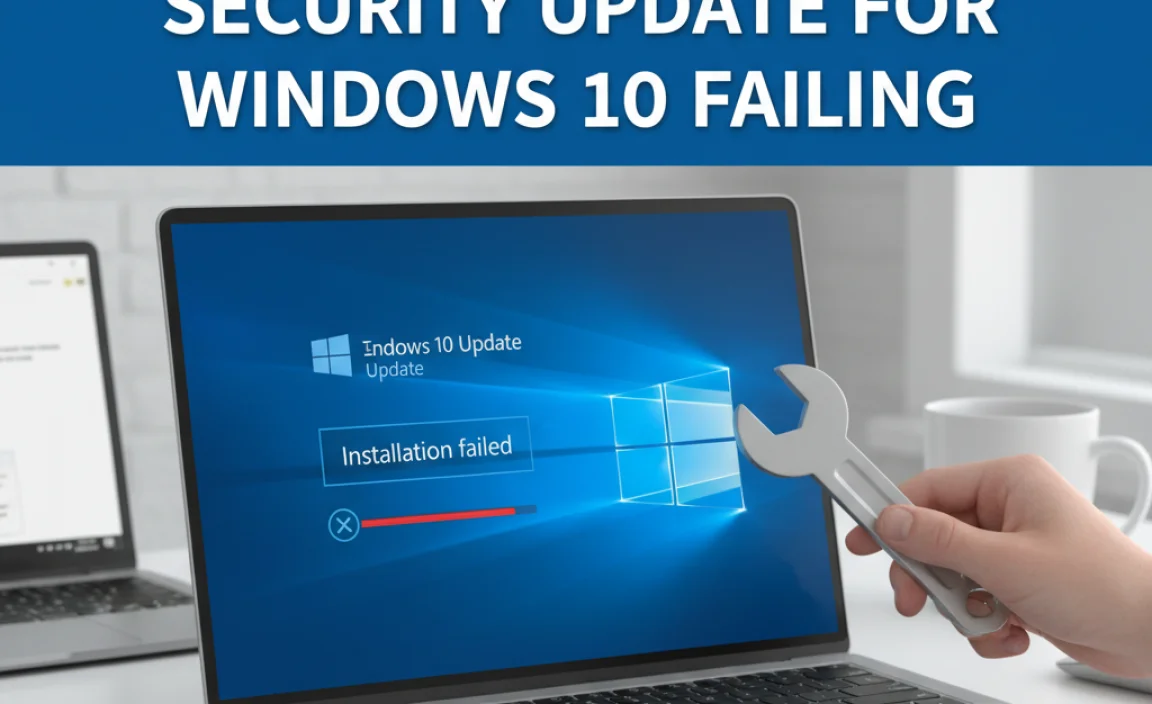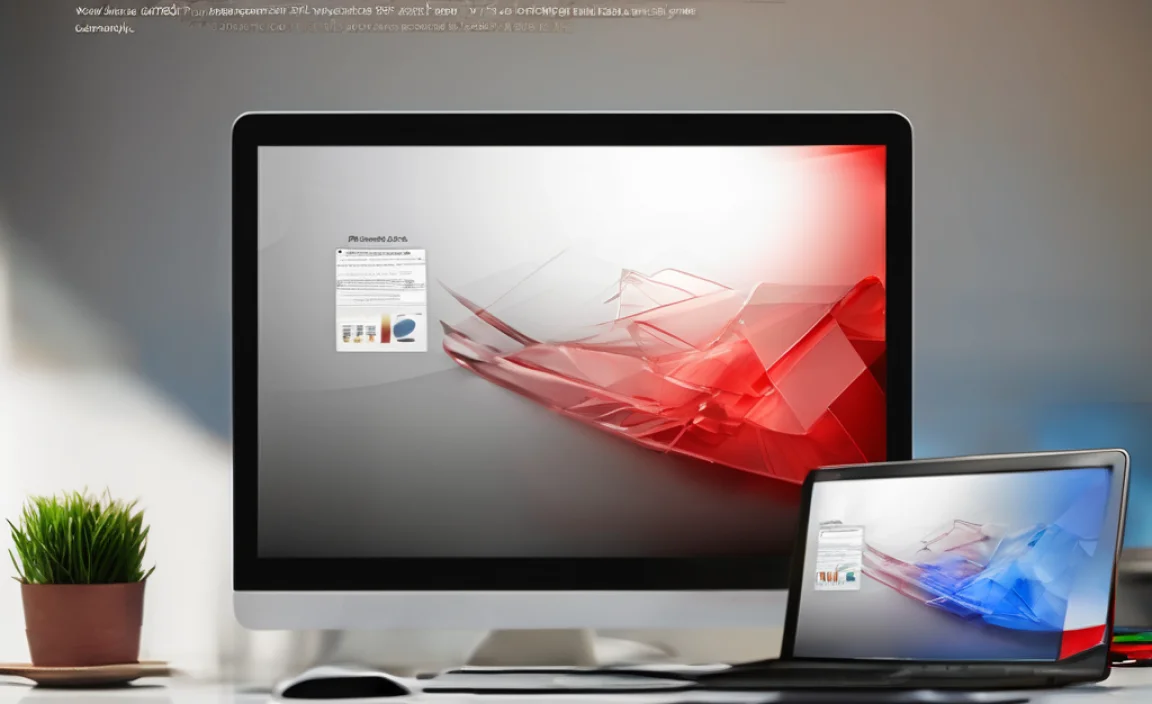Have you ever wished your Windows 11 could run a bit faster? Many people want their computers to work better. A simple checklist to improve your Windows 11 can help you reach that goal. Imagine being able to open your favorite games or programs in seconds. Wouldn’t that be amazing?
Did you know that small changes can make a big difference? One change might be turning off unnecessary programs. It’s like cleaning out your backpack to make room for new school supplies. By following a careful checklist, you can unlock your computer’s full potential.
This article will guide you through easy steps. Each step can help your Windows 11 run smoother. Are you ready to discover how to make your computer better? Let’s dive into this exciting journey!
Checklist To Improve Your Windows 11 Performance And Usability
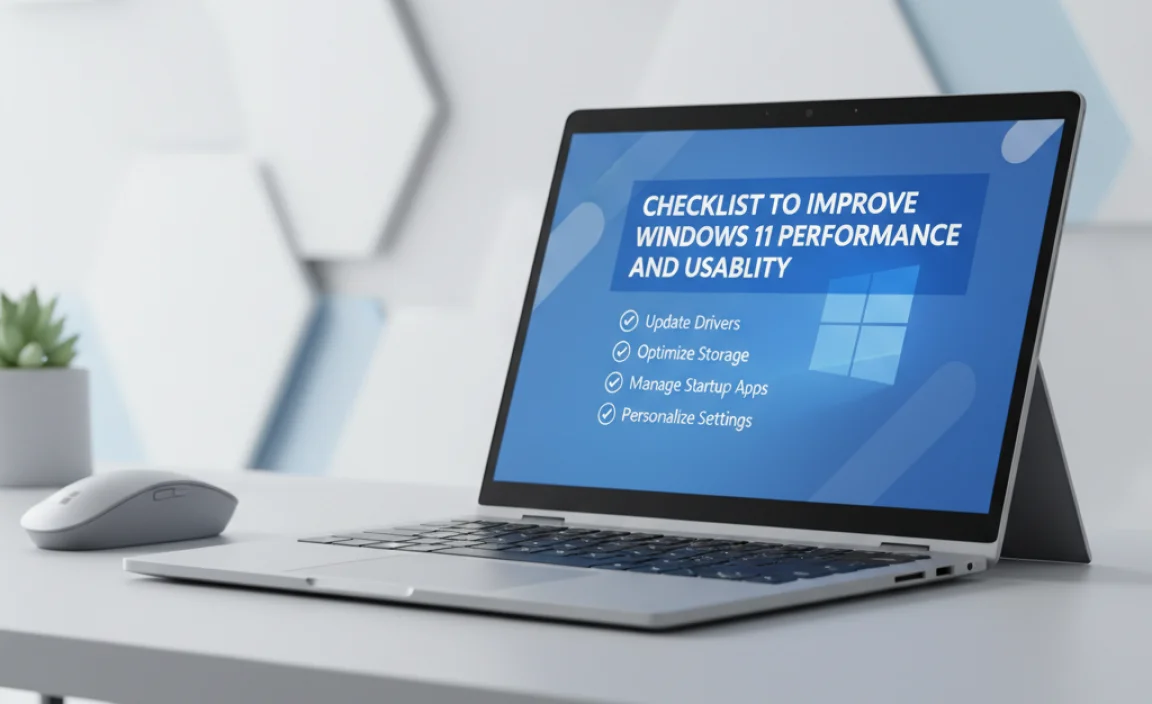
Unlock the full potential of Windows 11 with a simple checklist. Start with system updates to get the latest features. Arrange your desktop icons for easy access. Did you know cleaning out unused apps can speed up performance? Personalize your settings, so your computer feels just right. Try these tips and see how Windows 11 can work better for you! Excited to explore? Your journey to a smoother experience starts now!
System Requirements and Compatibility
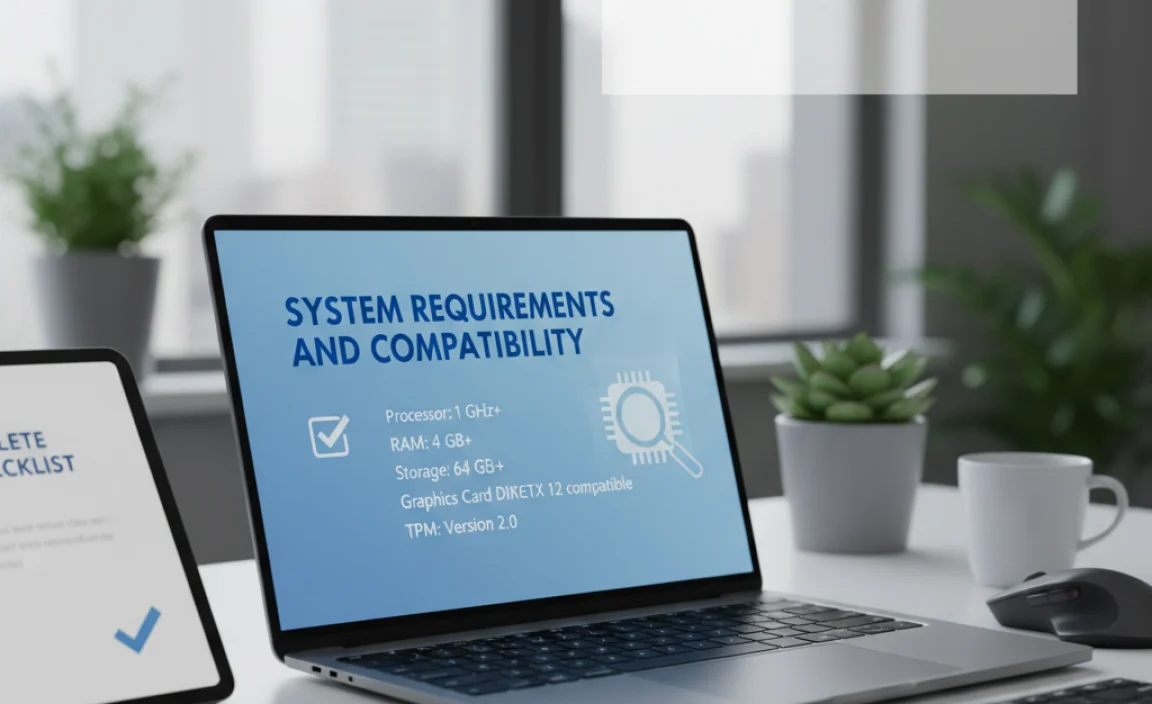
Understand the minimum specifications for optimal performance.. Check for hardware compatibility with Windows 11 features..
To enjoy Windows 11 smoothly, check your computer’s system requirements. You need a compatible processor, at least 4 GB RAM, and 64 GB storage. It’s also good to have a DirectX 12 compatible graphics card. These specs help your PC run better.
Next, see if your hardware works with Windows 11 features. Look for:
- TPM 2.0: This keeps your data safe.
- Secure Boot: It protects your computer when it starts up.
- 64-bit CPU: This improves performance.
What are the minimum specs for Windows 11?
The minimum requirements include a compatible 64-bit processor, 4 GB RAM, and 64 GB storage.
Why is hardware compatibility important?
Hardware compatibility ensures your PC can run all Windows 11 features effectively.
Performance Enhancements

Tips to optimize startup and boot times.. Recommended adjustments for improved RAM and CPU usage..
Want your Windows 11 to start faster than your favorite superhero? First, disable those pesky startup programs that sneak in like uninvited guests. You can do this by opening the Task Manager, heading to the Startup tab, and disabling the ones you don’t need. For RAM and CPU, consider adjusting your settings to turn off background apps. Fewer apps mean more power for your games!
| Tips for Faster Boot | Recommended Adjustments |
|---|---|
| Disable unnecessary startup programs | Limit background applications |
| Use SSD for faster loading | Check for Windows updates |
With these tips, your Windows will run smoother, and you’ll have more time to binge-watch your favorite shows or conquer virtual worlds. Remember, every second counts!
User Interface Customization

How to personalize the Start Menu and Taskbar.. Customizing themes and desktop backgrounds for a better user experience..
Do you want your computer to feel like “you”? Start by personalizing the Start Menu and Taskbar. You can pin your favorite apps so they’re always at hand, like magic! Next, switch up your themes and desktop backgrounds. Choose bright colors or fun pictures that make you smile. Who wouldn’t like a friendly dog staring at them from the screen?
| Customization Tips | Description |
|---|---|
| Pin Apps | Keep your top apps on the Start Menu for quick access. |
| Change Themes | Select colors and styles that brighten your day. |
| Fun Backgrounds | Add pictures that bring you joy. Think dogs or sunsets! |
With these simple changes, you’ll create a space that feels just right. So, give your computer a little makeover, and it might even smile back at you!
Security Settings and Updates

Importance of using Windows Defender and other security features.. Scheduling regular updates and managing security settings..
Keeping your computer safe is important. Windows Defender helps protect against viruses and malware. It scans your files and alerts you if something is not right. Use other security features like firewall settings for extra protection. Regular updates fix problems and keep your system secure. You can schedule updates to happen automatically, so you won’t forget. Managing these settings helps keep your computer in top shape.
Why are security settings and updates important?
Security updates can prevent up to 80% of attacks. Regular updates help fix bugs and keep your data safe. These updates make sure your device runs smoothly too!
Tips for managing security settings:
- Turn on Windows Defender
- Check for updates weekly
- Adjust security settings in Control Panel
Storage Management Practices
Tools for cleaning up unnecessary files.. Utilizing cloud storage options for enhancing local storage..
Keeping your device running smoothly is vital. There are helpful tools that clean up unnecessary files. These tools find and remove old downloads, temporary files, and other junk that slows down your computer. Regular use can free up space. Cloud storage is another great way to enhance local storage. It lets you save files online, letting your computer breathe better. Remember to use both methods together for the best results.
What are effective tools for cleaning up files?
Some popular tools for cleaning files include:
- Disk Cleanup: Built into Windows, this tool helps remove unneeded files.
- CCleaner: A free tool that clears temporary files and improves performance.
- Storage Sense: Automatically deletes files you no longer need.
Power Management Options
Configuring battery saver settings for laptops.. Adjusting power plans for desktop efficiency..
Managing power can make your laptop last longer, like magic! Start by finding the Battery Saver settings. This feature can stretch your battery life when you need it most. For desktop users, power plans are like a superhero cape—choose one that suits your needs best. Are you a gamer or a Netflix binge-watcher? Adjust settings accordingly!
| Power Plan | Best For |
|---|---|
| Balanced | Daily tasks |
| Power Saver | Battery savings |
| High Performance | Gaming or heavy tasks |
With the right settings, you can dodge the dreaded “low battery” warning. Who wants to be tethered to a charger all day? Not you!
Special Features and Functionality
Exploring virtual desktops and snapping features.. Utilizing Microsoft Teams and other integrated apps for productivity..
Windows 11 includes tools that make your work easier and more fun. You can explore virtual desktops to keep different tasks organized. This helps you focus without getting distracted. The snapping feature lets you arrange windows neatly on your screen. Use it to see multiple apps at once.
Additionally, Microsoft Teams and other apps work well together. They help you stay connected with friends and family. You can chat, call, or plan activities all in one place. These special features boost your productivity and make everything easier!
How can I use virtual desktops in Windows 11?
You can create different virtual desktops for various activities, like schoolwork and gaming. This keeps your tasks organized and tidy!
Features of Virtual Desktops:
- Switch easily between desktops
- Customize each desktop with different apps
- Focus better by reducing clutter
Troubleshooting Common Issues
Identifying common problems and their solutions.. Resources for advanced troubleshooting methods..
Finding problems with your Windows 11 can feel like looking for a needle in a haystack. Common issues include slow performance or crashing apps. Luckily, most of these hiccups have easy fixes! For example, if your machine feels sluggish, try cleaning up unnecessary files. That’s like giving your computer a nice bath! If you run into bigger problems, don’t sweat it. Advanced troubleshooting resources are all around you; just search online for guides. Want a quick fix list? Check this table below!
| Problem | Solution |
|---|---|
| Slow PC | Clean up files |
| Application crashes | Update the app |
| Internet issues | Restart your router |
Conclusion
In summary, a checklist to improve your Windows 11 can help you enhance your experience. Start by adjusting settings, updating drivers, and organizing your desktop. We can also explore helpful apps for better performance. Try these steps today, and see how they make your computer faster and easier to use. For more tips, keep reading and discover more ways to improve!
FAQs
Sure! Here Are Five Related Questions Focused On Improving Your Windows Experience:
Sure! Here are some tips to improve your Windows experience: 1. **Keep Windows Updated**: Always check for updates. Updates help fix problems and keep your computer safe. 2. **Organize Your Files**: Create folders for your pictures, homework, and games. This makes it easier to find things. 3. **Use Shortcuts**: Learn keyboard shortcuts. They help you do things faster, like Copy (Ctrl + C) and Paste (Ctrl + V). 4. **Customize Your Desktop**: Change your wallpaper and arrange icons. It makes your computer feel more personal and fun. 5. **Manage Startup Programs**: Limit what runs when you start your computer. This helps it start up faster.
Sure! Please provide the question you’d like me to answer.
What Are The Essential Settings To Configure In Windows For Better Privacy And Security?
To keep your Windows computer safe and private, you can change a few settings. First, turn on the Windows Defender firewall; it helps block bad things from getting in. Next, use strong passwords and change them often. You should also check the privacy settings and limit what apps can see your information. Lastly, keep your computer updated to fix any security problems.
How Can I Optimize Windows Performance Through System Settings And Features?
You can optimize Windows performance by changing some settings. First, update your Windows system to the latest version. Next, clear out programs you don’t use. This can free up space and help your computer run faster. Finally, adjust the display settings for better speed instead of fancy graphics.
What Tools Or Apps Can I Install To Enhance Productivity In Windows 11?
You can install Microsoft To Do to make lists and plan your day. Trello helps you organize tasks with cards. Focus@Will plays music that helps you concentrate. Zoom lets you have video chats with friends and teammates. These apps can help you stay organized and get things done!
How Can I Customize The Start Menu And Taskbar To Better Suit My Workflow In Windows 11?
You can make the Start Menu and Taskbar fit your work style in Windows 11. First, right-click the Taskbar and choose “Taskbar settings” to change what you see. You can add or remove apps by dragging them to the Taskbar. To change the Start Menu, click the Start button, then drag your favorite apps to the top. This way, you’ll find what you need quickly!
What Steps Can I Take To Troubleshoot Common Issues And Ensure Smooth Operation Of Windows 11?
To fix common problems in Windows 11, first, restart your computer. This can solve many issues. Next, check for updates by going to Settings and clicking on “Windows Update.” Keeping your system updated helps it run better. Also, run a virus scan with your security program to keep your computer safe. Finally, if something still isn’t working, ask an adult for help.