The black screen with only Recycle Bin or taskbar issue is a lot more annoying and difficult to deal with than most other issues. Particularly because it is difficult to determine why this happens since there is no error code or anything that indicates the reason behind it.
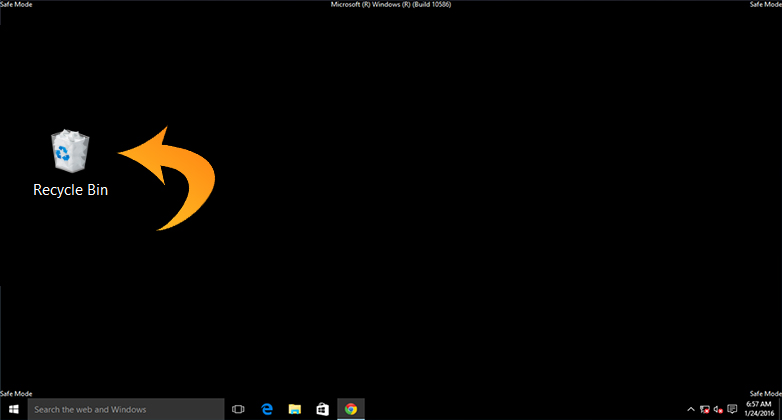
However, it isn’t impossible to figure out the reason why you get a black screen. There have been numerous reports of it by many Windows users and a few common ones always pops-up. This leads us towards some fairly easy solutions that will save you from losing any of your data.
What Causes the Black Screen with Only Recycle Bin or Taskbar Issue?
To find a solution, we must know what is causing this black screen to appear. Here’s what could be happening:
- Windows did not install or update properly.
- Display issues.
- Power supply issues.
- Overheating.
- Driver & software issues.
These are some of the most common issues why the black screen appears. By the process of elimination, it should be easier to know what needs to be done to fix the issue.
How to Fix the ‘Black Screen with Only Recycle Bin’ Issues?
As stated before, once the reason for the issue has been identified, the solutions come easily. Below are some methods by which you can fix the black screen problem:
Method 1: Turn On the PC in Safe Mode with Networking
Follow the below steps to turn on your PC in Safe Mode:
- On the Sign In screen, press Shift + Power button and then select Restart. Keep holding the Shift key until Choose an option appears on the screen.
- From the Choose an option screen, select Troubleshoot and then select Advanced Options.
- Go to Startup Settings and click Restart.
- When your PC is starting, press F5 to boot in Safe Mode with Networking.
- You can now Sign In to your PC using the account’s password.
Your PC will now be boot in Safe Mode with only some basic apps and the network services enabled. Now while you are in safe mode, you’ll need to boot the PC in a clean boot state and check to see if any background app is causing the issue. Follow these steps:
- Press Windows + R key to bring up the Run window.
- Type msconfig in the search bar and click OK.
- Select Selective Startup from the General tab and then untick Load startup items.
- Go to Services tab and click on Hide all Microsoft services.
- Click on Disable all.
- Navigate to Startup tab and click Open Task Manager.
- From the Task manager window, Disable all startup items.
- Go to the System Configuration Window again.
- Click Apply and then OK after that.
- Click on Restart when the prompt comes up.
Method 2: Power Supply Not Connected Properly
One of the reasons could be a faulty power supply. So, you will have to check if your PSU is working properly. If it’s not properly connected or it was somehow damaged, it can cause a black screen to appear. And the only solution for this would be to replace the power supply.
Method 3: Display Not Properly Connected
Similar to the power supply issue, your display could be at fault. Check to see if the display device is properly connected to your PC.
Another possibility is that your system isn’t detecting your display. You can forcefully wake up your display by pressing Windows key + Ctrl + Shift +B. This will wake up your display and solve the black screen issue.
Method 4: Reinstall the Video Card
One of the major reasons why the black screen appears is because of faulty Video Card. But you can easily reinstall the video card to fix the issue. Follow these steps below:
- On your search bar, type Device Manager and hit Enter.
- From the Device Manager window, select Display Adapter.
- Right-click on the adapter and select Uninstall.
- After the uninstall process is complete, click on the device again and select Scan for Hardware Changes.
- The system will now search for a compatible display driver and reinstall it.
Frequently Asked Questions (FAQs)
Can RAM cause display to go black?
Yes, if you install new RAM on your device, it can cause the device screen to go black after it boots up. It mostly happens if you install 4 RAM sticks in all RAM slots and A dual channel fails to form between RAM slots which causes this issue.
Does resetting PC fix black screen with recycle bin issue?
Resetting Windows will reinstall the Windows OS. Yes, this solves the black screen issue but it will delete all settings, files, and apps. It is recommended to backup all of your important data through safe mode before resetting your PC.
Conclusion
The black screen with recycle bin or taskbar issue, also known as The Black Screen of Death, is the most confusing errors that can happen to you. But as stated before, once you realize what is causing the issue, it is very easy to follow the simple methods and solve it. A bonus tip for you is to use the Windows Automatic Repair. In most cases it has proven to be an effective way to solve most errors.
