Have you ever spent hours searching for a single word in your files? It can be frustrating, right? Don’t worry! Windows 11 offers a solution. You can now search files for text and find words quickly. This new feature is like a magic trick for your computer. Imagine needing to find that special recipe you saved months ago. Instead of browsing every folder, you simply search for a keyword. Windows 11 does the hard work for you! It’s like having a mini-detective at your fingertips. So, how exactly does this work and why should you care? Keep reading to uncover the secrets of easy file searching in Windows 11.
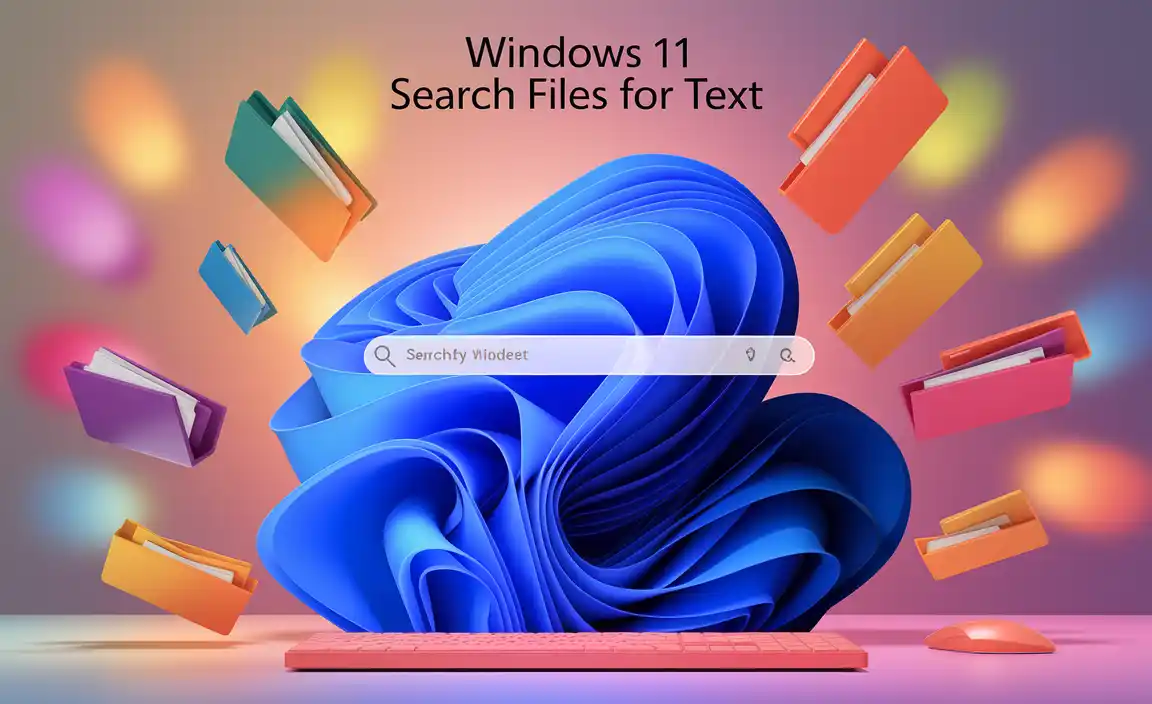
Efficiently Search Files For Text In Windows 11
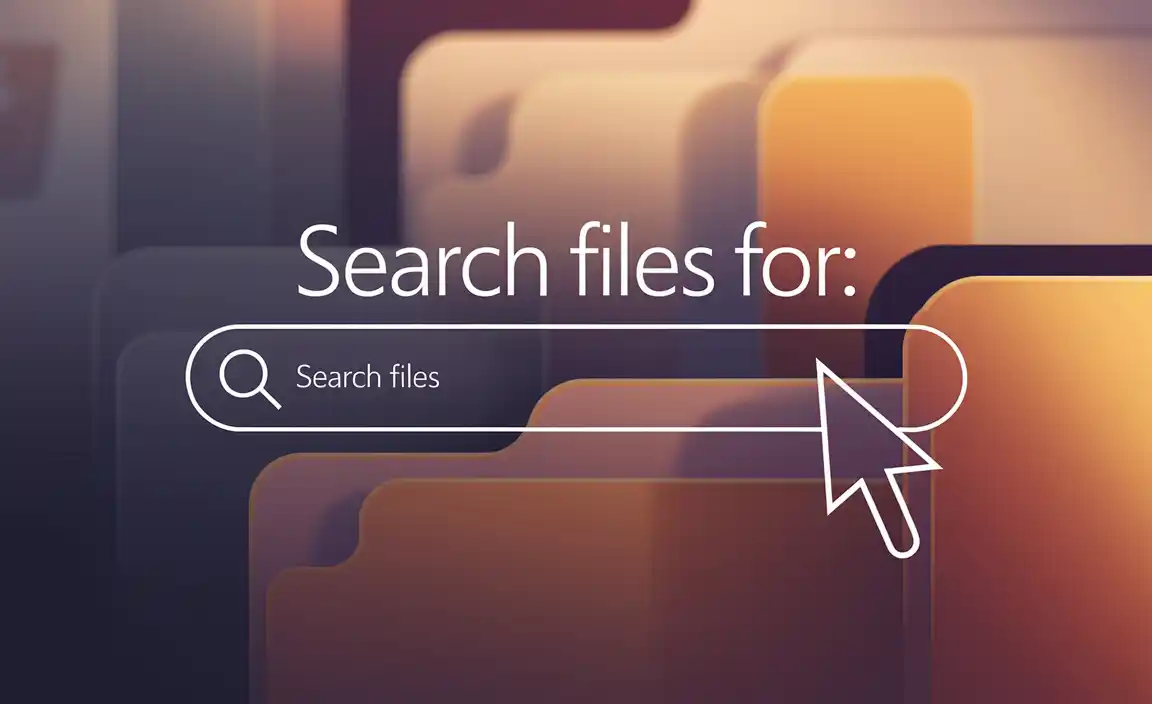
Accessing the Search Function in Windows 11
Steps to access the search bar from the taskbar. Using keyboard shortcuts to open the search feature quickly.
To search for files on Windows 11, you can find the search bar on your taskbar. Here’s how:
- Click the magnifying glass icon next to the Start menu.
- Type your text in the search box.
Use a keyboard shortcut for quick access. Press Windows key + S together. This pops up the search bar instantly. Searching is now fast and easy!
How do I search for a specific file in Windows 11?
Open the search bar. Type the file name or extension you want to find. It will show all matches.
Can I search for files by content in Windows 11?
Yes! Just enter the text you remember from the file. The search will look inside the files too.
Configuring Search Settings for Optimal Results
How to customize search indexing options. Enabling hidden features for enhanced search performance.
How can you customize search indexing options?
Customizing search indexing can make finding files faster. Go to the Settings menu. Click on ‘Search’, then ‘Searching Windows’. Here, choose what folders Windows will index. Using fewer folders means quicker searches.
How do you enable hidden features for better search?
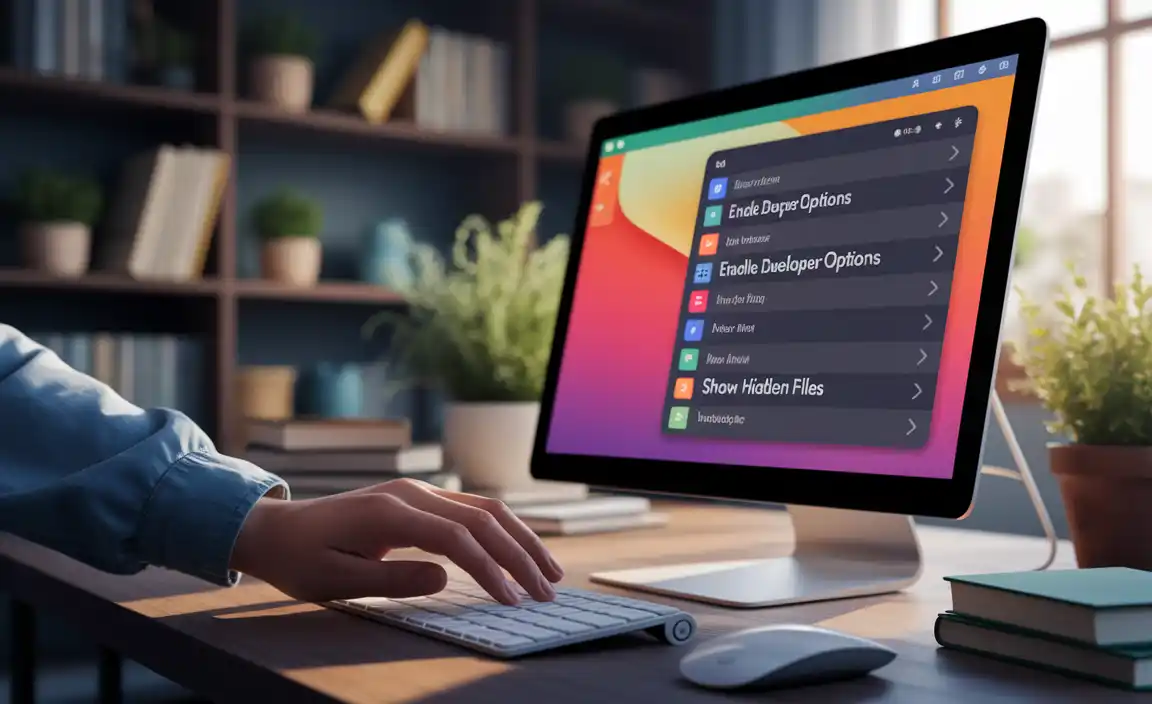
You can turn on hidden search tools to improve performance. Open the Settings menu. Select ‘Privacy & Security’, then ‘Searching Windows’. Turn on features like ‘Enhanced Mode’ for deeper searches. This scans your entire PC. Faster yet smarter!
To get the best search results, try these:
- Choose fewer folders to search.
- Enable ‘Enhanced Mode’ for broad searching.
- Visit ‘Privacy & Security’ for more settings.
Searching for Text Within Files
Instructions for using the search box to find specific text. Utilizing advanced search queries with syntax and operators.
How do I search for specific text within files on Windows 11?
To find specific text inside files on Windows 11, you can use the search box. Type your word or phrase in the search bar. You can also use special tricks, like quotes for exact matches. If you want to get fancy, use operators like AND, OR, or NOT to fine-tune your search. It’s like a treasure hunt for words!
Using Windows 11 to find text in files is fun and easy. Use the search box on your taskbar. Type in what you’re looking for. For exact words, use quotes. You can add extra search tricks too:
- Quotes for an exact phrase: “your text here“
- AND to find words together: cat AND dog
- OR for finding either word: day OR night
- NOT for excluding words: space NOT moon
These tools will make finding information fast and fun. It’s like having a superhero search power! Remember, different words and ideas play different roles, so picking the right one makes a big difference. Try them out!
Using File Explorer for Text Searches
Navigating File Explorer to search for text within files. Tips for filtering and refining search results in File Explorer.
File Explorer on Windows 11 is like your trusty treasure map when hunting for hidden text in files. Picture it as your adventure buddy, guiding you through folders with ease. To find specific text in documents, open Explorer, and type your text in the search bar like you’re sending a message in a bottle. You can filter by file type or date by clicking ‘Search Tools.’ Imagine these filters as your special glasses, helping you see the right files faster. Need to dig even deeper? Use the ‘Content:’ filter to peek inside files!
| Action | Shortcut |
|---|---|
| Open Search Tools | Alt + S |
| Filter by Date | Date:Your Date |
| Filter by Type | Type:Your File Type |
These tips make finding text as easy as pie, with less time lost playing ‘Where’s Waldo?’ in your digital library.
Troubleshooting Common Search Issues
Resolving issues with missing files in search results. Steps to rebuild the search index for accurate results.
Sometimes, files don’t show up in Windows 11 search results. To fix this, try rebuilding the search index. This helps find files better. Here’s how:
- Open Settings.
- Go to “Search” and click “Searching Windows.”
- Click “Advanced Search Indexer Settings.”
- Under the “Index Settings” tab, click “Rebuild.”
Wait for the process to finish. After this, your search results should work right! Did you know this trick? It’s like cleaning your room to find lost toys!
Why are some files missing in Windows 11 search?
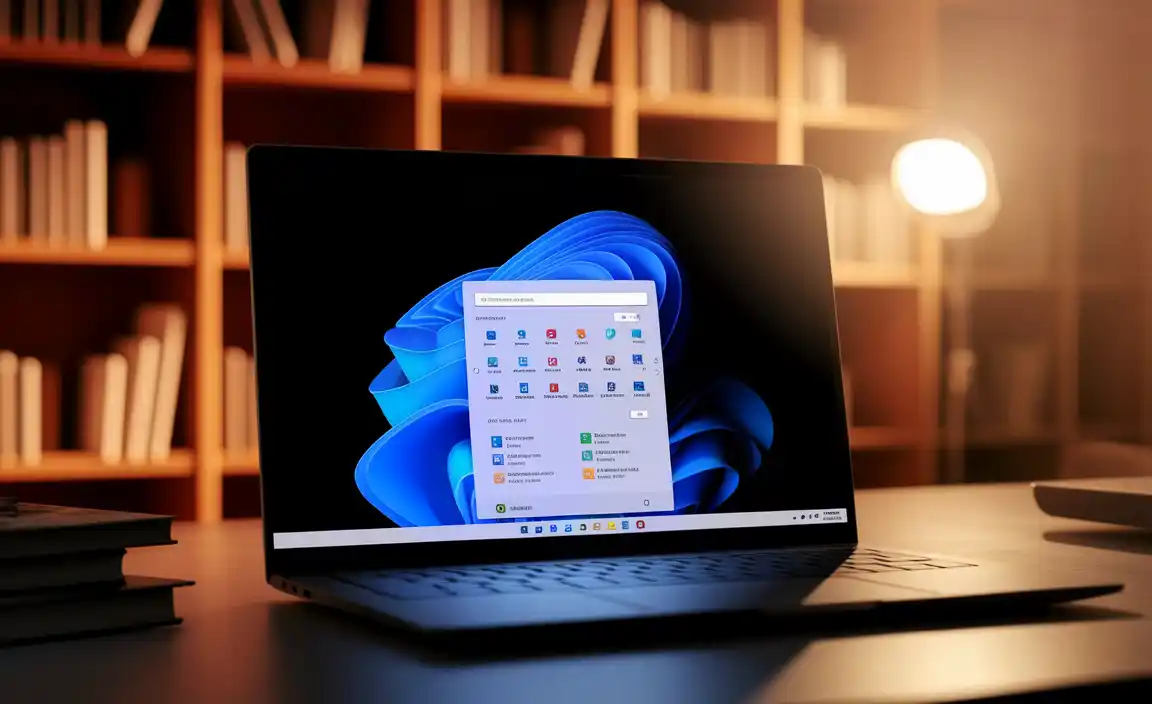
Files might be missing because the search index is not updated. This happens if changes are made or new files are added. The **search index** might miss knowing about these changes.
Should I rebuild the search index often?
No, you don’t need to do it **often**. Only rebuild if files are missing in search or you notice wrong results.
“A well-ordered index is a joy to search,” said many computer experts! Keeping your index healthy helps you find your favorite games and pictures much faster. Think of it as organizing your toy box. You know where everything is when it’s tidy!
Enhancing Productivity with Windows 11 Search Tips
Keyboard shortcuts and tricks for faster searching. Customizing search options to match user preferences.
Searching with Windows 11 can feel like playing hide and seek with your files. But using keyboard shortcuts can turn the game in your favor. Pressing Windows + S opens the search box instantly. Want to find something faster? Type after pressing Ctrl + F. To search within a specific folder, hit Alt + P as you look.
Customization is the magic wand to tailor searches to your needs. Access settings under search options. Turn on “enhanced” mode to search your whole PC. You can even tweak the file types you want to find. As they say, “Time saved is life gained.” Let’s work smarter, not harder!
| Shortcut | Function |
|---|---|
| Windows + S | Open search box |
| Ctrl + F | Find specific text |
| Alt + P | Preview panel on/off |
Conclusion
Windows 11 makes finding text in files easy. You just type what you’re looking for in the search box. It’s fast and simple. Now you know how to search more efficiently. Try it out and see how quickly you can find information! If you’re interested, explore more about Windows 11’s features to boost your skills even further.
FAQs
How Can I Search For Specific Text Within Files Using Windows 11’S Search Feature?
To find specific text in files on Windows 11, first, open File Explorer. Click on the search box at the top right. Type the word or phrase you want to find. Now, press “Enter.” The computer will show you files that have that text.
Are There Any Advanced Search Options In Windows To Find Files Containing Certain Text?
Yes, Windows has advanced search options. You can look for files that have specific words inside them. First, open the folder where you want to search. Then type your words into the search box. Windows will show you files that have those words.
Can I Filter My Search Results By File Type When Looking For Text Within Files In Windows 11?
Yes, you can filter search results by file type in Windows 11. First, open File Explorer. Then, in the search box, type what you want to find followed by “filetype:”, and the file type. For example, you could type “game filetype:pdf” to find only PDF game files. This helps you find what you need faster.
What Are The Best Practices For Efficiently Searching Text Within Large Files On Windows 11?
To find words in big files on Windows 11, use the search box in File Explorer. Open the folder holding your file, and type the word you want in the search box. It helps if you know the folder name. You can also try special programs like Notepad++ to make searching faster. These tools help us find what we need quickly and easily.
Is There A Way To Search For And Replace Text Within Multiple Files At Once On Windows 11?
Yes, we can! On Windows 11, we can use a tool called PowerShell. PowerShell helps us search and replace words in many files at once. Another way is to use a special program like Notepad++. These programs make it easier and faster to change words in lots of files.
Resource:
-
Understanding Windows Search Indexing: https://support.microsoft.com/en-us/windows/improve-search-results-using-the-index-f9e6b3f6-bbd3-cb8e-074c-d58fa6a4289e
-
Advanced File Search Techniques: https://www.digitalcitizen.life/searching-windows-11-how-use-search-box-effectively/
-
Using PowerShell to Search and Replace: https://learn.microsoft.com/en-us/powershell/scripting/samples/replace-text-multiple-files
-
Windows 11 File Explorer Tips: https://www.howtogeek.com/752387/how-to-search-in-file-explorer-on-windows-11/
