Are you in confusion about the appearance of the Microsoft Kernel Debug Network Adapter?
Before diving into details about the adapter, let’s explore its main theme of its.
Basically, it is a pre-installed Windows adapter that connects two PC where one is the host and the other is the target. The host can simply monitor and control the target PC. In a word, it is a virtual-NIC.
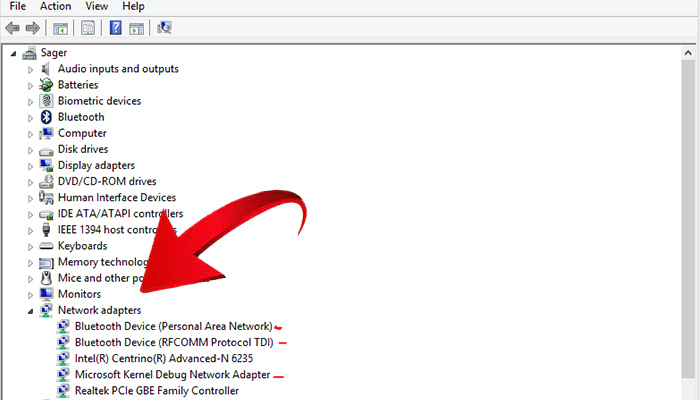
Why Microsoft Kernel Debug Network Adapter Appear
If your PC is connected with another PC through the host-target relationship, you may see the adapter in the ‘Network adapter’ section of the ‘Device Manager’ or in the ‘Properties‘ under ‘Network connection‘.
So, when the adapter appears on your PC, I would ask you not to panic. Because it’s not an error rather a system.
However, if you feel discomfort with the system or think it is unnecessary and irrelevant, you can disable it.
How to Disable the Kernel Debug Network Adapter
The process of disabling the unwanted adapter from your PC is quit being simple and easy to apply. I am going to include two possible methods-
- Method 1: Run Command to Disable
- Method 2: Disable from Device Manager
Method 1: Run Command to Disable
In most cases, this method is enough to disable Kernel Debug Network Adapter. To apply it to your PC, you have to follow the below steps.
Step 1
Firstly, you need to tap the Windows key and type ‘cmd‘. Consequently, you will see the ‘Command Prompt’ app preview with some options to work with it. Then you have to click on the ‘Run as administrator‘ option.
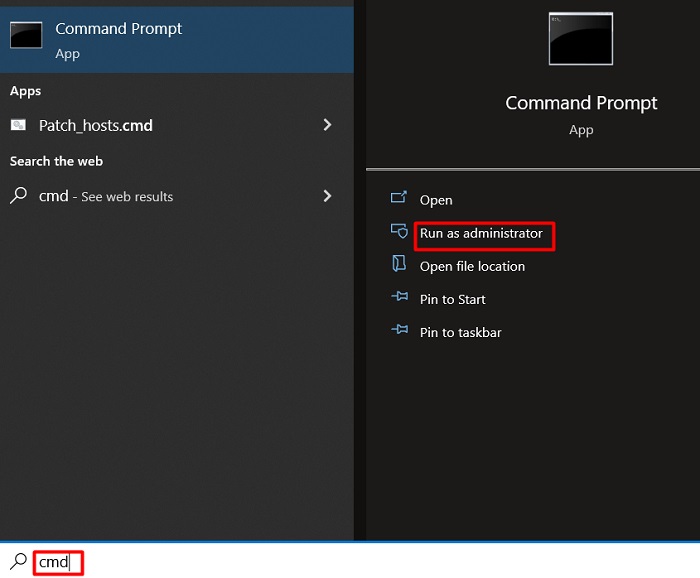
Step 2
As a result, the ‘Command Prompt’ administrator’s window will become evident. After that, you need to copy the following command and paste it into the window.
‘bcdedit /debug off‘
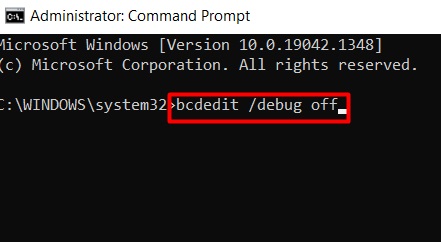
Then you have to press ‘enter‘ and wait for a little bit to complete the command.
If somehow, the process does not disable the driver, you can apply the next fix.
Method 2: Disable from Device Manager
This method will be an alternate option if the previous one does not work. It is nothing but disables the adapter directly from the ‘Device Manager‘. I am going to describe the process below.
Step 1
To disable the adapter from the ‘Device Manager‘, you have to access its window first. So, you need to right-click on the ‘Start‘ menu and find out the ‘Device Manager‘ option from the newly appeared interface on the left bottom of the screen. While tracing the option, you have to click on it.
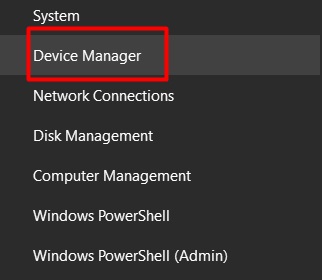
Step 2
After that, you need to find out the ‘Network adapters‘ section from the appeared ‘Device Manager‘ window. Whenever you see the section, expand it. Then you will see the Kernel Debug Network Adapter. Right-click on it and select the ‘Disable device‘. Here you can select the ‘Uninstall device‘ too.

Final Words
In a contrast, sometimes you may need to enable the Microsoft Kernel Debug Network Adapter. In those cases, you have to type ‘bcdedit /debug on’ in the ‘Command Prompt‘.
