Have you ever noticed your Windows 11 computer slowing down? It can be frustrating when your device doesn’t perform as it should. Sometimes, the problem lies in features you don’t even use. Imagine playing your favorite game or working on an important project, only to face annoying lags!
Many users ask, “What can I disable in Windows 11 for better performance?” Disabling certain features can make a big difference. For example, did you know that some background apps can slow you down without you even knowing? It’s true! By making a few small changes, you can boost your computer’s speed and enjoy a smoother experience.
This guide will help you discover what to disable in Windows 11. You’ll learn simple steps to improve your system’s performance. Let’s dive into these helpful tips together!
What To Disable In Windows 11 For Better Performance Tips
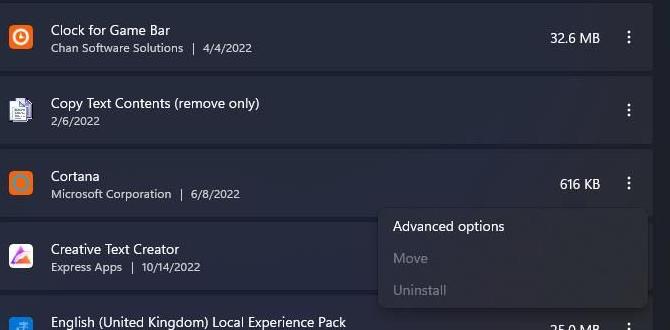
What to Disable in Windows 11 for Better Performance
Improving your Windows 11 performance is easier than you think. By disabling some features, your computer can run smoother and faster. For instance, turning off special effects can speed things up. Do you really need all those animations? Turning off background apps helps too. These apps use resources even when you’re not using them. Lastly, disabling unneeded startup programs can make your boot time shorter. Why wait longer when you can enjoy a faster start? Little tweaks can lead to big improvements!Unnecessary Startup Programs
Identify programs that launch at startup and consume resources.. Steps to disable startup applications through Task Manager..Many programs start running when you turn on your computer. Some of these programs are not needed right away. They can slow down your computer. You can check which programs launch at startup and stop them if you want. Here’s how you do it:
- Right-click the Taskbar and select Task Manager.
- Click on the Startup tab.
- Look at the list of programs.
- Right-click on any program you don’t need and choose Disable.
This can help your computer run faster and smoother.
How Can I Identify Startup Programs?
To find startup programs, open Task Manager. Check the Startup tab for a list of all programs. Look for ones you don’t use. You can disable them to save resources.
Do Startup Programs Affect Performance?
Yes, they can. Programs running at startup use memory and slow down your system.
Background Apps Management
List of common background apps that can be restricted.. Instructions on how to control background app permissions through Settings..Background apps can be sneaky little gremlins that slow down your computer. They run quietly while you work, but they can take up valuable resources. Common culprits include OneDrive, Xbox Game Bar, and Microsoft Teams. Want to kick them to the curb? Easy peasy! Just go to Settings, then Privacy to find Background apps. You can turn off the ones you don’t need. Your computer will thank you with faster performance!
| Common Background Apps | Can Be Disabled |
|---|---|
| OneDrive | Yes |
| Xbox Game Bar | Yes |
| Microsoft Teams | Yes |
| Yes |
Game Mode and Other Gaming Features
Explanation of Game Mode and its impact on performance.. How to enable or disable Game Mode and related gaming features..Game Mode is a special feature in Windows 11 that helps your games run smoother. It gives more power to your games by limiting background tasks. This can improve performance and make your gaming experience better.
To enable or disable Game Mode:
- Press the Windows key, then type “Game Mode.”
- Select Game Mode Settings.
- Toggle the switch for Game Mode on or off.
Other gaming features, like Game Bar, can also be adjusted for better performance. Disabling them may free up more resources for gaming.
Indexing Options Optimization
Insights on the Windows Search Indexing feature and its performance implications.. Steps to modify indexing options for faster file access..Windows Search Indexing is like a helpful librarian for your computer. It keeps track of where all your files are. However, if it works too hard, it can slow things down. Want faster file access? You can change some settings! By optimizing indexing options, you’ll find your files quicker and help your computer run smoother, like a well-oiled machine!
Here’s how to do it:
| Step | Action |
|---|---|
| 1 | Click on the Start menu. |
| 2 | Type “Indexing Options” and open it. |
| 3 | Select “Modify” for locations. |
| 4 | Uncheck unimportant folders. |
| 5 | Click “OK” and enjoy speedy searches! |
With these simple steps, you’ll keep your files close and your computer fast. Who knew optimizing could be so quick and easy? Now go get that performance boost!
System Notifications and Tips
Analysis of how notifications can hinder performance.. Instructions for turning off unneeded notifications and tips..Ever feel like your computer is buzzing more than a bee? That’s the sound of system notifications! These little pop-ups can slow things down and distract you. By turning them off, you can focus better and let your computer breathe. Here’s how you can silence them:
| Step | Action |
|---|---|
| 1 | Go to Settings |
| 2 | Click on System |
| 3 | Select Notifications & actions |
| 4 | Toggle off “Get notifications from apps and other senders” |
Now, your computer can perform like a race car instead of a sleepy snail! Remember, fewer notifications mean more speed.
Windows Updates Management
Discuss how automatic updates can affect system performance.. Recommendations for managing or scheduling updates effectively..Automatic updates in Windows 11 can sometimes feel like a surprise guest arriving at your party—unexpected and disruptive! These updates may slow down your system as they download while you’re working or playing. To dodge this, consider scheduling updates for times when you’re not using your computer, like during dinner or that long family movie. Proper timing can keep your device running smoothly while keeping your sanity intact!
| Update Time | Impact on Performance |
|---|---|
| During Work Hours | High – Slows down tasks |
| After Hours | Low – Minimally disruptive |
| Weekend Mornings | Very Low – Ideal time |
By managing your updates wisely, you can keep your Windows 11 running like a well-oiled machine, without surprise slowdowns. So, make sure to take control of those updates before they crash the party!
Conclusion
To boost your Windows 11 performance, disable unnecessary startup apps, fancy animations, and background processes. Adjust your power settings for maximum speed and keep your system updated. Regularly check for unwanted programs to clear out. With these simple steps, you can make your computer faster. Explore more tips online to continue optimizing your Windows 11 experience!FAQs
What Unnecessary Startup Programs Can I Disable In Windows To Improve Boot Time And Overall Performance?You can disable some programs that start with your computer to make it faster. Look for apps like music players, chat programs, or toolbars. These often don’t need to run when you start up. To change this, open the Task Manager by right-clicking the taskbar. Then, go to the “Startup” tab and turn off programs you don’t need.
How Can I Adjust Windows Visual Effects For Better Performance, And Which Settings Should I Prioritize?You can make Windows run faster by changing some visual effects. First, go to the Control Panel. Click on “System” and then “Advanced system settings.” Under “Performance,” click “Settings.” You should turn off things like fancy animations and shadows. This helps your computer work better and faster.
Are There Specific Background Apps In Windows That I Can Disable To Free Up System Resources?Yes, there are some apps in Windows that you can turn off to make your computer faster. You can go to the Task Manager by right-clicking on the taskbar and choosing “Task Manager.” From there, look under the “Startup” tab. You can disable some apps that you don’t need right away. This helps you free up system resources.
What Windows Features Or Services Can Be Disabled To Enhance Gaming Or Resource-Intensive Applications?To make your games run better, you can turn off some Windows features. You can disable background apps that you don’t use. Turning off visual effects can also help. Another good idea is to turn off Windows Update temporarily while gaming. This way, your computer uses all its power for your game.
How Can I Optimize Windows Settings For Better Performance On Older Hardware?To make Windows work better on older computers, you can try a few simple steps. First, go to the Start menu and search for “Settings.” Then, choose “Privacy” and turn off things you don’t need, like location services. Next, close programs running in the background that you aren’t using. You can also reduce the graphics effects by right-clicking on your desktop, choosing “Display settings,” and lowering the resolution. Finally, keep your software updated, as updates can help your computer run smoother!
