If the file becomes corrupted or out of date, the message “Please wait for GPSVC” may appear.
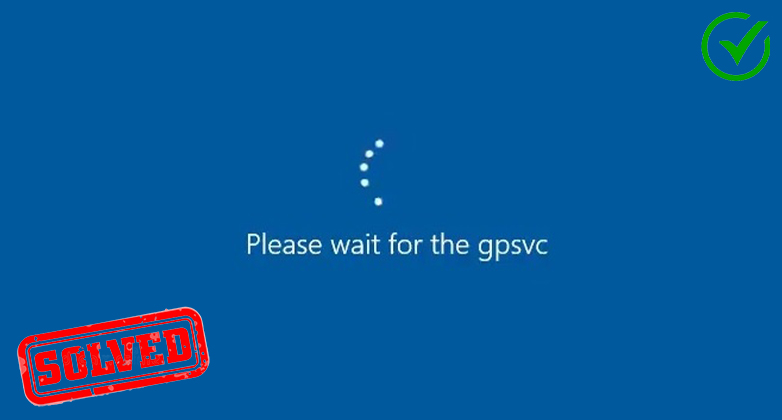
What Does ‘Please Wait for GPSVC’ Mean in OS Account Management Tools
GPSVC, also known as Group Policy Client Service, is a Windows NT family of operating systems account management tools. It regulates how user accounts and computer accounts are used. Windows will begin performing several important background tasks as soon as you log in.
One of these programs includes the Group Policy Service (GPSVC), which uses a Remote Procedure Call to interface with the Winlogon service (RPC). Some errors or problems, such as “Group Policy Client Service Failed the Logon,” may appear when you log into your account or shut down/start the Windows computer.
How Do I Resolve the Error “Please Wait for the GPSVC”
Despite the fact that Microsoft has not yet made any official patches for the “please wait for GPSVC”, here we are trying to summarize some ways to fix the error
Fix 1. Shut Down Your PC by Pressing CTRL + Alt + Delete Keys
When closing down your computer and getting the “Please wait for GPSVC Windows” problem, try hitting Ctrl + Alt + Delete all at once. A new screen will then show up; click the Power icon at the bottom right of the screen and then choose Shut down.
You should now shut down the PC without making any errors. Continue to the next fixes if it still doesn’t work.
Fix 2. Shut Down Your PC by Pressing the Power Button
Another straightforward method to forcefully shut down your PC is to hold down the Power button for a long rather than using the Shutdown option on the screen.
If you are using a laptop, you can unhook the power cord first, force the laptop to shut down by pressing the Power button, and then leave the battery out for a while before putting it back in and starting the computer to see if the “wait for GPSVC Windows 10″ issue goes away.
Fix 3. Update the GPSVC File
If the file becomes corrupted or out-of-date, the “Please wait for GPSVC” error may occasionally appear. You might try manually downloading and upgrading the GPSVC file to remedy the issue.
Fix 4. Use System Restore
If none of the aforementioned fixes for the error are successful for you, we advise running a Windows System Restore to resolve this problem.
Conclusion
Any corrupted or out-of-date file is the cause of the please wait for notice. Microsoft hasn’t offered a clear remedy to this issue. But utilizing the techniques listed above, this issue may be readily resolved.
