Windows 10 shortcut keys are a game-changer for anyone looking to boost their productivity and navigate their operating system with lightning speed.
Whether you’re a casual user or a power user, mastering these keyboard commands can transform how you interact with your computer, saving you precious clicks and keystrokes.
Think of them as secret passageways, instantly whisking you to different applications, settings, or files. In this comprehensive guide, we’ll delve into the most effective shortcut keys for Windows 10, unlocking a more efficient and enjoyable computing experience.
The Power of the Keyboard: Why Shortcut Keys Matter

In a world where time is a valuable commodity, every minute saved counts. Traditional methods of navigating Windows 10 often involve a series of clicks and drags, moving your mouse cursor across the screen numerous times. While this might seem insignificant initially, over hours and days, these actions accumulate, leading to wasted time and potential strain.
Shortcut keys, on the other hand, leverage the speed and precision of your keyboard. Once you commit a few of the most frequently used ones to memory, you’ll find yourself performing tasks significantly faster and with less physical effort. This not only improves your efficiency but also contributes to a smoother, more fluid workflow.
Essential Windows 10 Shortcut Keys for Everyday Use
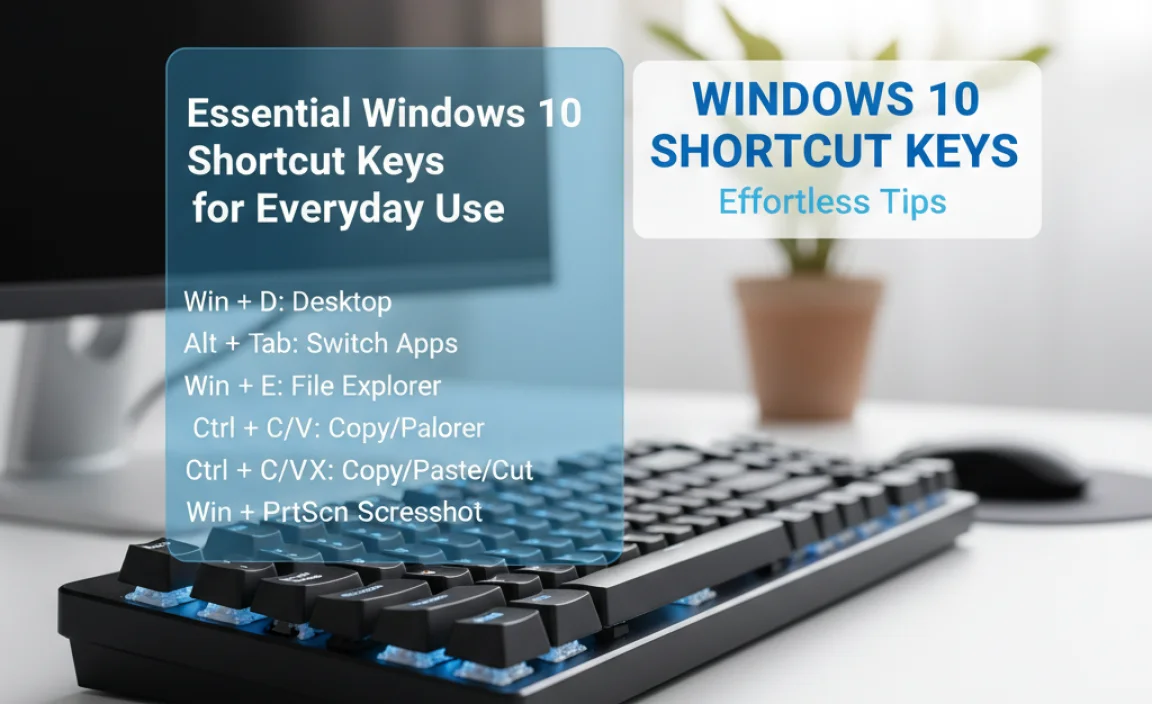
Let’s start with some of the most fundamental and widely applicable shortcut keys that will immediately enhance your daily computer use. These are the building blocks of keyboard mastery.
Copy, Cut, and Paste (Ctrl + C, Ctrl + X, Ctrl + V): These are perhaps the most universally recognized Windows shortcuts. `Ctrl + C` copies selected text or files, `Ctrl + X` cuts them (removing them from their original location), and `Ctrl + V` pastes them into a new location. Mastering these is the first step towards efficient data management.
Undo and Redo (Ctrl + Z, Ctrl + Y): Made a mistake? `Ctrl + Z` is your best friend, allowing you to undo your last action. If you’ve undone too much, `Ctrl + Y` lets you redo those actions. This combination is invaluable for quickly correcting errors in documents, spreadsheets, and even when editing images.
Save (Ctrl + S): A crucial shortcut for anyone working on important documents. `Ctrl + S` quickly saves your current progress, preventing data loss in case of unexpected shutdowns or software crashes. Make it a habit to press this regularly!
Select All (Ctrl + A): Want to select everything in a document, folder, or even on a webpage? `Ctrl + A` is the instant solution.
Find (Ctrl + F): Need to locate a specific word or phrase within a document or webpage? `Ctrl + F` opens the search bar, allowing for quick and targeted searches.
Navigating Windows 10 with Shortcut Keys
Beyond basic text manipulation, Windows 10 offers a plethora of shortcuts to navigate the operating system itself.
Mastering the Taskbar and Window Management with Shortcuts
Switch Between Open Applications (Alt + Tab): This is a classic for a reason. Holding `Alt` and pressing `Tab` cycles through all your open applications. Release `Alt` when the program you want is highlighted. For a more visual experience, try `Windows key + Tab`, which brings up the Task View.
Open Task Manager (Ctrl + Shift + Esc): If an application is unresponsive or you need to monitor your system’s performance, `Ctrl + Shift + Esc` immediately opens the Task Manager, bypassing the need to right-click the taskbar.
Minimize All Windows (Windows key + D): Want to quickly see your desktop? `Windows key + D` minimizes all open windows, revealing your desktop background. Pressing it again will restore the windows to their previous positions.
Snap Windows (Windows key + Arrow Keys): This is a fantastic productivity booster. `Windows key + Left Arrow` snaps the current window to the left half of your screen, and `Windows key + Right Arrow` snaps it to the right. `Windows key + Up Arrow` maximizes a window, and `Windows key + Down Arrow` minimizes or restores it. These are perfect for multitasking and comparing information.
Open File Explorer (Windows key + E): This is the quickest way to access your files and folders.
Advanced Windows 10 Shortcut Keys for Power Users
For those who want to push their productivity even further, these advanced shortcuts can be incredibly beneficial.
Lock Your PC (Windows key + L): For security and privacy, `Windows key + L` instantly locks your computer, requiring your password or PIN to regain access. This is essential in shared workspaces.
Open Settings (Windows key + I): A direct route to Windows 10’s settings menu.
Open Action Center (Windows key + A): Quickly access notifications and quick actions like Wi-Fi, Bluetooth, and brightness settings.
Create a New Virtual Desktop (Ctrl + Windows key + D): If you juggle many diverse tasks, virtual desktops are a lifesaver. `Ctrl + Windows key + D` creates a new, clean desktop. You can then switch between them using `Ctrl + Windows key + Left/Right Arrow`.
* Take a Screenshot (Windows key + Print Screen): Pressing `Windows key + Print Screen` will capture your entire screen and automatically save it as an image file in your “Pictures” > “Screenshots” folder. If you only want to capture a specific window, use `Alt + Print Screen`.
Embracing a Keyboard-Centric Workflow
Incorporating these shortcut keys for Windows 10 into your daily routine might seem challenging at first. The key is to start with a few that you find most relevant to your tasks. For instance, if you spend a lot of time copying and pasting, focus on `Ctrl + C`, `Ctrl + X`, and `Ctrl + V`. Once those become second nature, gradually introduce more. Online resources, cheat sheets, and even printing out a list to keep near your computer can be excellent aids in the learning process.
The goal isn’t to memorize every single shortcut but to build a repertoire of commands that significantly streamlines your computer usage. By embracing a keyboard-centric workflow, you’re not just saving time; you’re unlocking a more efficient, intuitive, and ultimately, more enjoyable way to work and play on your Windows 10 machine. So, start practicing, and watch your productivity soar!



