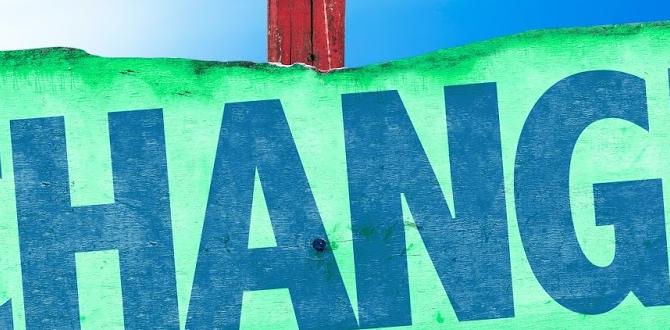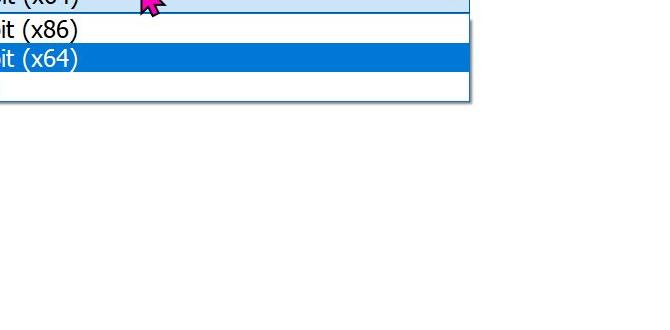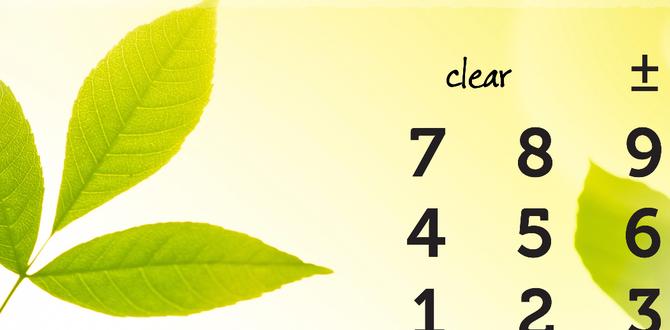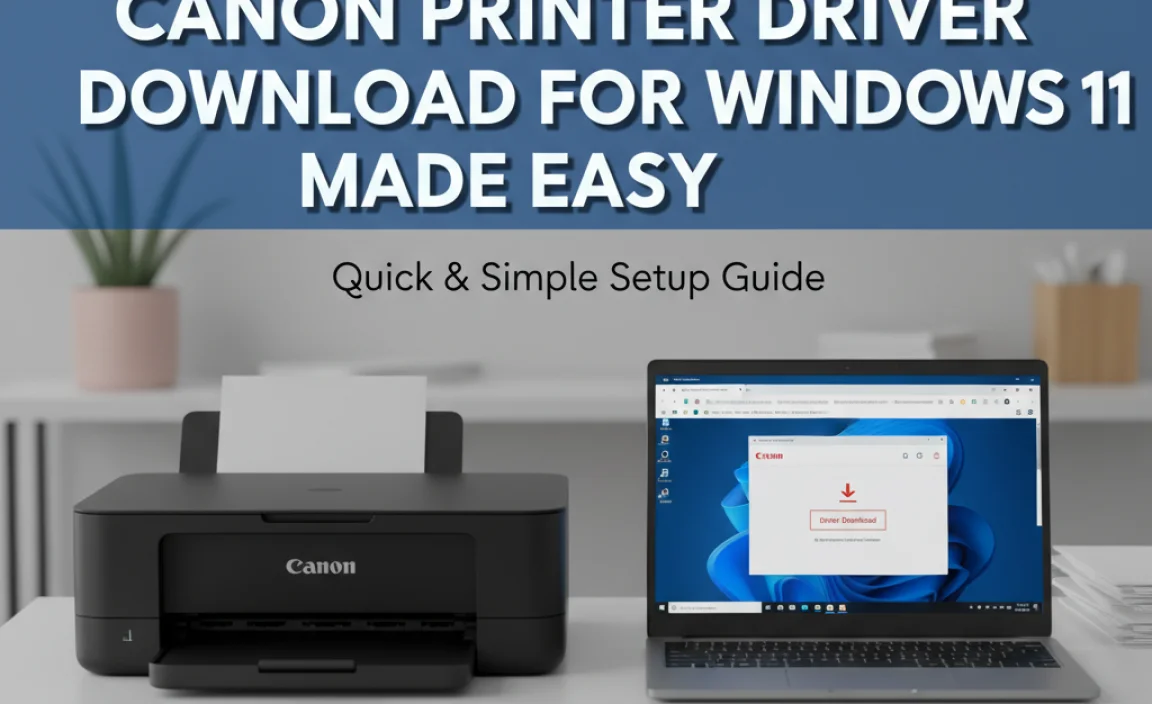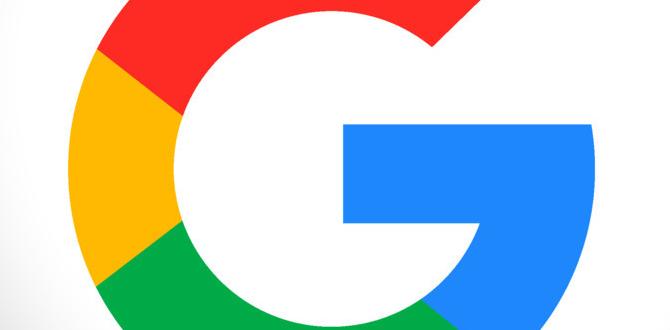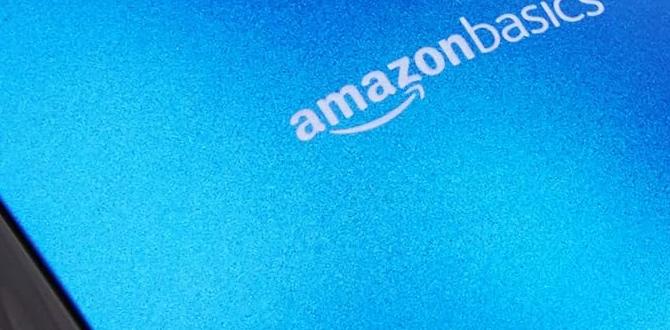Have you ever felt your computer slowing down? Maybe you opened too many programs at once. It can be frustrating! Luckily, there’s a neat trick to help. The shortcut for Task Manager in Windows 10 can help you quickly fix issues.
Imagine you’re playing your favorite game, and it freezes. What do you do? You might want to open Task Manager to close that game fast. Instead of clicking through menus, just press a few keys. It’s quick and easy!
Did you know that many people don’t use this handy shortcut? They miss out on fixing their computer problems in seconds. Learning this simple key combo can make your computer life much easier!
Effective Shortcut For Task Manager Windows 10: Quick Access Tips
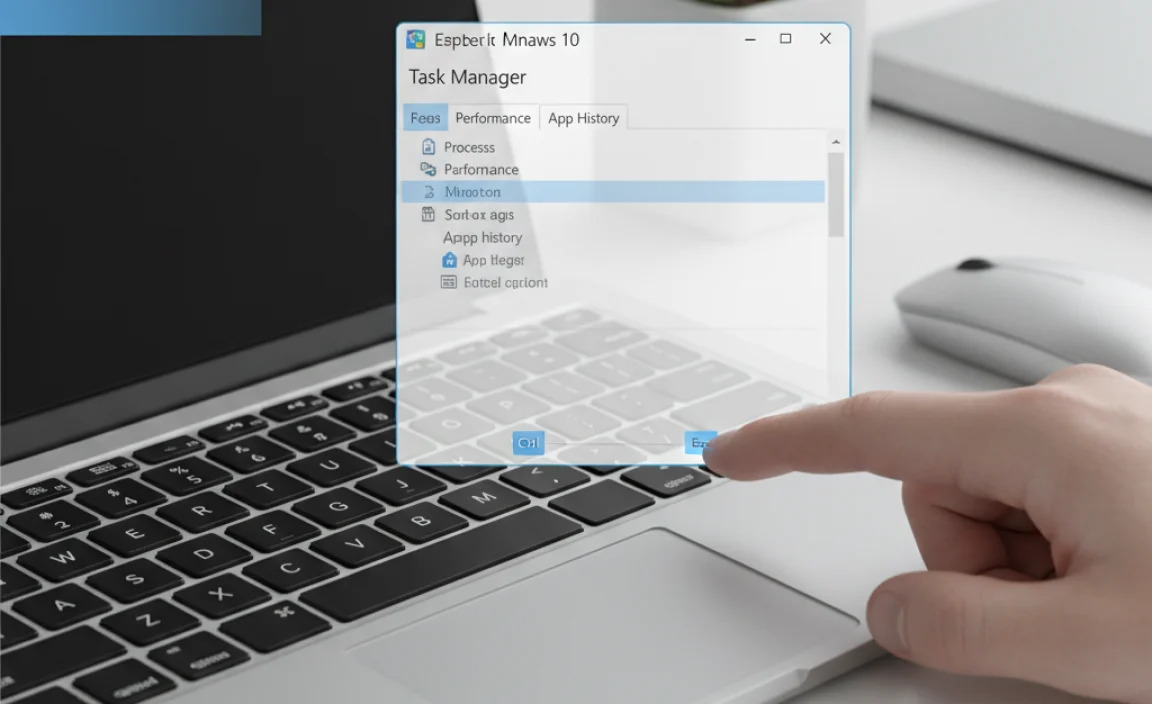
Shortcut for Task Manager in Windows 10

Windows 10 offers a handy shortcut to access Task Manager quickly. Just press **Ctrl + Shift + Esc**, and voilà! You’re in. This tool helps you see which programs are running and if any are misbehaving. Did you know that managing apps this way can make your computer faster? Instead of waiting for a program to close, you can end it instantly. Next time your PC hangs, remember this quick trick!
Accessing Task Manager Using Keyboard Shortcuts

Listing the primary keyboard shortcuts to open Task Manager. Explanation of each shortcut’s context and usability.
Opening Task Manager quickly is easy with keyboard shortcuts. Here are the main ways to do it:
- Ctrl + Shift + Esc: This combo opens Task Manager directly, saving you time.
- Ctrl + Alt + Del: This offers a menu. From there, you can select “Task Manager”.
- Windows + X: This shows a menu. Choose “Task Manager” from the list.
These shortcuts help you manage your computer efficiently. You’ll be able to close, start, or check programs quickly!
How can I access Task Manager quickly?
You can access Task Manager quickly using Ctrl + Shift + Esc. It opens directly without extra steps!
Alternative Methods to Open Task Manager

Stepbystep guide on using the Ctrl+Shift+Esc shortcut. Instructions for accessing Task Manager via the Ctrl+Alt+Del screen.
Need to open Task Manager quickly? Use the handy Ctrl+Shift+Esc shortcut! Simply press all three keys at once, and voilà! Task Manager pops up like a friendly ghost. Easy peasy!
Another fun way is through the Ctrl+Alt+Del screen. Hit these keys together, and a menu appears. Click on “Task Manager,” and you’re in!
Here’s a quick comparison:
| Method | Steps |
|---|---|
| Ctrl+Shift+Esc | Press all three keys |
| Ctrl+Alt+Del | Press keys, then select “Task Manager” |
Now you can manage your tasks like a pro! So, next time your computer acts up, you’ve got the tools to handle it! Who knew fixing tech could be so much fun?
Utilizing Task Manager to Optimize Performance

Tips on identifying resourcehungry applications. Steps to close unresponsive applications effectively.
To keep your computer running smoothly, it’s key to spot those resource-hungry applications. Open Task Manager and check which programs use the most CPU and memory. If your computer is acting like a turtle stuck in peanut butter, it’s time to take action! To close unresponsive apps, simply click on them and select “End Task.” Voila! Your PC should feel lighter and faster. And remember, even computers need a break sometimes.
| Application | Resource Usage | Action |
|---|---|---|
| Web Browser | High | End Task |
| Media Player | Moderate | Keep |
| Game | Very High | Consider Closing |
Troubleshooting Task Manager Issues
Common errors related to Task Manager and their fixes. How to restore Task Manager if it’s missing or not functioning.
Sometimes, Task Manager acts like that one friend who never shows up to the party. Common issues include it not opening or disappearing completely. If you can’t find it, a simple restart can help. Press Ctrl + Shift + Esc to launch it directly. If it’s missing, you can restore it by checking your system files. Just run the command: sfc /scannow in Command Prompt. If it still doesn’t work, updating Windows often does the trick!
| Common Issues | Fixes |
|---|---|
| Task Manager won’t open | Use Ctrl + Shift + Esc to open it directly. |
| Task Manager is missing | Run sfc /scannow in Command Prompt. |
| Task Manager doesn’t respond | Try updating Windows. |
Customizing Task Manager for Better Usability
How to rearrange columns and modify settings for personalized views. Tips on using Task Manager for advanced users, such as creating new tasks.
To make Task Manager easier to use, you can rearrange columns and change settings. Click on a column header to move it. This helps you see what matters most. You can adjust your view, too. For advanced users, creating new tasks is simple. Press Ctrl + Shift + Esc to open Task Manager quickly. Then, click on “File” and choose “Run new task.” This opens up new options for better management. Remember, a personalized view can make your work smoother.
How can I customize my view in Task Manager?
You can customize your view by dragging columns and adjusting settings, which helps show only what you need.
Tips for Advanced Users:
- Use Ctrl + Shift + Esc to open Task Manager quickly.
- Create a new task by clicking on “File” and choosing “Run new task.”
Conclusion
In conclusion, using the shortcut for Task Manager in Windows 10 is simple and effective. You can quickly press Ctrl + Shift + Esc to open it. This tool helps you manage running programs and improve your computer’s performance. Try it out yourself! For more tips on Windows 10, keep exploring or check out user guides online.
FAQs
What Is The Keyboard Shortcut To Open Task Manager In Windows 1
To open Task Manager in Windows, you can press “Ctrl,” “Shift,” and “Esc” at the same time. This will show you a list of your running programs. You can also press “Ctrl,” “Alt,” and “Delete” and then select Task Manager from the menu. It’s a quick way to check on your computer’s activities!
How Can I Create A Desktop Shortcut For Task Manager In Windows 1
To make a shortcut for Task Manager on your desktop, first, right-click on an empty space on your desktop. Then, choose “New” and click “Shortcut.” In the box that opens, type “taskmgr” and click “Next.” Name your shortcut “Task Manager” and hit “Finish.” Now, you can double-click it anytime to open Task Manager!
What Are Some Alternative Methods To Access Task Manager In Windows Aside From Using Shortcuts?
You can open Task Manager in other ways. One way is to right-click the taskbar at the bottom of your screen. Then, choose “Task Manager” from the menu that appears. Another way is to press the “Ctrl,” “Alt,” and “Delete” keys together and select “Task Manager” from the list. You can also search for it in the Start menu by typing “Task Manager.”
Can I Customize The Keyboard Shortcut For Task Manager In Windows 1
No, you can’t change the keyboard shortcut for Task Manager in Windows 11. The shortcut is set to Ctrl + Shift + Esc. This means every time you press those keys, the Task Manager will open. If you want to open it in another way, you can use the Start menu or right-click the taskbar.
What Additional Features Can I Access In Task Manager On Windows Beyond Viewing Running Applications?
In Task Manager, you can do more than just see running applications. You can check how much memory and CPU (the brain of the computer) each program uses. You can also see how many processes are running. We can end a program if it’s not working right. You can even start new tasks if you need to open something fast!