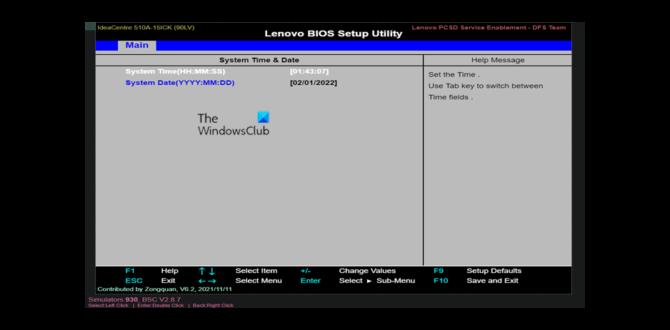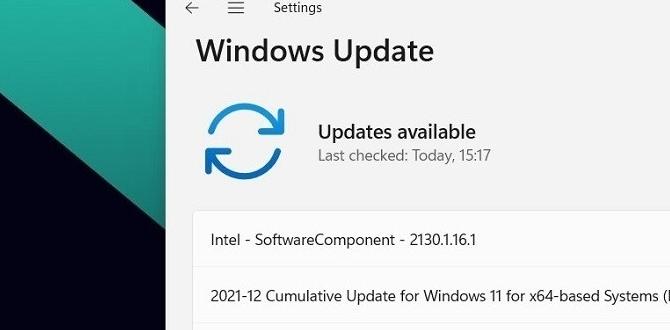Have you ever felt lost while trying to find something in Windows 10? Sometimes, finding settings can feel like a treasure hunt. If you want to open the Control Panel quickly, there is a special shortcut to make life easier!
Many people don’t know that there’s a simple way to access the Control Panel without clicking through menus. Imagine needing to change your computer settings and only taking seconds to get there. That’s the magic of shortcuts!
Did you know that using shortcuts can save you time? You might be surprised by how many people use them every day and don’t even realize it. This article will show you the best shortcut for the Control Panel in Windows 10.
Let’s dive in and discover how this quick tip can help you navigate your computer like a pro!
Shortcut For Control Panel Windows 10: Easy Access Tips
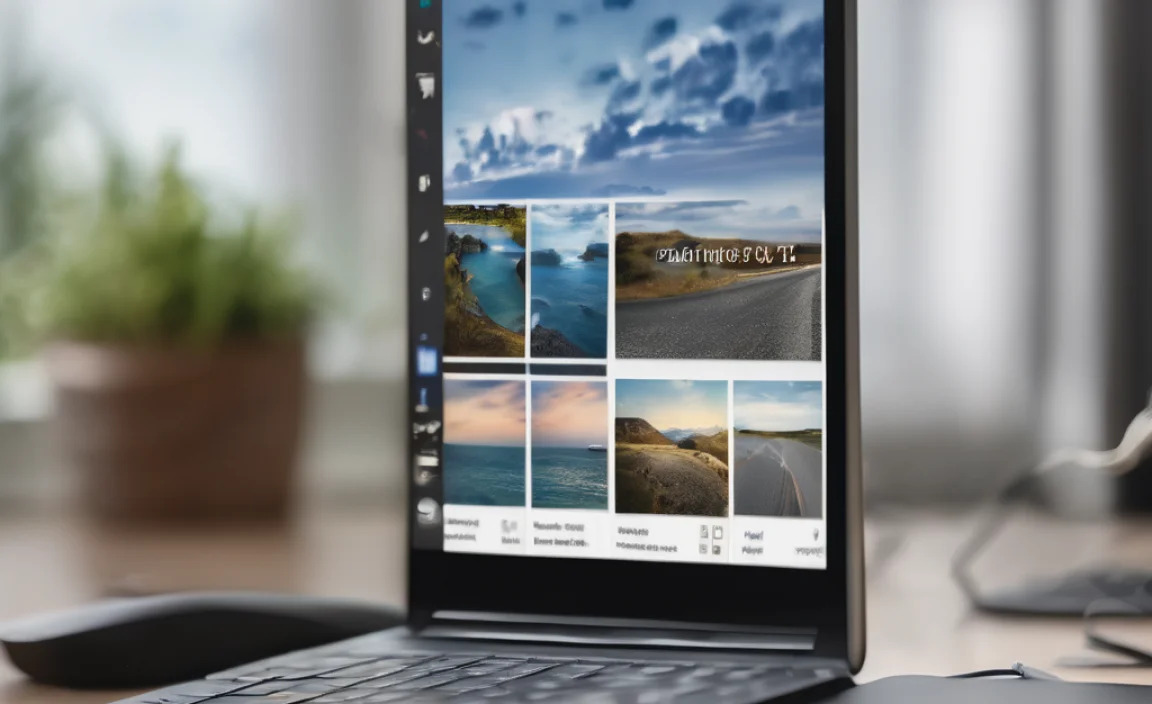
Finding the Control Panel in Windows 10 can be tricky. Did you know there’s a quick way to access it? Simply press the Windows key and “R” at the same time, type “control,” then hit Enter. This shortcut takes you straight to the Control Panel. It’s faster than searching through menus. By knowing this trick, you can save time and get to your settings with ease. Who wouldn’t love that?
Accessing Control Panel through Shortcuts

Stepbystep guide on using keyboard shortcuts. Alternative methods to access Control Panel quickly.
Want to dive into the magical world of the Control Panel? It’s easier than finding your pet cat when it hides! To cut the chase, use Windows Key + R to open the Run dialog, then type “control” and hit Enter. Voilà, you’re in! But if that sounds too easy, try right-clicking the Start button or using Windows + X for quick access. Check out the table below for speedy tricks!
| Method | Shortcut |
|---|---|
| Run Dialog | Windows Key + R |
| Quick Access Menu | Windows Key + X |
| Search Bar | Type “Control Panel” in the search |
With these shortcuts, accessing the Control Panel is a piece of cake! Just remember: shortcuts are like your favorite snacks—quick, tasty, and always good to have on hand!
Creating Custom Shortcuts for Control Panel

Instructions on how to create desktop shortcuts. Tips for organizing shortcuts for easy access.
Making custom shortcuts for your Control Panel is easy and kind of fun! First, right-click on the desktop and choose New > Shortcut. A window pops up—this is where the magic begins. Type in the Control Panel link (you can simply type “control panel”) and hit Next. Give your shortcut a name, like “Settings Corner,” and click Finish. Voilà! You’ve created a shortcut!
To keep your desktop tidy, organize your shortcuts in folders. You can name these folders funny things like “Techy Stuff” or “Secret Settings.” This will help you find things quickly. Remember, a cluttered desktop can confuse even the smartest of us. Just like a messy sock drawer—yikes! Happy clicking!
Common Control Panel Shortcuts for Windows 10

A list of essential Control Panel shortcuts and their functions. How to remember and utilize shortcuts effectively.
Knowing shortcuts can make using Windows 10 easier. Here are some special Control Panel shortcuts:
- Control Panel: Type “Control Panel” in the search box and press Enter.
- System Settings: Type “sysdm.cpl” to open System Properties quickly.
- Network Settings: Use “ncpa.cpl” for quick access to Network Connections.
- Device Manager: Type “devmgmt.msc” for Device Manager.
To remember these shortcuts, try writing them down and practicing often. You can even create a fun game with friends to see who remembers them best!
What are common control panel shortcuts in Windows 10?
Essential shortcuts include Control Panel, System Settings, Network Settings, and Device Manager. Remembering them helps you work faster and smarter on your computer!
Troubleshooting Common Issues with Control Panel Shortcuts
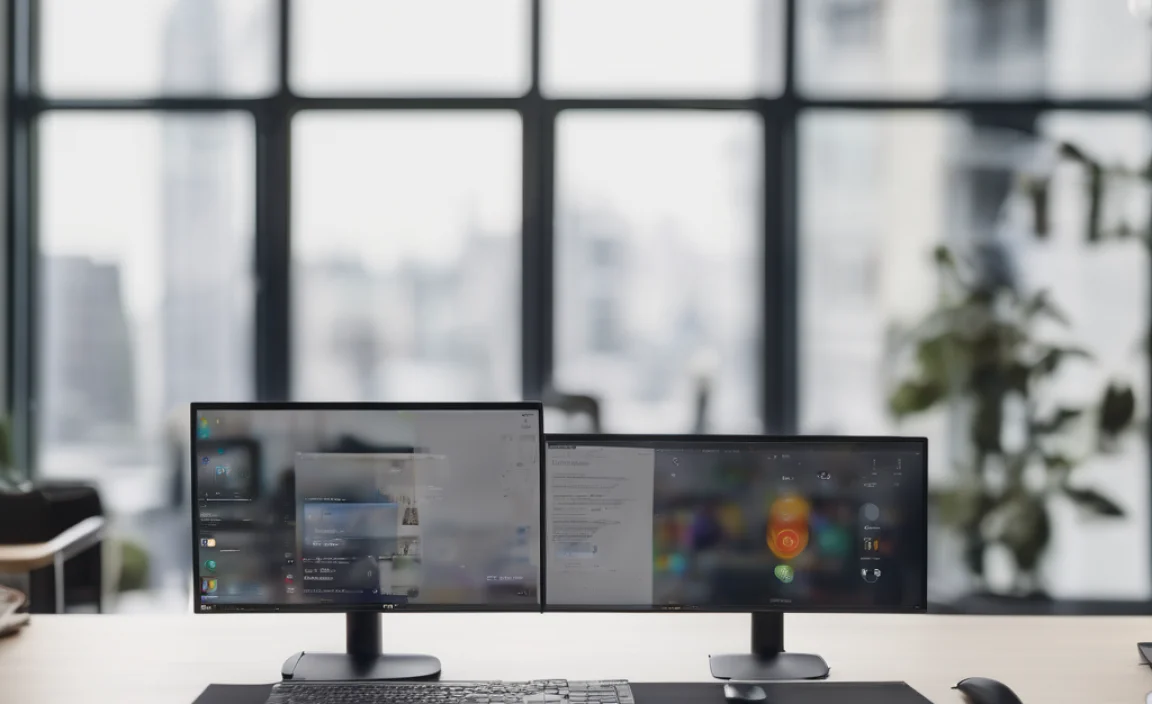
Identifying problems with shortcut functionality. Solutions for restoring lost or malfunctioning shortcuts.
If your Control Panel shortcuts are playing hide and seek with you, don’t panic! First, check if they are still there. Sometimes they vanish just like socks in the dryer. Right-clicking the desktop lets you create new shortcuts if you lost them. You can also restore any missing ones from the Recycle Bin. If things are still wonky, simply restarting your computer might save the day. Here’s a quick table with some fun fixes:
| Problem | Solution |
|---|---|
| Shortcut Missing | Create a new shortcut on your desktop. |
| Shortcut Not Working | Delete and recreate it to fix the issues. |
| Shortcut Won’t Open | Restart your computer for a refresh! |
Tackle those shortcuts, and they will be your best buddies again!
Best Practices for Managing Control Panel Shortcuts
Tips for maintaining an organized Control Panel interface. Recommended frequency for reviewing and updating shortcuts.
Keeping your Control Panel organized is key to using your computer effectively. Here are some tips you can follow:
- Group related shortcuts together.
- Use clear names for your shortcuts.
- Remove shortcuts you don’t use often.
- Check your shortcuts every few months and update them.
Having an organized Control Panel helps you find settings quickly. Regularly reviewing your shortcuts keeps your workspace neat. A tidy space can save you time and frustration!
How often should you check your Control Panel shortcuts?
You should check and update your shortcuts every three to six months to keep everything fresh and easy to use.
Conclusion
In Windows 10, using the shortcut for the Control Panel makes everything easier. You can access settings quickly with just a few clicks. Remember, you can create your own shortcut too! Try it out to save time. For more tips on Windows 10, check out helpful articles online. Explore, learn, and enjoy your computer experience!
FAQs
How Can I Create A Desktop Shortcut For The Control Panel In Windows 1
To create a desktop shortcut for the Control Panel on Windows, right-click on an empty space on your desktop. Then, choose “New” and click on “Shortcut.” In the box that shows up, type “Control Panel” and click “Next.” Name it “Control Panel” and press “Finish.” Now you have a shortcut to open Control Panel easily!
What Is The Keyboard Shortcut To Quickly Open The Control Panel In Windows 1
To quickly open the Control Panel in Windows, you can press the Windows key and the R key together. This opens a small box. Then, type “control” and press Enter. This will open the Control Panel for you. It’s an easy way to find settings!
Are There Alternative Ways To Access The Control Panel Without Using The Start Menu In Windows 1
Yes, there are other ways to open the Control Panel in Windows. You can press the Windows key and the letter “R” at the same time. This opens a small box. Type “control” in the box and hit Enter. You can also find it by searching in the taskbar at the bottom of the screen.
How Can I Pin The Control Panel To The Taskbar For Easier Access In Windows 1
To pin the Control Panel to the taskbar, first, open the Start menu. Then, type “Control Panel” in the search box. When it shows up, right-click on it. From the options, click “Pin to taskbar.” Now you can easily open it whenever you need!
Is There A Way To Open Specific Pages Within The Control Panel Using Shortcuts In Windows 1
Yes, you can open specific pages in the Control Panel using shortcuts. First, press the Windows key and the R key together. This opens a box where you type “control” followed by the page name. For example, to open “System,” type “control sysdm.cpl.” Press Enter, and you’ll see the page!