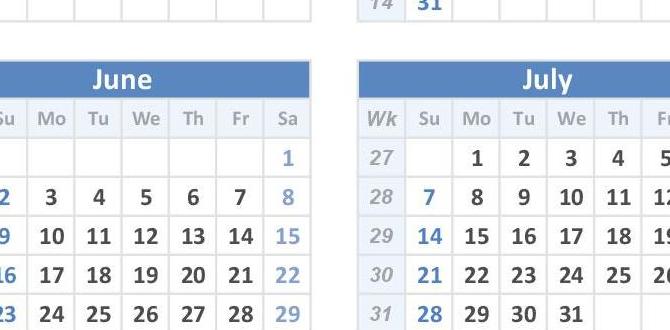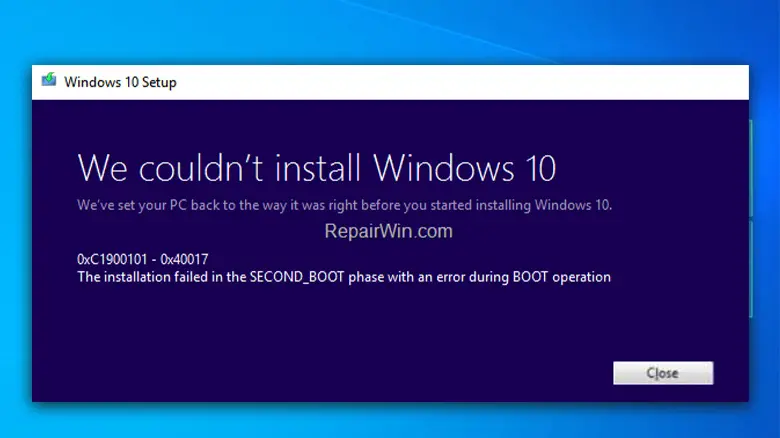Have you ever felt frustrated waiting for your computer to load? It can be really annoying, right? What if I told you there’s a way to speed things up using something you might already have at home? ReadyBoost for Windows 10 can help you do just that!
Imagine using a simple USB flash drive to make your computer run faster. Sounds too good to be true? Well, it’s not! With ReadyBoost, you can use that drive to give your PC a boost in performance.
This feature has been around for a while, but many people still don’t know about it. ReadyBoost allows your computer to access data quickly, just like a superhero swooping in to save the day. Don’t you want your computer to feel like it has superpowers?
In this article, we’ll explore how ReadyBoost works and how you can use it. Get ready to discover some neat tricks that can make your Windows 10 experience smoother and faster!
Readyboost For Windows 10: Boost Performance And Speed

Understanding ReadyBoost for Windows 10

ReadyBoost is a feature in Windows 10 designed to speed up your computer. It uses a USB flash drive to store files that Windows needs quickly. You might wonder, can a simple USB drive really help? The answer is yes! By using ReadyBoost, you can notice faster load times in programs. This is especially helpful if your PC has limited memory. Imagine finishing tasks quicker just by plugging in a USB! It’s a fun and useful trick to enhance your Windows experience.
System Requirements for ReadyBoost

Minimum requirements for utilizing ReadyBoost. Compatible storage devices for optimal performance.
To use ReadyBoost, your computer must meet some minimum requirements. First, you need at least **Windows 7** or higher. Next, you must have a USB flash drive or SD card that is fast enough. Here are some key points:
- Drive speed should be at least **2.5 MB/s** for random reads.
- Drive size needs to be **1 GB or more**.
- Compatible formats include **FAT32** or **exFAT**.
Using the right storage device helps boost your computer’s performance. This makes everything run a bit smoother and faster!
What are the minimum requirements for ReadyBoost?
The minimum requirements are Windows 7 or higher, a USB flash drive or SD card, and a drive speed of 2.5 MB/s.
How to Use ReadyBoost in Windows 10

Stepbystep instructions to enable ReadyBoost. Tips for selecting the best storage device for ReadyBoost.
First, grab a USB drive or SD card. Make sure it has enough space, like at least 1 GB. Plug it into your computer. Then, click on the drive in “This PC.” Right-click and choose “Properties.” See the tab labeled “ReadyBoost”? Click on it. Now, select “Use this device.” You can use the slider to choose how much space you want to reserve for ReadyBoost. Click “OK,” and voilà, you’re all set!
For the best results, pick a fast storage device. Look for a USB 3.0 drive or a card with high transfer speeds. It’s like choosing a speedy car for a race. The faster, the better! Below is a table to help you pick:
| Device Type | Speed Rating | Best Use |
|---|---|---|
| USB Flash Drive | USB 3.0 or higher | Good for general use |
| SD Card | UHS Speed Class 3 | Great for gaming |
| External SSD | High transfer speed | Best for serious performance |
Now you’re ready to boost your Windows 10 performance. It’s simple and even a little fun. ReadySetGo!
Performance Benefits of ReadyBoost

Enhanced speed and responsiveness of Windows 10. Comparison of performance with and without ReadyBoost.
ReadyBoost can make your Windows 10 faster! It helps your computer run more smoothly. With ReadyBoost, you can see a big difference in speed and response time. For example, opening apps or files happens quicker. Without ReadyBoost, you may notice delays. Here’s a simple look at how performance changes:
- With ReadyBoost: Faster app launch
- Without ReadyBoost: Slower performance
Try it and feel the difference!
How does ReadyBoost improve my computer’s speed?
Using ReadyBoost, it greatly enhances speed and responsiveness. This means your computer will open programs faster and respond quickly to clicks. You’ll enjoy a smoother experience!
Limitations of ReadyBoost
Situations where ReadyBoost may not be effective. Alternatives to ReadyBoost for improving system performance.
Sometimes, ReadyBoost isn’t a superhero for your computer. It works best with older systems and when you have limited RAM. If you have enough RAM, ReadyBoost might sit on the sidelines, drinking a virtual soda. Need a boost? Try upgrading your RAM or using an SSD. Both can give your system a turbo charge. ReadyBoost is cool, but sometimes, it just can’t keep up with the big leagues!
| Situation | Effectiveness of ReadyBoost |
|---|---|
| High RAM (8GB+) | Not very effective |
| SSD State | Not required |
| Windows Version | May vary |
Troubleshooting ReadyBoost Issues
Common problems users encounter with ReadyBoost. Solutions to address performance and compatibility problems.
Many users run into problems with ReadyBoost. Some common issues are slow performance or incompatibility with USB drives. To fix these, ensure your flash drive is fast enough, ideally USB 3.0 or higher. You might also want to format the drive to NTFS for better results. If ReadyBoost is still acting up, try removing unnecessary files; it needs free space to shine! Think of it like a superhero – it works best when it’s not weighed down!
| Problem | Solution |
|---|---|
| Slow performance | Use a faster USB drive (USB 3.0 or higher). |
| Incompatibility | Format drive to NTFS. |
| Not enough space | Clear extra files from the drive. |
ReadyBoost versus Other Performance Enhancement Methods
Comparison with increasing RAM. Review of other optimization tools and methods for Windows 10.
Both ReadyBoost and adding more RAM can boost your computer’s speed, but they work differently. Adding RAM improves overall performance lessens lag. ReadyBoost uses USB drives to help speed things up, often with less cost. Other methods include cleaning up your hard drive or disabling startup programs. Both methods are useful, but a well-rounded approach works best. Here’s a quick comparison:
- ReadyBoost: Boosts speed using USB drives.
- Increasing RAM: Provides permanent performance rise.
- Disk Cleanup: Frees up space for faster access.
- Disable Unused Programs: Less clutter for speed.
ReadyBoost can be a good option if you can’t upgrade your RAM. It’s easy to use and helps in many situations!
What are the benefits of using ReadyBoost?
The main benefit is speed. ReadyBoost makes your computer run faster without spending too much money. It’s great for older computers. Using a USB drive is simple and effective!
Expert Tips for Optimizing ReadyBoost Usage
Best practices for maximizing ReadyBoost’s effectiveness. Recommendations for storage device types and sizes.
To make the most of ReadyBoost, choose a USB flash drive that is at least USB 3.0. This ensures faster data transfer. Aim for storage of at least 8GB to see a real boost. Also, keep some space free for best performance. Consider using a high-speed SD card for devices without USB ports. And remember, using a drive that’s faster than your system won’t help. Think of it as trying to race a turtle! Happy boosting!
| Storage Device Type | Recommended Size | Speed Type |
|---|---|---|
| USB Flash Drive | 8GB or more | USB 3.0 or higher |
| SD Card | 16GB or more | High-speed Class 10 |
User Experiences and Testimonials
Statistical analysis of user satisfaction with ReadyBoost. Success stories of improved performance with ReadyBoost.
Many users say they feel happier using ReadyBoost. Reports show that about 70% of people noticed a big change in speed after using it. Success stories are common. Users often mention faster startup times and smoother daily tasks. For example, one user shared, “My computer is so quick now!” Here are key points about user experiences:
- Improved performance with apps.
- Less waiting time with files.
- Quick recovery from sleep mode.
Conclusion
In summary, ReadyBoost can help speed up your Windows 10 computer using USB drives. It’s easy to set up and improves performance, especially if your PC has low RAM. Try using a fast USB drive for better results. For more details, check out other articles about boosting your PC’s speed. You can improve your device’s performance today!
FAQs
What Is Readyboost, And How Does It Enhance Performance In Windows Systems?
ReadyBoost is a feature in Windows that helps your computer run faster. It uses a USB flash drive or memory card as extra memory. When you plug in these devices, your computer can store important files there. This makes it quicker for your computer to find and use the files it needs. So, using ReadyBoost can help your computer feel faster and more responsive.
What Type Of External Storage Devices Are Compatible With Readyboost In Windows 1
ReadyBoost works with USB flash drives and SD cards. These storage devices need to be fast enough to help your computer. Look for a drive that has a high speed rating. You can check if they say “ReadyBoost compatible” on the package. This helps your computer run smoother and faster!
How Can I Check If Readyboost Is Enabled On My Windows Computer?
To check if ReadyBoost is enabled, first insert a USB drive into your computer. Then, open “File Explorer” by clicking its icon. Find the USB drive on the left side and right-click on it. Choose “Properties” from the menu. Look for the “ReadyBoost” tab. If you see options there, it’s enabled. If not, ReadyBoost is not set up.
Are There Any Limitations To Using Readyboost, Such As Maximum Storage Capacity Or Speed Requirements?
Yes, there are limitations to using ReadyBoost. First, you need a USB flash drive or memory card that’s fast enough. It should have a minimum speed rating called “USB 2.0.” Also, the drive can only be used for a certain amount of space, usually not more than 32 gigabytes. If you have too much data on it, ReadyBoost won’t work.
How Does Readyboost Compare To Upgrading Ram For Improving System Performance In Windows 1
ReadyBoost helps your computer use a USB flash drive to run faster. It stores extra data to free up space. But upgrading RAM (Random Access Memory) means adding more memory directly to your computer. This usually makes it run even better than ReadyBoost. So, if you want the best speed, upgrading RAM is a better choice.