Have you ever wondered where your computer keeps its settings for connecting to the internet? In Windows 10, there’s a special file called the host file. It’s hidden away, like a secret treasure, and it plays a big role in how your computer finds websites. Knowing the path for the host file in Windows 10 can help you customize your internet experience.
Imagine you want to block annoying ads or open a website faster. You can do this by using the host file. But first, you need to know where it is! Many people don’t know that they can change settings right there. It’s like finding a shortcut to a treasure map that leads to better browsing.
Did you know that every website you visit has an address? Your computer uses this address to find the site. The host file stores some of these addresses. This way, when you type in a web address, your computer knows exactly where to go!
Are you curious about how to access this hidden path? Stick around! We will guide you step by step in the exciting journey to uncover the host file in Windows 10.
Path For Host File In Windows 10: A Step-By-Step Guide
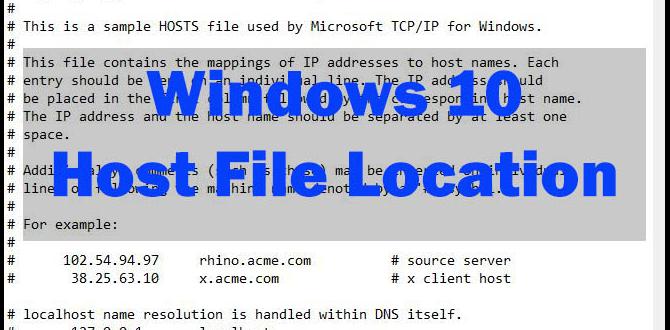
Path for Host File in Windows 10
Wondering where the host file is located in Windows 10? It’s simple! The path isC:\Windows\System32\drivers\etc\hosts. This file plays a crucial role in mapping hostnames to IP addresses. If you’ve ever fixed a website issue, you might have edited this file. Accessing it requires administrator rights. It’s fascinating how such a small file can control what you see online! So, the next time you’re troubleshooting, remember this path!Understanding the Hosts File
Definition and purpose of the hosts file. Importance of editing the hosts file in Windows 10.The hosts file is a simple text file used by your computer to link website names to their IP addresses. It’s like a phone book for your computer! Editing this file in Windows 10 is important. It can help block unwanted websites or speed up access to ones you often visit. Here are some key points about its purpose:
- It improves internet browsing efficiency.
- It helps in blocking harmful sites.
- It provides an extra layer of security.
Why is it important to edit the hosts file?
Editing the hosts file can fix internet issues quickly. Many users can enhance their online experience. This small change can have big effects. You can visit your favorite websites faster and stay safer online.
Locating the Hosts File in Windows 10
Default file path for the hosts file. Alternative methods to find the hosts file.The default path for the hosts file in Windows 10 is C:\Windows\System32\drivers\etc\hosts. This is where your computer stores important information to connect to websites. There are other ways to find this file if you need help:
- Open File Explorer, and paste the path in the address bar.
- Use the Run dialog by pressing Win + R and entering the path.
- Search for it using the Start menu.
These methods make it easier to locate the hosts file. Remember, this file is key for changing website addresses and helping your computer understand where to go online.
Where is the hosts file found?
The hosts file can be found at C:\Windows\System32\drivers\etc\hosts. This is a special file that helps your computer know where to find websites.
Editing the Hosts File
Required permissions to modify the hosts file. Stepbystep guide to edit the file using Notepad.To edit the hosts file in Windows 10, you need special permissions. Don’t worry; it’s not a secret club! First, right-click Notepad and select “Run as administrator.” This gives you the superpowers you need. Next, open the hosts file by navigating to C:\Windows\System32\drivers\etc. Feel free to change funny messages or block pesky sites. Just be careful, or you might end up on a ‘cat videos’ blacklist!
| Step | Action |
|---|---|
| 1 | Right-click Notepad |
| 2 | Select “Run as administrator” |
| 3 | Open the hosts file from C:\Windows\System32\drivers\etc |
| 4 | Edit and save your changes |
Common Uses of the Hosts File
Blocking websites using the hosts file. Redirecting domains to local IP addresses.The hosts file is a powerful tool. It can help block websites you don’t want to visit. You can add a website’s address and point it to a local IP address, which makes the site unreachable. This is great for parents who want to keep kids away from certain websites. Also, you can redirect domains to your computer. This lets you test sites before they go live. Here are some common uses:
- Blocking unwanted websites: Add a site’s address with a loopback IP.
- Redirecting domains: Point a domain to your local server for testing.
How can I block websites using the hosts file?
To block a website, add its URL to the hosts file and link it to the local IP 127.0.0.1. This stops your device from reaching that site.
Troubleshooting Hosts File Issues
Common problems encountered when editing the hosts file. Solutions for issues related to the hosts file.Editing the hosts file can lead to some common problems. These might include getting error messages or changes not working. Sometimes, a backup is missing, or the file is set to read-only. Here are some quick fixes:
- Check if you have administrator rights.
- Make sure the hosts file is not read-only.
- Restore from a backup if needed.
Fixing these issues will help you use the hosts file correctly. Remember, a little patience goes a long way!
What are some common issues with the hosts file?
Some common problems are permission errors, file corruption, and missing backups. These can cause the changes you make to not take effect.
Solutions to common problems:
- Ensure you open the file as an administrator.
- Check for file attributes and change them if necessary.
- Use a text editor suitable for system files.
Backing Up the Hosts File
Importance of creating backups before modifications. How to back up and restore the hosts file in Windows 10.Before changing your hosts file, it’s smart to create a backup. Why? Because if things go wrong, you’ll want a safety net. Imagine losing your favorite video game progress—no fun! To back up your hosts file in Windows 10, follow these simple steps:
| Step | Action |
|---|---|
| 1 | Open Notepad as admin. |
| 2 | Open C:\Windows\System32\drivers\etc\hosts. |
| 3 | Select “Save As” to create a copy. |
If you need to restore it, simply replace the new hosts file with your backup. This way, you keep your computer running smoothly and avoid a tech meltdown! Remember, a good backup is like a superhero cape—always ready to save the day!
Security Considerations
Risks associated with modifying the hosts file. Best practices for keeping the hosts file secure.Changing the hosts file can lead to risks. If a malicious program takes over, it may direct users to scam sites. To keep your computer safe, follow these tips:
- Only edit the hosts file if you know what you’re doing.
- Use security software to protect against threats.
- Keep a backup of the original hosts file.
Stay alert! Regularly check the file for unauthorized changes. A little caution can keep your system safe.
What problems can arise from modifying the hosts file?
Changing this file can expose your computer to scams, causing security issues.
Best practices for a safe hosts file
- Limit access to trusted users.
- Use strong passwords for sensitive accounts.
Conclusion
In summary, the path for the host file in Windows 10 is C:\Windows\System32\drivers\etc\hosts. You can edit this file to block websites or redirect traffic. Remember to open it with Notepad as an administrator. We encourage you to try this out if you need control over your browsing experience. For more tips, keep exploring our resources!FAQs
Here Are Five Related Questions About The Path For The Hosts File In Windows 10:The hosts file in Windows 10 is located in a special folder. You can find it at C:\Windows\System32\drivers\etc. It helps your computer connect to websites using names instead of numbers. To edit it, you need to run Notepad as an administrator. Just remember to save your changes!
Sure! Please provide the question you would like me to answer.
What Is The Default File Path For The Hosts File In Windows 10?The default file path for the hosts file in Windows 10 is C:\Windows\System32\drivers\etc\hosts. You can find it by opening File Explorer. Just follow the path step by step. Remember, the hosts file helps your computer know where to find websites!
How Can I Edit The Hosts File In Windows To Block Specific Websites?To edit the hosts file in Windows, first, open Notepad as an administrator. Then, go to “File” and choose “Open.” Find the hosts file, usually in the folder C:\Windows\System32\drivers\etc. Type the website’s address you want to block, followed by “127.0.0.1” on a new line. Save the file, and that website will be blocked on your computer!
What Permissions Are Required To Modify The Hosts File In Windows 10?To change the hosts file in Windows 10, you need special permission called “Administrator” access. This means you have to be logged in as the main user or have permission from them. You also need to open the program called Notepad as an Administrator. After that, you can edit and save the hosts file.
Are There Any Specific Considerations When Editing The Hosts File In Windows 10?When you edit the hosts file in Windows 10, you need to be careful. First, make sure you open it as an administrator. This gives you permission to make changes. Don’t forget to save your changes after editing! Finally, always remember to make a backup of the file before changing anything. This way, you can fix mistakes if you need to.
How Can I Restore The Default Settings Of The Hosts File In Windows 10?To restore the default settings of the hosts file in Windows 10, you need to find it first. Open the Start menu and type “Notepad.” Right-click on Notepad and choose “Run as administrator.” Then, open the hosts file by going to “File,” then “Open,” and typing this path: C:\Windows\System32\drivers\etc\hosts. Once the file is open, you can delete any extra lines you added. Make sure the file only has this line: “127.0.0.1 localhost.” Finally, save the file and close Notepad. Your hosts file is now back to normal!
