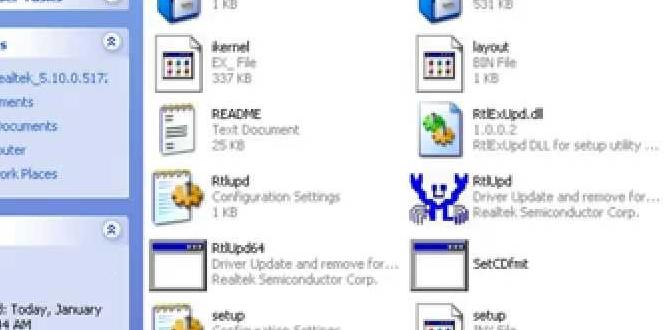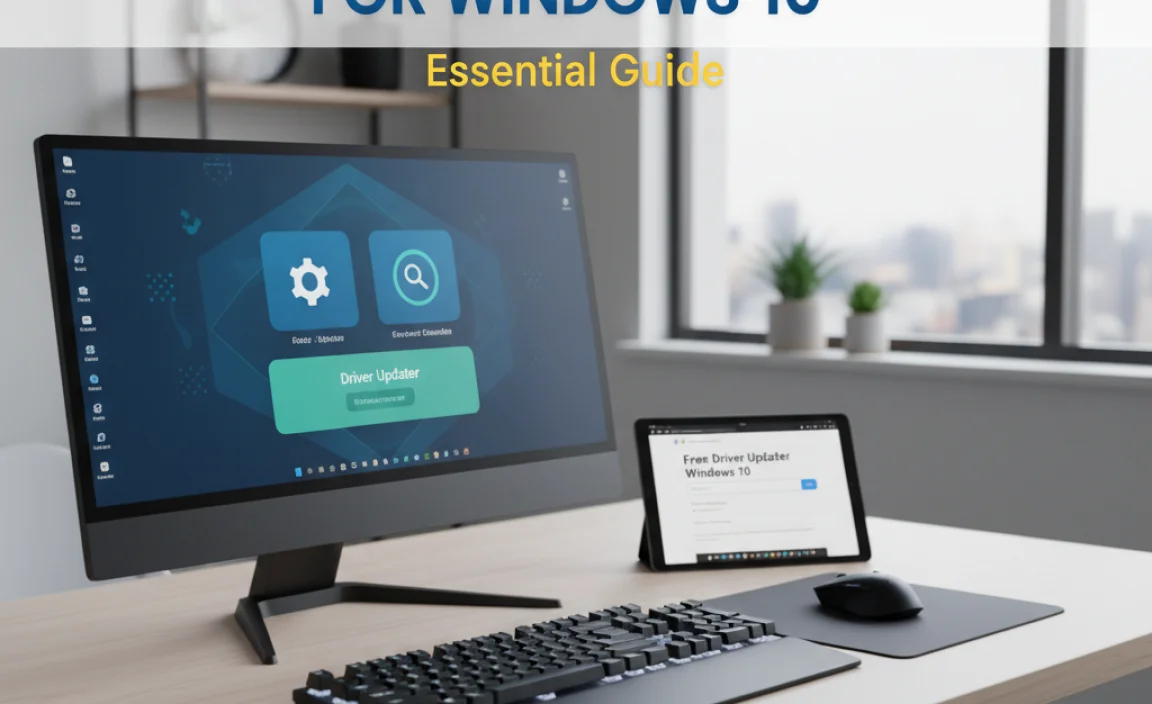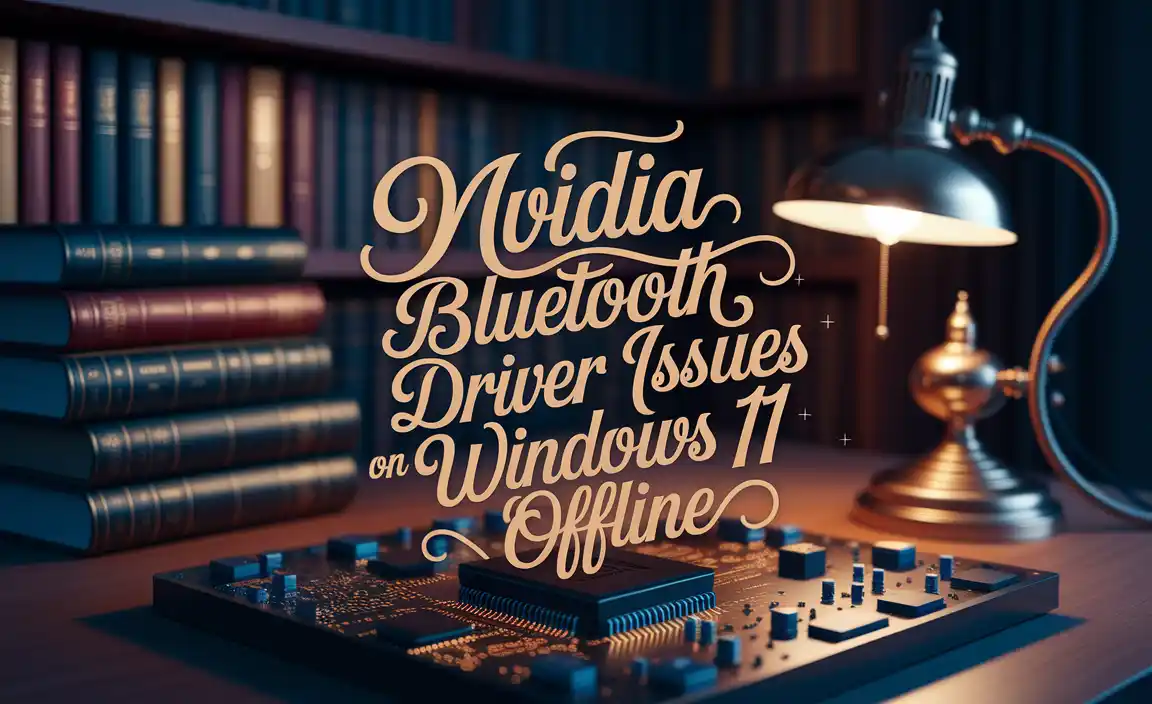Ookla for Windows 10 has emerged as the undisputed champion for accurately and reliably measuring your internet speed. In today’s digitally driven world, a swift and stable internet connection is no longer a luxury, but a necessity.
Whether you’re a gamer requiring low latency, a remote worker reliant on video calls, or simply a casual browser, understanding your connection’s performance is paramount.
While there are numerous speed test tools available, Ookla, the company behind the ubiquitous Speedtest.net, offers a robust and user-friendly experience specifically tailored for Windows 10 users. This article will delve into why Ookla stands out, how to get the most out of it, and what makes it the best choice for your Windows 10 network diagnostics.
Why Choose Ookla for Windows 10?

The primary reason Ookla for Windows 10 reigns supreme is its unparalleled accuracy and comprehensive feature set. Unlike rudimentary speed tests that might offer a basic download and upload number, Ookla provides a more nuanced understanding of your internet’s capabilities.
Accuracy and Reliability: Ookla’s vast global network of servers is meticulously maintained, ensuring that the tests conducted are as close to real-world performance as possible. They use sophisticated algorithms to minimize external factors that could skew results, providing you with trustworthy data.
Ease of Use: The Windows 10 application is designed with simplicity in mind. A single click initiates a comprehensive speed test. The results are presented in a clear, easy-to-understand format, typically showing download speed, upload speed, and ping (latency).
Detailed Insights: Beyond the basic metrics, Ookla often provides additional information. Ping, in particular, is crucial for activities like online gaming and video conferencing. A lower ping signifies a more responsive connection, minimizing lag and interruptions. You can also often see your jitter, which measures the variation in ping over time – a critical factor for smooth real-time communication.
Historical Data and Trends: The application keeps a record of your past speed tests. This is invaluable for tracking changes in your internet performance over time. You can easily identify if your speeds are consistent, declining, or improving, which can help diagnose potential issues with your ISP or local network.
Server Selection: For advanced users, Ookla offers the ability to select specific test servers. This can be useful if you suspect performance issues are localized to certain regions or if you want to test your connection to a particular server cluster relevant to your online activities.
Optimizing Your Ookla for Windows 10 Experience
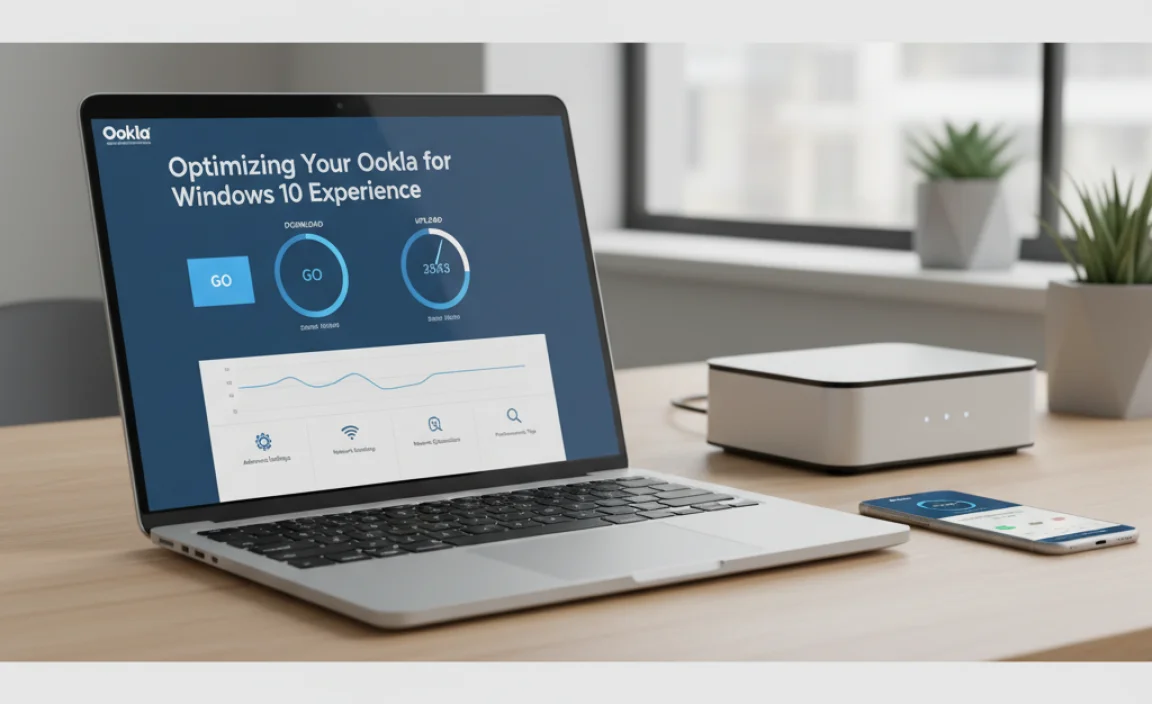
To get the most accurate and meaningful results from Ookla on your Windows 10 machine, consider these tips:
Close Unnecessary Applications: Before running a speed test, close any bandwidth-intensive applications running in the background. This includes streaming services, file-sharing clients, and even some browser tabs that might be actively downloading or uploading data. This ensures that the test is measuring your raw internet connection speed, not the speed being consumed by other processes.
Connect via Ethernet: While Wi-Fi is convenient, an Ethernet connection offers a more stable and generally faster link to your router. For the most accurate baseline measurement of your internet service, connect your Windows 10 PC directly to your router using an Ethernet cable.
Run Tests at Different Times: Internet speeds can fluctuate throughout the day due to network congestion. Running tests during peak hours (evenings and weekends) and off-peak hours can give you a more complete picture of your service’s performance under varying conditions.
Test Multiple Times: It’s a good practice to run the test a few times in succession. This helps to account for any temporary anomalies and provides a more averaged and reliable result.
Understanding the Results: What Do They Mean?
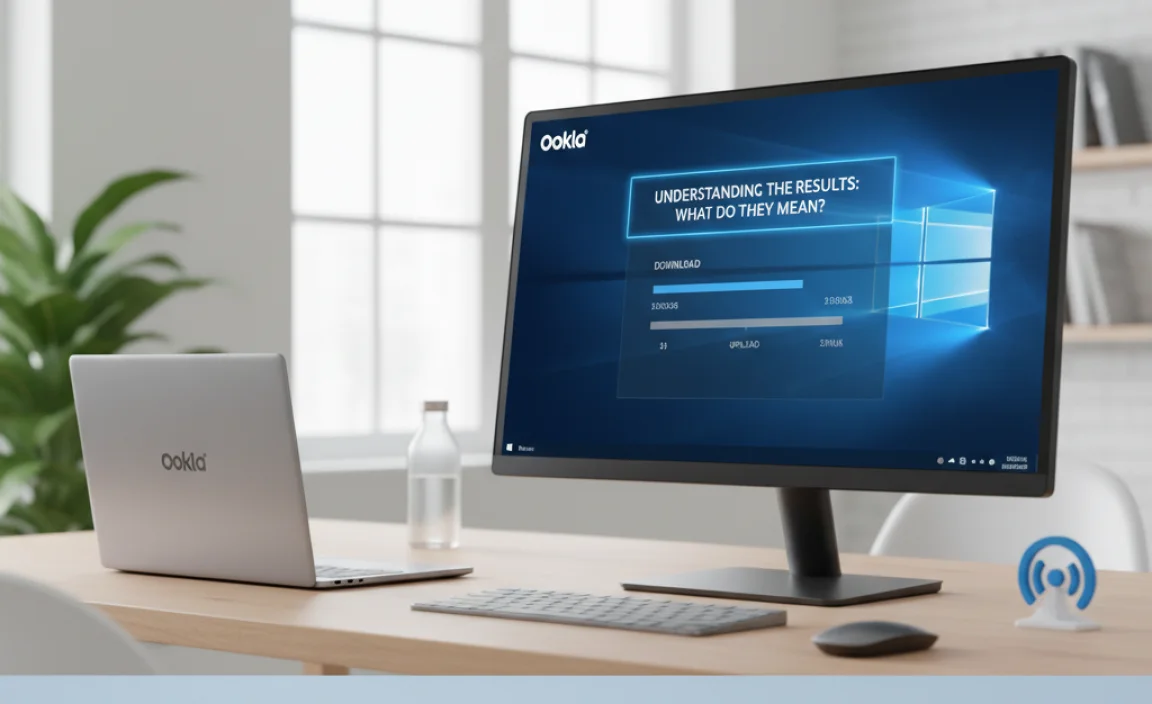
Once you’ve run an Ookla speed test on your Windows 10 device, you’ll see several key metrics:
Download Speed: This measures how quickly your device can receive data from the internet. It’s crucial for activities like streaming video, downloading files, and browsing websites. Speeds are typically measured in megabits per second (Mbps).
Upload Speed: This indicates how quickly you can send data to the internet. It’s vital for tasks such as uploading photos and videos, sending large email attachments, and participating in video calls. Also measured in Mbps.
Ping (Latency): This is the time it takes for a small data packet to travel from your computer to the test server and back. Measured in milliseconds (ms), lower ping is better for real-time applications, preventing that frustrating lag in online games and choppy video conferences.
* Jitter: This measures the variation in ping over time. High jitter can cause dropped calls, stuttering audio, and inconsistent performance in online gaming, even if the average ping is low. Ookla often displays this as part of its advanced diagnostics.
Conclusion: The Top Choice for Your Windows 10 Speed Testing Needs
In conclusion, if you’re a Windows 10 user looking for a reliable, accurate, and comprehensive internet speed test, Ookla for Windows 10 is unequivocally the best option. Its intuitive interface, robust testing methodology, and detailed insights provide the clarity needed to understand your internet performance.
Whether you’re troubleshooting a slow connection, ensuring your gaming experience is optimal, or simply verifying that you’re getting the speeds you’re paying for, Ookla delivers the definitive results you need. By following the optimization tips, you can ensure that your speed tests are as informative as possible, empowering you to make informed decisions about your internet service and network setup.