Msconfig for Windows 10: Your Essential Guide to a Faster, More Reliable PC
Quick Summary: Msconfig, or System Configuration, is a powerful built-in Windows tool. Learn how to use Msconfig in Windows 10 to manage startup programs, services, and boot options, making your PC boot faster and run smoother. This guide breaks down its features simply, empowering you to fix common issues and boost performance.
Is your Windows 10 computer running slower than it used to? Does it take ages to start up, or do strange errors pop up without warning? You’re not alone! Many Windows users face these frustrating issues. But the good news is, a simple, powerful tool called Msconfig can help. Msconfig, short for System Configuration, is like a backstage pass to your PC. It lets you control what starts with Windows and how your system boots. This guide will walk you through everything you need to know. We’ll explore what Msconfig is, why it’s so useful, and how to use its key features step-by-step. Get ready to give your PC a tune-up!
What is Msconfig in Windows 10?
Msconfig, technically known as “System Configuration,” is a handy utility built right into Windows 10. Think of it as your PC’s dashboard for managing how it starts up and which essential programs and services run in the background. It’s not a fancy program with lots of flashing lights; its strength lies in its straightforward approach to tweaking startup behavior.
Many of us install new software, and almost all of it wants to launch itself as soon as Windows starts. While some of these are necessary, many are not. They can slow down your boot time and consume valuable system resources, making your PC feel sluggish. Msconfig gives you the power to disable these unnecessary startup items and services, leading to a quicker startup and improved performance. It’s also a crucial tool for troubleshooting – figuring out why your PC is acting up can often start with managing what launches at startup.
Why Use Msconfig? The Benefits for Your PC
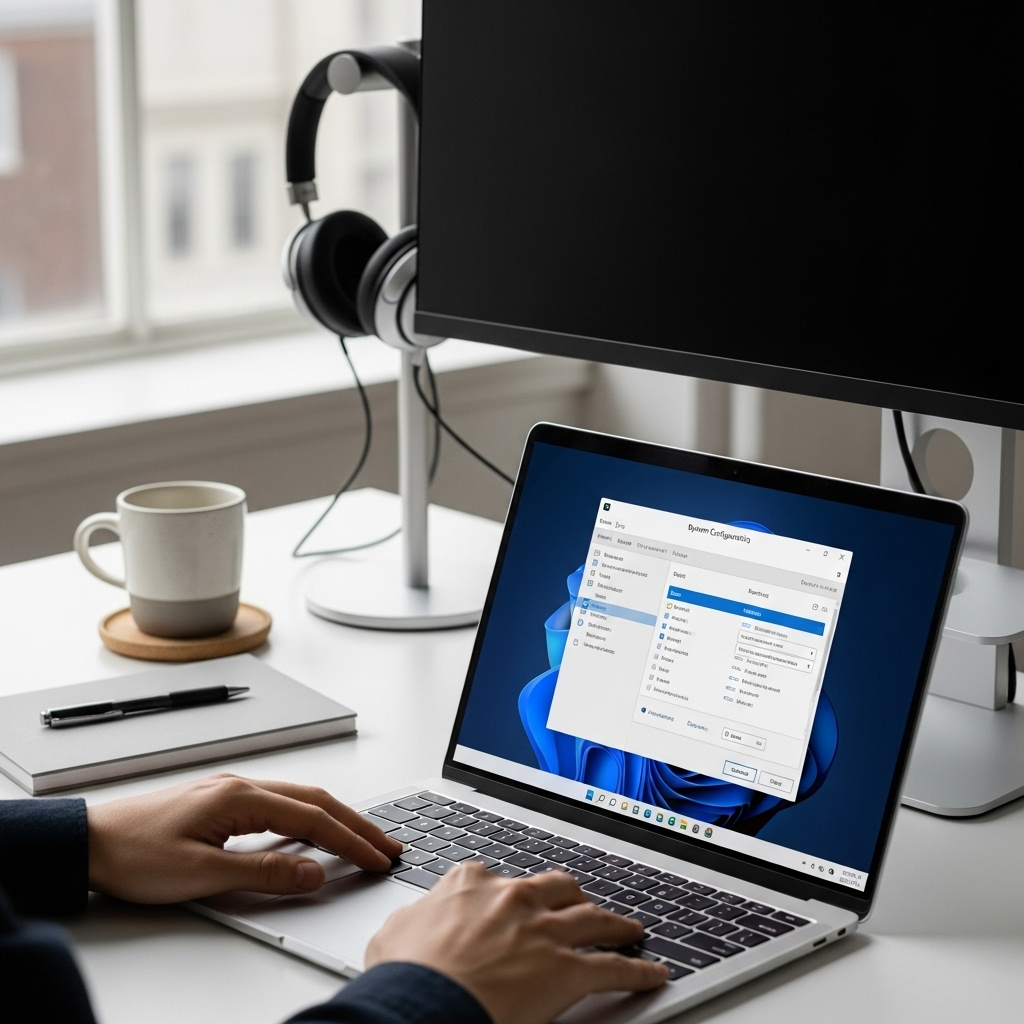
Using Msconfig might sound a bit technical, but its benefits are very real. It’s a fantastic tool for both everyday users looking for a speed boost and for those trying to solve stubborn PC problems.
1. Faster Boot Times
Every program you have set to start with Windows adds to the time it takes for your computer to become fully usable after you turn it on. More startup programs mean a slower startup. Msconfig lets you identify and disable these non-essential programs, significantly cutting down your boot time. Imagine getting to your desktop in half the time – Msconfig can help make that happen!
2. Improved Overall Performance
It’s not just about startup. Services are programs that run in the background, often without you even noticing. Some are essential for Windows to work, but others might be from software you rarely use or that’s no longer needed. By managing these services with Msconfig, you free up system resources like RAM and CPU power. This means your applications can run more smoothly, and your PC will feel more responsive overall.
3. Troubleshooting PC Issues
When your PC starts behaving strangely – crashing, freezing, or showing errors – Msconfig is one of the first places to look. Many problems are caused by conflicts between startup programs or services. By using Msconfig to perform a “clean boot” (starting Windows with only essential services and drivers), you can isolate the cause of the problem. This is a powerful diagnostic technique that helps pinpoint exactly which software or service is causing trouble.
4. Managing Drivers and Boot Options
While its most common use is for startup items and services, Msconfig also offers a way to manage more advanced boot options. This includes things like selecting which operating system to boot into (if you have multiple installed) and configuring special diagnostic startup modes. It also gives you a glimpse into driver loading, though for driver management, more specialized tools are often better.
How to Open Msconfig in Windows 10
Getting to Msconfig is easy. There are a few quick ways to do it:
Method 1: Using the Run Dialog Box (Fastest!)
Press the Windows key + R on your keyboard simultaneously. This opens the Run dialog box. In the search field, type msconfig and press Enter, or click OK. The System Configuration window will appear.
Method 2: Using Windows Search
Click the Start button or the search icon on your taskbar. Type msconfig or System Configuration into the search bar. Click on the “System Configuration” app when it appears in the search results. The System Configuration window will open.
Method 3: Using Task Manager (for Startup Items)
While Task Manager doesn’t open Msconfig directly, it’s a fantastic way to manage startup programs. Press Ctrl + Shift + Esc to open Task Manager. Go to the “Startup” tab. Here you can see and disable startup programs. For deeper system configuration, use Method 1 or 2.
Navigating the Msconfig Tabs

Once Msconfig is open, you’ll see several tabs. Each tab controls different aspects of your system’s startup and advanced settings.
The General Tab
This is usually the first tab you’ll see. It gives you three main startup options:
- Normal startup: This is the default setting. All device drivers and services are loaded as usual.
- Diagnostic startup: This option starts Windows with a minimal set of drivers and startup programs. It’s incredibly useful for troubleshooting because it helps you determine if a background program or service is causing a problem. If your PC works fine in diagnostic startup mode, you know the issue lies with something you can disable.
- Selective startup: This lets you choose what to load. You can load startup items, load system services, and use original boot configuration. You can also uncheck “Load startup items” to prevent programs like Adobe Reader or Spotify from launching at startup.
When troubleshooting, you might select “Selective startup” and then uncheck “Load startup items” to see if that resolves your issue. If it does, you can then go to the “Startup” tab (explained below) to identify which specific item was the culprit.
The Boot Tab
This tab is for more advanced users and deals with how Windows starts.
- OS Boot Information: If you have another operating system installed (like Linux or an older version of Windows), you can choose which one starts by default here. You can also set a timeout for how long Windows waits for you to choose.
- Boot Options: This section is crucial for advanced troubleshooting. Ticking options here changes how Windows boots:
- Safe boot: This starts Windows in a minimal state with only essential files and drivers. It’s invaluable for fixing problems that prevent Windows from starting normally. You can choose a minimal environment, a network-enabled environment, or an Active Directory repair environment.
- No GUI boot: This skips the Windows logo and loading screen.
- Boot log: Creates a log file (ntbtlog.txt) that records everything that loads during startup. This can be helpful for diagnosing driver or system file issues.
- Base video: Starts Windows with a basic video driver. Useful if a problematic display driver is causing startup problems.
- OS information: Displays useful information about the operating system when it starts.
Important Note: Be very careful when changing settings in the Boot tab. Incorrectly configuring these options can prevent Windows from starting correctly. If you make changes and Windows won’t boot, restart your PC and go back into Msconfig (you might need to use advanced startup options to access it) and revert the changes.
The Services Tab
This is where you manage the hidden workers of your PC: background services. Windows relies on hundreds of these services to perform various tasks, from networking and audio to security and updates. Many third-party applications also install their own services.
- Show Microsoft services: If you check this box, only non-Microsoft services will be displayed. This is highly recommended! Unchecking it shows all services, including critical Windows services. Accidentally disabling a Microsoft service can cause serious system instability or prevent Windows from starting.
- Disable all: This button is powerful – and potentially dangerous. It disables all listed services. It’s generally not recommended unless you know exactly what you’re doing, often as a step in a very specific troubleshooting process.
- Hide all Microsoft services: Clicking this is essential before disabling any services. Once checked, you can then select individual non-Microsoft services you suspect are causing issues and uncheck them.
After disabling or enabling services, you’ll need to restart your computer for the changes to take effect.
The Startup Tab
This tab is your command center for programs that launch automatically when you log into Windows. On Windows 10, this tab is simplified. It essentially acts as a shortcut, opening your Task Manager’s Startup tab. Here’s what you’ll see:
- Name: The name of the program.
- Publisher: Who made the program.
- Status: Whether the program is currently enabled or disabled from starting automatically.
- Startup impact: Windows estimates how much impact each program has on your boot time (High, Medium, Low, or Not measured).
How to use it:
- Identify: Look for programs you don’t recognize, or programs you know you don’t need to run immediately upon startup.
- Disable: Right-click on the program you want to stop from starting automatically and select “Disable.”
- Re-enable: If you disable something important, you can always right-click and select “Enable” later.
Tips for the Startup Tab:
- Be cautious with Publisher: If the publisher is “Microsoft Corporation,” be very hesitant to disable it unless you are absolutely sure it’s not essential.
- Focus on “High” impact: Programs with “High” startup impact are the best candidates for disabling if you’re looking for speed improvements.
- Don’t disable security software: Your antivirus and other security programs should almost always be enabled.
The Tools Tab
This tab is like a handy toolbox. It lists various powerful Windows administrative tools that you can launch directly from Msconfig. Instead of searching for them, you can simply select a tool from the list and click “Launch.”
Some of the useful tools you might find here include:
- Event Viewer
- System Information
- Device Manager
- Disk Management
- Windows Firewall
- Windows Update
- Command Prompt
If you’re troubleshooting, this tab can save you a lot of time by giving you quick access to essential diagnostic utilities.
A Step-by-Step Guide to Optimizing Startup with Msconfig
Let’s put Msconfig to work to make your Windows 10 PC faster and more efficient. We’ll focus on managing startup items and services.
Step 1: Open Msconfig
As we learned, press Windows key + R, type msconfig, and press Enter.
Step 2: Manage Startup Items (via Task Manager)
Click on the Startup tab. This will likely lead you directly to the Task Manager’s Startup tab. This is where you’ll make most of your gains for faster boot times.
- Review the list: Look at the programs listed. Pay attention to the “Startup impact” column.
- Disable unnecessary programs: For any program that has a “High” or “Medium” impact and that you don’t need to run immediately when Windows starts, right-click it and select “Disable.” Examples might include updaters for programs you rarely use, chat applications you don’t always need open, or utility software.
- Be smart about decisions: If you’re unsure about a program, do a quick web search for its name. If it’s a system utility or something related to your hardware (like audio drivers or graphics control panels), it might be best to leave it enabled.
- Don’t disable your antivirus: Seriously, leave your antivirus software enabled and running.
Step 3: Manage Services
Now, click on the Services tab in Msconfig.
- Crucial First Step: Check the box that says “Hide all Microsoft services.” This is vital. You only want to manage third-party services.
- Review the list: Look at the remaining services. These are often from software you’ve installed.
- Identify and disable: If you see services from programs you know you don’t use, or that you suspect might be causing issues, you can uncheck the box next to them to disable them.
- Caution is key: Unlike startup programs, services can be more critical. If you’re unsure about a service, it’s best to leave it enabled. Disabling the wrong service can cause Windows instability or prevent applications from working correctly. For the average user focused on performance, focusing on the Startup tab is often safer and more effective.
Step 4: Apply and Restart
After making your changes in both the Startup (via Task Manager) and Services tabs, click Apply, then click OK. Msconfig will prompt you to restart your computer for the changes to take effect. Click Restart.
Step 5: Test Your PC
Once your computer restarts, see if it boots faster. Also, use your computer as you normally would and see if it feels more responsive. If you notice any issues with applications not working correctly, you can go back into Msconfig and re-enable the items you disabled.
Troubleshooting with Msconfig: Performing a Clean Boot

When your PC is acting up, a “clean boot” is a powerful diagnostic technique. It starts Windows with a minimal set of drivers and startup programs, helping you pinpoint the cause of conflicts. Here’s how to do it:
Step 1: Start a Clean Boot
- Open msconfig (Windows key + R, type
msconfig, press Enter). - Go to the General tab.
- Select Selective startup.
- Uncheck “Load startup items.”
- Ensure that “Load system services” and “Use original boot configuration” are checked.
- Click Apply, then OK.
- You will be prompted to restart. Click Restart.
Your computer will now start with only essential Windows services and drivers. If the problem you were experiencing is gone, you know that one of the startup items or non-Microsoft services you disabled is the cause.
Step 2: Identify the Culprit
If a clean boot fixed your problem, you need to figure out exactly which startup item or service is causing it. This is an iterative process:
- Restart your PC normally to re-enable everything for now.
- Open msconfig again.
- Go to the Services tab, check “Hide all Microsoft services,” and re-enable about half of the remaining services.
- Click Apply, OK, and restart.
- Test your PC.

