Imagine setting up a new computer! You are all excited about installing Windows 11. But wait, do you choose MBR or GPT? It’s like choosing between two magical keys to start your computer’s adventure. Many people get puzzled here. Did you know GPT can hold lots of partitions? MBR, however, is like the wise old wizard. It is sturdy but can be a bit old-fashioned. Ever wondered why? Picking between them can affect how Windows 11 runs. Let’s explore why choosing the right one matters for your computer.
Choosing Between Mbr Or Gpt For Windows 11 Installation

MBR or GPT for Windows 11

Do you know the difference between MBR and GPT? If you’re upgrading to Windows 11, it’s essential! Picture an old dusty book versus a shiny new library. MBR is the dusty book, and GPT is the modern library. Windows 11 prefers the fresh look of GPT. Why? It’s more secure and can handle bigger data. MBR is like an ancient map with limited directions. Which one would you choose for your tech adventure?
Understanding MBR and GPT: Key Differences
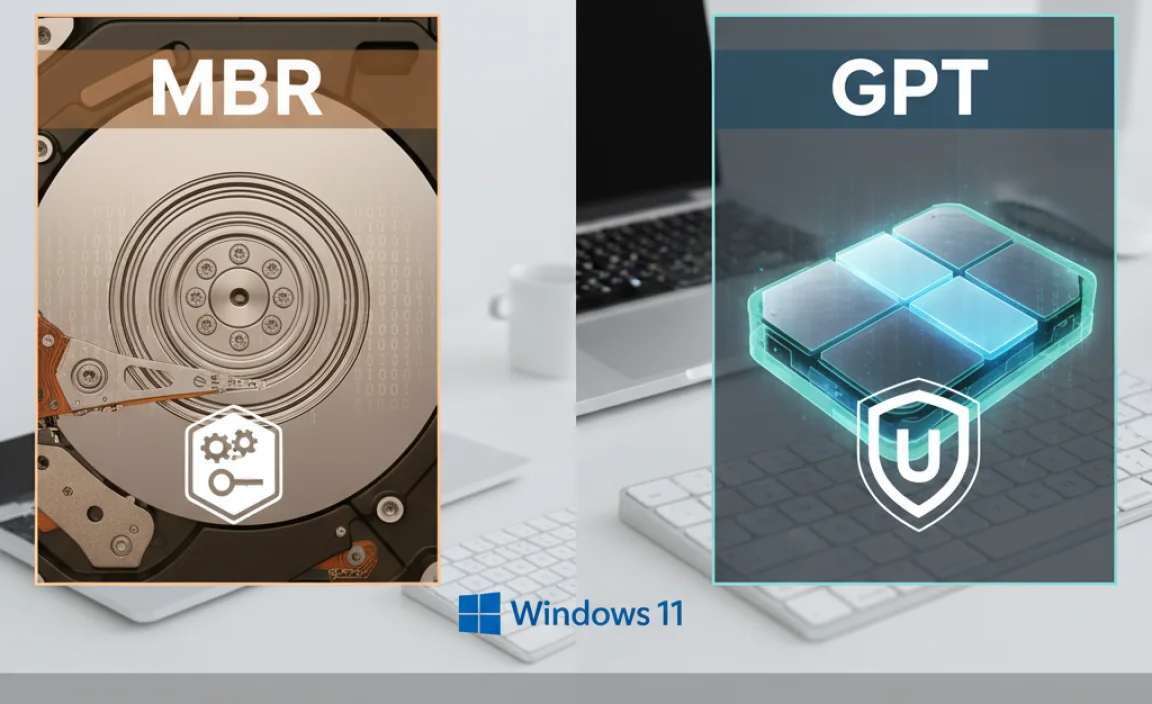
Definition of MBR (Master Boot Record). Definition of GPT (GUID Partition Table). Historical context and development.
MBR, or Master Boot Record, is an older way to start a computer. It tells the computer how to load Windows. The MBR stores boot data at the start of a disk.
GPT, or GUID Partition Table, is a newer way. It helps computers use larger hard drives and is more secure. GPT places information at different parts of the disk.
MBR was made in 1983. It was improved to keep up with new technology. Now, Windows 11 uses GPT to run more smoothly.
What size disks can MBR and GPT handle?
MBR
can manage up to 2 TB disks. GPT allows for disks larger than 2 TB, making it ideal for today’s computers.
Compatibility of MBR and GPT with Windows 11
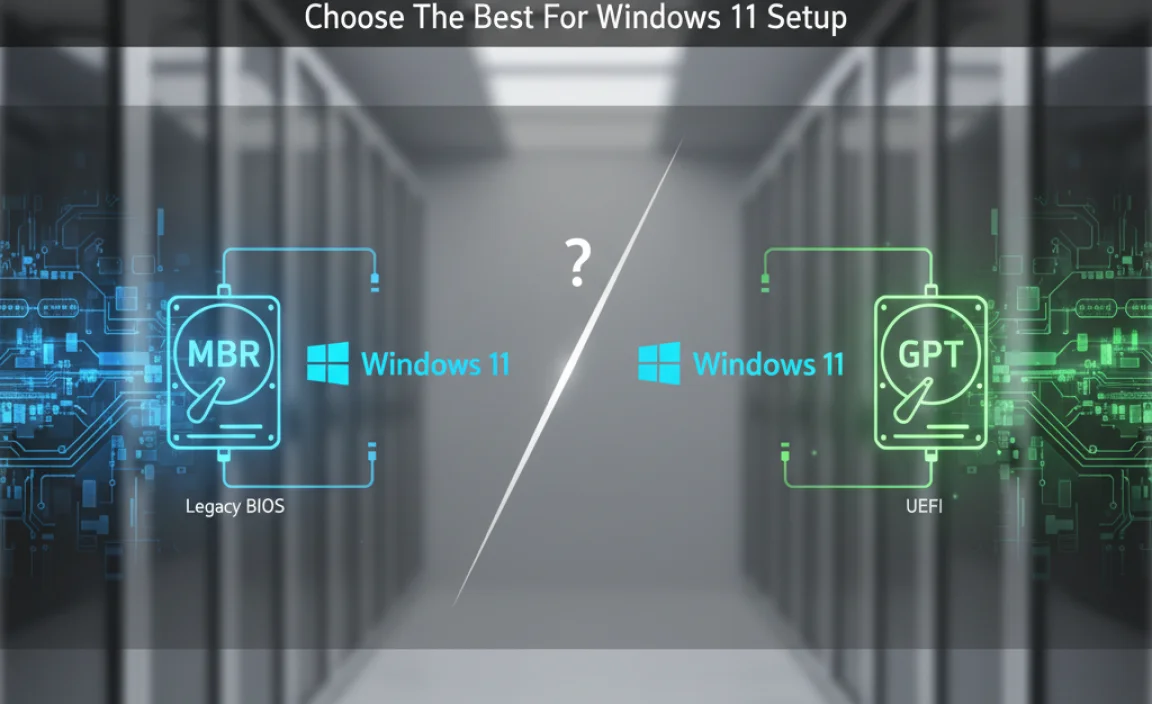
System requirements for Windows 11. Compatibility issues and limitations for MBR. GPT’s benefits for Windows 11 installations.
Windows 11 likes to live in a modern world, so it has new friends and rules. To hang out with this cool OS, a computer needs a 64-bit processor, 4GB RAM, and 64GB storage, among other things. Now, think of MBR as that old friend who can’t keep up! It stumbles with 2TB disk limits and lacks modern features. On the other hand, GPT steps in like a pro dancer, making the most of big drives and offering more partitions. It’s a smooth partner for installing Windows 11, offering less drama and more fun!
| Feature | MBR | GPT |
|---|---|---|
| Drive Limit | 2TB | Over 2TB |
| Partition Limit | 4 Primary Partitions | 128 Partitions |
| Compatibility with Windows 11 | Limited | Full |
Many computer wizards say, “Embrace GPT for a smoother adventure!” It’s like shifting from a tricycle to a spaceship. The future is clear and promising, making GPT the go-to choice. As someone once quipped, “Why use a flashlight when you can have a spotlight?”
Advantages of Using GPT for Windows 11

Support for large storage capacities. Improved data integrity and system reliability. Enhanced compatibility with UEFI boot mode.
Switching to GPT for Windows 11 is smart. It supports huge stores of data, much bigger than MBR. This means you can save more games, photos, and videos. Data stays safer and your system is more reliable. Also, GPT works much better with UEFI boot mode, making starts smoother! Thinking about your computer’s needs? GPT is a great pick.
Why is GPT better for large storage?
GPT supports disks larger than 2TB. This is perfect for users with lots of data to store.
How does GPT improve system reliability?
It has better error checking. This means your data is less likely to get lost.
What is UEFI boot mode?
It’s a modern way to start your computer. GPT works better with it, giving you faster boot times.
Disadvantages of Using MBR for Windows 11
Limitation on partition numbers and size. Issues with UEFI boot and its impact on performance. Risks of data corruption and recovery challenges.
Thinking of using MBR for Windows 11? Let’s unravel the drawbacks. First, imagine a mall with only four shops; that’s MBR with its four-partition limit. Feel crowded already? Now, try squeezing a big sofa through a tiny door—MBR groans with partitions that max out at 2 TB. Not cozy! Tech brings more fun with UEFI but MBR is like trying to run in a potato sack—it’s slow and clumsy. Oops, tripped! Lastly, MBR loves drama. Data corruption feels like finding a beloved toy broken—and recovery feels like trying to fix it with bubble gum! Let’s see:
| Aspect | Why MBR Struggles |
|---|---|
| Partition Limit | Only 4 partitions allowed |
| Size Restriction | Can’t manage partitions over 2 TB |
| Performance with UEFI | Slow and hindering |
| Data Safety | High risk of corruption |
It’s like choosing between a horse cart and a sports car. With all the quirks of MBR, maybe it’s time to embrace a newer, shinier alternative!
When to Choose MBR or GPT for Windows 11?
Situations where MBR might still be relevant. Scenarios ideal for choosing GPT. Futureproofing your system setup for upgrades.
Choosing between MBR and GPT for Windows 11 can be easy if you know what fits your needs. When can MBR be useful?
- If your computer uses BIOS not UEFI.
- When dealing with older devices or software.
GPT, however, is great for new tech. Why? It handles large drives and more partitions. Plus, it supports modern systems. Using GPT future-proofs your setup and makes upgrades simpler. With Windows 11, GPT can make your PC more efficient. For long-term benefits, go with GPT.
Why use MBR for Windows 11?
MBR is useful for older systems. If your PC still uses BIOS, MBR is the format to try. It supports smaller drives and can be simpler for legacy applications.
What benefits does GPT bring for Windows 11?
GPT supports bigger drives, more partitions, and better security. It’s ideal for modern devices. When future-proofing, GPT lets your system handle more, keeping it ready for updates. 75% of new computers use GPT.
How to Convert from MBR to GPT in Windows 11
Stepbystep guide for disk conversion using Windows tools. Precautions and backup strategies before conversion. Common issues and troubleshooting during conversion.
Switching from MBR to GPT in Windows 11 might sound tricky, but it’s simple. First, make sure your important files are safe by backing them up. Nobody wants to lose their favorite cat videos! Before you start, check that your system supports UEFI BIOS—it’s a must-have for GPT. To convert, use the built-in Windows tools and follow these steps:
| Step | Action |
|---|---|
| 1 | Search for “Command Prompt” and run it as administrator. |
| 2 | Type “mbr2gpt /convert” and hit enter. This command will work its magic. |
If you face issues like space errors, double-check that your disk isn’t full. Restarting sometimes helps too; computers are like humans—they need a break! Oh, and never forget—a backup means fewer tears.
Impact on System Performance and Data Security
Performance differences between MBR and GPT setups. Data security features unique to each partition style. Evaluating the impact on system boot times and reliability.
How Do MBR and GPT Affect System Performance and Data Security on Windows 11?
MBR and GPT manage how information is stored on drives. They influence computer speed and data safety. MBR is older and may be slower. But it’s simpler. GPT usually means faster boot times and better reliability. It can handle more data.
- Performance: GPT often boots faster.
- Security: GPT has stronger data protection features.
- Reliability: GPT helps avoid data loss.
For computers with lots of data, most experts suggest using GPT. This choice can make your machine quicker and safer. Does your computer feel slow? Choosing the right setup might help improve it!
Conclusion
Choosing between MBR and GPT for Windows 11 is crucial. GPT is more modern and supports larger drives. MBR is older with limitations. For newer PCs, use GPT. This ensures better performance and features. Consider your computer’s needs, and for more details, explore articles or guides. They’ll help you make the best choice for your system.
FAQs
What Are The Key Differences Between Mbr And Gpt When Installing Windows 1And Which Is Recommended For Optimal Performance And Compatibility?
When installing Windows, you can choose between MBR (Master Boot Record) and GPT (GUID Partition Table). MBR is older and works with older computers, but it can’t handle big hard drives well. GPT is newer and works better with large hard drives and newer computers. For the best performance and compatibility, use GPT. It helps your computer run smoothly and can hold more data.
Can Windows Be Installed On A Drive With An Mbr Partition, Or Is Gpt A Mandatory Requirement For Installation?
Yes, Windows can be installed on a drive with an MBR (Master Boot Record) partition. MBR is the old way to organize data on a drive. GPT (GUID Partition Table) is a newer method, usually used for larger drives. Both MBR and GPT work for different versions of Windows. So, you don’t need GPT to install Windows.
How Do You Convert An Mbr Disk To Gpt Without Losing Data While Preparing To Install Windows 1
First, make sure you have saved all important files. Use a tool called Windows setup to change your disk. When you start installing Windows, choose the “Custom” option. Then, delete your partitions, which are divisions on your disk. Click “New” to create new ones, and Windows will change your disk to GPT for you.
What Are The Advantages Of Using Gpt Over Mbr For Windows In Terms Of Security And Storage Limitations?
GPT, or GUID Partition Table, is better than MBR, which means Master Boot Record, for a few reasons. First, GPT lets you use more storage on your computer. It can handle very big hard drives, which means you can save more games and videos. Second, GPT is more secure. It has backup data to protect your files if something goes wrong. So, GPT is like a stronger, bigger, and safer house for your computer’s stuff!
How Does The Bios/Uefi Firmware Influence The Choice Between Mbr And Gpt When Setting Up Windows On A New System?
When you start a new computer, it uses a special program called BIOS or UEFI. BIOS stands for Basic Input/Output System, and UEFI stands for Unified Extensible Firmware Interface. These programs help your computer start up and decide how it uses its hard drive. If your computer has BIOS, you should pick MBR (Master Boot Record) for your hard drive. If your computer uses UEFI, you should choose GPT (GUID Partition Table). This helps your computer work properly with Windows.
