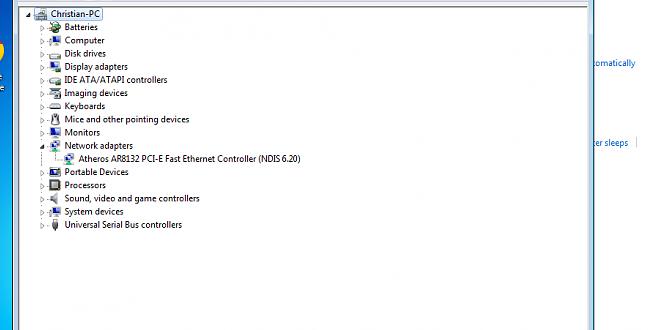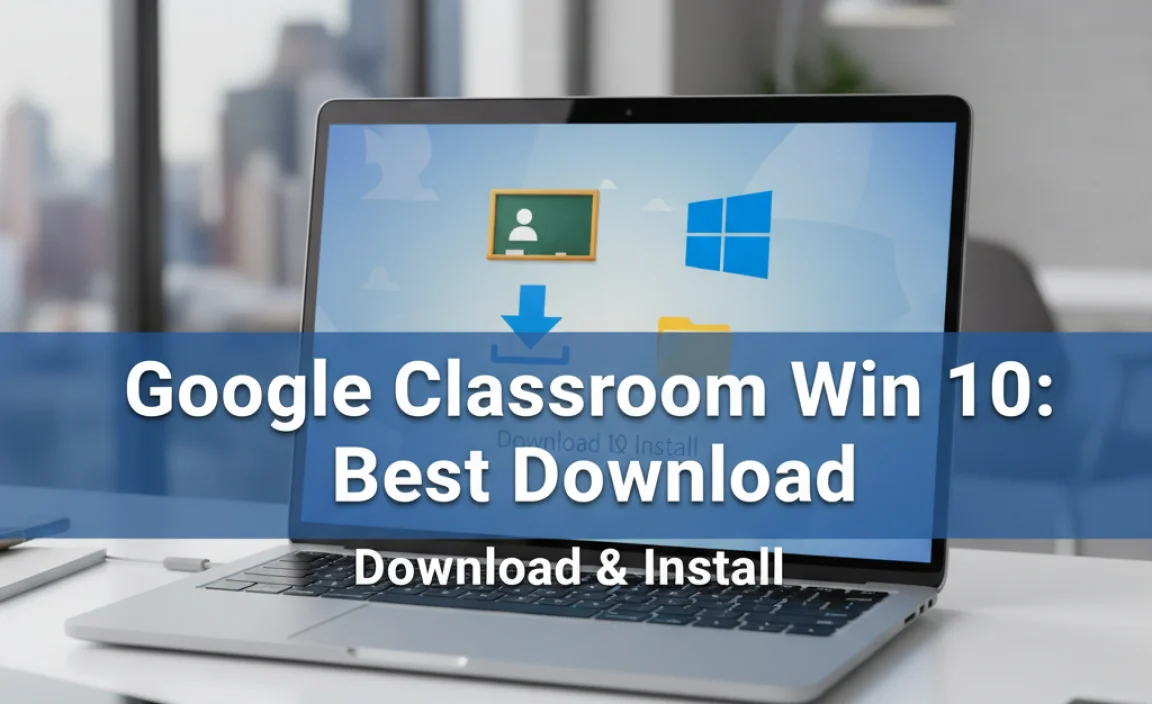Mathematica download for Windows 10 is often the first hurdle for aspiring mathematicians, scientists, engineers, and even curious hobbyists looking to harness the power of computational intelligence.
This comprehensive guide will walk you through the entire process, from understanding what Mathematica is to successfully installing and activating it on your Windows 10 machine. Whether you’re a student with an academic license or a professional seeking advanced computational tools, this information is tailored to ensure a smooth and hassle-free experience.
What is Mathematica? Understanding the Powerhouse
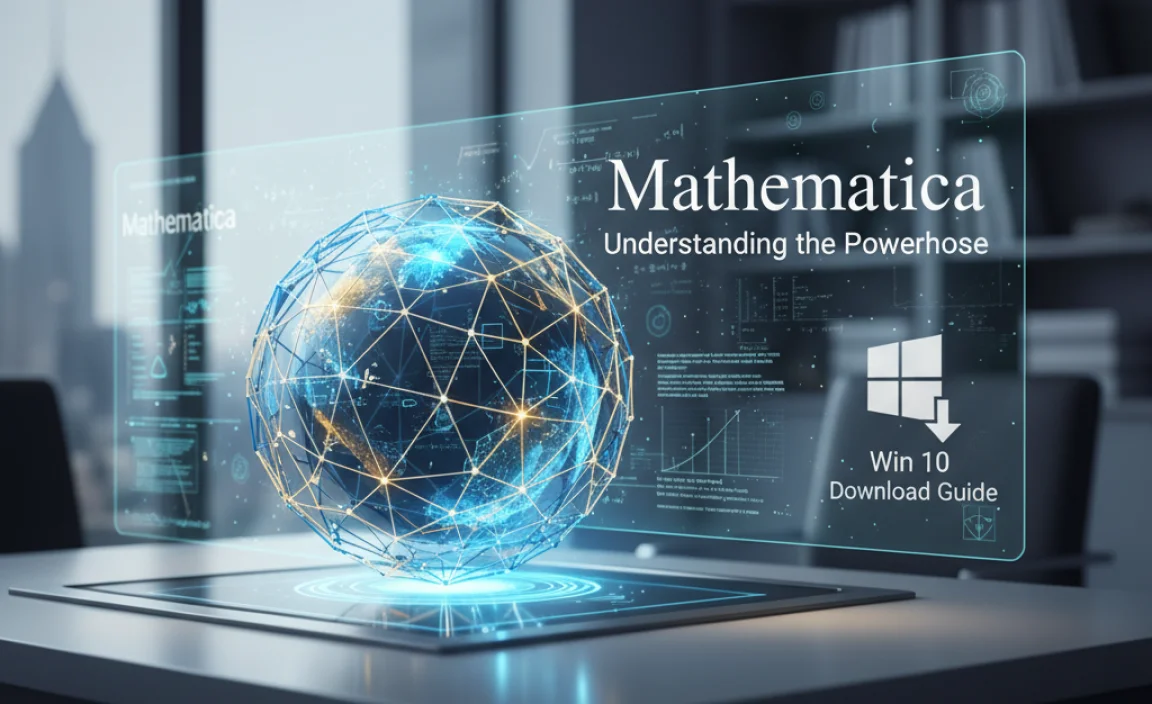
Before diving into the download and installation, it’s crucial to understand what makes Mathematica such a sought-after tool. Developed by Wolfram Research, Mathematica is a symbolic computation program, often referred to as a “computer algebra system.” However, its capabilities extend far beyond that. It integrates a vast array of numerical, symbolic, and graphical computation capabilities with a rich, unified design.
Think of Mathematica as a universal computational environment. It’s capable of:
Symbolic Computation: Solving equations analytically, simplifying complex algebraic expressions, performing calculus operations (differentiation, integration) symbolically.
Numerical Computation: Performing high-precision numerical calculations, solving differential equations, performing statistical analysis, and much more.
Data Visualization: Creating stunning, interactive 2D and 3D plots and graphs to represent data and functions.
Programming: Utilizing a powerful, multi-paradigm programming language (Wolfram Language) for creating complex algorithms, developing custom tools, and automating tasks.
Knowledge Base Integration: Accessing and utilizing Wolfram Alpha’s vast curated data and computational knowledge directly within the environment.
Its applications span virtually every scientific and technical discipline, making it an indispensable tool for research, education, and development.
Navigating the Mathematica Download for Windows 10 Process
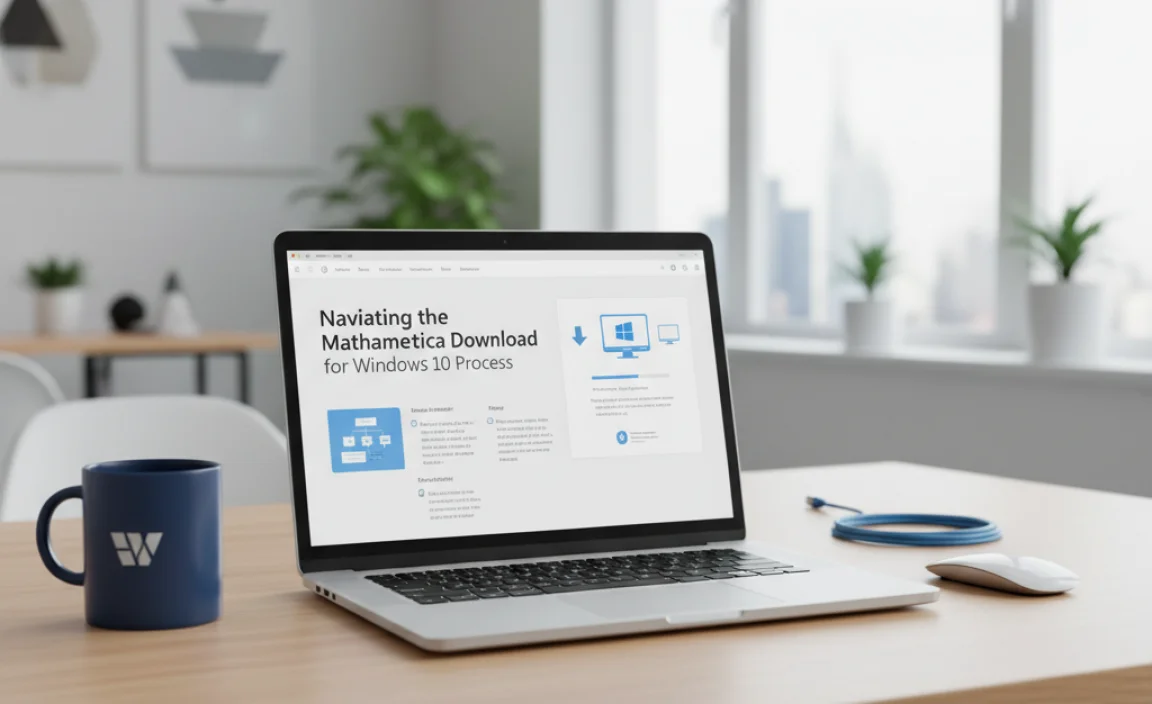
Obtaining Mathematica requires an official license from Wolfram Research. The process typically involves these steps:
1. Identify Your License Needs: Wolfram offers various license types, including:
Commercial Licenses: For businesses and professionals.
Academic Licenses: For students, faculty, and researchers at accredited institutions. These often come with significant discounts.
Home Use Licenses: For personal use by individuals affiliated with academic institutions.
Non-Commercial Licenses: For individuals or organizations not engaged in commercial activities.
Visit the Wolfram Research website to explore the specific details and pricing for each license type.
2. Create or Log In to Your Wolfram ID: You’ll need a Wolfram ID to manage your licenses and downloads. If you don’t have one, you’ll be prompted to create one. If you already have one, simply log in.
3. Purchase or Obtain Your License: Depending on your eligibility, you will purchase a license directly from Wolfram’s website or obtain it through your institution’s portal (for academic users). This step will generate your activation key.
4. Access the Download Page: Once your license is confirmed, you’ll be directed to the download area for Mathematica. Ensure you select the correct installer for Windows 10 (usually a 64-bit version).
5. Download the Installer: The download file can be quite large, so ensure you have a stable internet connection and sufficient disk space.
Installing Mathematica on Your Windows 10 System
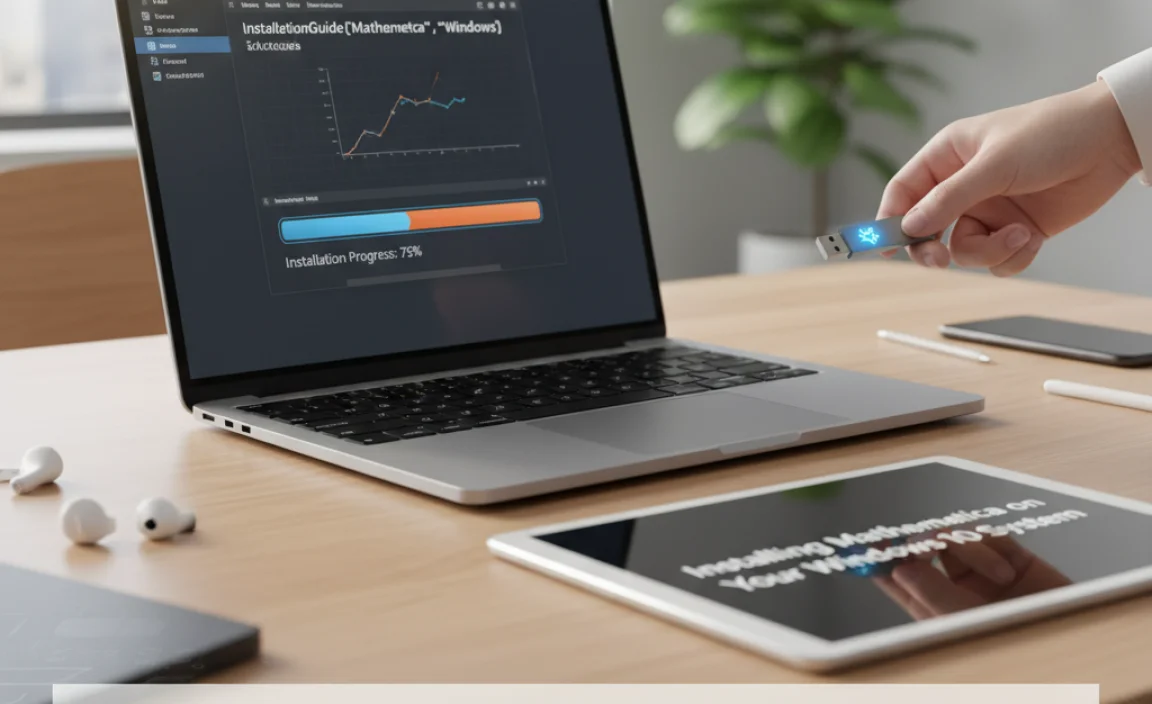
With the download complete, the installation process is generally straightforward.
1. Run the Installer: Locate the downloaded `.exe` file and double-click it to start the installation wizard.
2. Accept License Agreement: Review and accept the End-User License Agreement.
3. Choose Installation Location: The default installation directory is usually recommended, but you can choose a different location if desired.
4. Select Components (Optional): For most users, the default component selection is sufficient. However, more advanced users might have options to customize which components are installed.
5. Start Installation: Click “Install” to begin the file copying process. This may take some time.
6. Complete Installation: Once the installation is finished, you’ll see a confirmation message.
Activating Your Mathematica License on Windows 10
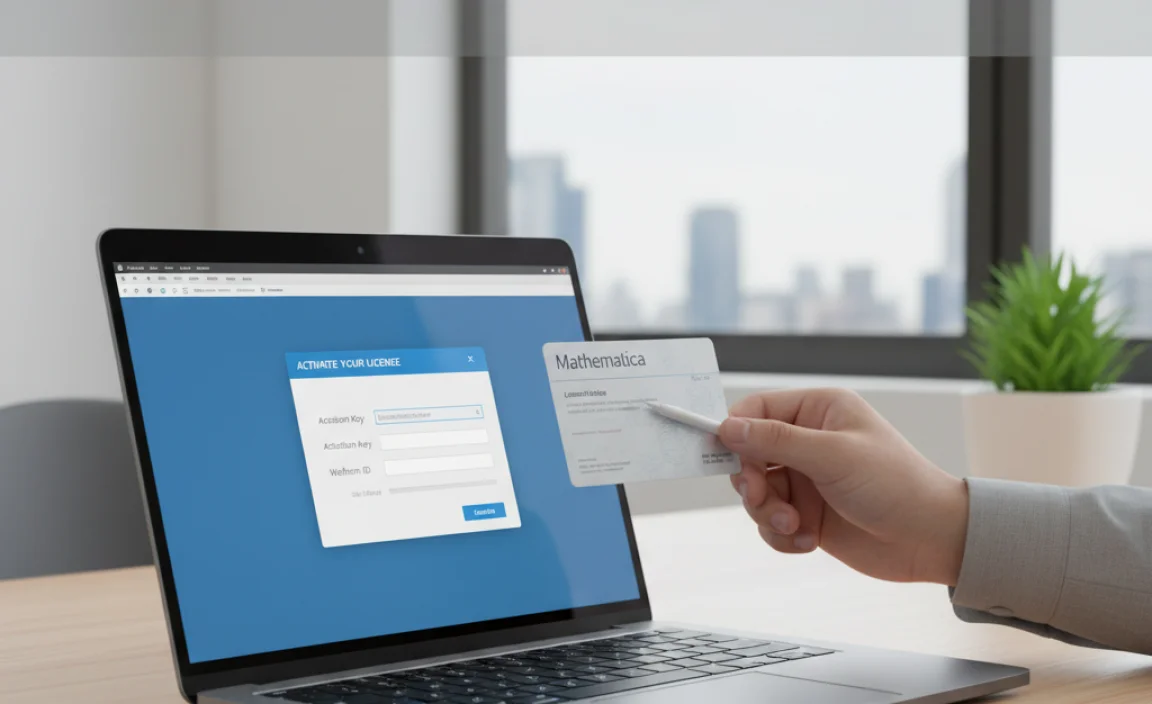
After installation, you’ll need to activate your license to unlock Mathematica’s full functionality.
1. Launch Mathematica: Find Mathematica in your Start Menu and launch it.
2. Activation Prompt: Upon first launch, you will be presented with an activation window.
3. Enter Activation Key: Select the option to activate using your numeric activation key. You’ll find this key in your Wolfram Media Kit or in your Wolfram account.
4. Accept Terms: Agree to the license terms again.
5. Connect to the Internet: Ensure your computer is connected to the internet for the activation process.
6. Complete Activation: Click “Activate” or a similar button. Mathematica will connect to Wolfram’s servers to validate your key.
7. Wolfram ID Authentication (If prompted): You might be asked to log in again with your Wolfram ID to associate the license with your account.
8. Success! Once activated, you’ll be presented with the Mathematica front end, ready for you to start computing.
Troubleshooting Common Issues with Mathematica Download for Windows 10
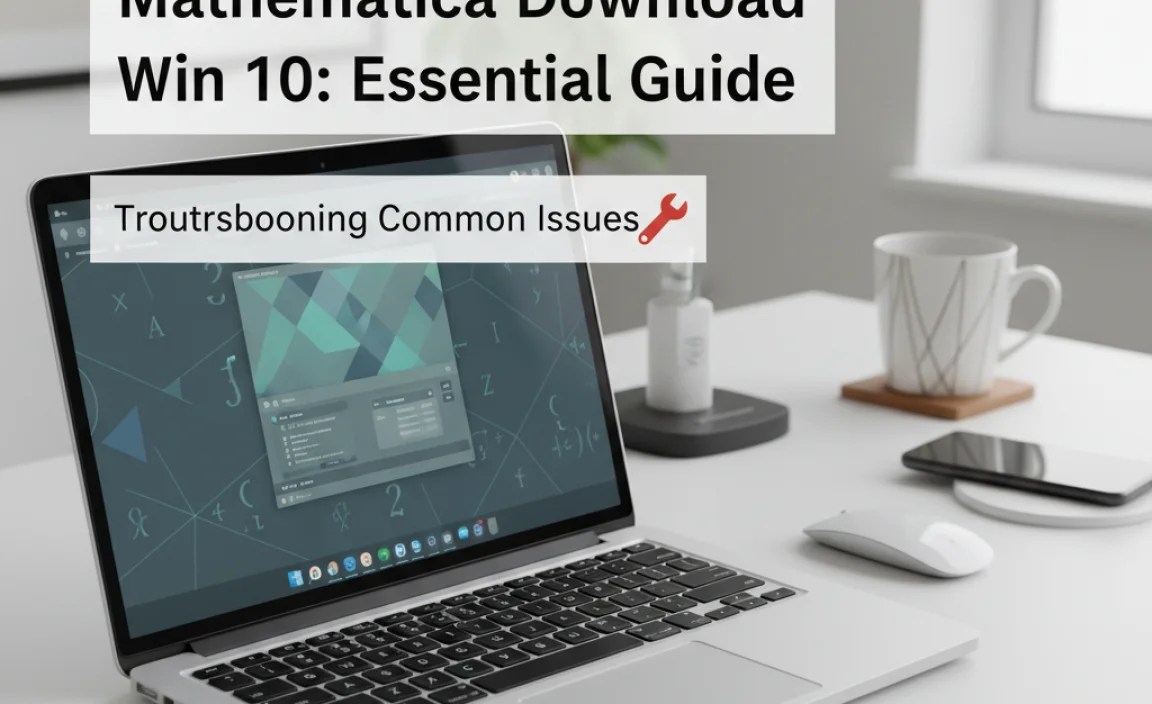
While the process is designed to be smooth, occasional hiccups can occur:
Download Interruption: If the download gets interrupted, simply resume it or re-download from your Wolfram account.
Installer Errors: Ensure you have administrative privileges on your Windows 10 system. Temporarily disabling your antivirus software might be necessary (remember to re-enable it afterward).
Activation Problems:
Incorrect Activation Key: Double-check that you’ve entered the numeric activation key precisely as it appears.
Firewall Issues: Ensure your firewall isn’t blocking Mathematica from connecting to Wolfram’s activation servers. You might need to create an exception.
Expired License: Verify that your license is still active.
Contacting Support: If you continue to experience difficulties, Wolfram Support is an excellent resource.
Maximizing Your Mathematica Experience
Once you have Mathematica up and running on your Windows 10 machine, consider these tips to enhance your experience:
Explore the Documentation: Mathematica’s built-in documentation is second to none. It’s extensive, well-organized, and full of examples.
Utilize Notebooks: The primary interface is the “notebook,” a flexible document format that combines code, output, text, and graphics.
Learn the Basics of Wolfram Language: A little investment in learning the Wolfram Language will unlock immense power and flexibility.
Join the Community: The Wolfram Community forums are a great place to ask questions, share your work, and learn from others.
Getting Mathematica download for Windows 10 and successfully installing it is the gateway to a powerful computational world. By following these steps, you’ll be well on your way to leveraging one of the most advanced computational platforms available.