Have you ever wondered how to get more from your computer? Windows 10 offers a powerful tool called the command prompt. This tool lets you run commands that can change how your computer works. But do you know what commands to use?
Imagine fixing a computer problem in just a few minutes. Or maybe you want to explore hidden features of Windows 10. Using the command prompt can help you do both! In this article, we will explore a list of commands for command prompt Windows 10.
Here’s a fun fact: many people don’t know that the command prompt has been around since the early days of computers. Although it might seem old-fashioned, it’s still very useful today. Ready to uncover these cool commands? Let’s dive in!
Comprehensive List Of Commands For Command Prompt Windows 10
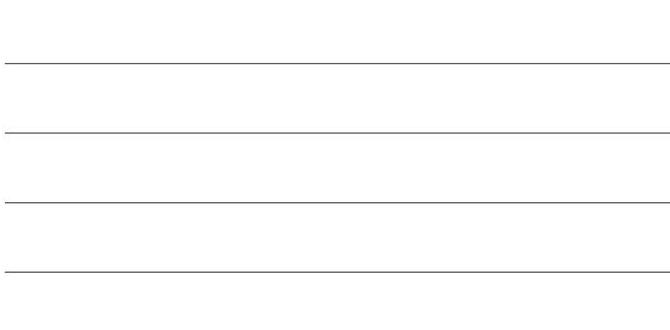
List of Commands for Command Prompt Windows 10
Discover the power of the Command Prompt in Windows 10 with a handy list of commands. You can navigate your computer, manage files, and troubleshoot issues, all through simple text commands. For instance, did you know you can use the “ipconfig” command to check your network settings? This command line tool can unlock skills that make you feel like a tech wizard. Learning these commands can help you solve problems faster and understand your computer better!Basic Command Prompt Commands
Explanation of essential commands like ‘dir’, ‘cd’, and ‘cls’. Use cases for basic commands in everyday tasks.Command Prompt is like the secret sauce of your computer! It helps you run commands and navigate the system like a pro. Three essential commands are dir, cd, and cls. The dir command lists files in a directory, so you can find that hidden cat video. The cd command lets you change directories, helping you explore your folders. Need a clean slate? The cls command will clear the screen. Here’s a handy table to summarize:
| Command | Function |
|---|---|
| dir | List files in the current directory |
| cd | Change the directory |
| cls | Clear the screen |
Using these commands can make everyday tasks easier. You’ll feel like a tech wizard in no time! ⚡
Network Commands in Command Prompt
Detailed commands for networking such as ‘ping’, ‘ipconfig’, and ‘tracert’. Scenarios where network commands can solve connectivity issues.Network commands help fix issues when your internet is acting up. Here are some important ones:
- ping – Tests if your computer can reach another device.
- ipconfig – Shows your computer’s IP address and network settings.
- tracert – Tracks the path that data takes to a website.
You can use these commands to solve problems. For example, if you cannot connect to a website, run ping to check the connection. If you see no response, there may be a bigger issue. Knowing how to use these commands can make you a tech whiz!
What does the ping command do?
Ping helps you see if a device on the network is reachable. It sends out a signal and waits for a reply. If you get a message back, you’re connected!
Using network commands: What scenarios to look for
- Can’t load a website? Try ping.
- Wondering about your IP address? Check with ipconfig.
- Having slow internet? Use tracert to find the trouble spot.
Knowing these commands helps you troubleshoot easily and quickly!
File and Directory Management Commands
Indepth look at file manipulation commands like ‘copy’, ‘move’, and ‘del’. Examples of how these commands streamline file management.File operations in the command prompt may sound boring, but they’re quite handy! You can use commands like copy, move, and del to make life easier. For example, use copy to make backups without a billion mouse clicks. Feeling adventurous? move shuffles files around like a game of musical chairs. Oh, and del? It’s your digital lawnmower, trimming away files you no longer need. Here’s a quick table to show what each command does:
| Command | Purpose |
|---|---|
| copy | Create a duplicate of a file. |
| move | Change the file’s location. |
| del | Remove a file from your computer. |
Now you can manage files like a pro — or at least like someone who knows their way around a keyboard!
Advanced Command Prompt Commands
Exploration of advanced commands like ‘netstat’, ‘shutdown’, and ‘systeminfo’. Use cases for advanced commands in troubleshooting and system analysis.Advanced commands can boost your command prompt skills. For example, the netstat command shows you open ports and network connections. It’s like having x-ray vision for your network! The shutdown command lets you turn off your computer, almost like a magic spell. Then there’s systeminfo, which provides detailed info about your PC. This can help when troubleshooting issues. You can quickly find system specs without clicking through menus!
| Command | Use |
|---|---|
| netstat | Check network connections |
| shutdown | Shut down or restart the computer |
| systeminfo | View system details |
Troubleshooting Common Command Prompt Issues
Common errors and how to fix them. Tips for effective command line usage and optimization.Running into issues with the command prompt can feel like finding a sock in the dryer: frustrating and confusing! Common errors often include “command not recognized” or showing a blank screen. To fix these, make sure your spelling is spot on and try running as an administrator. For smoother command line usage, remember to use the TAB key for auto-completion—it’s like magic! Keep those commands organized by using a simple cheat sheet.
| Error Type | Solution |
|---|---|
| Command Not Found | Check spelling and path |
| Permission Denied | Run as Administrator |
| Blank Screen | Restart Command Prompt |
Remember, everyone makes mistakes—your command prompt won’t judge. Just learn from them and keep coding!
Resources and References for Further Learning
Suggested books, websites, and online courses for mastering Command Prompt. Community forums and support groups for troubleshooting assistance.Learning Command Prompt can be fun and easy! Here are some great resources to help you get started:
- Books: Look for books that cover Command Prompt basics and advanced tips.
- Websites: Check out online guides and tutorials for hands-on practice.
- Online Courses: Sign up for courses that teach you step-by-step.
Don’t forget to join community forums! Here, you can ask questions and get help from other learners. Sharing experiences makes everyone better. Happy learning!
What are good resources for learning Command Prompt?
Good resources include books, websites, and online courses that focus on Command Prompt. You can also find community forums for support and troubleshooting help.
Conclusion
In summary, a list of commands for Command Prompt in Windows 10 can help you navigate your system easily. You can perform many tasks quickly with these commands. Practice using them to improve your skills. Explore more online resources to find detailed guides and examples. Let’s keep learning and become Command Prompt pros together!FAQs
Here Are Five Related Questions On The Topic Of Commands For Command Prompt In Windows 10:Sure! Here are answers to your questions about commands for Command Prompt in Windows 10: 1. **What is Command Prompt?** Command Prompt is a tool that lets you type commands to make your computer do things. It’s like talking to your computer in a special way! 2. **How do you open Command Prompt?** To open Command Prompt, click the Start button, type “Command Prompt,” then click it when you see it. 3. **What can you do with Command Prompt?** You can use Command Prompt to check your computer’s files, fix problems, or change settings easily. 4. **What is a command?** A command is a special word or phrase you type in Command Prompt to tell your computer to do something. 5. **How do you close Command Prompt?** You can close Command Prompt by clicking the “X” at the top right, or by typing “exit” and then pressing Enter.
Sure! Just ask me your question, and I’ll be happy to help!
What Are Some Essential Command Prompt Commands For System Troubleshooting In Windows 10?Some helpful Command Prompt commands in Windows 10 are “ping,” “ipconfig,” and “sfc.” “Ping” checks if your internet is working. You type “ping” and a website address. “Ipconfig” shows your computer’s network details. Just type “ipconfig” to see it. “Sfc” stands for System File Checker. You can fix missing or damaged files by typing “sfc /scannow.” These commands help us solve problems on our computers.
How Can I View And Manage Files And Directories Using Command Prompt In Windows 10?To view and manage files using Command Prompt in Windows 10, you first open it. Click on the Start menu, type “cmd,” and press Enter. To see files, type “dir” and hit Enter. This shows a list of files and folders in your current location. You can also use commands like “cd” to change folders and “del” to delete files.
What Are The Differences Between Cmd And Powershell In Terms Of Command Usage In Windows 10?CMD, short for Command Prompt, is simpler. You type basic commands to do things like open files. PowerShell is more powerful. It lets you use commands that can do more complex tasks and can control programs. It also understands a wider variety of commands, making it more versatile.
How Can I Use Command Prompt To Check The Ip Configuration And Network Settings On My Windows Machine?To check your IP settings using Command Prompt, first, click on the Start button. Then, type “cmd” and hit Enter to open it. In the black window that appears, type “ipconfig” and press Enter again. This will show you your IP address and other network details. You can read this information to see how your computer connects to the internet.
What Are Some Advanced Command Prompt Commands For System Administration In Windows 10?In Windows 10, you can use some useful Command Prompt commands. For example, “ipconfig” shows your internet connection details. The “ping” command checks if a website is working. “chkdsk” finds and fixes problems on your hard drive. Lastly, “tasklist” shows all the programs currently running on your computer. These commands help you manage your computer better.
